
You might already be familiar with the term “Optimized Battery Charging” when it comes to your iPhone. When the feature was introduced with iOS 13, we gave you a run down on what it is, how it works, and how to turn it off and on.
Now with watchOS 7, Apple introduced the same feature for your Apple Watch with an identical intent. Here, we’ll explain Optimized Battery Charging for Apple Watch and how to turn it off if you prefer not to use it.
Optimized Battery Charging on Apple Watch
What Optimized Battery Charging does
Just like on your iPhone, Optimized Battery Charging on Apple Watch is used to decrease wear on your battery and improve its lifecycle. It does this by gaining knowledge of your charging patterns to reduce the time is spends with a full charge.
When the feature is enabled, your watch will delay charging past 80% in certain situations. In these situations, the watch’s battery level will remain between 75% and 80%.
For example, if you charge your Watch every night for eight hours, the on-device learning detects this pattern. Then Optimized Battery Charging kicks in for those times when it knows you’ll be charging your Apple Watch for an extended amount of time. And, you should still have a fully charged Watch when you remove it from the charger in the morning.
How to improve Optimized Battery Charging
Since Optimized Battery Charging uses that on-device intelligence to predict your charging pattern, it also knows enough to not engage at the wrong time. So if you’re traveling, for instance, the feature won’t activate.
Optimized charging is designed to activate only in locations where you spend the most time, such as your home and place of work.
To make sure your Watch recognizes your location, you can enable the following in Settings > Privacy > Location Services (if they aren’t already):
- Location Services: Turn on this toggle at the top of the Location Services screen.
- System Customization: In Location Services > System Services, enable System Customization.
- Significant Locations: In Location Services > System Services, select and enable Significant Locations.
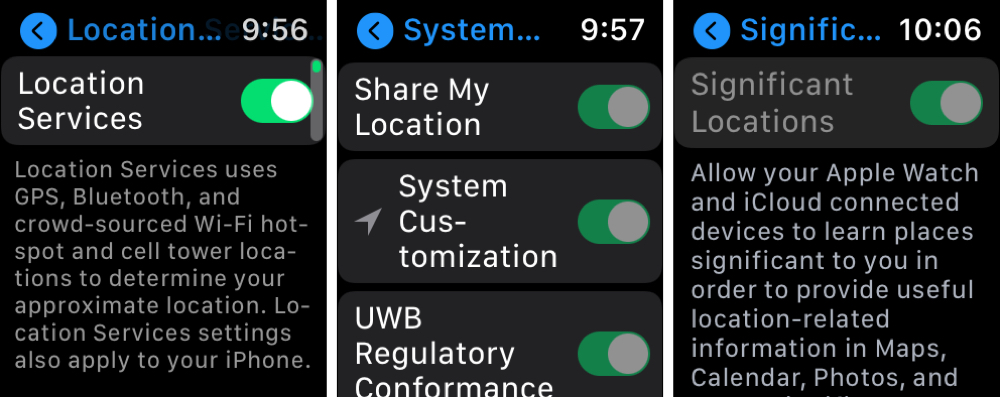
For more on these settings, take a look at Understanding iOS Location Services and what they do and How to keep your iPhone from knowing where you are going next.
How to disable Optimized Battery Charging
When you buy a new Apple Watch with watchOS 7 installed or if you upgrade your current Watch to this OS, the feature is enabled by default. But of course, you can turn it off if you like.
1) Open the Settings app on your Apple Watch and select Battery.
2) Scroll down the Battery screen to and select Battery Health.
3) Turn off the toggle for Optimized Battery Charging.
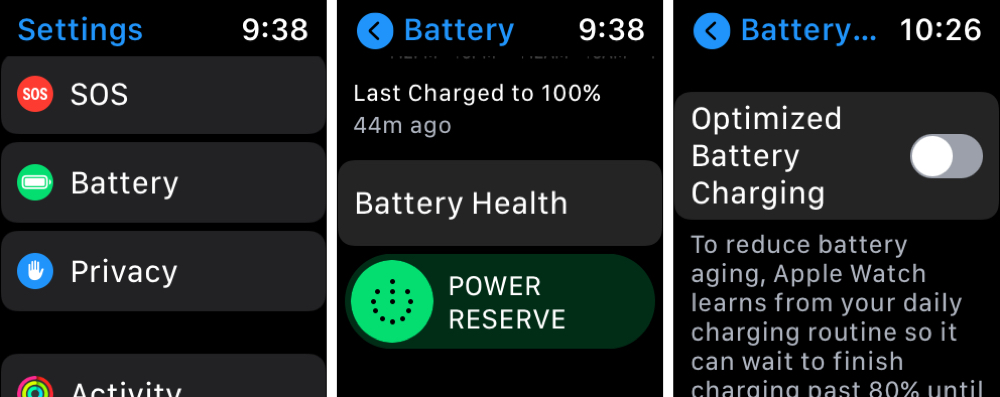
Wrapping it up
Now that you know how Optimized Battery Charging works on Apple Watch, and how to disable it if you need to, what are your thoughts on it? Have you left it enabled on your iPhone and found that it’s helpful? Let us know what you think!