Learn how to enable an iPhone shortcut to run on the Apple Watch and add that shortcut as a complication on your watch face to run it quickly in one tap.
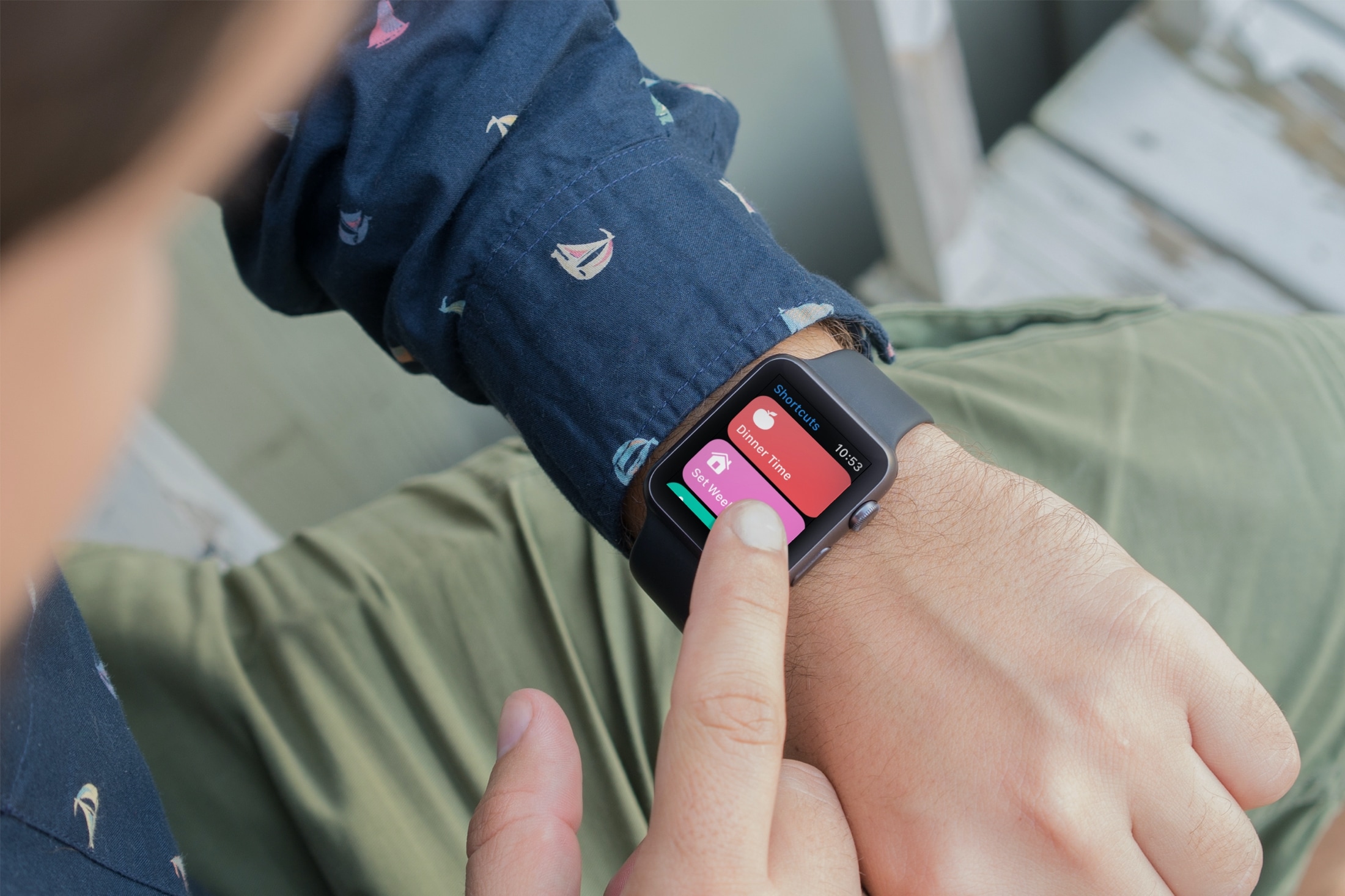
If you enjoy using the Shortcuts app on your iPhone for setting up quick actions, then you’re in luck! On Apple Watch, you can use some of the same shortcuts and turn them into complications.
For things like letting family know your ETA, playing a playlist, or even setting a laundry timer, leave your iPhone on the table and tap your Watch instead.
Related: 15 ways to quickly run a shortcut on iPhone, iPad, and Mac
Run shortcuts on the Apple Watch
You can open the Shortcuts app on your Apple Watch to quickly run one of the shortcuts you create on your iPhone. Whether it’s setting up chores for the weekend or logging your water intake, many of the shortcuts you set up are available on Apple Watch.
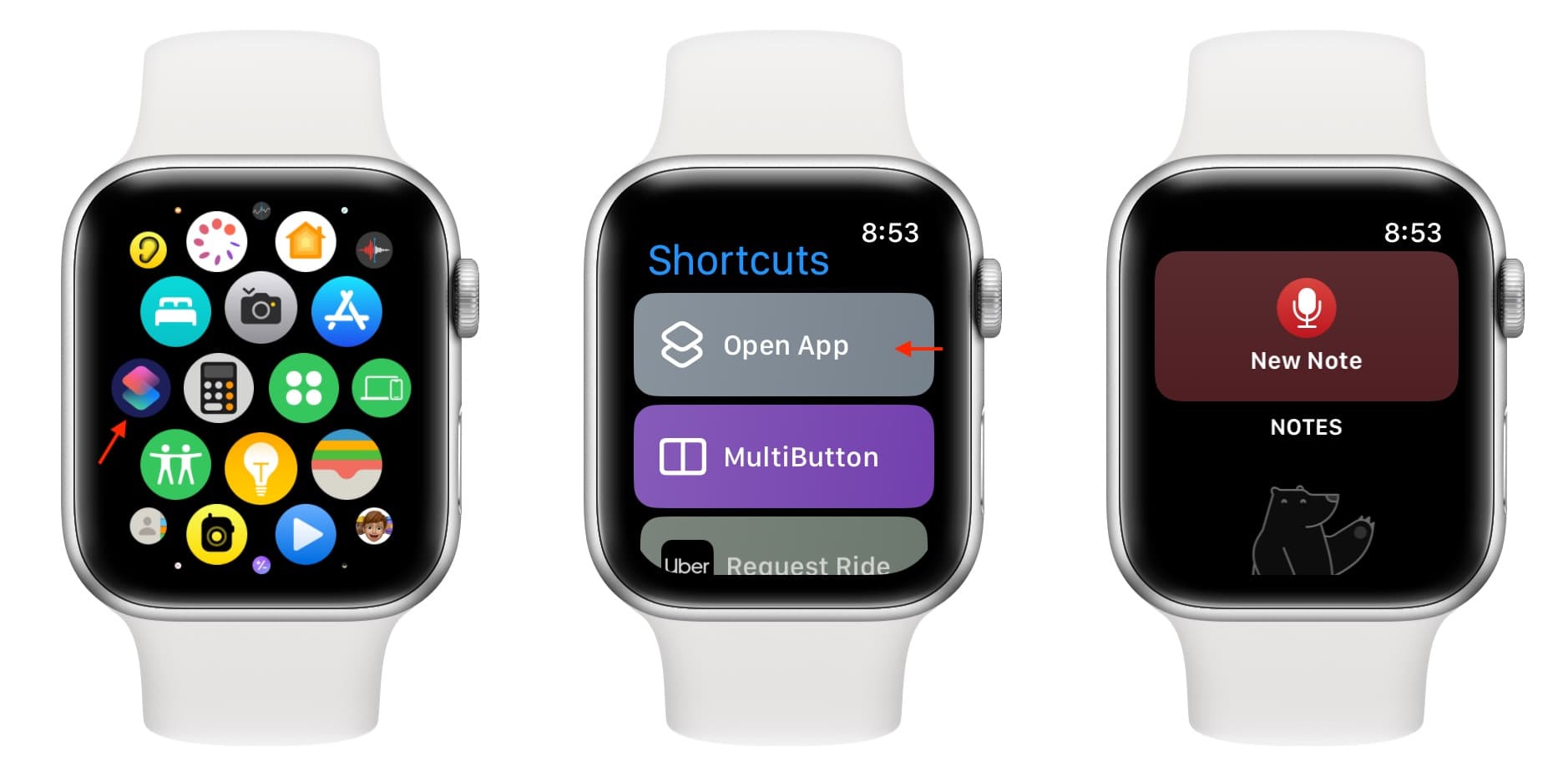
Show your shortcuts on Apple Watch
Follow these steps if a Siri shortcut is on your watch or you’re setting up a new shortcut on your iPhone that you also want on your wrist.
1) Open the Shortcuts app on your iPhone and make sure you’re in the Shortcuts tab.
2) Touch and hold the existing shortcut that you want on your Apple Watch and select Details. If you’re building a shortcut, tap the information icon ⓘ from the bottom of the screen.
3) Turn on the toggle for Show on Apple Watch and tap Done.
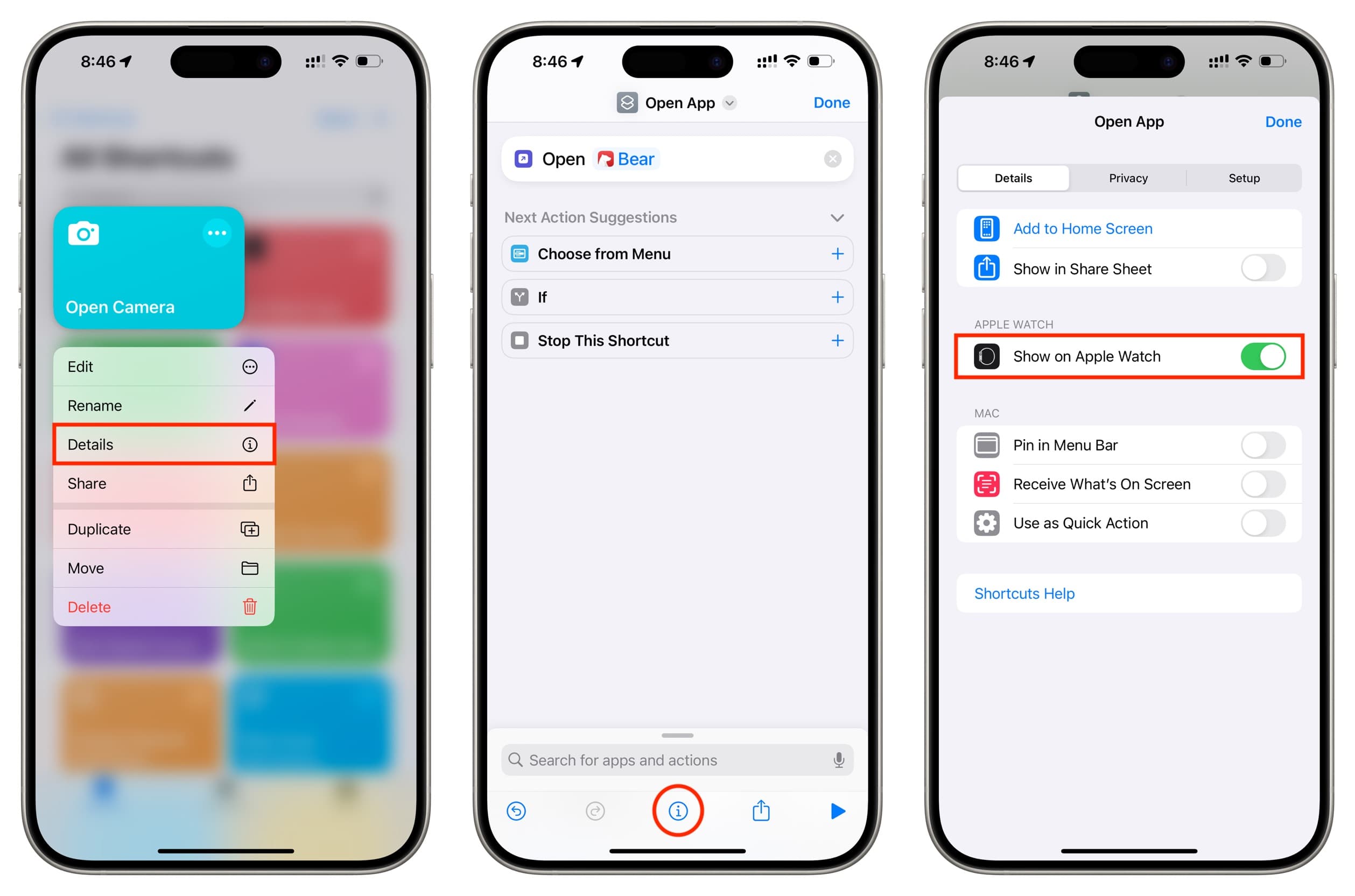
And remember to turn off this toggle if there are shortcuts you don’t want to see on your Apple Watch.
Add a shortcut to the watch face
There’s no better way to get fast access to a shortcut you use often than to turn it into a complication on your Apple Watch. You can add it from your watch or using your iPhone. We have explained both methods.
Using your Apple Watch
1) Press and hold the current watch face and tap Edit.
2) Swipe to the Complications customization screen and choose the complication where you want the shortcut. Note not all faces may offer Shortcuts as a complication.
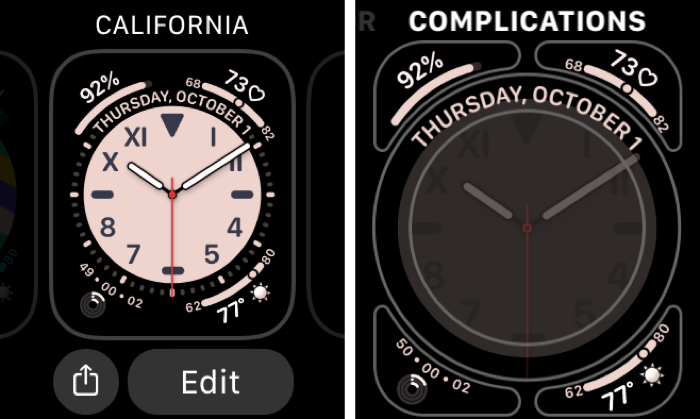
3) Scroll to Shortcuts.
4) Select the shortcut to use.
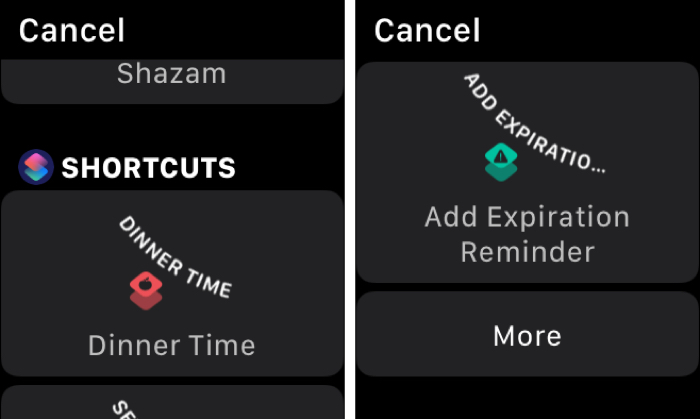
Using your iPhone
1) Open the Watch app on your iPhone and pick the My Watch tab.
2) Select the Watch face you’re using or want to use.
3) Go to the Complications section and select the one you want.
4) Scroll to and tap Shortcuts.
5) Select the shortcut to use. Again, you can tap More to view them all.
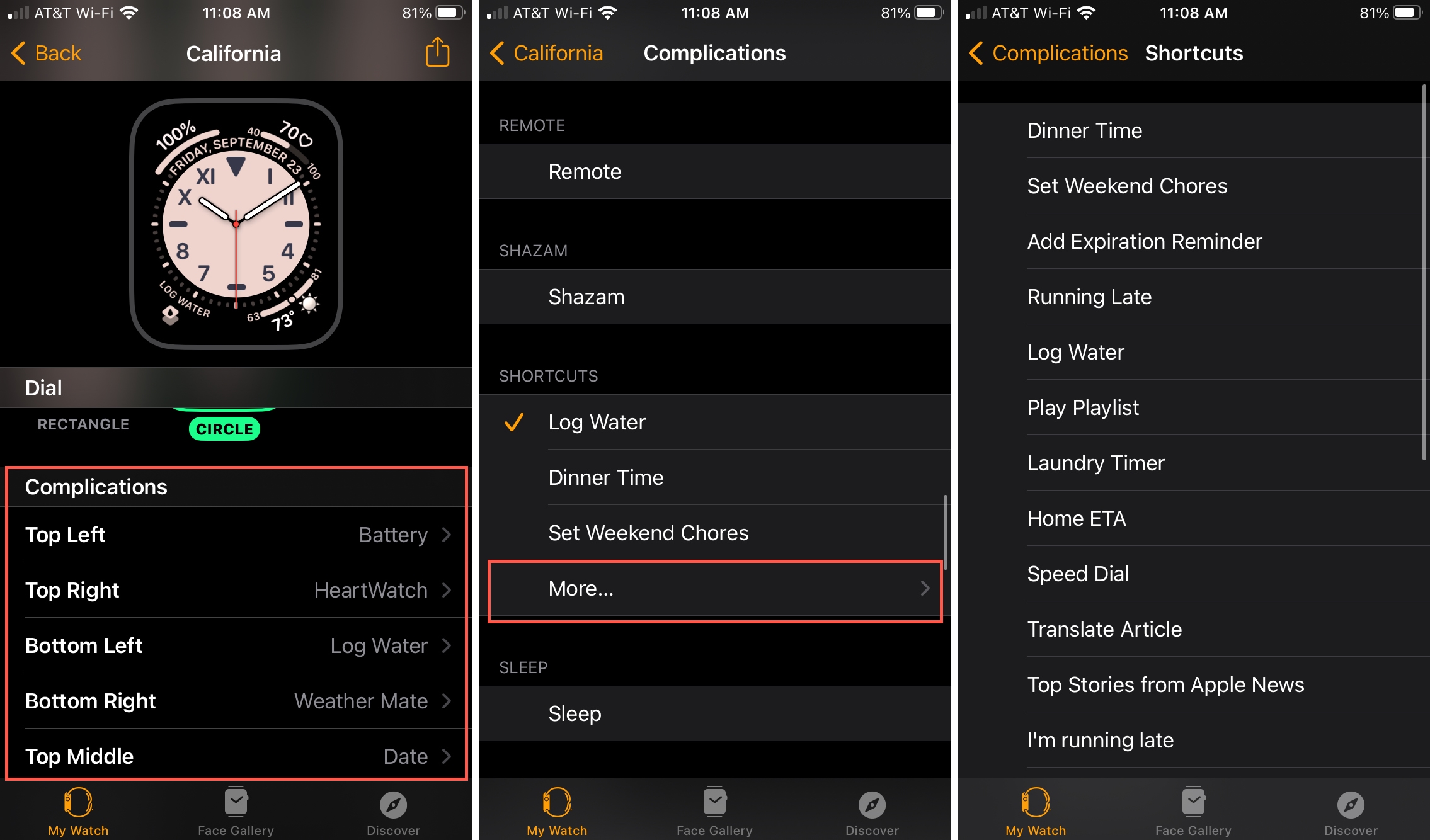
It only makes sense to access Shortcuts on your Apple Watch, and having a shortcut you love as a complication is even handier. Are you going to add some of your favorite shortcuts to your Apple Watch face? Or will you just open the app on your wrist to run the want you want? Let us know!
Do more with Shortcuts:
Still not sure of everything you can do with Shortcuts, or maybe you’re in search of some new ideas? Check out these helpful articles for using the Shortcuts app.