You can force-quit apps on your iPad by invoking the app switcher. But did you know that you can close iPadOS apps even faster with a physical iPad keyboard without ever touching the display, trackpad, or mouse? Follow along with our tutorial to learn about this neat trick that enables you to quickly force-quit iPadOS apps with keyboard shortcuts borrowed from the Mac.

Closing vs. force-quitting
On the Mac, all apps respond to the systemwide Command + Q shortcut that basically emulates choosing the Quit option from the apps’ menus. You can also force-quit a misbehaving macOS app if it stops responding by choosing the Force Quit command in the Apple menu. On iPadOS (and in iOS), the concept of quitting apps differs somewhat from macOS. In iPadOS, closing the app and getting to the Home Screen doesn’t really quit the app. Rather, it either continues running in the background or is moved to one of the suspended states to help you navigate and multitask.
Thankfully, you can instantly force-quit any iPad app should it become unresponsive by swiping up its thumbnail in the app switcher. Doing so removes the app from memory, freeing up system resources. But if you’re using a physical keyboard with your Apple tablet, there’s an even faster way to do it. Follow along with us as we introduce you to a pair of handy keyboard shortcuts borrowed from the Mac, with which you can quickly force-quit iPad apps.
How to quickly force-quit iPad apps
Follow these steps to quickly force-quit iPadOS apps with a physical iPad keyboard:
- Press and hold Command + Tab on your iPad keyboard to open the iPadOS app switcher.
- While still holding the Command key, press and release the Tab key (next app) or Shift + Tab (previous app) to highlight the app you wish to close among your open apps.
- With the Command key pressed, press Q on the keyboard to close the selected app.
And that’s all there’s to it, really.
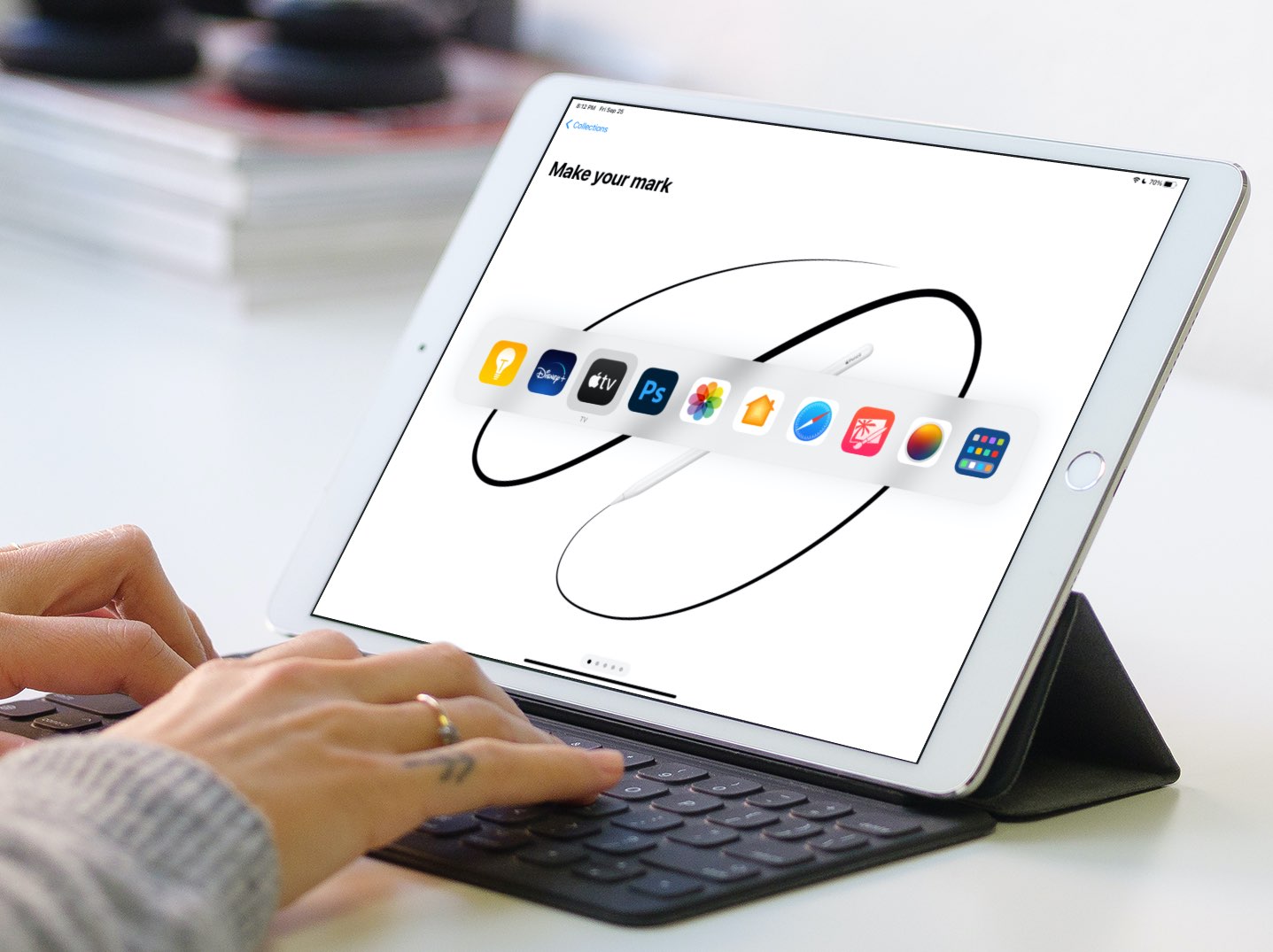
The beauty of this nifty trick is that you can continue holding the Command key should you need to close multiple apps on your iPad. And once you get the hang of it, you’ll be able to force-quit apps on your iPad faster than using the app switcher via touch, mouse, or trackpad.
For privacy reasons, these shortcuts are unavailable from the Lock screen.
Check out next: