
If your iPhone or iPad is jailbroken, then it can be easy to go overboard with installing jailbreak tweaks. While the primary purpose of most jailbreak tweaks is to make your handset better, it’s always possible for a buggy or poorly coded tweak to go rogue and cause more harm than good; sometimes rendering your entire handset momentarily inoperable.
While some panic at the aforementioned thought, especially when it happens to their own jailbroken device, it’s not always necessary to restore your device and lose your jailbreak. In fact, the unc0ver jailbreak supports a function that lets you boot into a no-tweak state tantamount to the likes of no-substrate mode so that you can safely launch Cydia and uninstall the offending tweak(s). We’ll show you how that’s done in this tutorial.
What you need to know
This Safe Mode method is intended for unc0ver jailbreak users only, and as such, we wouldn’t recommend following this tutorial if you’ve used a different jailbreak. If you used the checkra1n jailbreak, then we have a separate tutorial showcasing how to get into Safe Mode via checkra1n that you should follow instead.
It’s also worth mentioning that this method only works on devices supported by the unc0ver jailbreak. This means you’ll need to be running a compatible firmware: iOS 11.0 through to iOS 13.5.5 Beta 1 (Excluding 12.3-12.3.2 and 12.4.2-12.4.7 on A7-A8 and 13.5.1).
If you meet all the criteria above and you’re ready to move on, then simply follow the steps outlined below.
Booting into Safe Mode with unc0ver
If you can’t seem to operate your jailbroken device upon installing a faulty jailbreak tweak and you can’t open Cydia to uninstall said tweak, then you should follow these steps to enter Safe Mode with unc0ver so that you can proceed with uninstalling the problematic tweak:
1) Force-restart your jailbroken iPhone or iPad if necessary.
2) Launch the unc0ver app from your Home Screen.
3) Tap on the settings cog button at the top-left of the app:
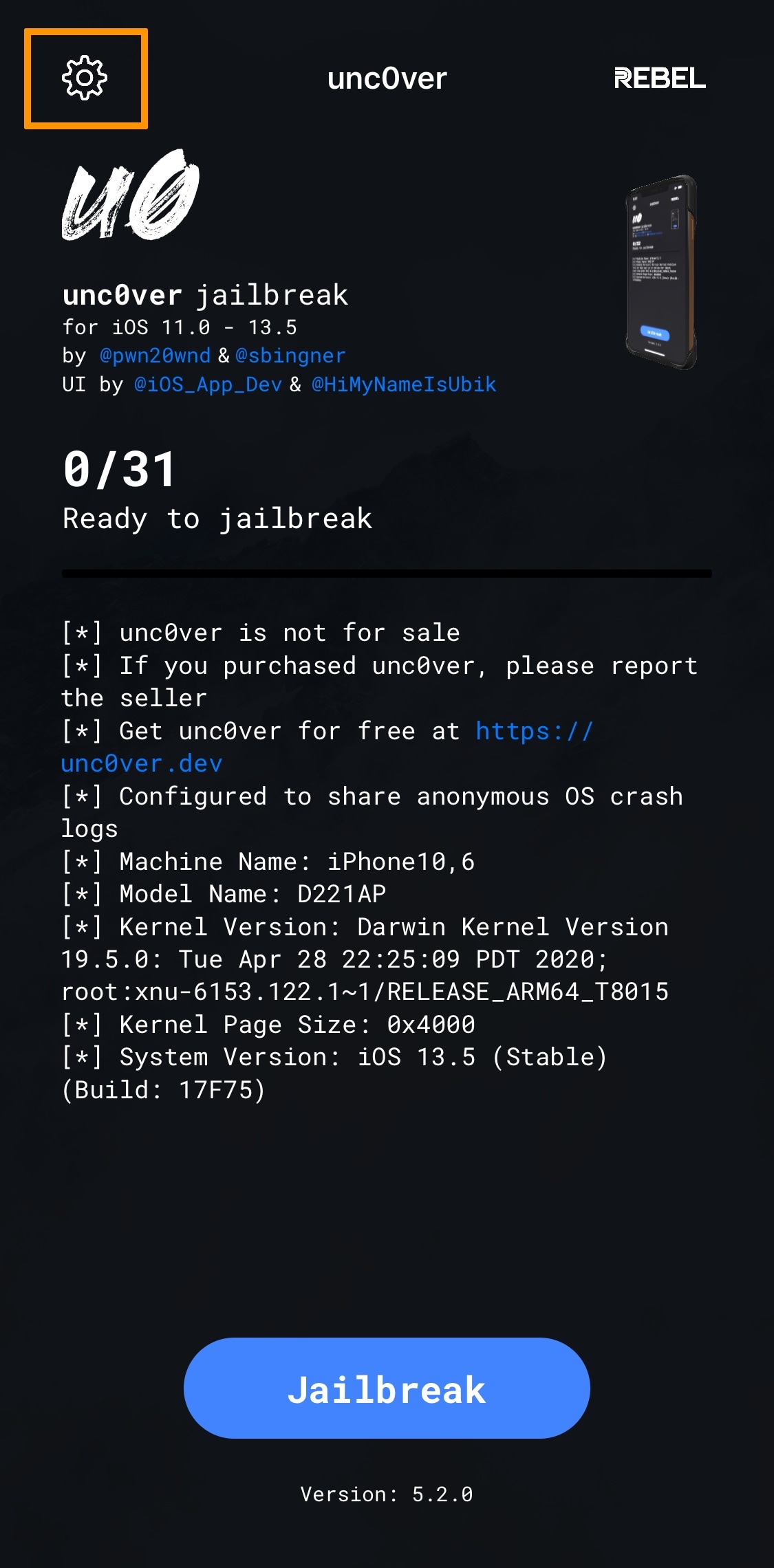
4) Turn off the Load Tweaks toggle switch in the next interface:
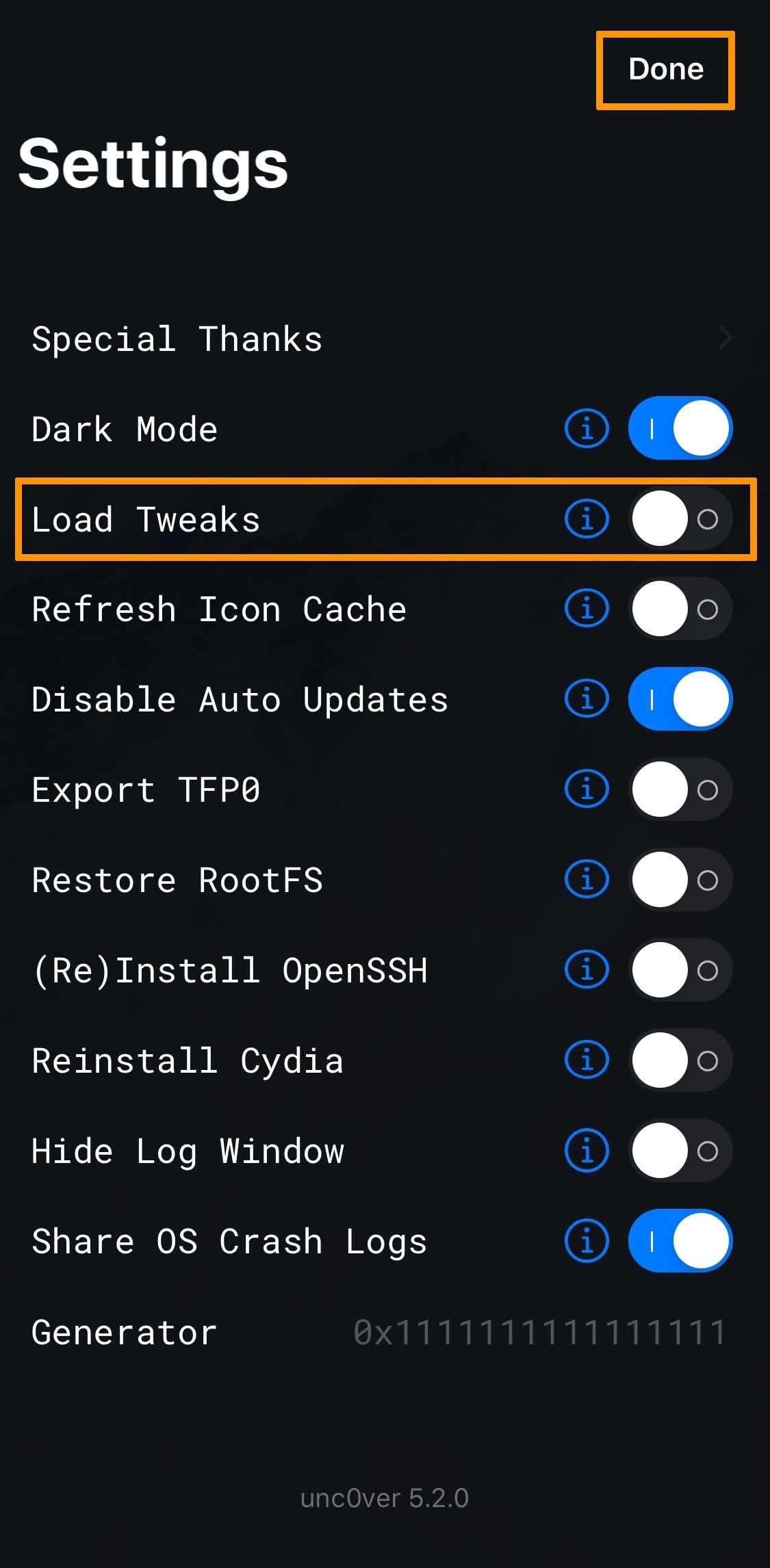
5) Tap on the Done button at the top-right to return to the main screen of the unc0ver app.
6) With the Load Tweaks option turned off, proceed with re-jailbreaking your handset by tapping on the blue Jailbreak button:
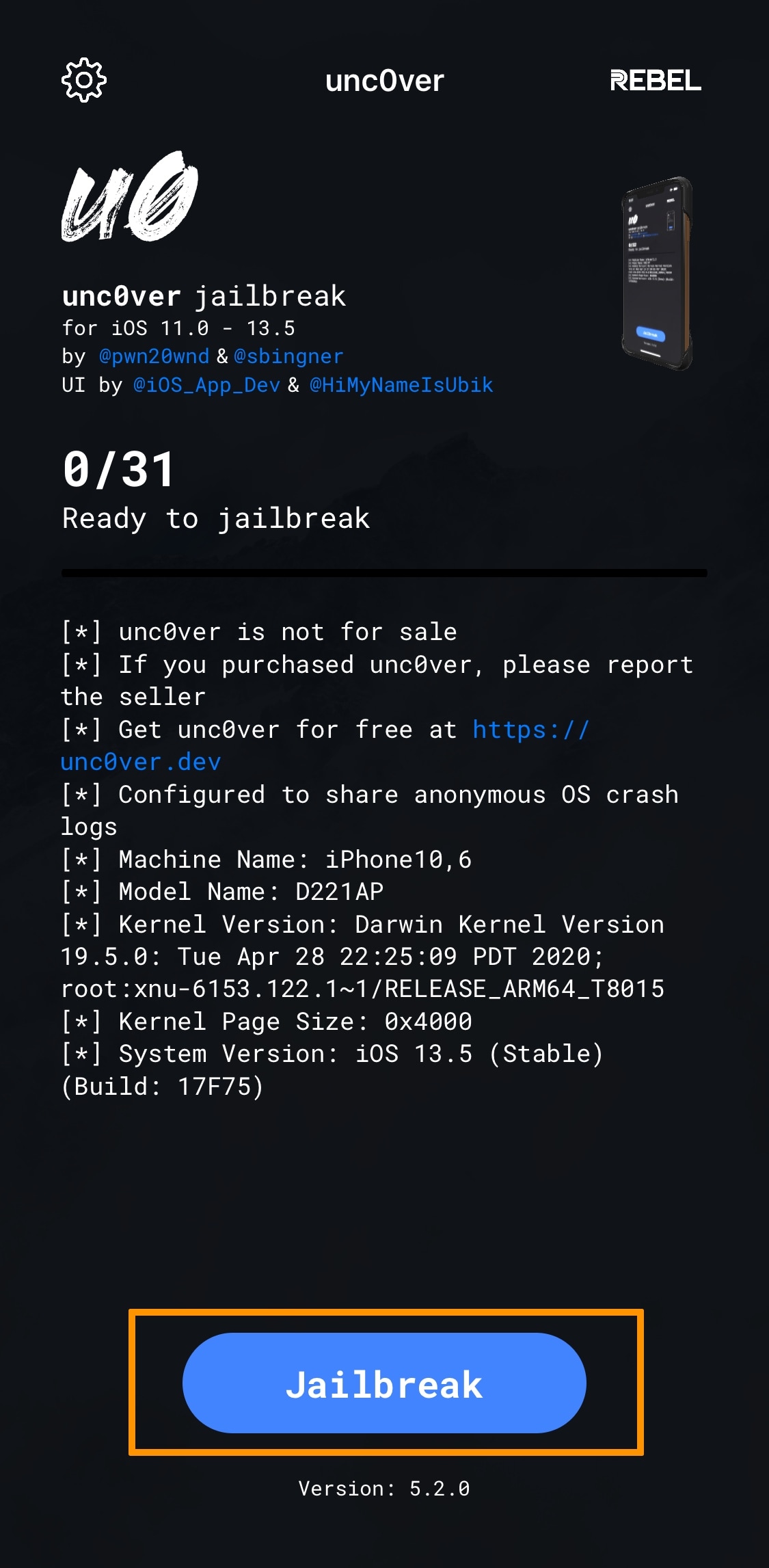
unc0ver will now begin exploiting your device:
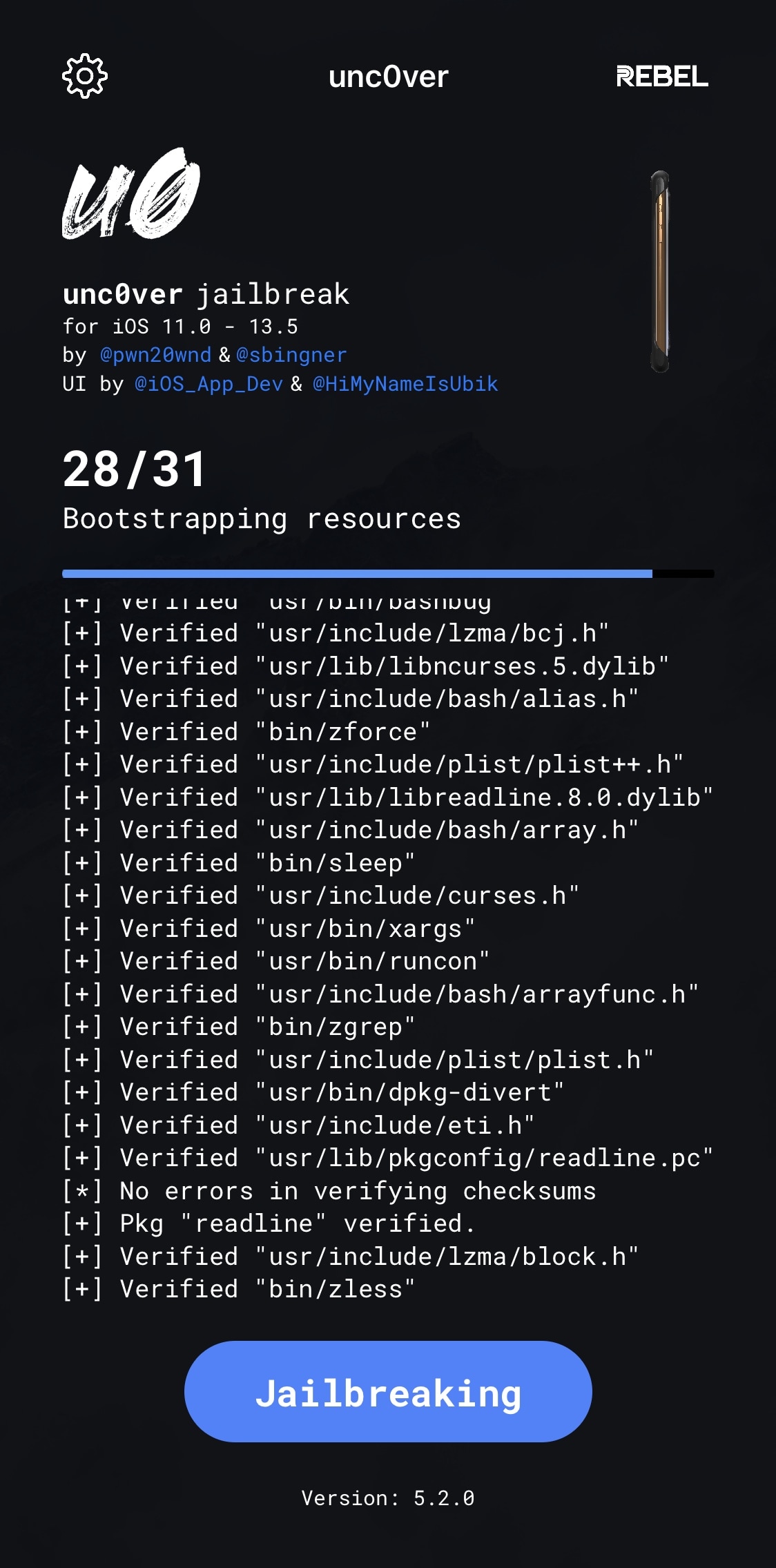
7) When unc0ver finishes exploiting your handset and you get the prompt below, tap on the OK button:
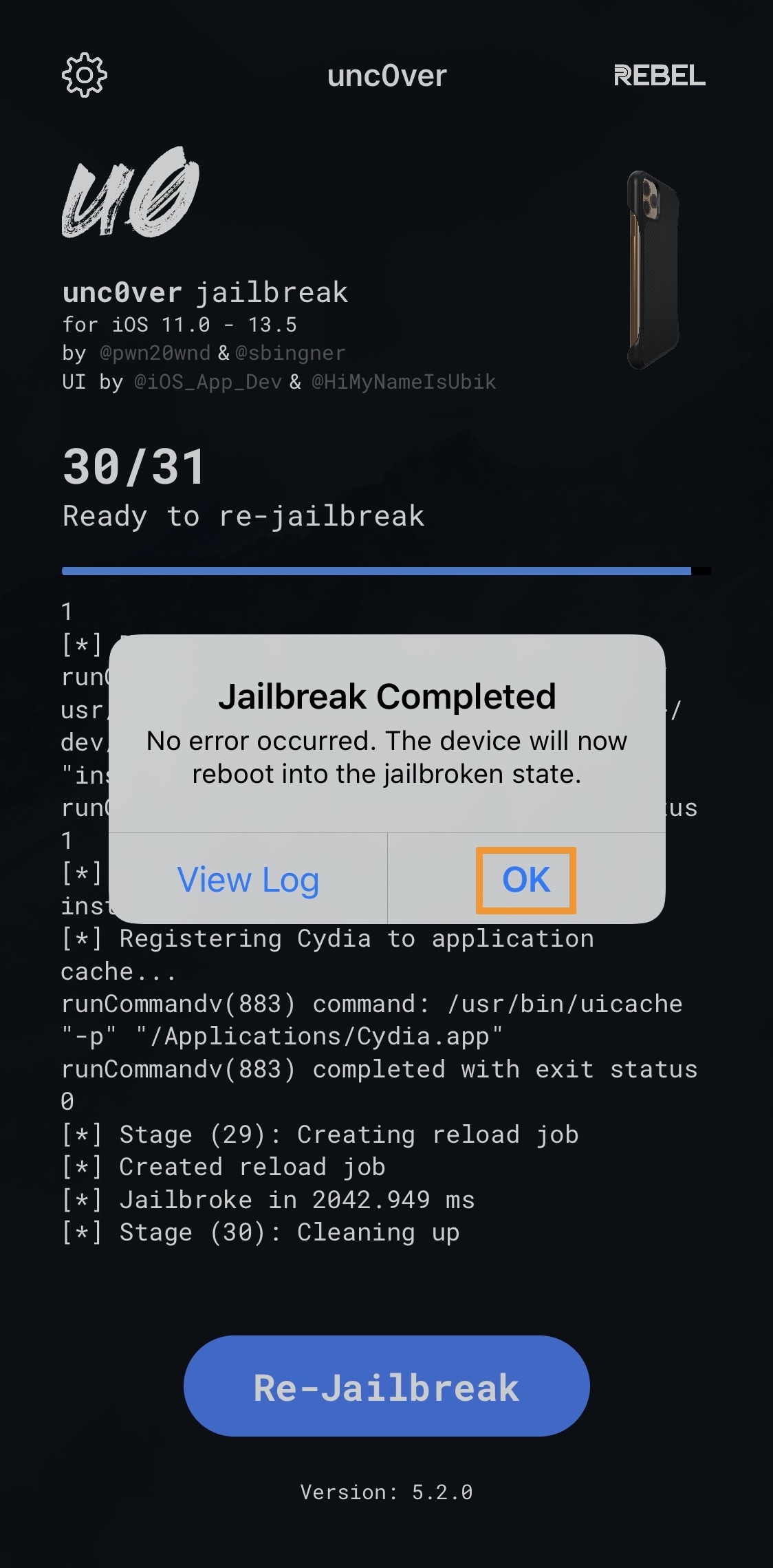
After your handset reboots, your device should be in Safe Mode and you can launch Cydia and safely uninstall the offending jailbreak tweak. After you’re finished, you can go back and re-jailbreak your handset with unc0ver normally, making sure that you turn the Load Tweaks option back on before doing so.
Conclusion
In the event that Substrate Safe Mode isn’t able to protect you from a jailbreak tweak-based anomaly, such as being unable to unlock your handset or launch Cydia, unc0ver’s built-in Safe Mode mechanism will come in serious clutch.
Best of all, it doesn’t take a lot of your time and it can prevent you from restoring your device and losing your jailbreak.
Were you able to uninstall a faulty jailbreak tweak after using unc0ver’s Safe Mode option? Let us know in the comments section below.