Learn how to create captions & titles for photos, videos, and other objects in Pages, Numbers, and Keynote to give your audience descriptions, include citations or references, or simply help articulate your object better.
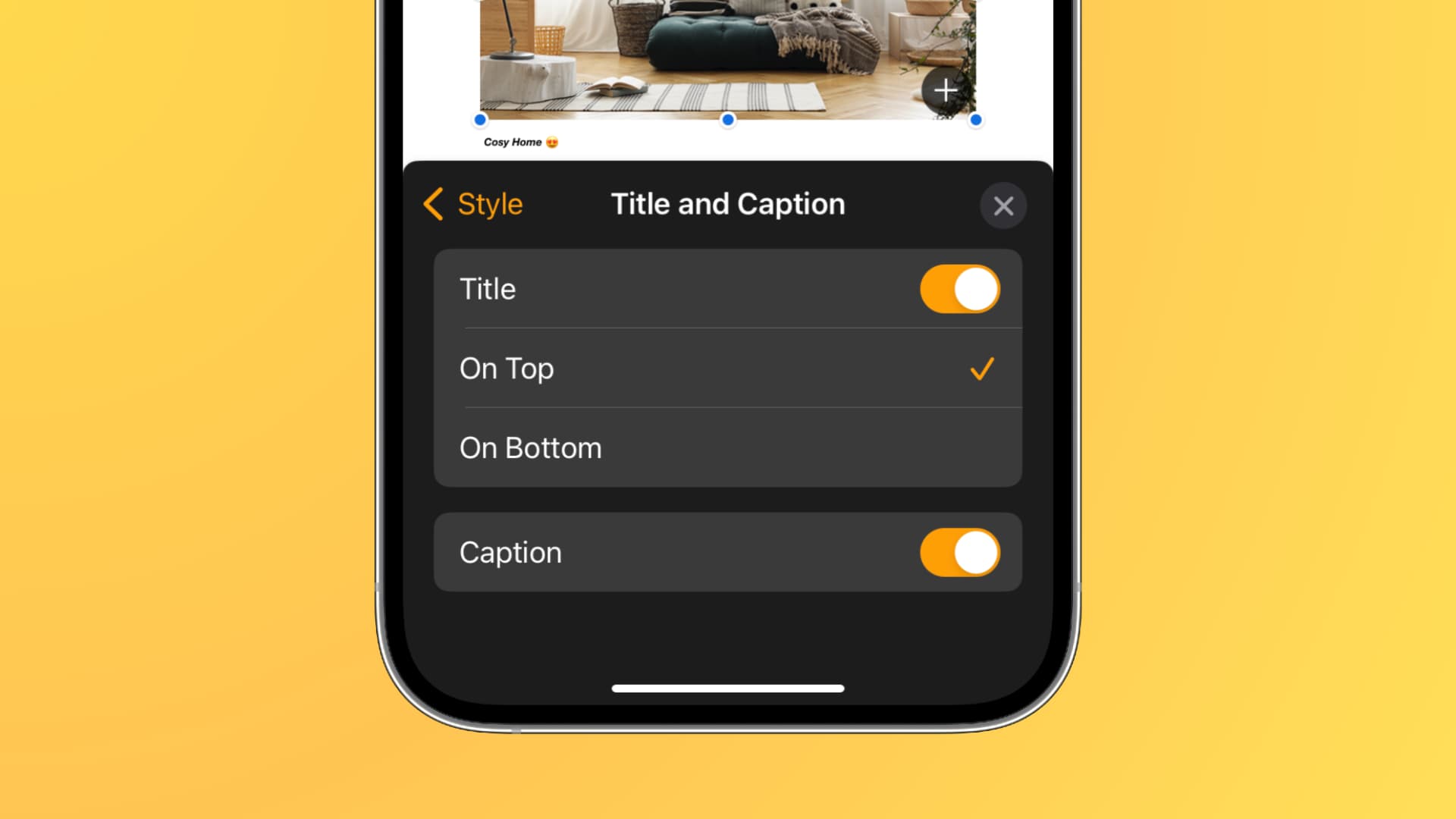
Create and attach a caption to an object
The steps are similar for Pages, Numbers, and Keynote.
On Mac
1) Open one of these apps and head to the spot containing the object you want to add the caption for.
2) Select the object and then click the Format button to open the sidebar.
3) Click the Style tab at the top.
4) Scroll down to the bottom, and you’ll find the checkboxes for Title and Caption. You can use both or just one.
For the Title, choose if you want the title at the top or bottom of the object. Captions always appear beneath the object.
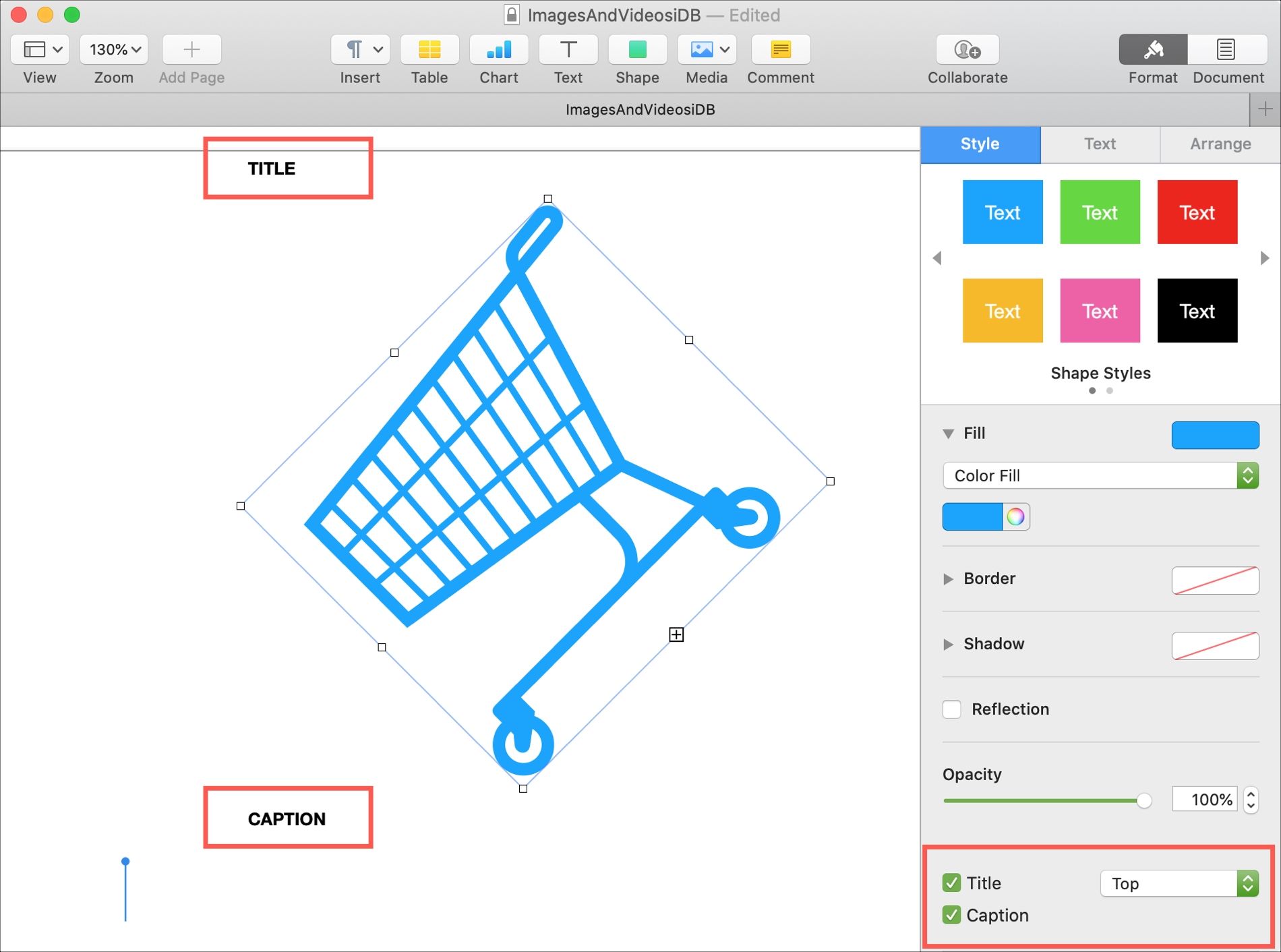
5) Once you check the box for Title or Caption, you’ll see that item added to your document. Select the text (“Title” or “Caption”) and insert your own.
6) If you keep the Format sidebar open with either the Title or Caption selected, you can click the corresponding tab to format your text.
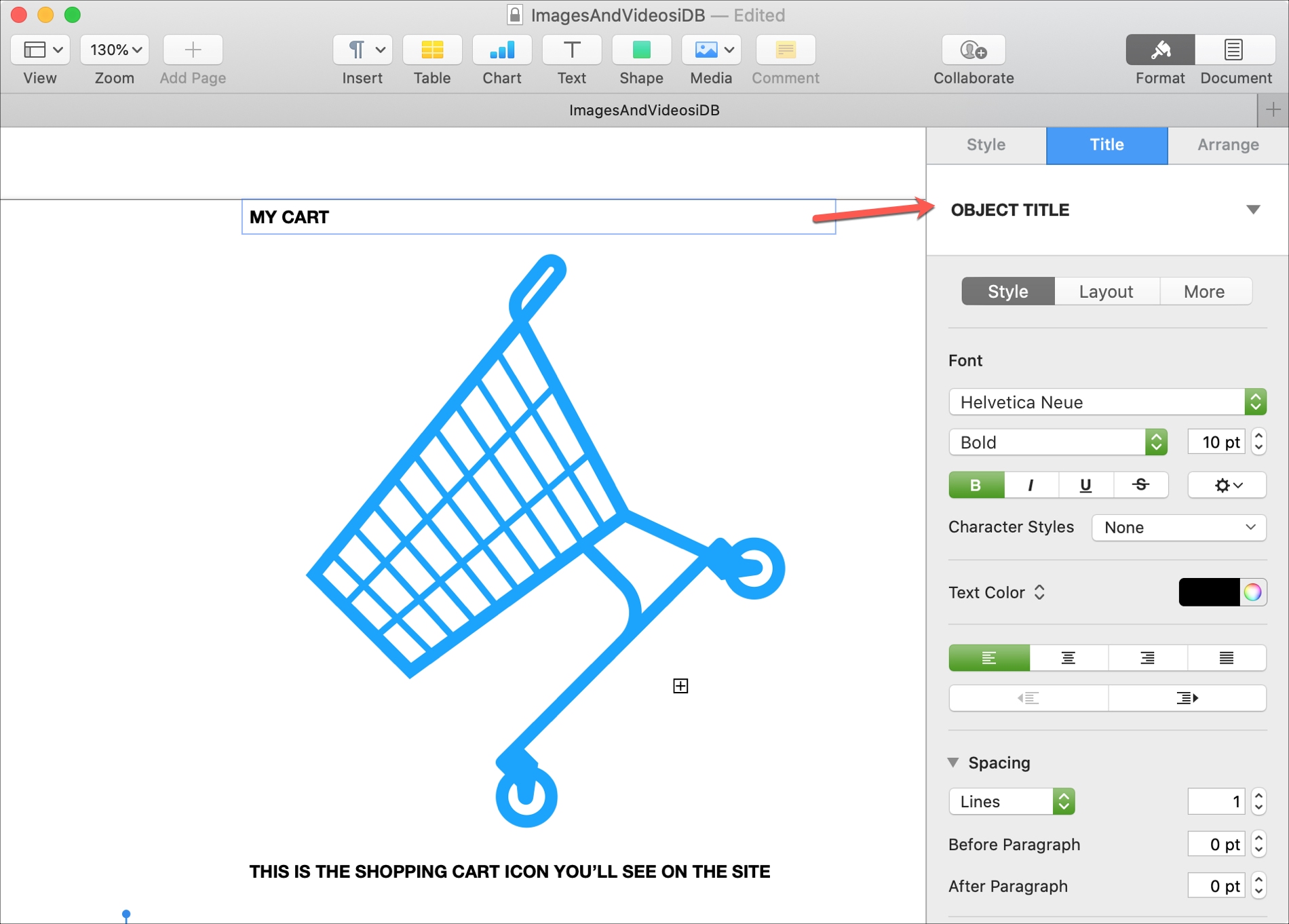
On iPhone or iPad
1) Open the document, spreadsheet, or presentation in Pages, Numbers, or Keynote, select the object, and then tap the Format button (brush icon).
2) In the Format window, tap the Style tab.
3) At the bottom, tap Title and Caption. You can use both or just one and choose top or bottom for the Title. Just enable the toggle(s).
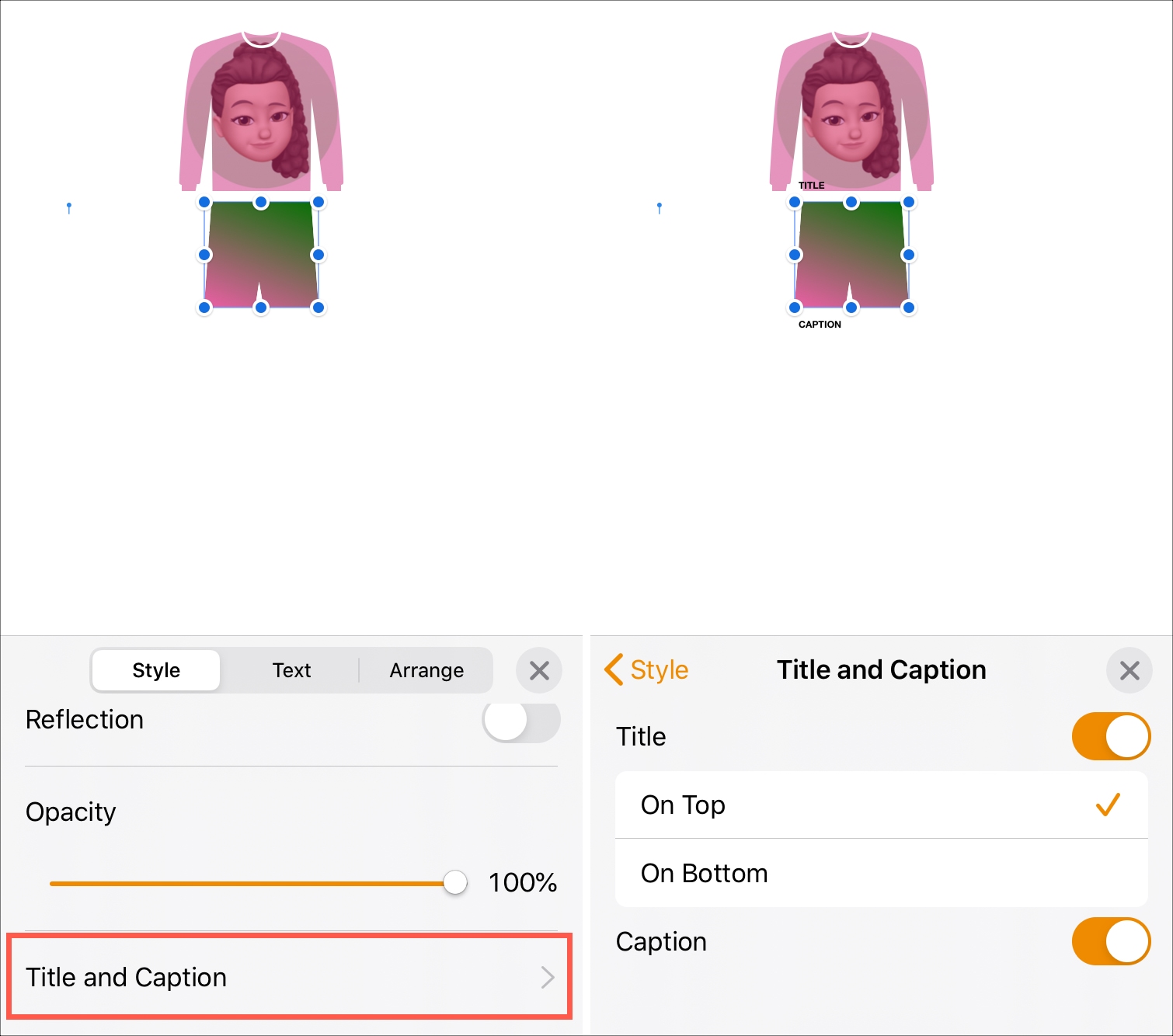
4) Select the text for the Title or Caption near your object and insert your own.
5) Tap the Format button with your Title or Caption selected and tap the corresponding tab to format your text.
6) Tap Done when you finish.
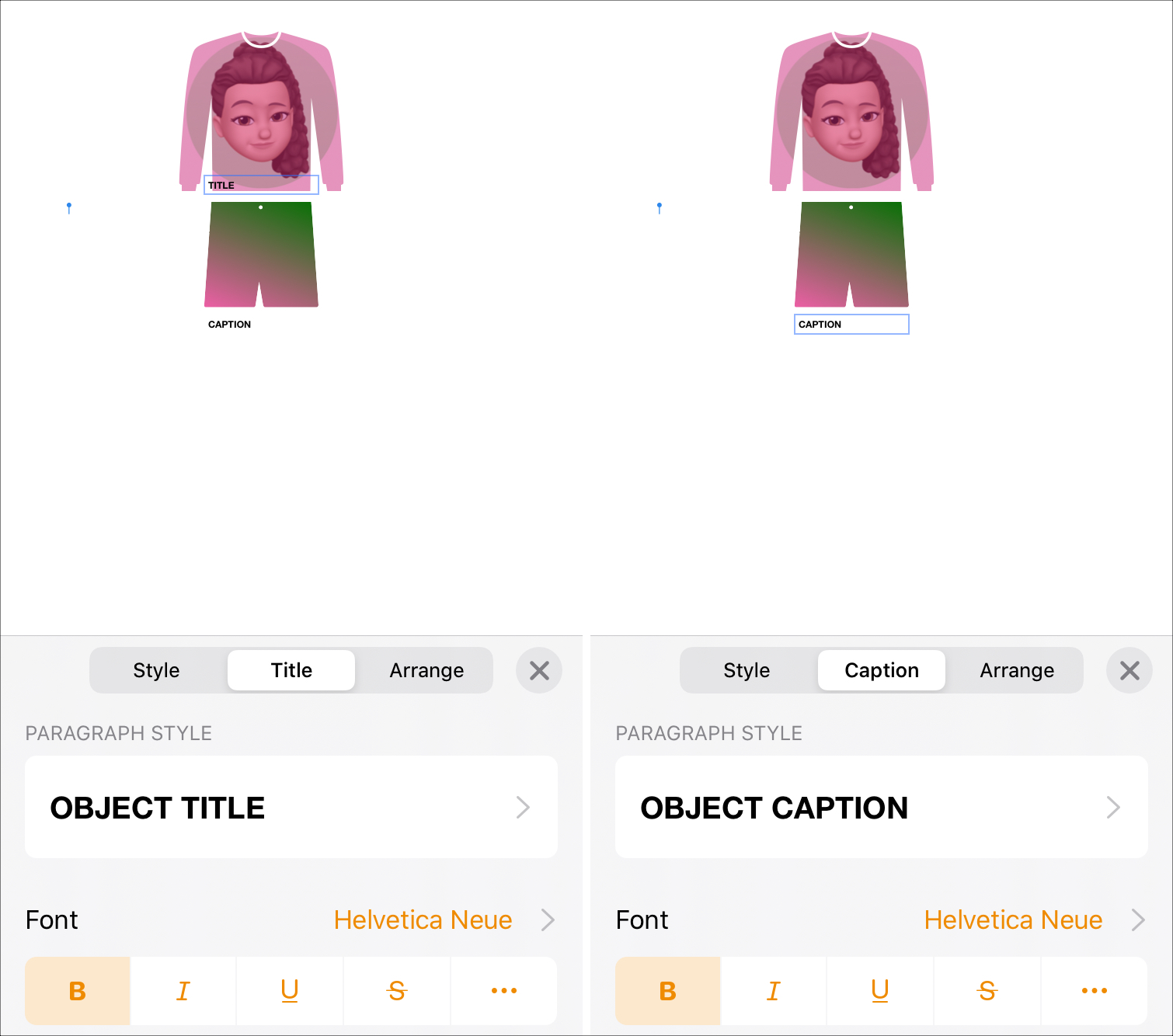
Creating captions for photos, graphics, images, and shapes in your documents, spreadsheets, and presentations has benefits for your audience. And since they’re easy to make and format, consider using them!
Do you have any tips like this that you’d like to share with our readers?
For more, check out: