Don’t like a person’s face tile automatically enlarging on a group FaceTime call? Let’s tell you why this happens and how to stop it on your iPhone, iPad, or Mac.
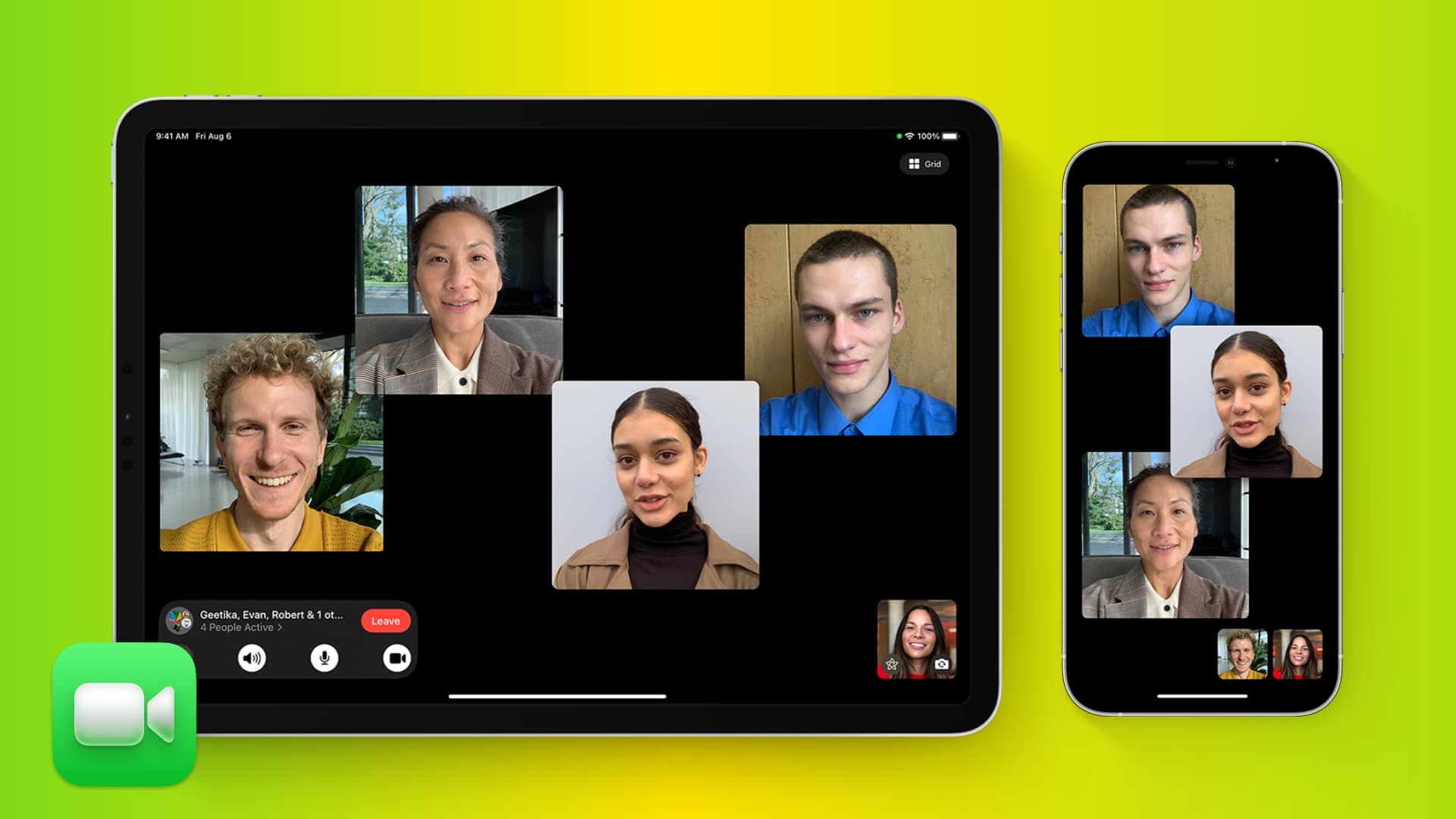
Why faces move, and tile’s size change during group FaceTime calls
When you’re on a group FaceTime call with multiple participants, the tile of the person speaking is automatically enlarged. The idea is to provide some context and prevent losing track of the conversation.
Group FaceTime supports up to 35 people on a single video call. If there are even ten participants, it may get confusing as to who is speaking. This is especially true when you’re taking on an iPhone that has a smaller screen compared to Mac or iPad.
To help make it clear who’s speaking at any given time, group FaceTime employs the dynamic zoom effect, which automatically enlarges the tile of the person who’s currently speaking.
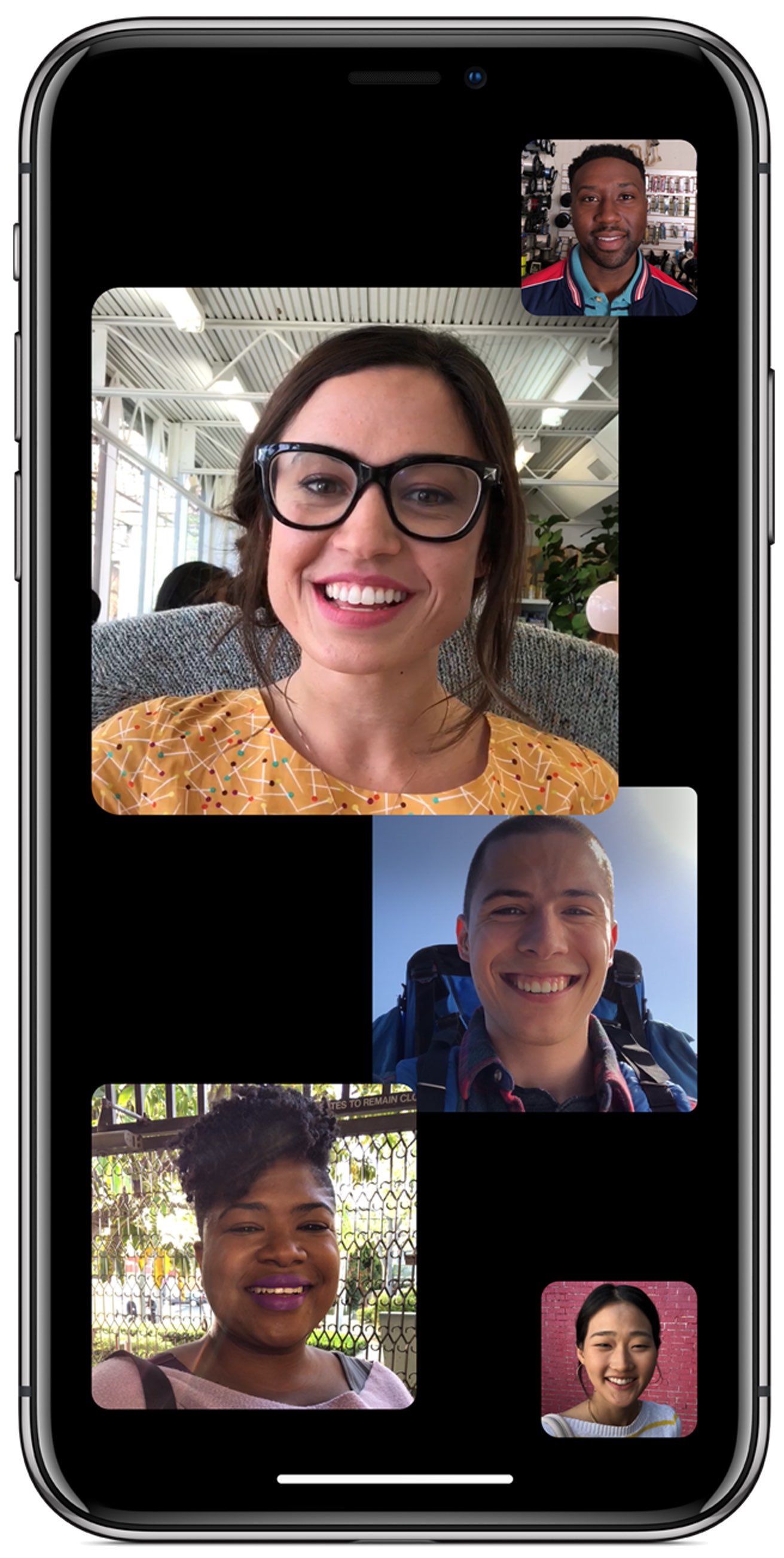
Why stop it
Some people have found this to be a major distraction. Moving faces in group FaceTime add up to the confusion because person tiles get bounced around as multiple chat participants start speaking over one another.
Plus, if you make group FaceTime video calls with just a few people at a time, then it might be worth turning off the automatic tile enlargement feature, as you can easily keep track of who is speaking just by looking at the screen.
How to disable moving faces in group FaceTime
On iPhone and iPad
- Open the Settings app and tap FaceTime.
- Scroll to the Automatic Prominence heading and turn off the switch for Speaking.
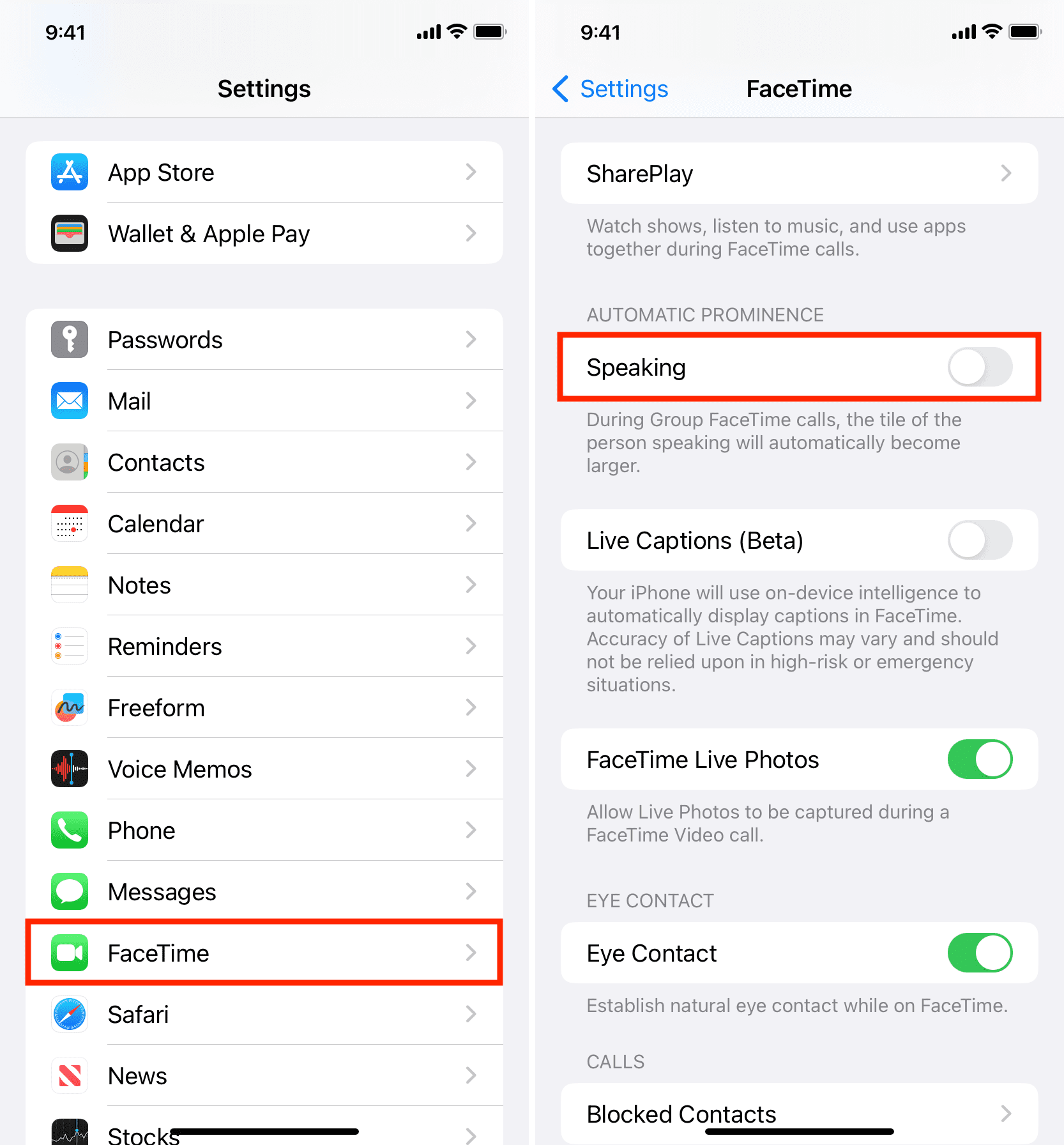
On Mac
- Open the FaceTime app.
- Press the Command + Comma (,) keys together or click FaceTime > Settings/Preferences from the top menu bar.
- Make sure you’re in the General section.
- Uncheck the box for Speaking that’s under the Automatic Prominence heading.
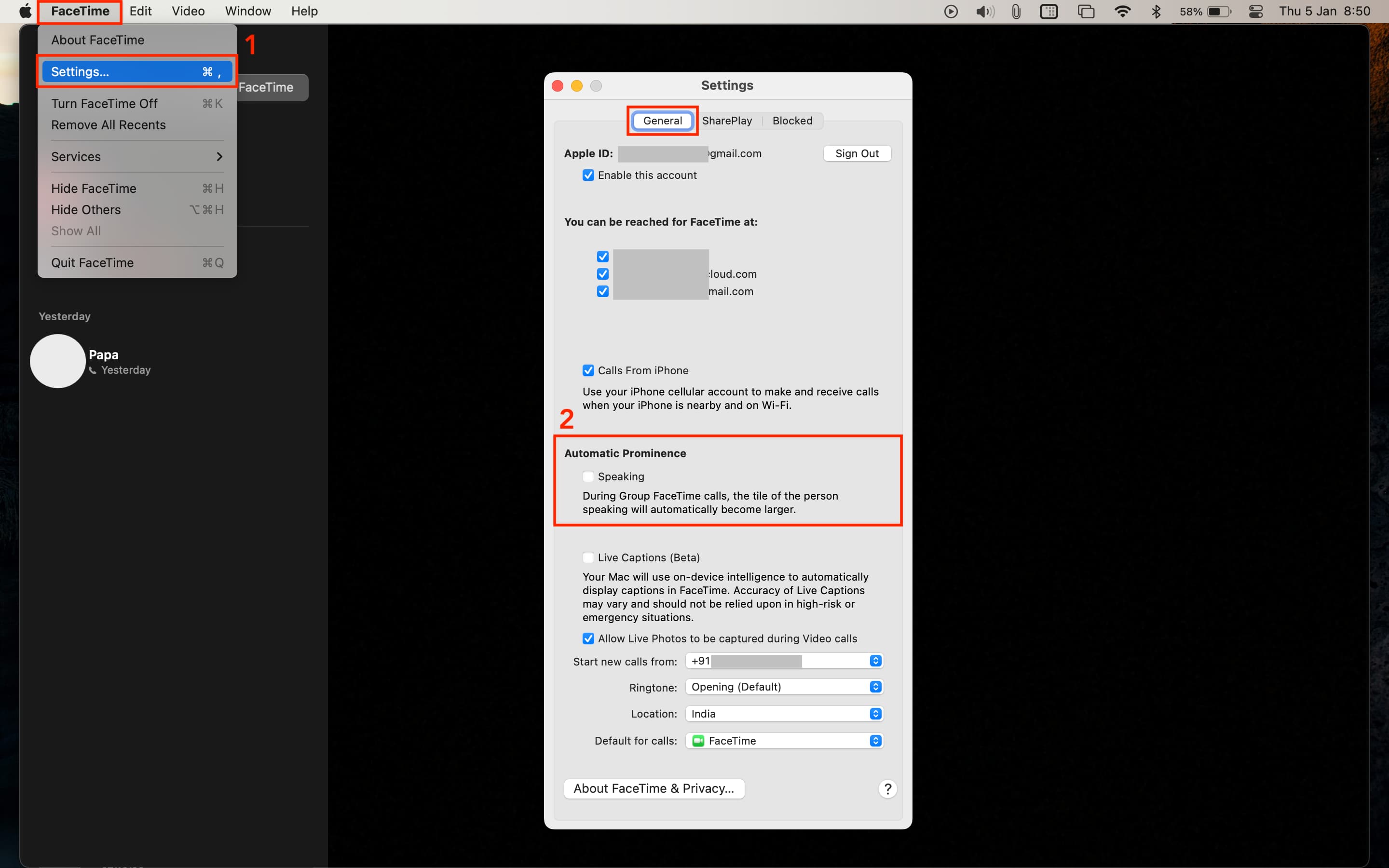
What happens next?
Doing so shall stop moving faces in group FaceTime for whoever is speaking.
FaceTime will switch to a grid view where each person’s tile is fixed, with participant images all taking up the same space. Many other popular videoconferencing apps provide similar layout options, like Zoom, which automatically focuses on the person speaking by default.
Even with moving faces disabled, you can still focus on a desired participant by double-tapping their face to make it the prominent tile filling up the majority of your iPhone or iPad screen.
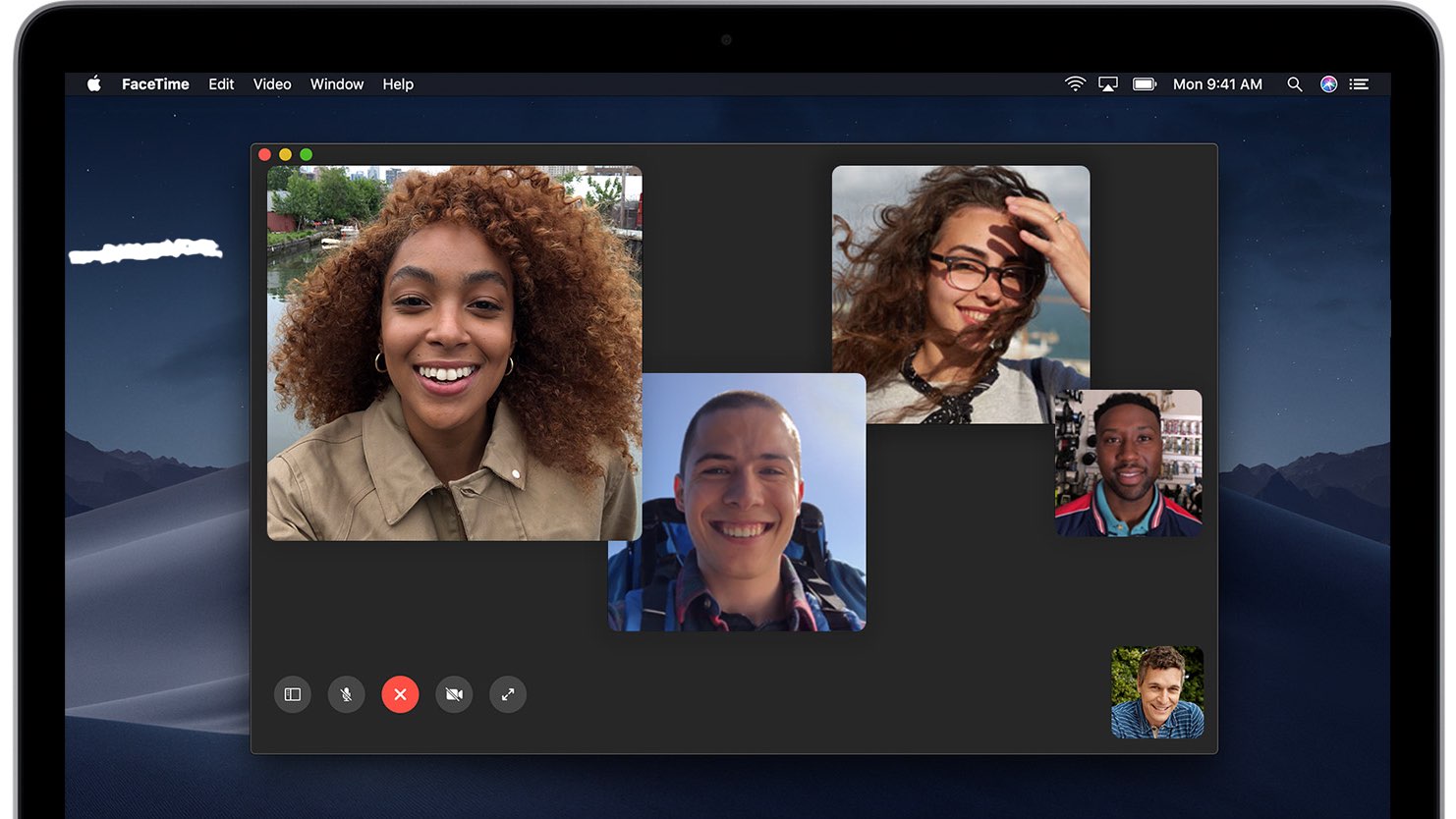
Useful FaceTime tips: