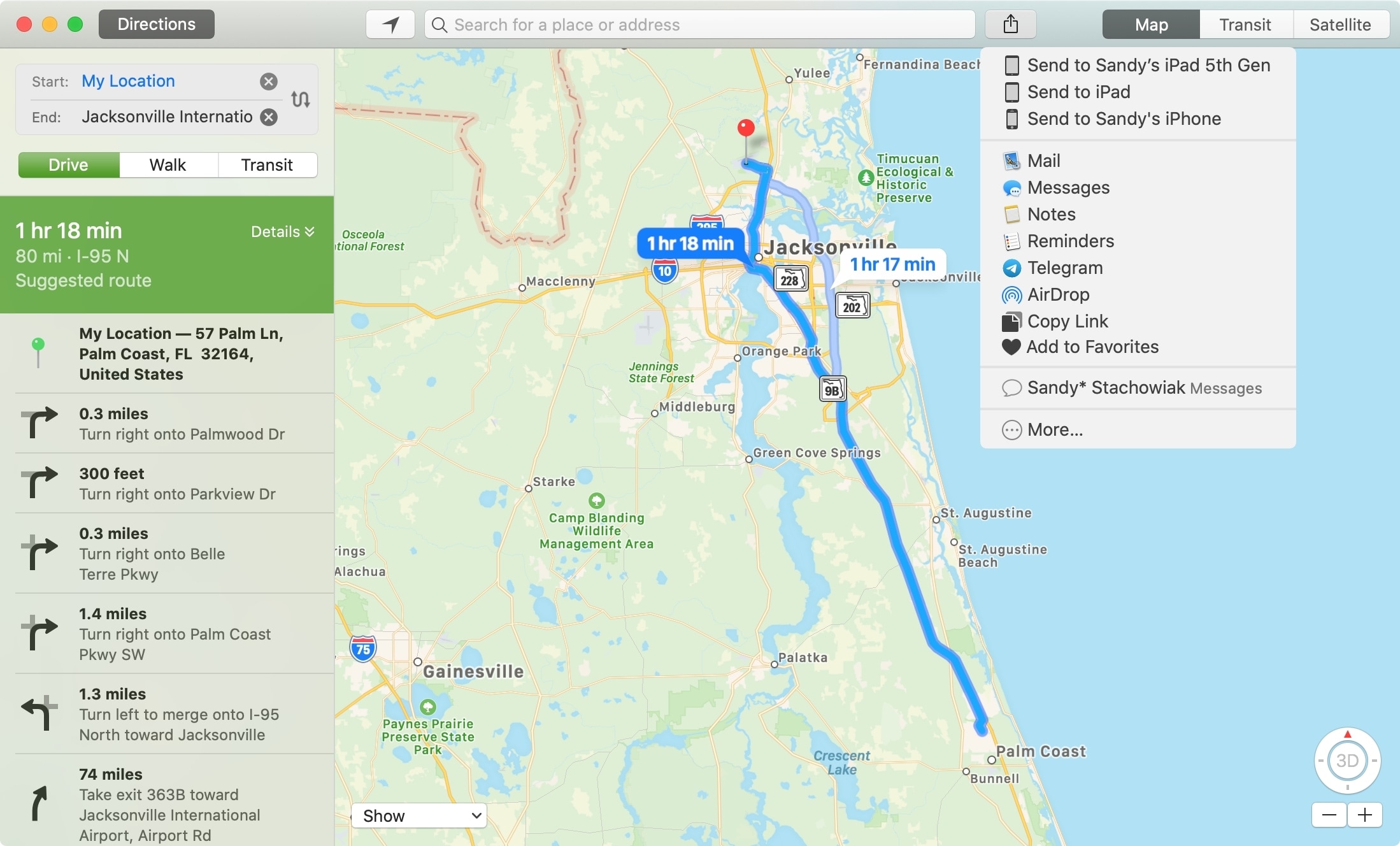
If you’re using the handy Apple Maps apps on your Mac to get directions, it’s likely you won’t have your computer open in the seat next to you when you’re driving (at least we hope not!). So when you plan a route in the Maps app on your Mac, you have many options for sharing those directions.
You can send them directly to your iPhone or iPad, your friends in a text message, or your family via AirDrop. The sharing feature in the Maps app gives you plenty of ways to send directions from Apple Maps on Mac.
Share Apple Maps directions from Mac
If you take the time to plan out a road trip that includes stops or an alternative route, you likely want it on the mobile device you’ll be using for navigation in the car. Or maybe it’s a family getaway you want to share the directions for with your copilot.
With your route planned in the Maps app on Mac, click the Share button from the toolbar or File > Share from the menu bar.
Share directions to your own device
You should see your other mobile devices like iPhone and iPad in the list. Just pick one and those directions will be sent to the device instantly. Tap the notification on that device and the route will open right up in the Maps app.
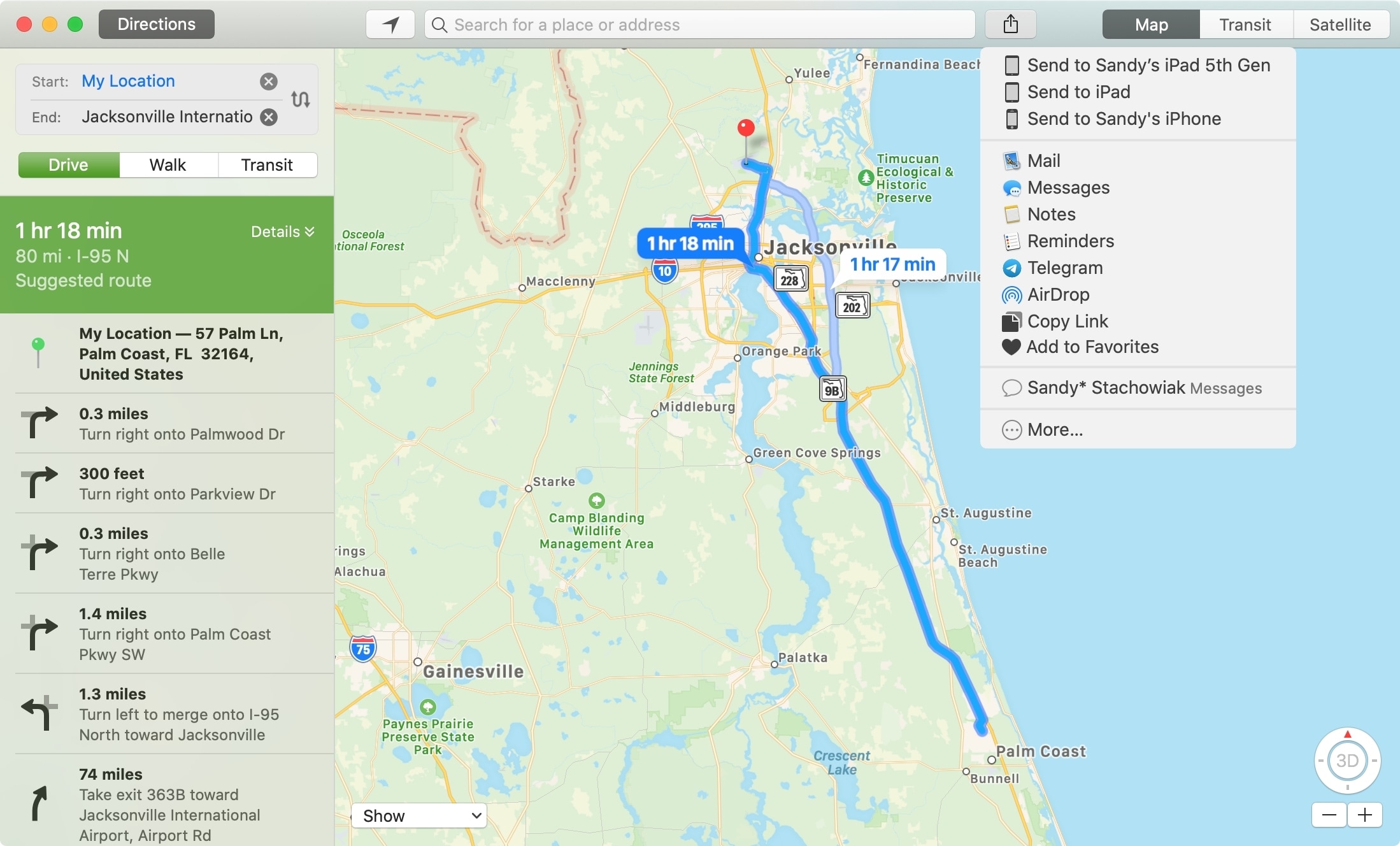
Share directions via AirDrop or Messages
If you choose AirDrop or Messages as the sharing option, you just pick the recipient and they’ll get those directions fast. Like with sharing to your own device, they can tap and the directions will open in the Maps app on their device.
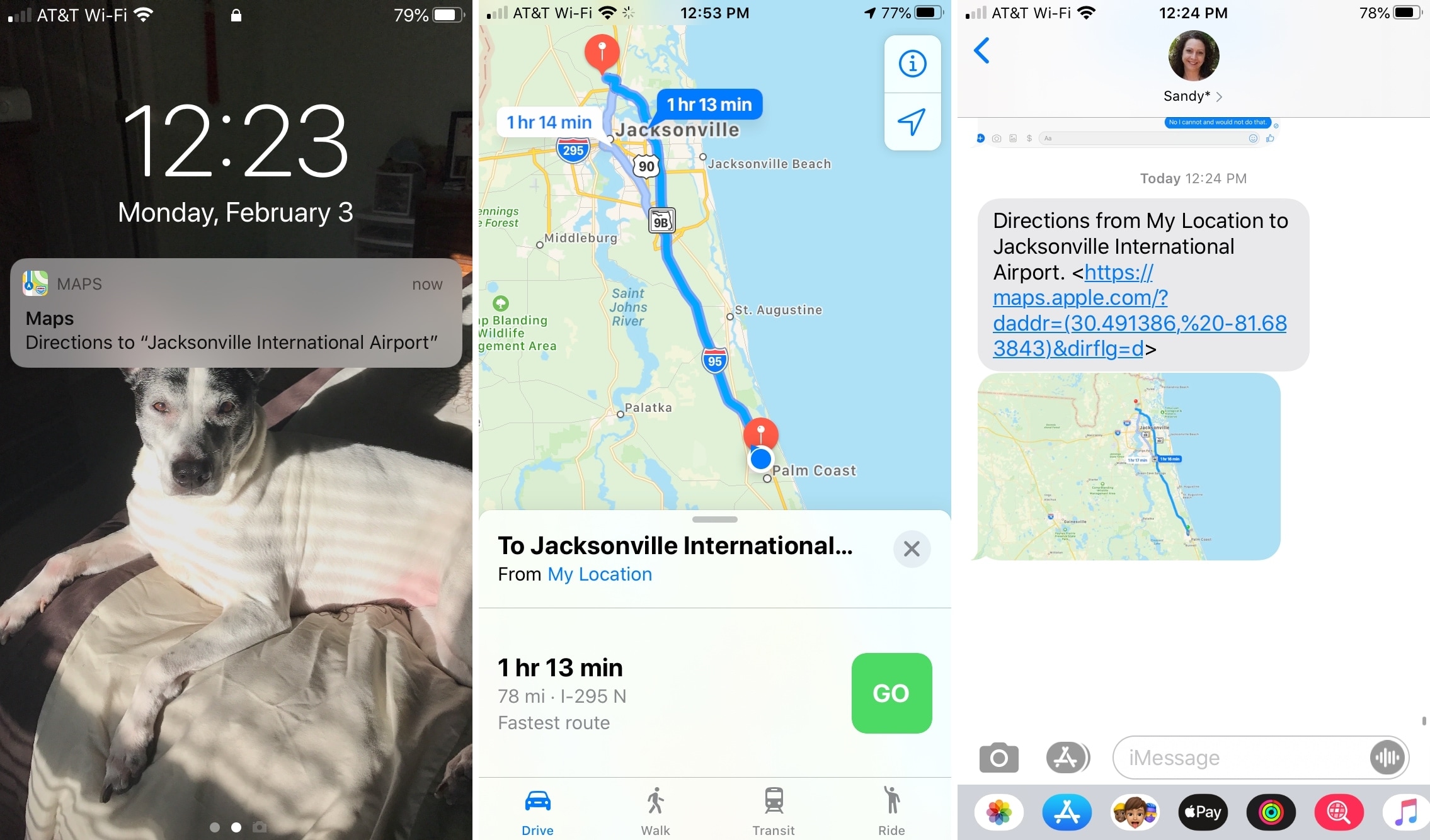
Share directions using Mail
The Mail app is another great tool for sending those directions, especially if your recipient wants to print them. Select Mail from the Share options and a new email will be created containing the directions.
The route with a map, turn-by-turn steps, travel time, and distance will all be in a PDF file in the email ready to go. Add your recipient to the email and hit Send.
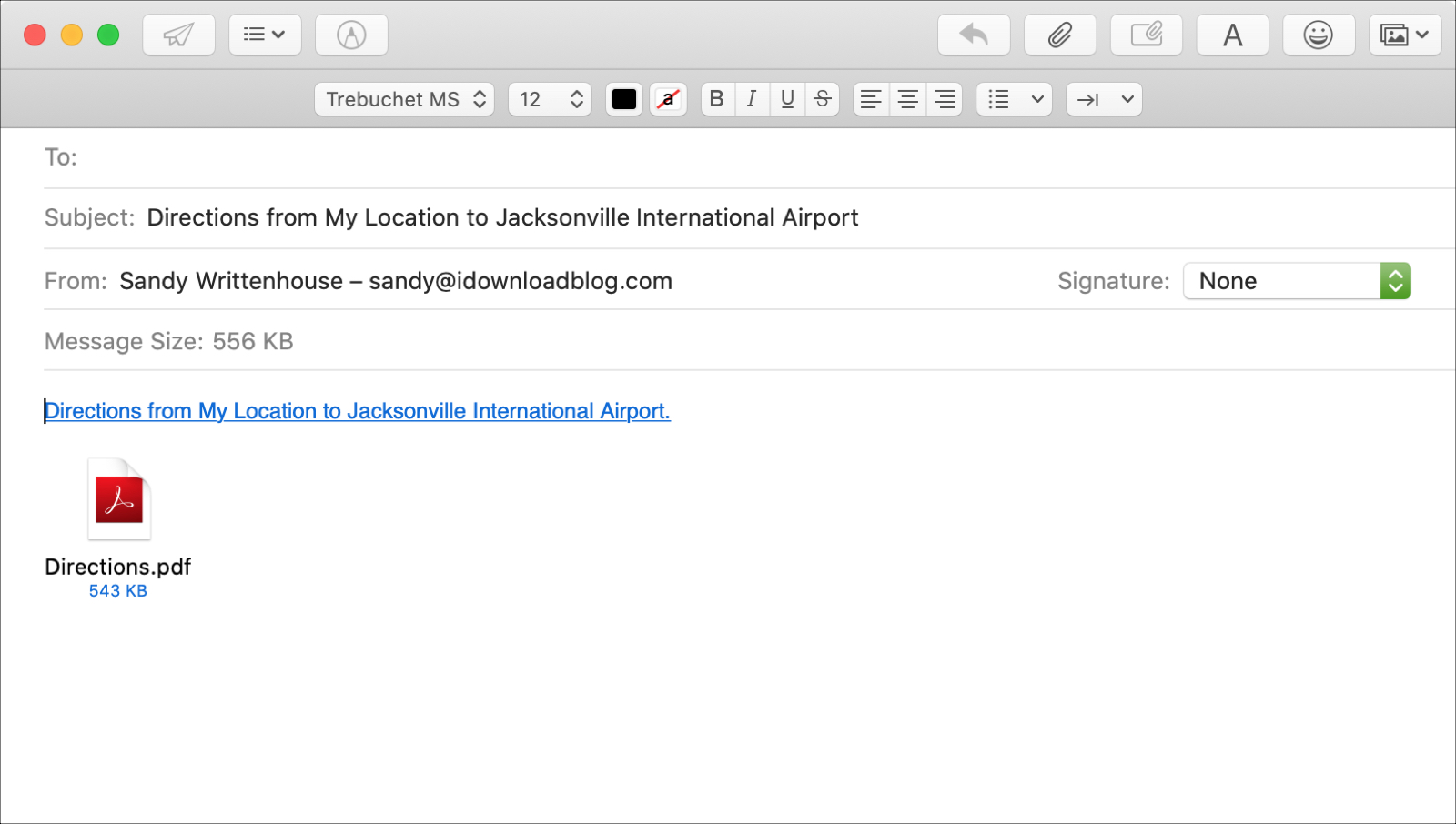
Share directions in Notes or Reminders
Select Notes from the Share options and you can instantly create a new note or add the directions to an existing one. This is convenient if you’re planning a trip with the Notes app.
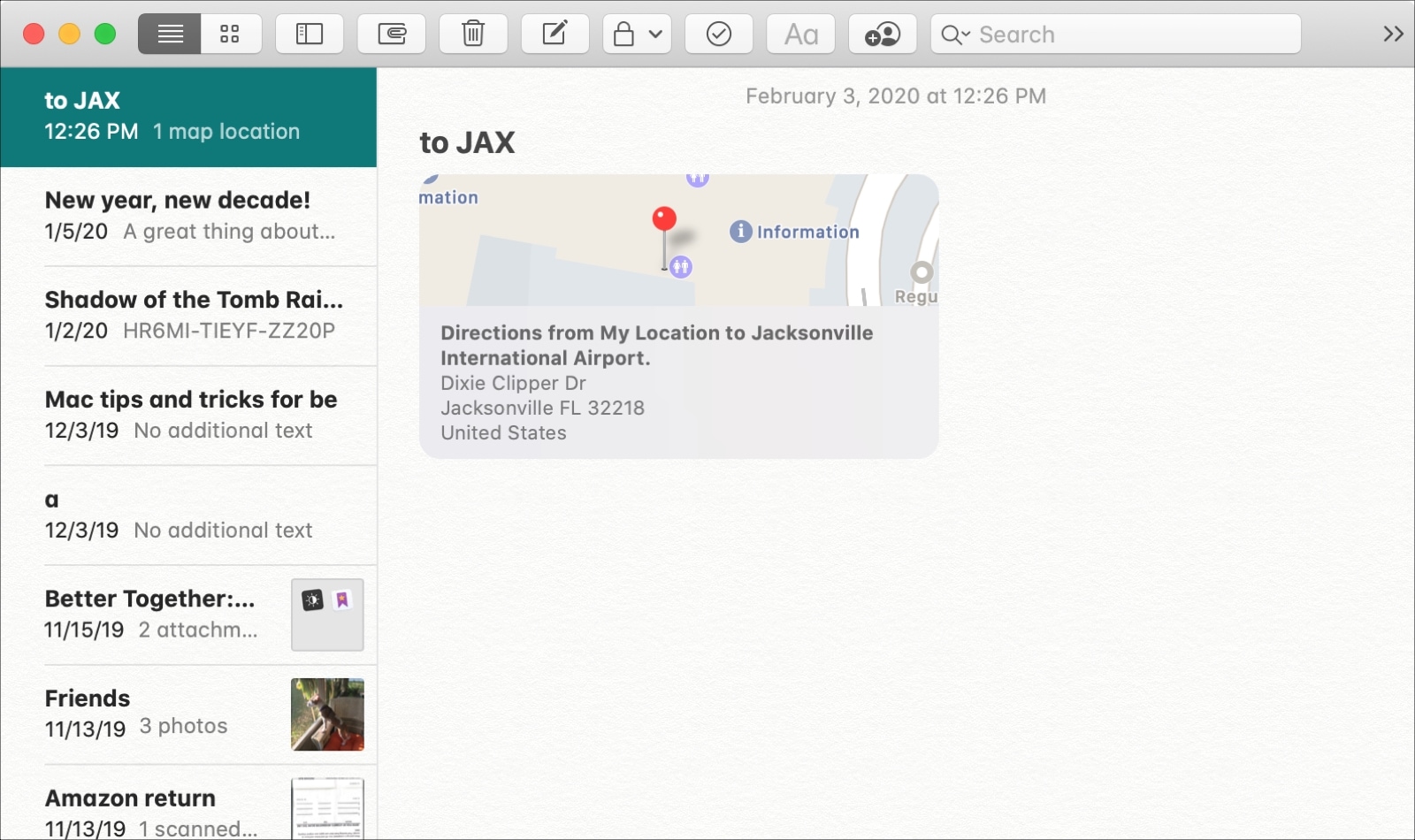
And if you pick Reminders, you’ll get a new reminder in the list you pick. This is handy if you set up a reminder to pick someone up from the location or have a task reminder that includes the location.
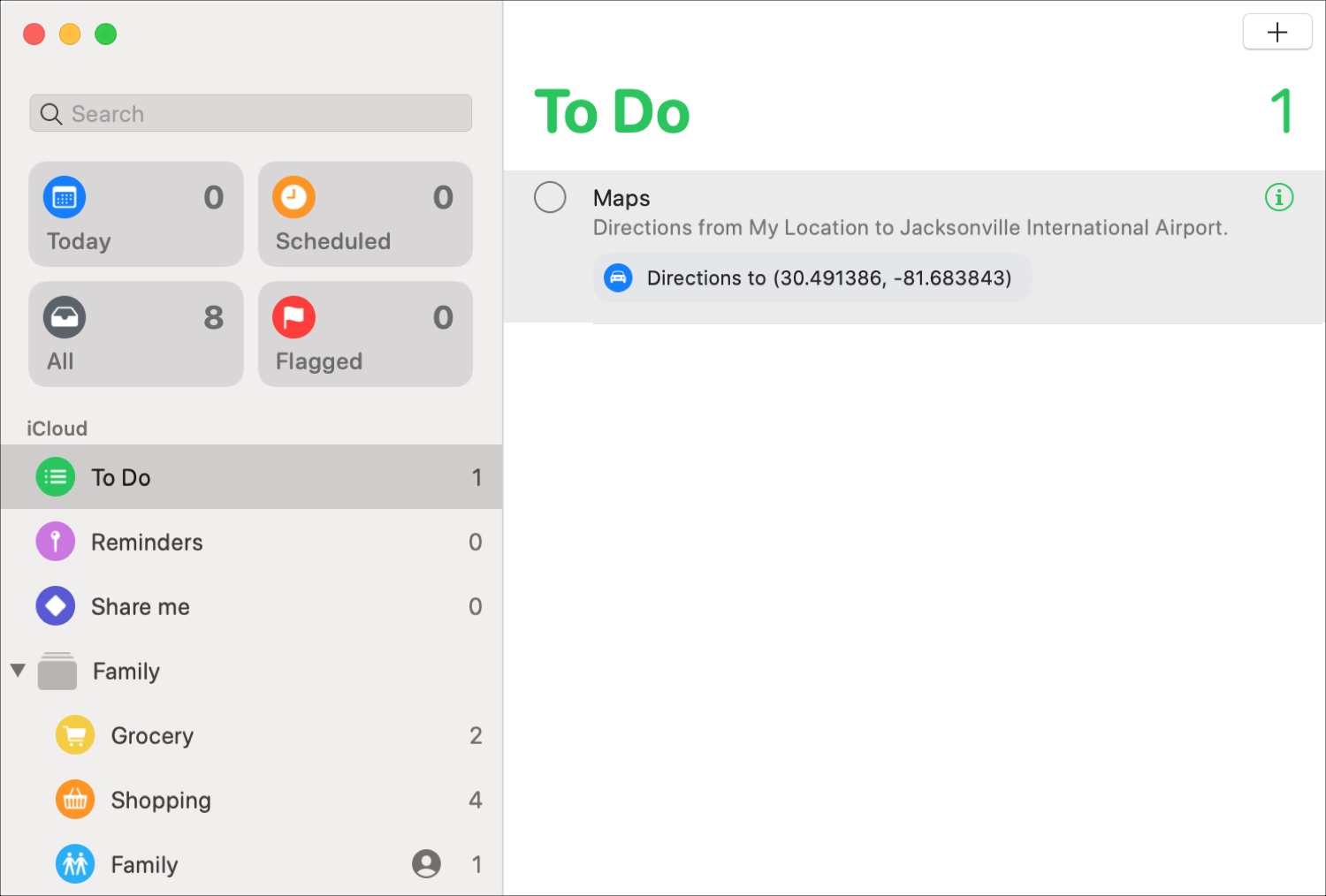
For either app, just click or tap and the directions will open in the Maps app on whichever device you use.
Wrapping it up
No matter where you’re getting directions to or whether it’s for business or pleasure, sending those directions to yourself or someone else from your Mac is super easy. And depending on the Share options you have set up on your Mac, you may be able to send them additional ways.
Do you have any tips for the Maps app on Mac that you’d like to share with our readers? If so, feel free to comment below!