Learn how to customize your Mac’s Share menu by adding or removing apps and options with this step-by-step guide.
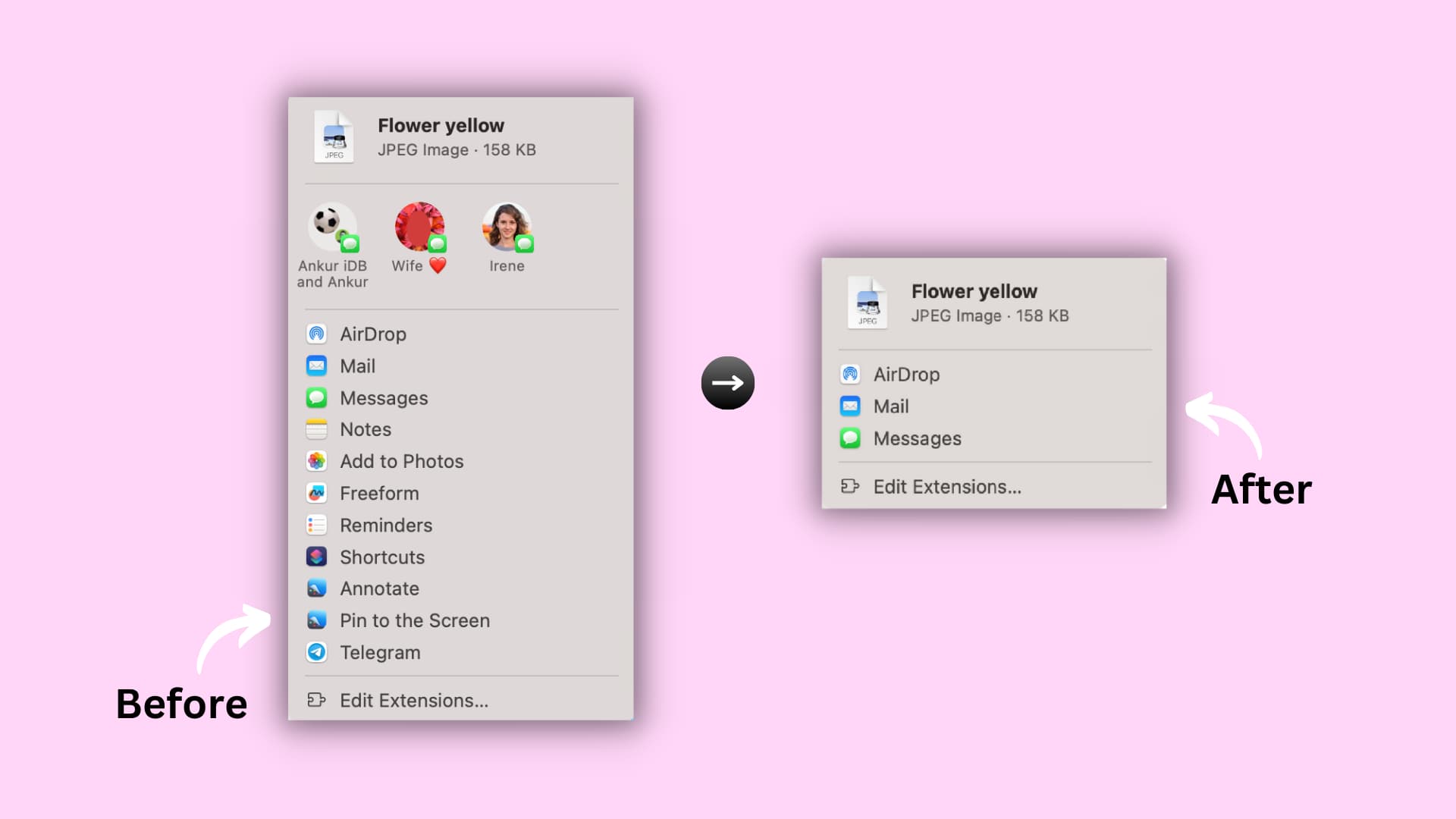
You have sharing options all over the place on your Mac. You’ll see Share in the menu bar, shortcut menu, and toolbar for some apps. You might notice, however, that the more apps and services you add to your Mac, the more that sharing list grows.
To keep your Share Menu nice and neat, plus contain only the sharing extensions you actually use, this tutorial shows you how to customize it.
Customize the Share Sheet on your Mac
1) Open System Settings on your Mac and click Privacy & Security.
2) Scroll down and click Extensions.
3) Select Sharing.
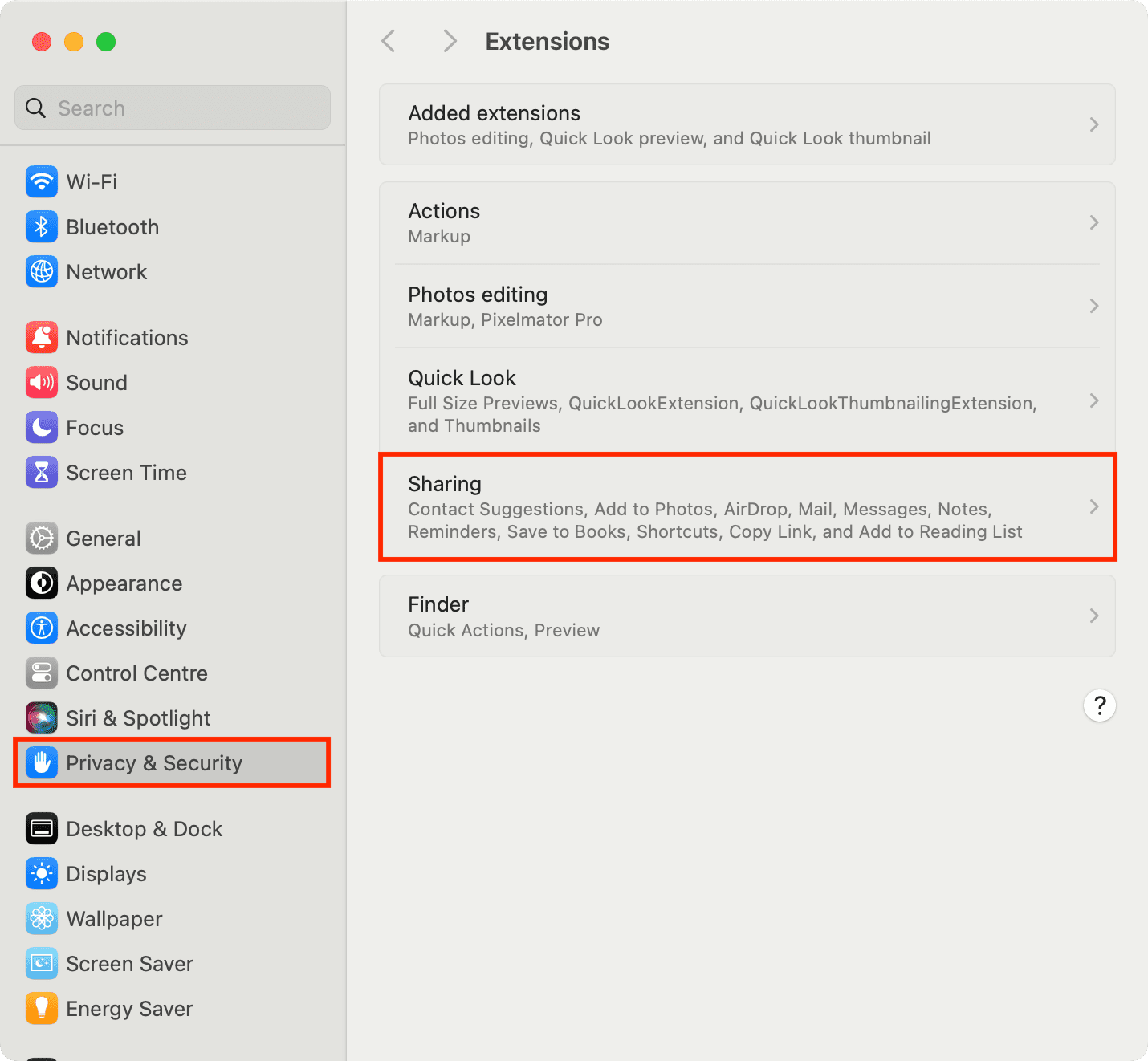
Tip: You can also select Edit Extensions at the bottom of the Share menu or click More at the bottom of the File > Share option in the menu bar.
4) Here, you will see all system services and apps that support sharing. You can check the ones you want and uncheck those you don’t.
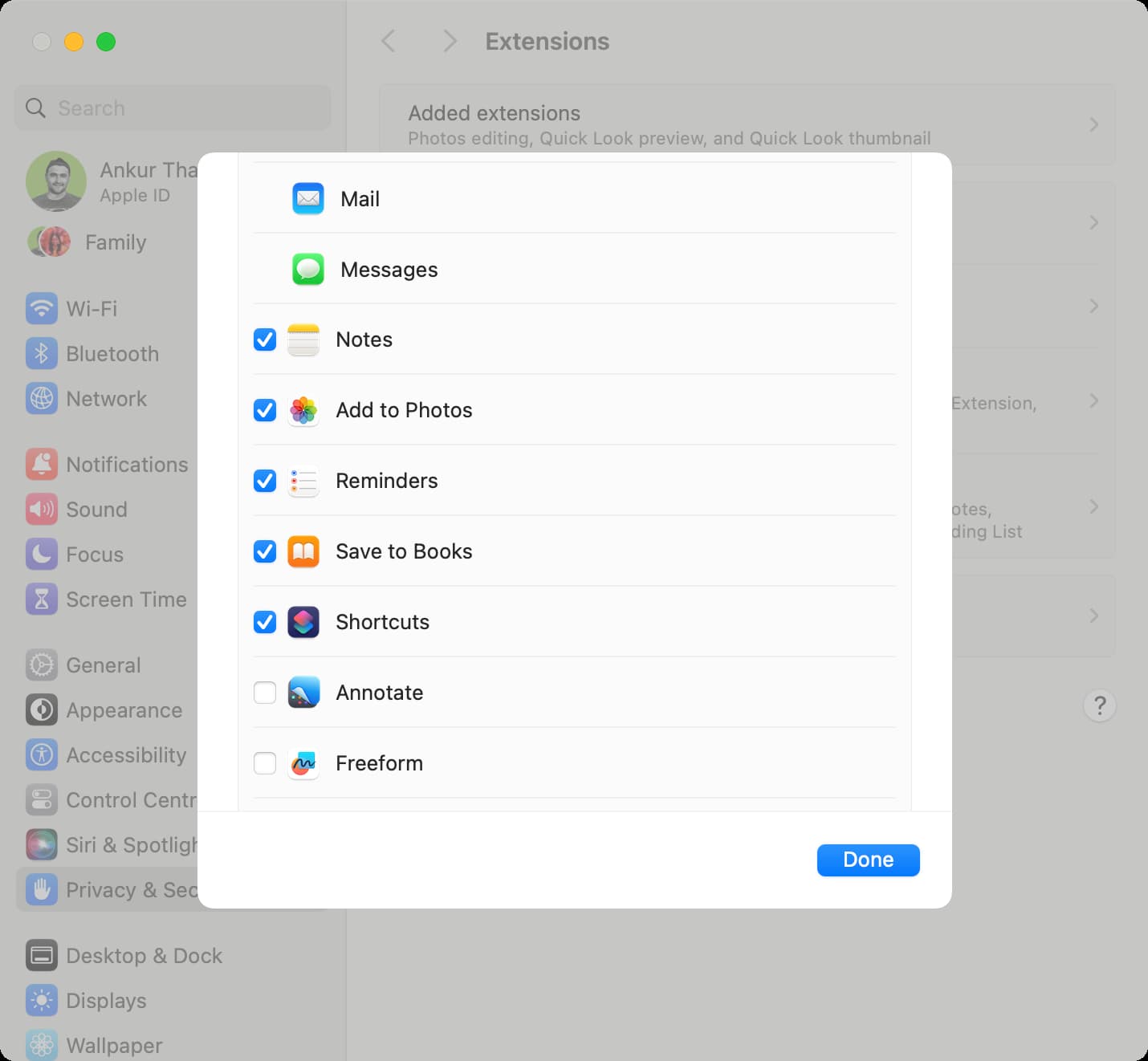
However, there are a few things to keep in mind:
- Some Mac apps cannot be deselected. This includes AirDrop, Mail, and Messages.
- Even if you have an extension selected, it may not show up in your Share Menu. For example, you won’t see the Add to Photos option if you try to share selected text or the Add to Reading List option if you want to share a photo.
- Third-party apps may have different options. Some apps that you install on your Mac may not support all of the apps and services you see in the Share Menu settings.
5) Finally, click Done.
Are you on an older version of macOS?
Go to System Preferences > Extensions > Share Menu. Check or uncheck the apps per your need.
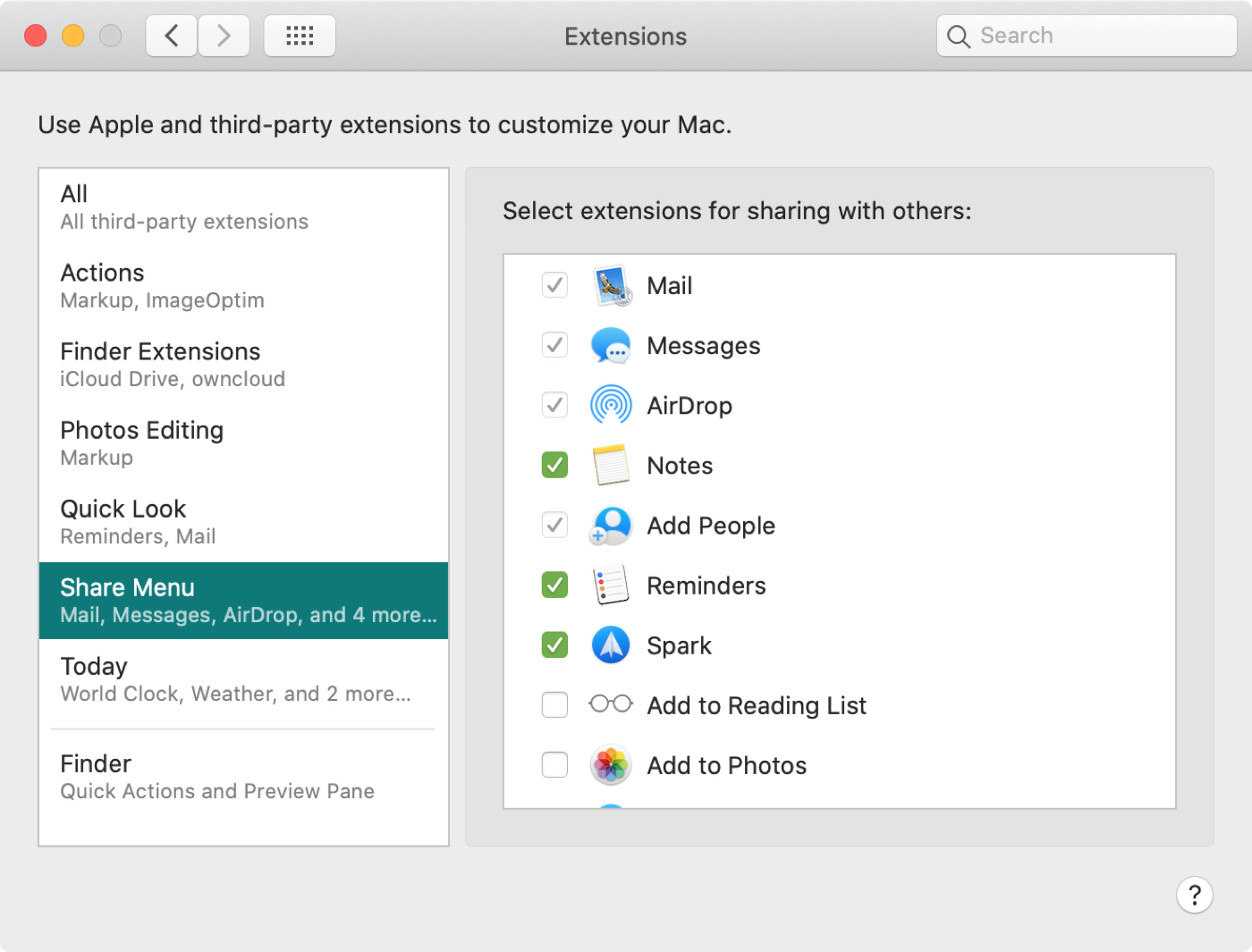
There’s no denying that having a Share Menu on Mac with the apps and services you like to use is handy. It’s where you need it and when you need it. But like anything else, when that list starts to grow, it can be hard to find what you want.
So, are you going to tidy up your Mac Share Menu?
Check out next: How to customize your Share Sheet on iPhone and iPad