Getting flooded by unwanted emails? Learn how to quickly unsubscribe from newsletters and promotional emails with just two taps in the Mail app on iPhone, iPad, and Mac.
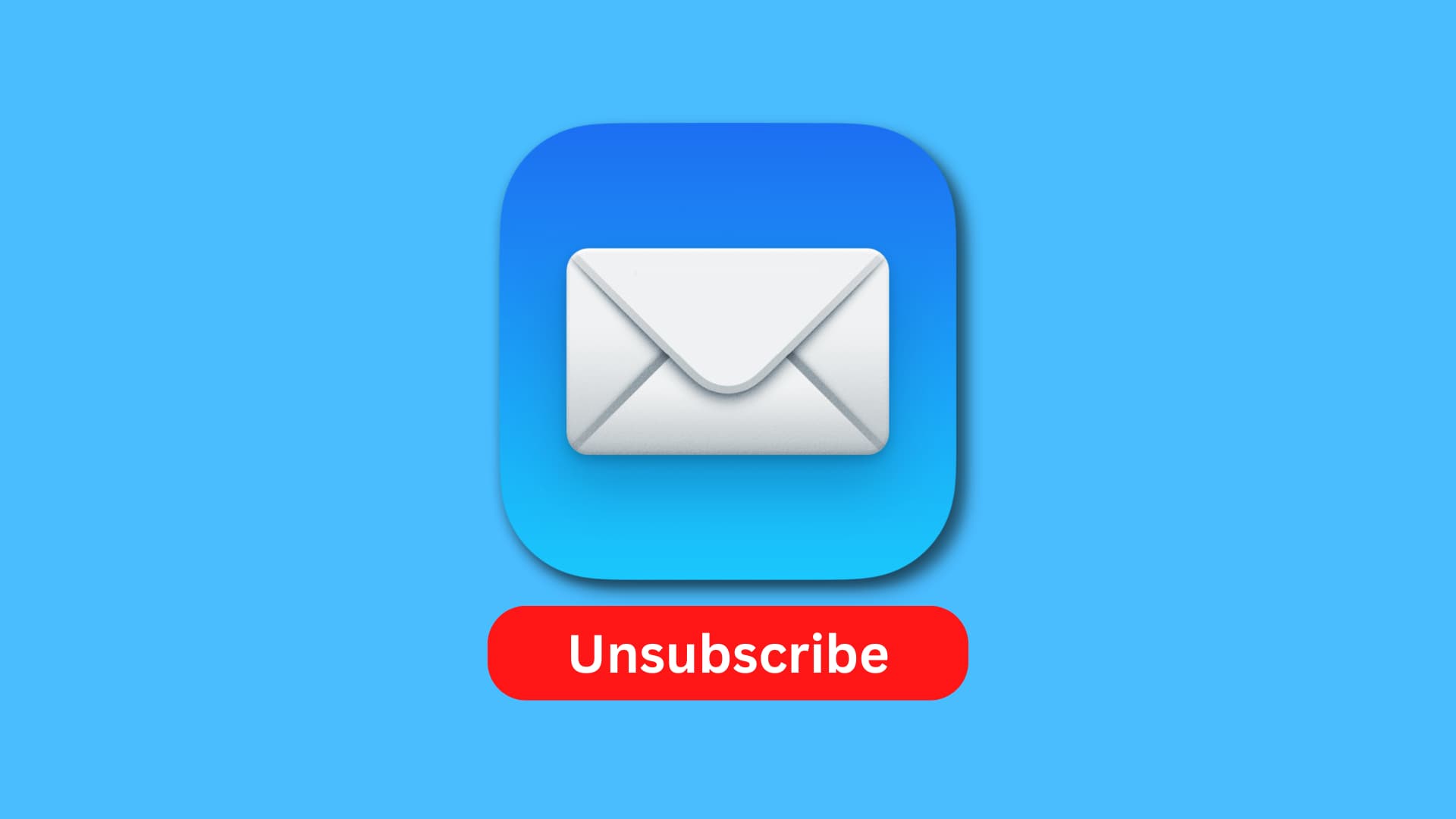
Your email address can easily end up on a mailing list after you’ve shopped online, made a reservation, ordered delivery, or created an account on a website. For the most part, you might be interested in emails from these companies to get discounts or news. But there are other times when these emails are just too much.
You can easily request that you be removed from these types of messages in the Mail app, and it takes only a couple of clicks. Here’s how to use the Unsubscribe feature in the Apple Mail app.
Easily unsubscribe from mailing lists in the Mail app
On iPhone and iPad
- Launch the Mail app and open the email you suspect is from a mailing list.
- Tap the banner at the top of the page saying, “This message is from a mailing list. Unsubscribe,” if you see it.
- To confirm that you want to unsubscribe from the mailing list, tap the blue Unsubscribe button that appears in the prompt that pops up afterward.
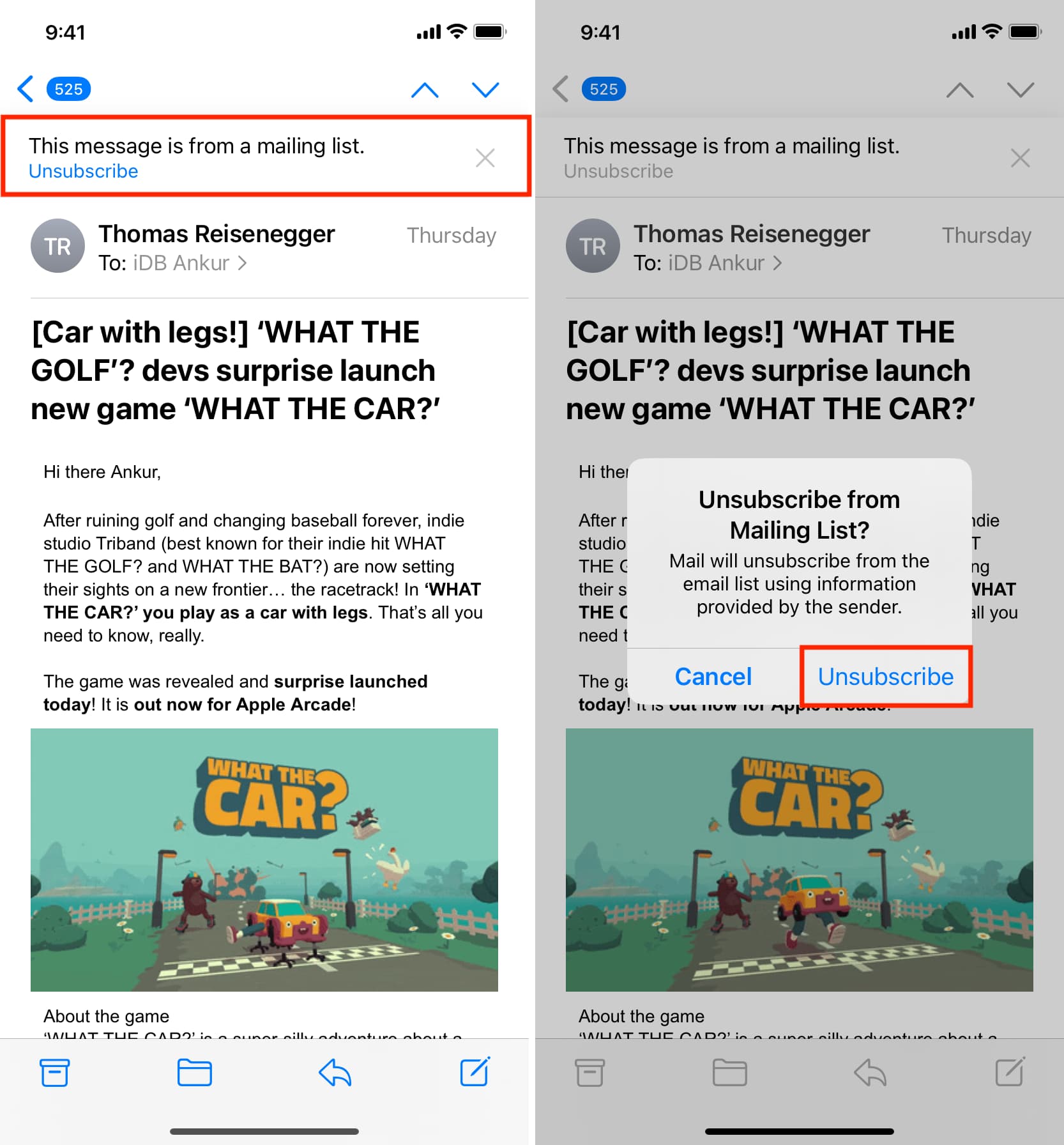
If you followed these steps correctly, the Mail app will send an email to that company with a request to remove your email address from their mailing list, and then you will be unsubscribed from the mailing list you were receiving solicited emails from.
On Mac
- Open the Mail app on your Mac and select the email you want to unsubscribe from, whether in your inbox list or in its own window.
- Click the link to Unsubscribe.
- Confirm this action by clicking OK.
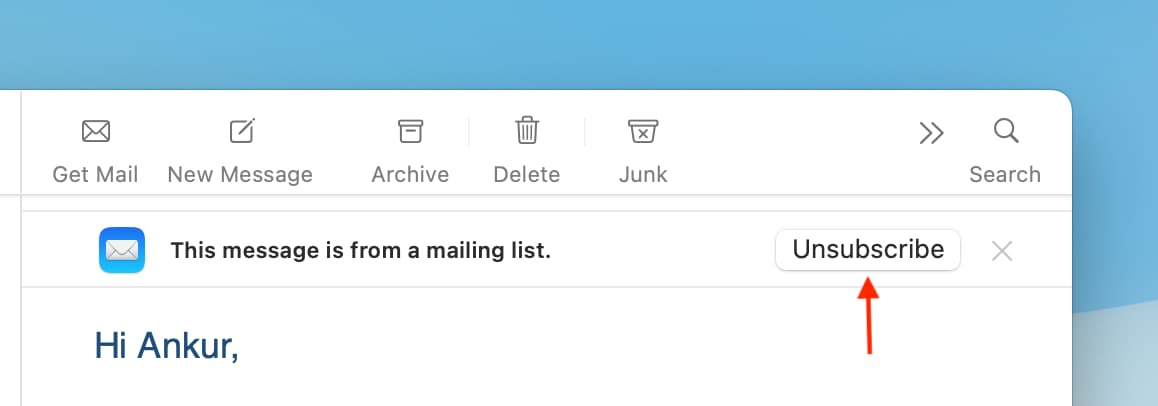
Once you do this, the email will not be moved or marked in any way, and the Unsubscribe option will disappear.
How it works
Apple’s Mail app has algorithms built into it capable of detecting if an email is part of a mailing list or not. It may not pick up on every single email that is part of a mailing list, but most mailing lists should be recognized.
When you hit the unsubscribe button, what you’re actually doing is allowing the Mail app to send an email on your behalf from your email address to the specified mailing list’s unsubscribe email. This lets the mailing list service know you want to be removed, and you should stop receiving emails from the mailing list service once they receive your request.
It didn’t work?
There are instances where the feature may not work as expected, such as:
- If the Mail app doesn’t recognize an email is part of a mailing list
- If the email was sent from an address that isn’t part of a mailing list
- If the mailing list doesn’t have an unsubscribe email address
In some cases, some emails are just spam from gibberish email accounts, and these aren’t treated like mailing lists. In these cases, the Mail app may not show a banner for unsubscribing from emails, or the sender may not have an email that you can use to unsubscribe from the spam.
Spam artists are also very crafty and are always trying to stay one step ahead of modern security features. As a result, you can expect they’ll eventually find ways to mask their identity from the Mail app’s unsubscribe feature in the near future. For now, it seems to work solidly with legitimate mailing list sources.
If it didn’t work for you, look at the bottom of the email for an unsubscribe link, which should send you to a website to confirm that you want to be removed from the mailing list.
Do more in the Mail app: