Just like with movies you watch on TV or at the theater, you can add transitions to your own show in iMovie. For example, you can fade to black between clips or at the movie’s end. In addition, you can fade in from black or fade in and out using white.
Whether you’re editing your movie on Mac, iPhone, or iPad, we’ll show you how to use the iMovie fade features.
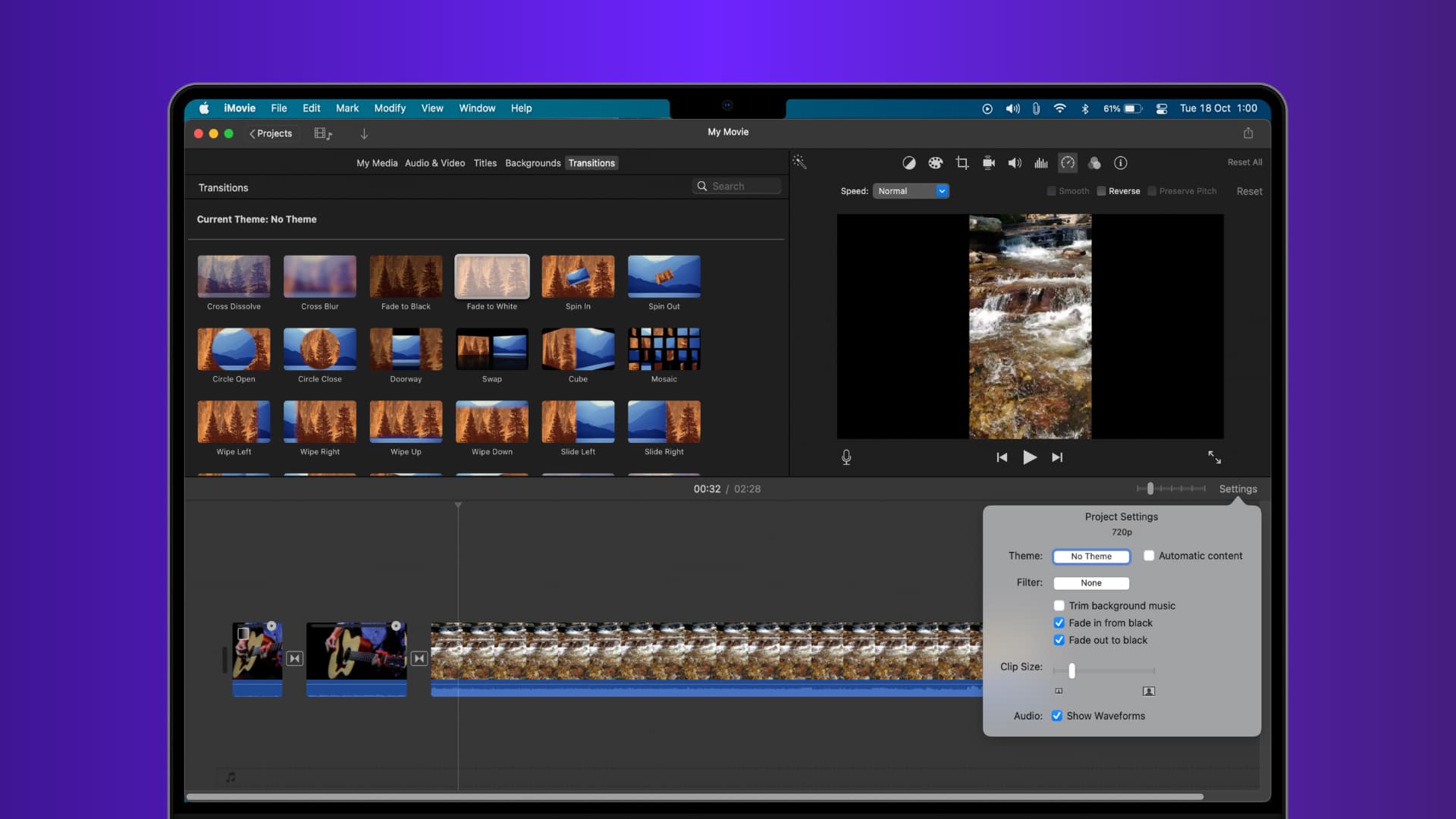
Fade features in iMovie on Mac
Fade at the beginning or end of your movie
If you want to fade in or out using black at the beginning and/or end of your movie, it’s just a simple setting on Mac.
Open your movie for editing in iMovie and follow these steps:
- Click the Settings button on the top right of your movie Timeline.
- Check the box for Fade in from black (beginning of the movie), Fade out to black (end of the movie), or both.
- You’ll then see a small indicator in your movie Timeline.
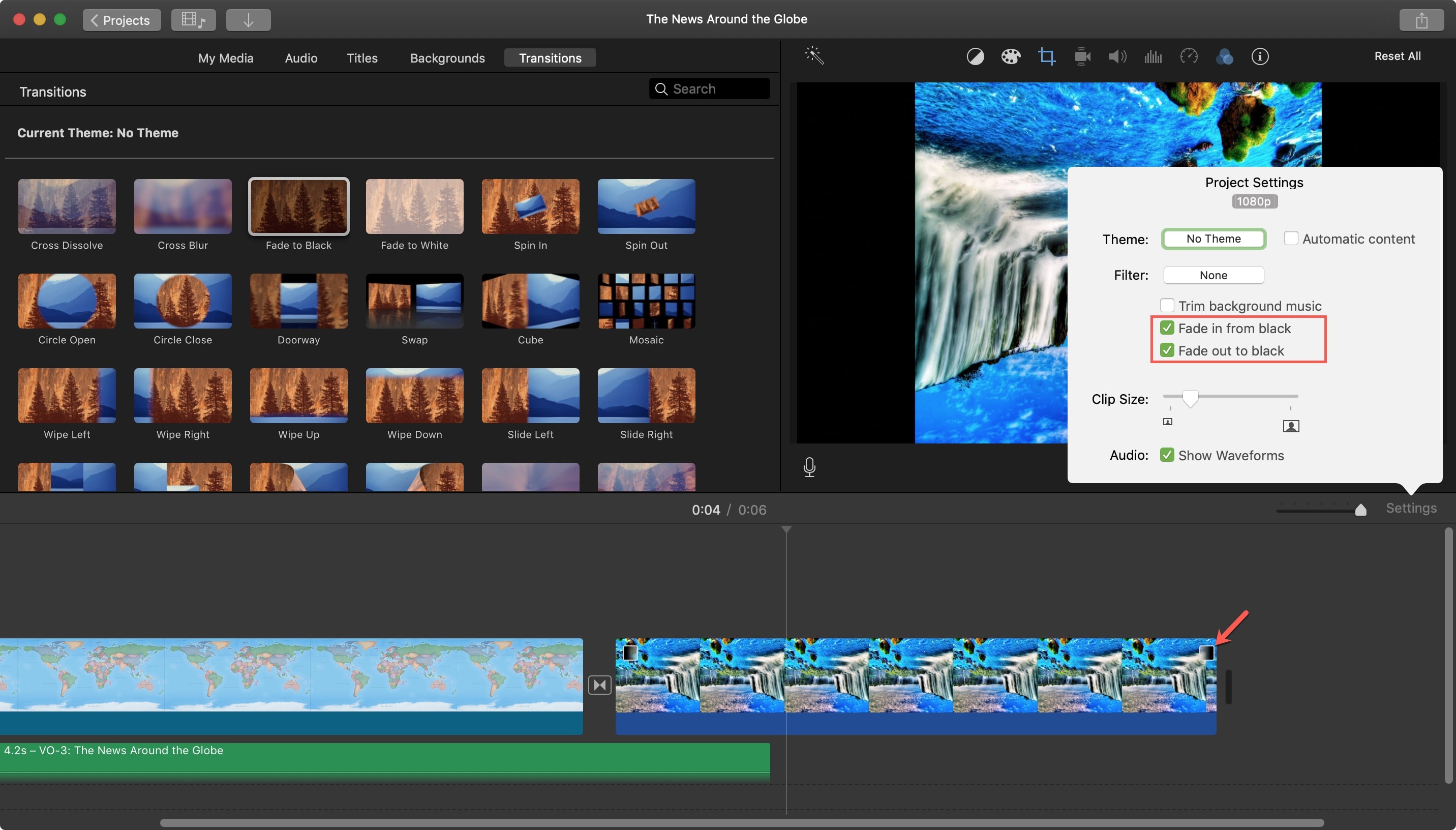
Fade between clips
Move the playhead in the Timeline between the clips where you want the fade transition, and then do the following:
- Click Transitions in the Browser at the top.
- Double-click one of the transitions for Fade to Black or Fade to White. You can also drag one of these transitions to the spot in your Timeline.
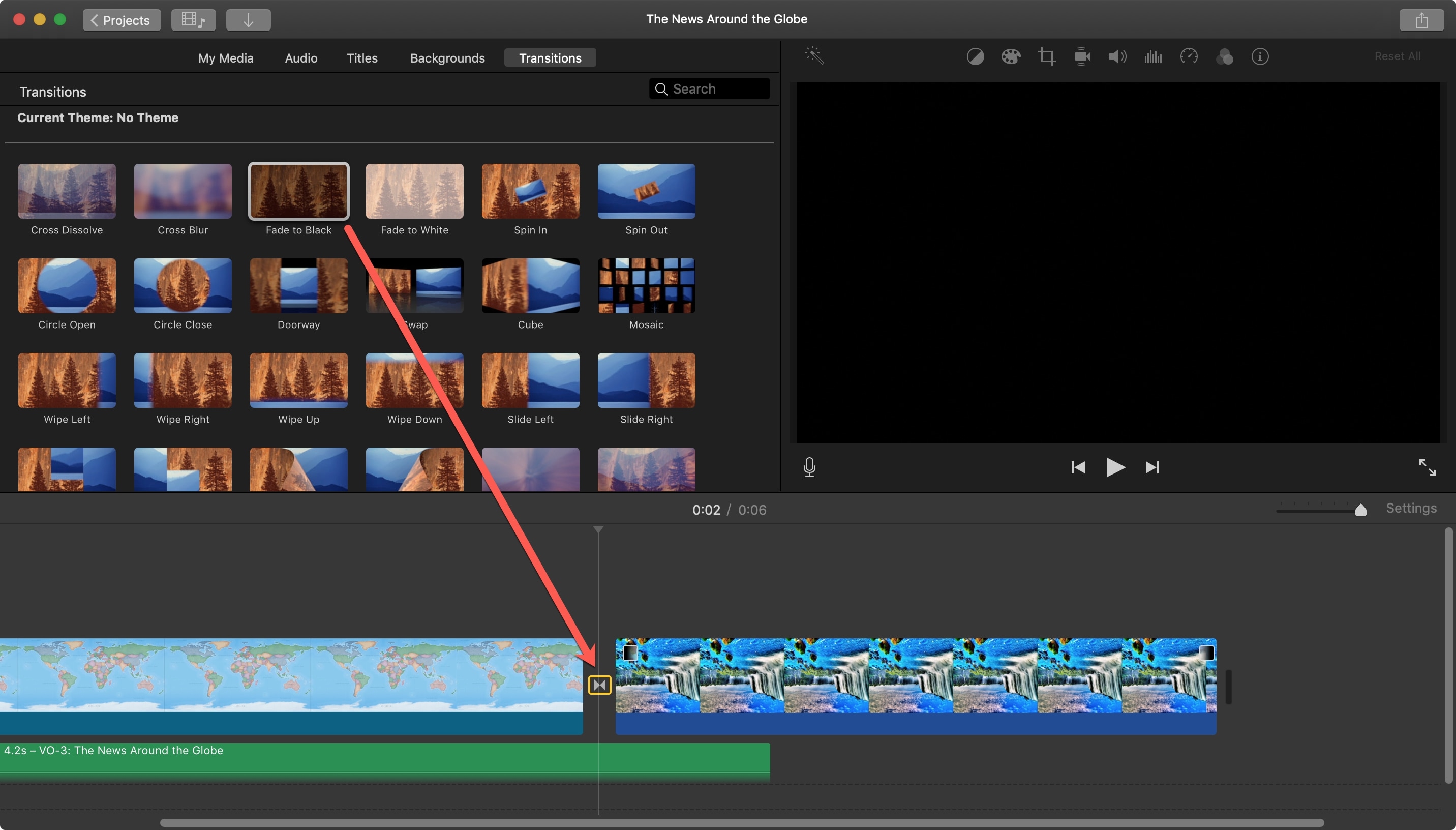
Fade features in iMovie on iOS
Fade at the beginning or end of your movie
Like on Mac, you can easily add a fade-in or fade-out effect to the beginning and/or end of your movie on iOS.
Open your movie for editing in iMovie on iPhone or iPad and then follow these steps:
- Tap the gear icon. On iPhone, it’s on the bottom right, and on iPad, it’s on the top right.
- Turn on the toggle for Fade in from black (beginning of the movie), Fade out to black (end of the movie), or both.
- You’ll then see a small indicator in your movie timeline.
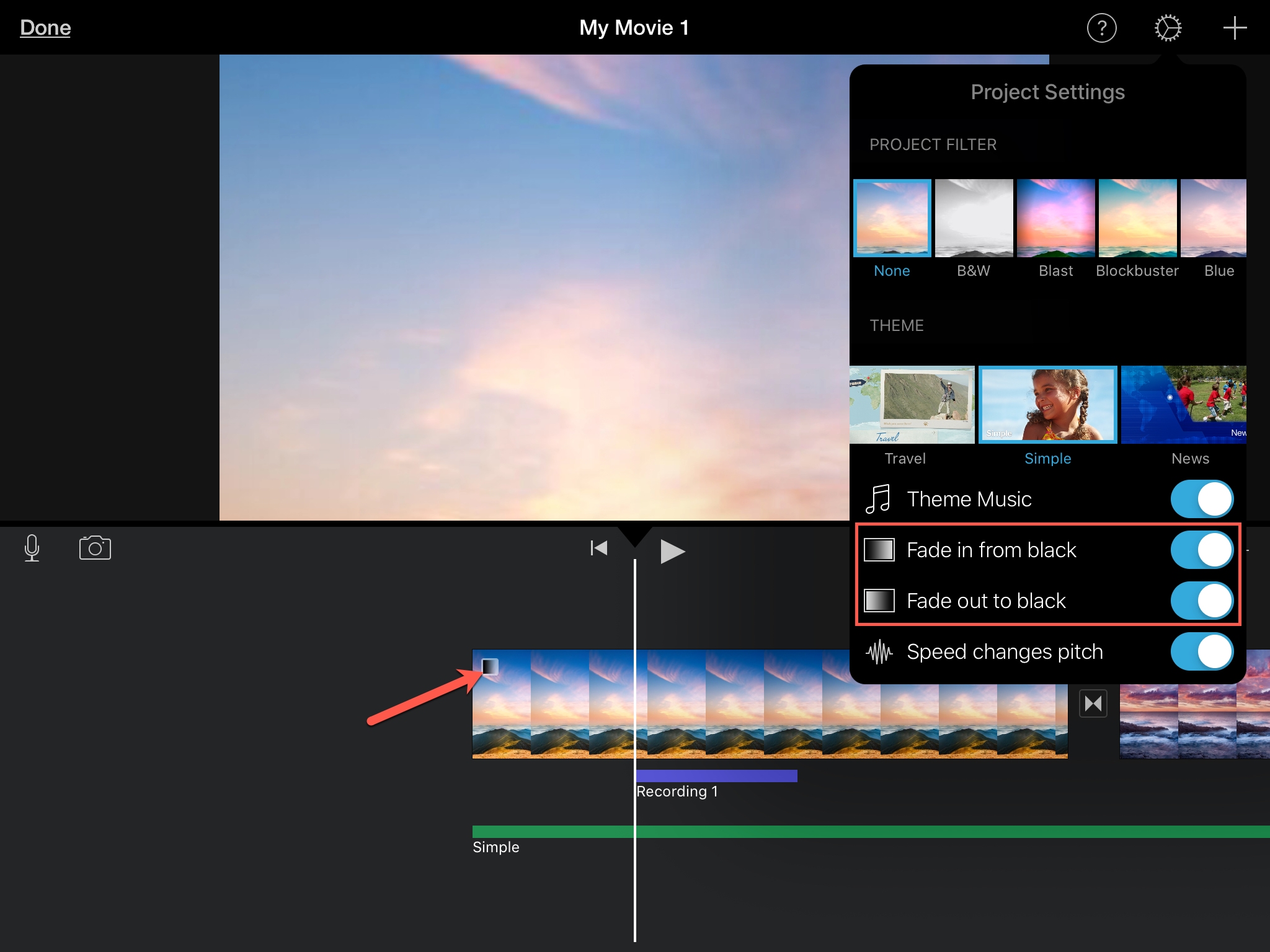
Fade between clips
Go to your Timeline between the clips where you want the fade transition and do the following:
- Tap the spot between clips where you want the fade.
- In the Transitions pop-up at the bottom, tap Fade.
- If you tap once, it will fade to black, and if you tap again, it will fade to white.
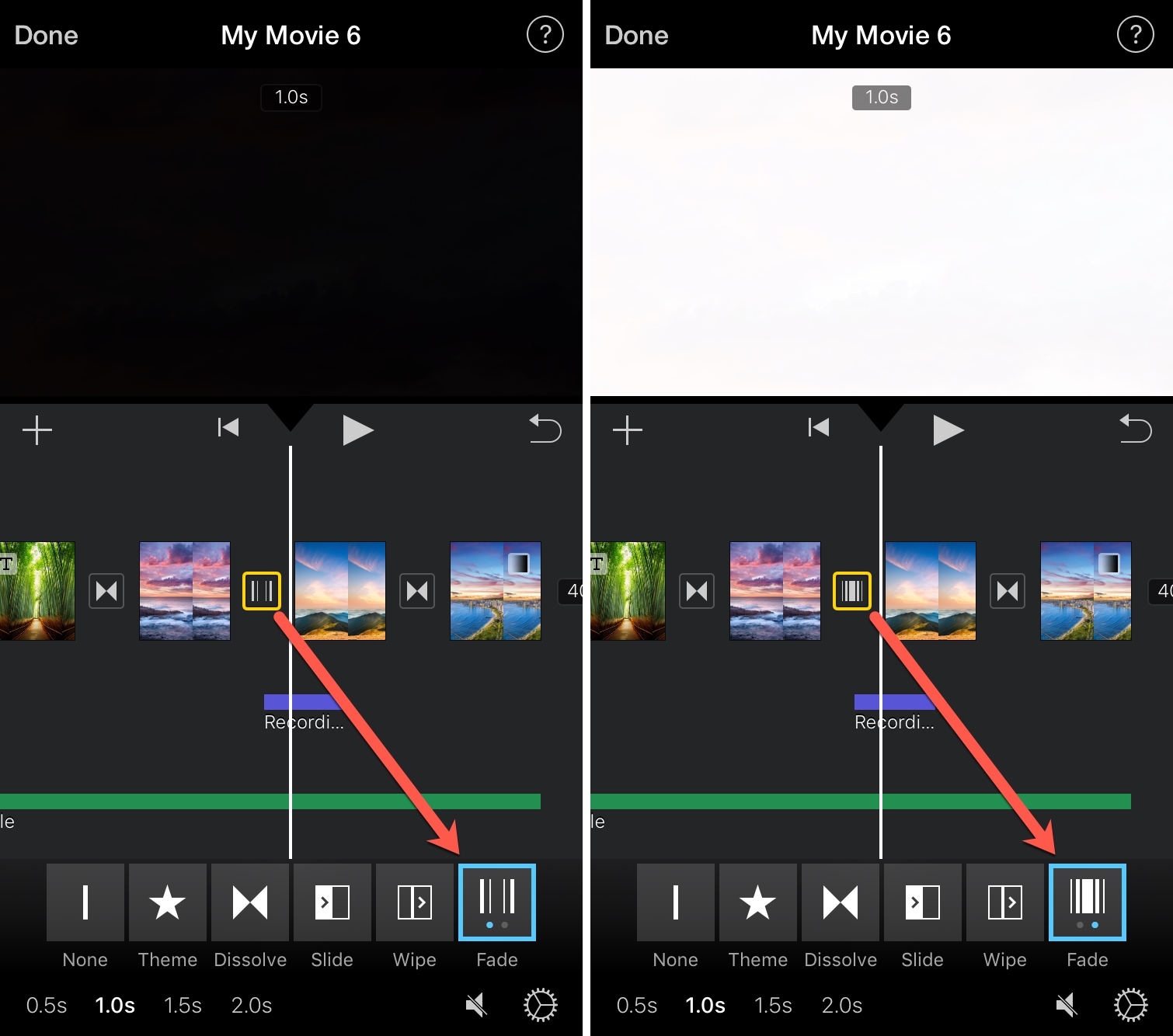
Using fade transitions in your movies in iMovie adds a nice effect, whether at the beginning or end or in between scenes.
Do you have iMovie tips of your own you’d like to share?
Helpful iMovie tutorials: