The People album in the Photos app is a pretty cool collection that’s assembled for you to quickly view pictures of the people in your life. So when someone new enters that you start snapping photos of, you might want them in that People album too. Unfortunately, they may not show up there as quickly as you might like.
Luckily there is a really easy way to add a new person to the People album in your Photos app or iCloud Photos library. Here’s how.
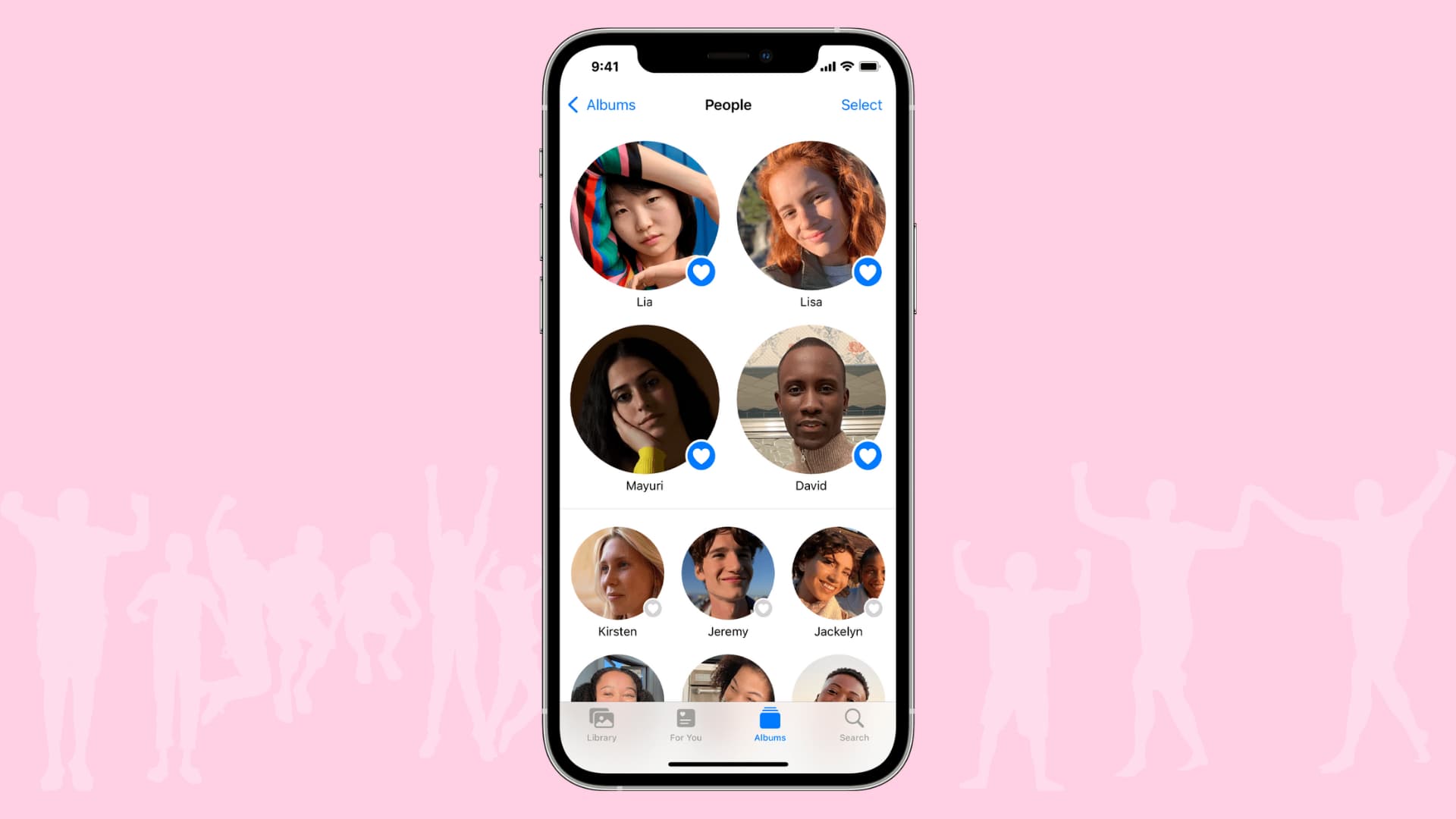
Add a new person to the People album on iPhone and iPad
Open the Photos app on your iPhone or iPad, and then follow these steps to add that new person in your life to the People album:
- Tap to open a photo of the person you want to add.
- Swipe up from the bottom and select the person’s thumbnail. The app should recognize that there is a face in the photo but may display more than one thumbnail if there are multiple people in the photo.
- Tap Tag with Name.
- Begin entering the person’s name. If they are in your Contacts list, you may see a suggestion for them, which you can select. If not, just enter their name. Tap Next.
- When you finish, tap Done.
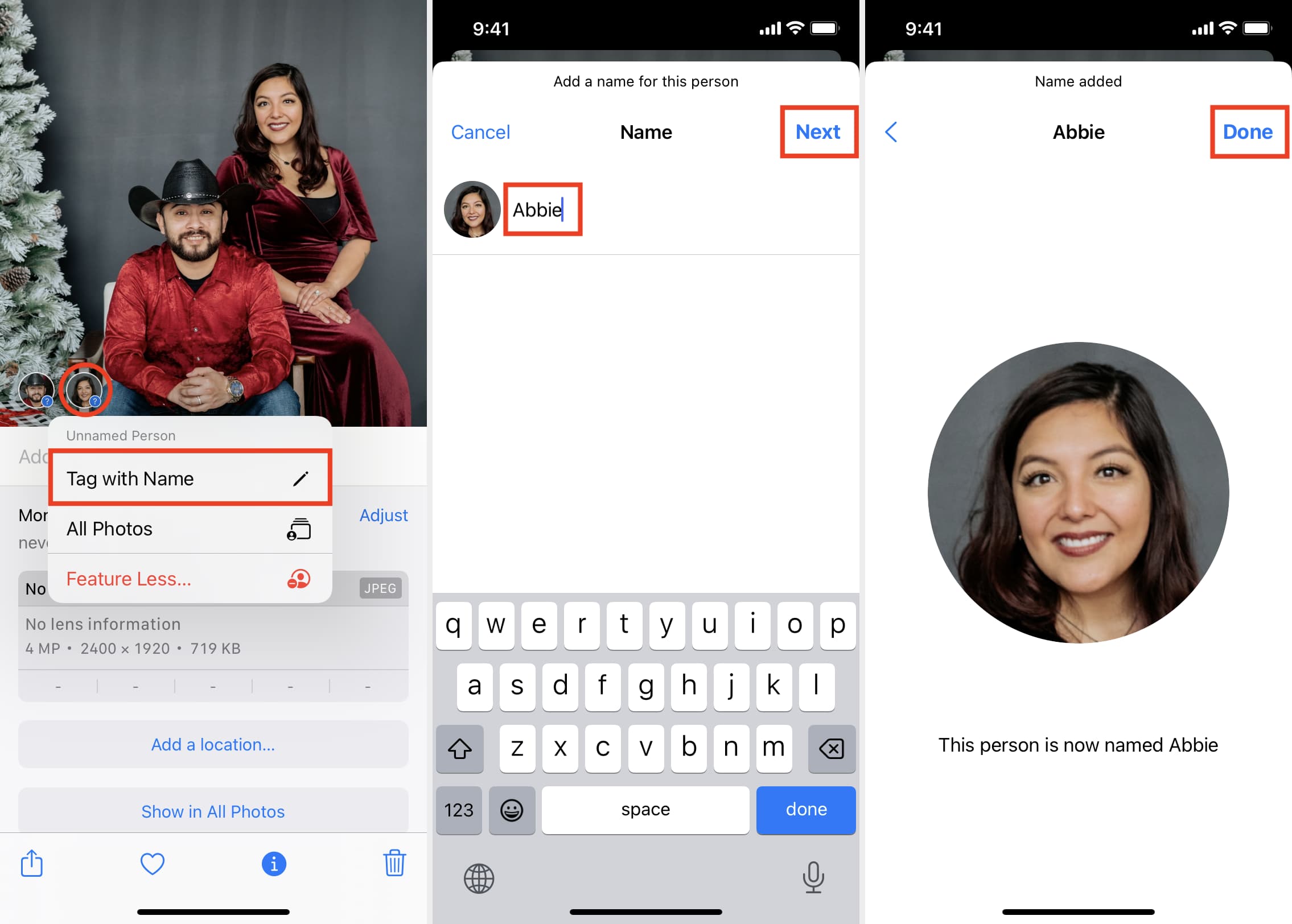
And that’s it! You can use the back arrows at the top to exit this area and head to the People album under People & Places. You should now see a collection ready with that person’s name on it.
Unable to add new faces to the iPhone Photos app?
Don’t see the people’s faces in step 2 when you swipe up? That’s because you have recently taken or added that image. To address this, plug your iPhone into charging and lock its screen. Now, iOS will get to work and recognize the faces in about five minutes. Once that’s done, follow the above steps, and you’ll see the face thumbnails.
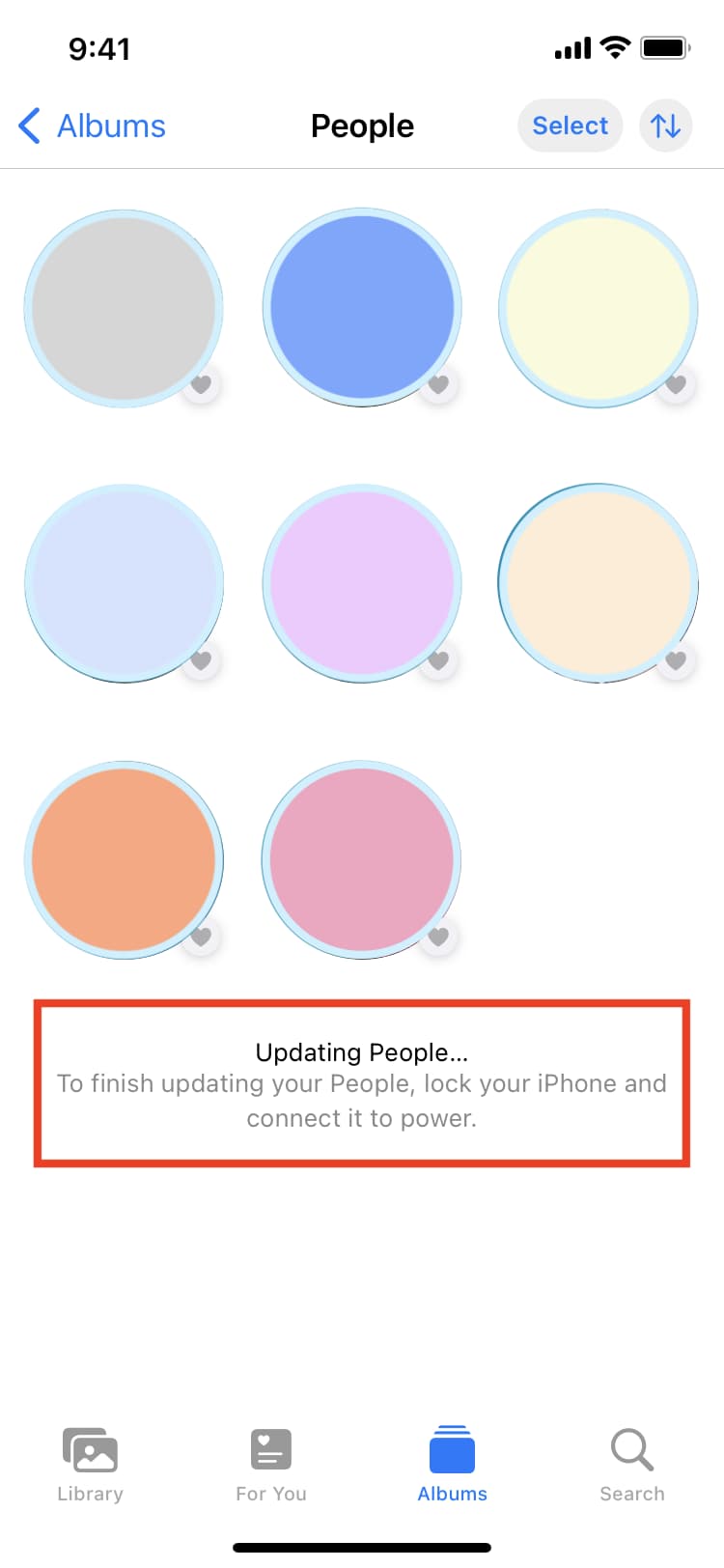
Add a new person to the People album on Mac
Open the Photos app on your Mac and then do the following to add a new person to the People album:
- Click to open a photo of the person you want to add.
- Click the tiny info button (i) and choose Add Faces.
- If needed, drag the round Click to Name shape appropriately over the person’s face. Next, begin entering the person’s name in the Click to Name box. If they are in your Contacts list, you should see a suggestion for them that you can select. If not, just enter their name. Press the enter key when done and close the little Info floating window.
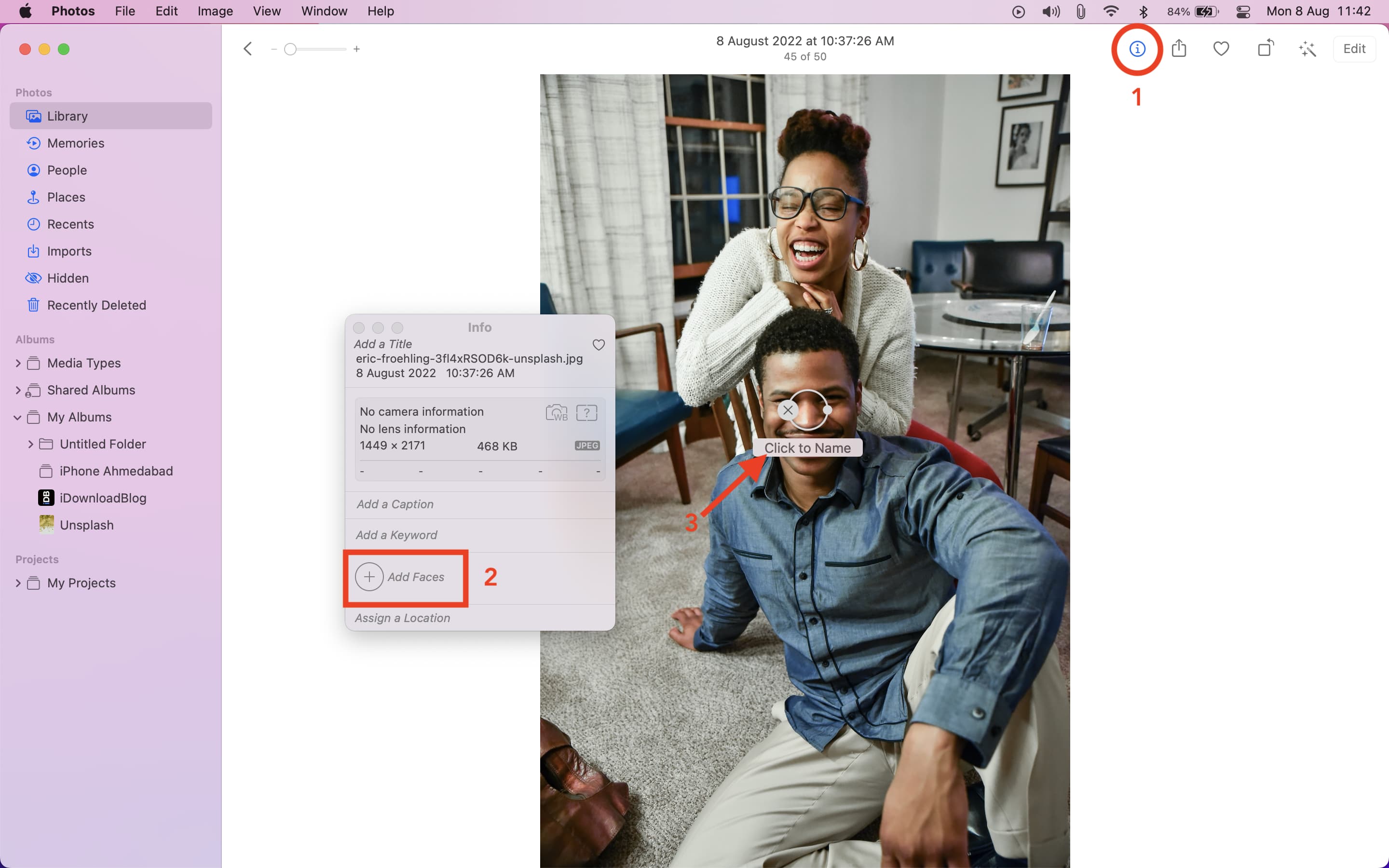
Just like on iOS, you can go to the People album and check for that person’s happy face.
If a photograph has multiple faces, repeat step 3.
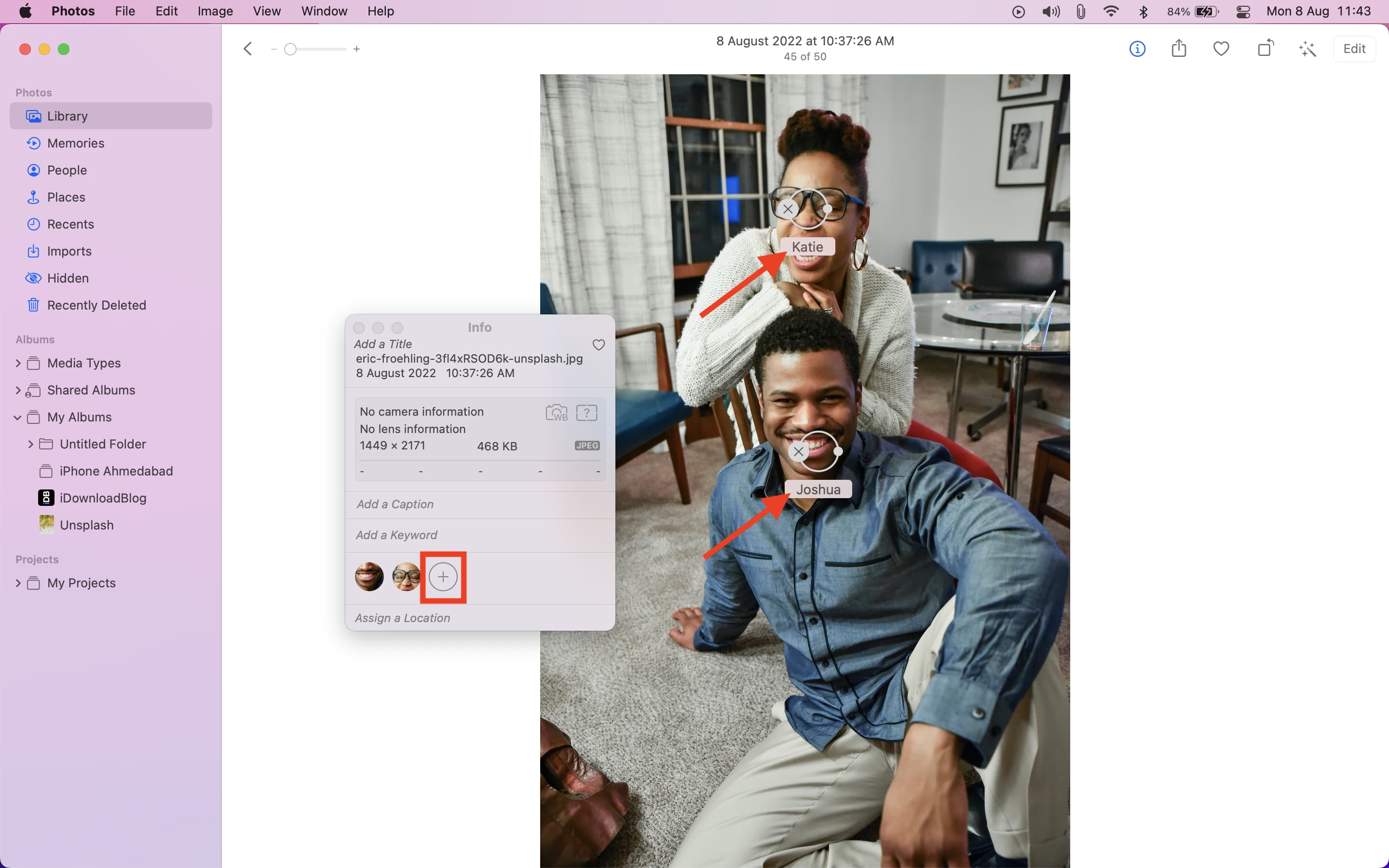
When someone new enters your life, whether a family member, friend, or significant other, it’s great to have a spot in the People album in your iCloud Photos library just for them.
Are you going to add somebody to your People album now? Let us know!
Photos app tips: