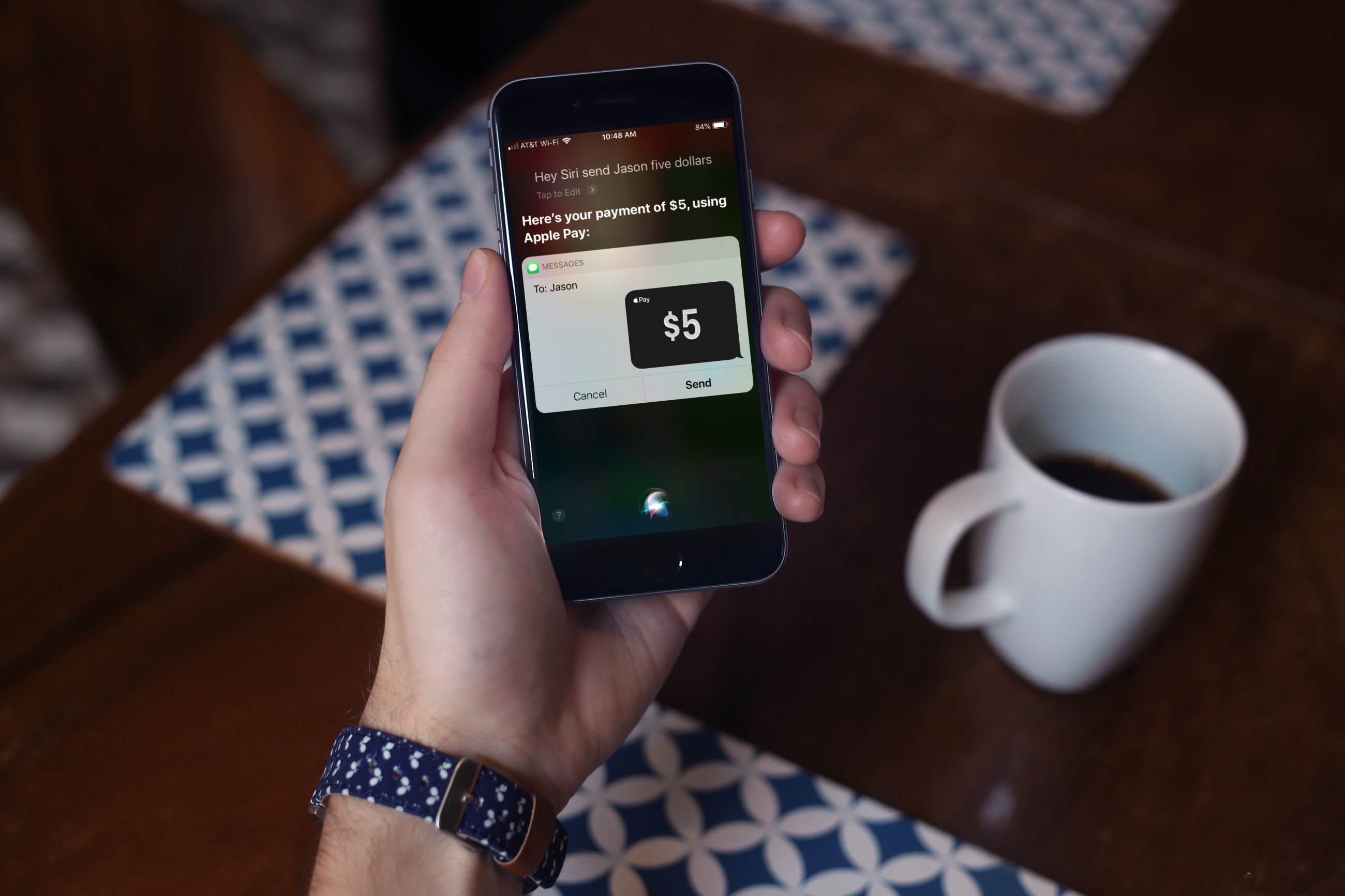
For the fastest way to loan money to a friend or pay them back after borrowing some yourself, you can use Apple Cash, formerly named Apple Pay Cash. Once you set it up, you can send money to your contacts or request money from them via the Messages app. The service has been around for a while, but there are still many who haven’t taken it for a spin yet.
If you fall into this category, this tutorial shows you how to set up and send money with Apple Cash.
Qualifications for using Apple Cash
Here are some things to keep in mind if you want to set up and start using Apple Cash.
- You must be at least 18 years old and a resident of the United States.
- You must have a supported device running at least iOS 11.2 or watchOS 4.2.
- You must use two-factor authentication for your Apple ID.
- You must be signed into iCloud and Messages with the same Apple ID on the device that you want to use for Apple Cash.
- You must have enough money in your Apple Cash or a debit card in the Wallet app. Apple Cash will be chosen by default unless you don’t have enough money. Then your debit card will be used for the funds.
Setting up Apple Cash on your iPhone
To get started, you can either open the Wallet app or your Settings > Wallet & Apple Pay. Then, do the following to set up Apple Cash.
1) Tap Apple Cash and then tap Set Up Now and Continue.
2) You’ll then see the Terms & Conditions for Apple Cash, which you should read to be sure you want to set up and use it. Tap Agree to continue.
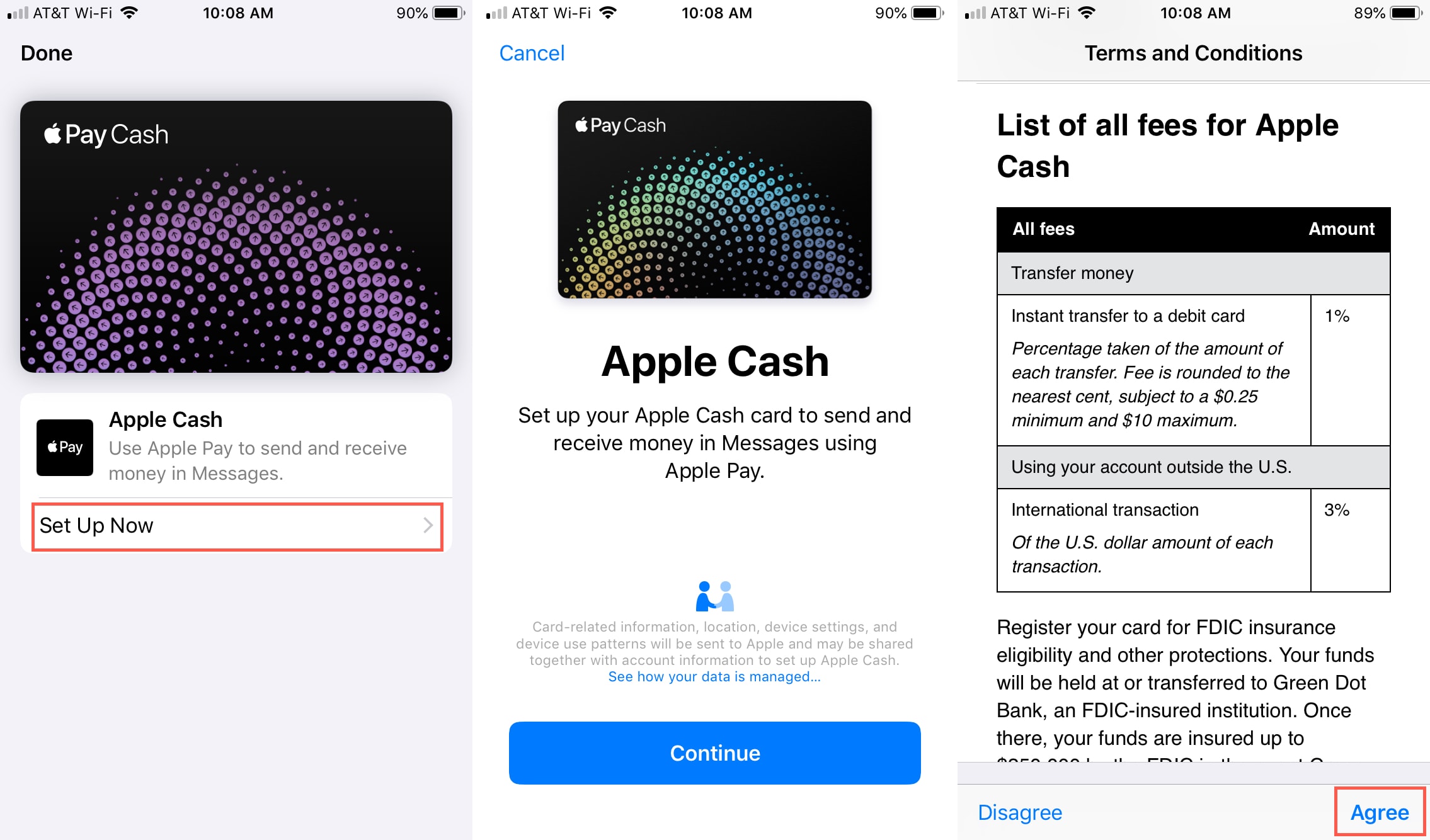
3) The next screen will display showing you that Apple Cash is being set up. When it completes, tap Done.
Now, you’re set to send money with Apple Cash.
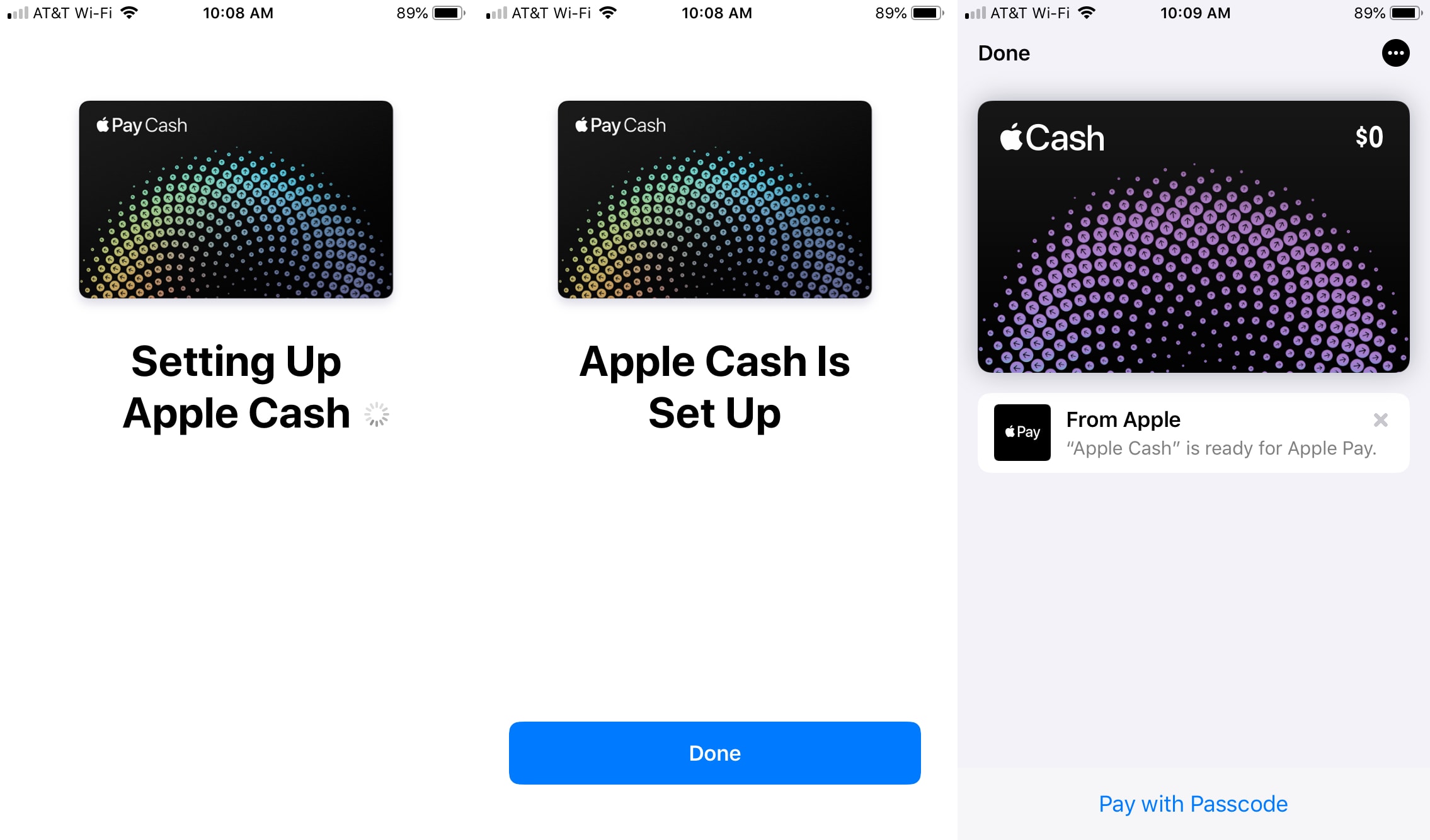
Using Apple Cash to send money
You have a few different options for how you want to send money using Apple Cash. You can send it in the Messages app, ask Siri to send it, use your Apple Watch, or send through the Contacts app.
Sending money in the Messages app
1) While in the conversation with the person you want to send money to, tap the Apple Pay button from the bottom.
2) Use the plus and minus signs to enter the amount of money you want to send and tap Pay.
3) When the payment appears in the text window, you can optionally add a message or just tap Send.
4) Confirm the payment with your passcode, Touch ID, or Face ID.

Sending money with Siri
1) Invoke Siri on your device and instruct her to pay [name] [amount].
2) When Siri gives you a preview of the payment, verify the person and amount and tell Siri to send it or tap Send.
3) Confirm the payment with your passcode, Touch ID, or Face ID.
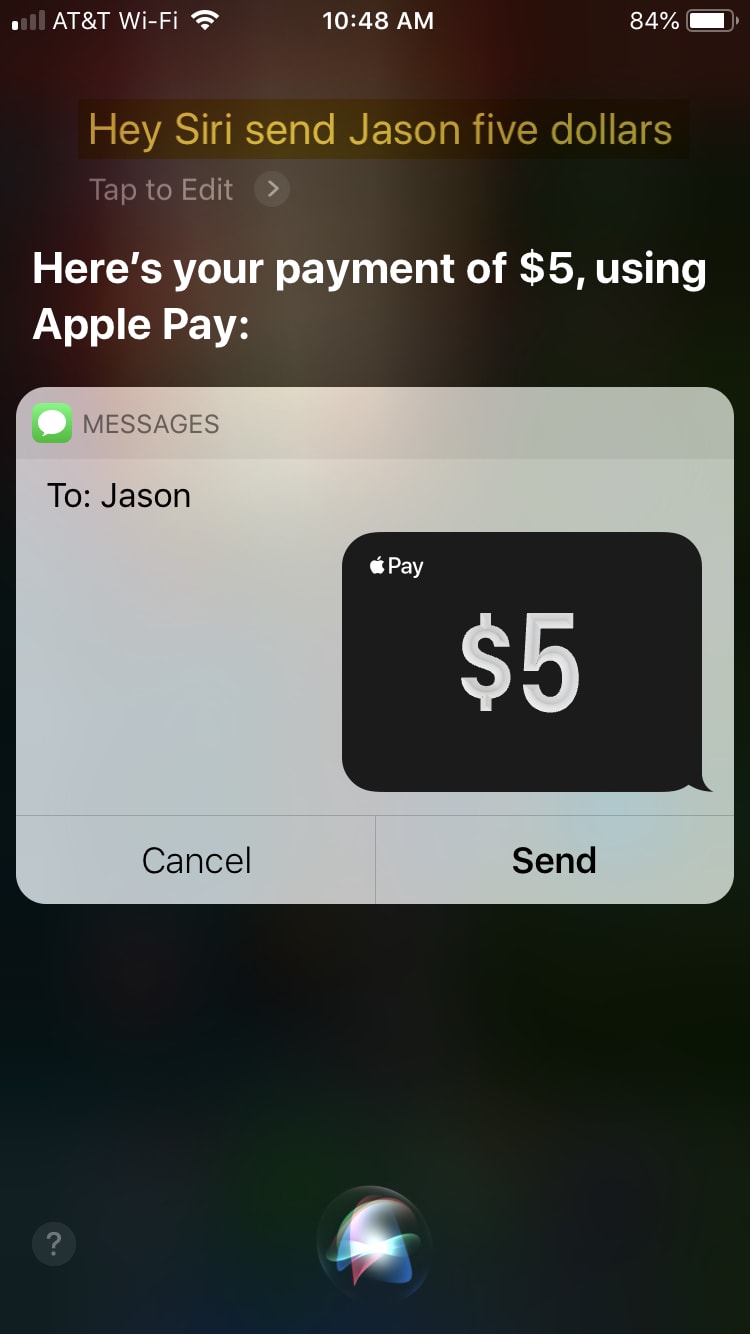
Sending money from your Apple Watch
1) Open Messages to the conversation with the person you want to send money to and tap the Apple Pay button.
2) Use the plus and minus signs or spin the Digital Crown to enter the amount of money you want to send and tap Pay.
3) When the payment appears in the text window double-click the side button to send the payment.
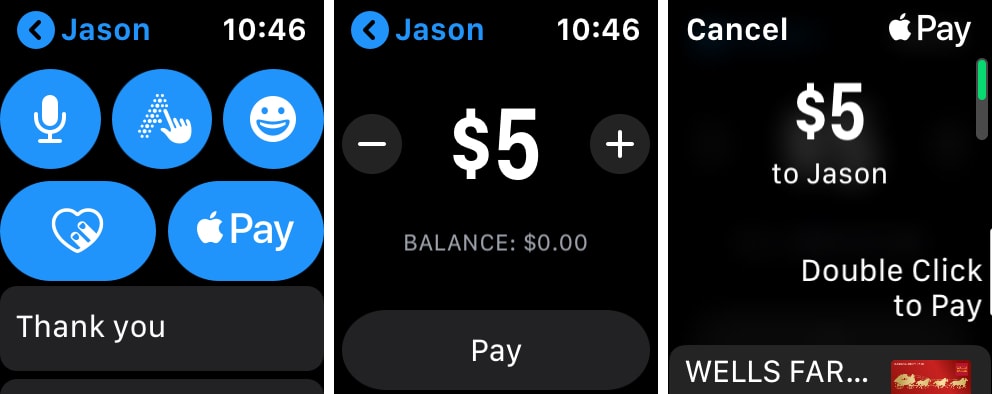
Sending money in the Contacts app
1) Open the Contacts app and select the person you want to send money to.
2) Tap the Pay button.
3) The Messages app will then open for you to send your payment using the steps above to Send money in the Messages app.
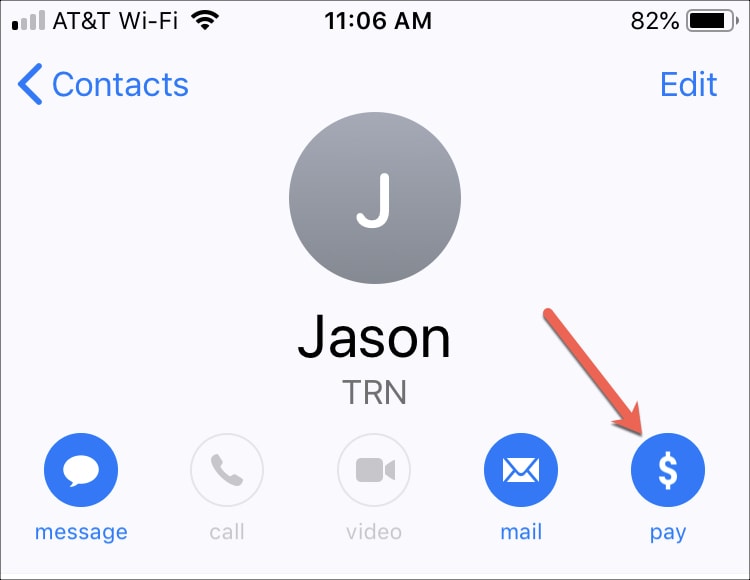
Wrapping it up
Apple Cash is a convenient way to send money to friends or family members quickly. Are you going to set up and send some money with Apple Cash? Has anyone ever sent you money using Apple Cash? Let us know your thoughts on this payment feature in the comments below!