If you do a lot of browsing on the internet with Safari on your iOS device, there may come a time when you want to find a specific site or page that you have open. While you can easily scroll through your open tabs, if you’re looking for something in particular, it may take less time to simply search for it, especially if you have a bunch of tabs opened.
So, here’s how to search through tabs in Safari on iPhone and iPad.
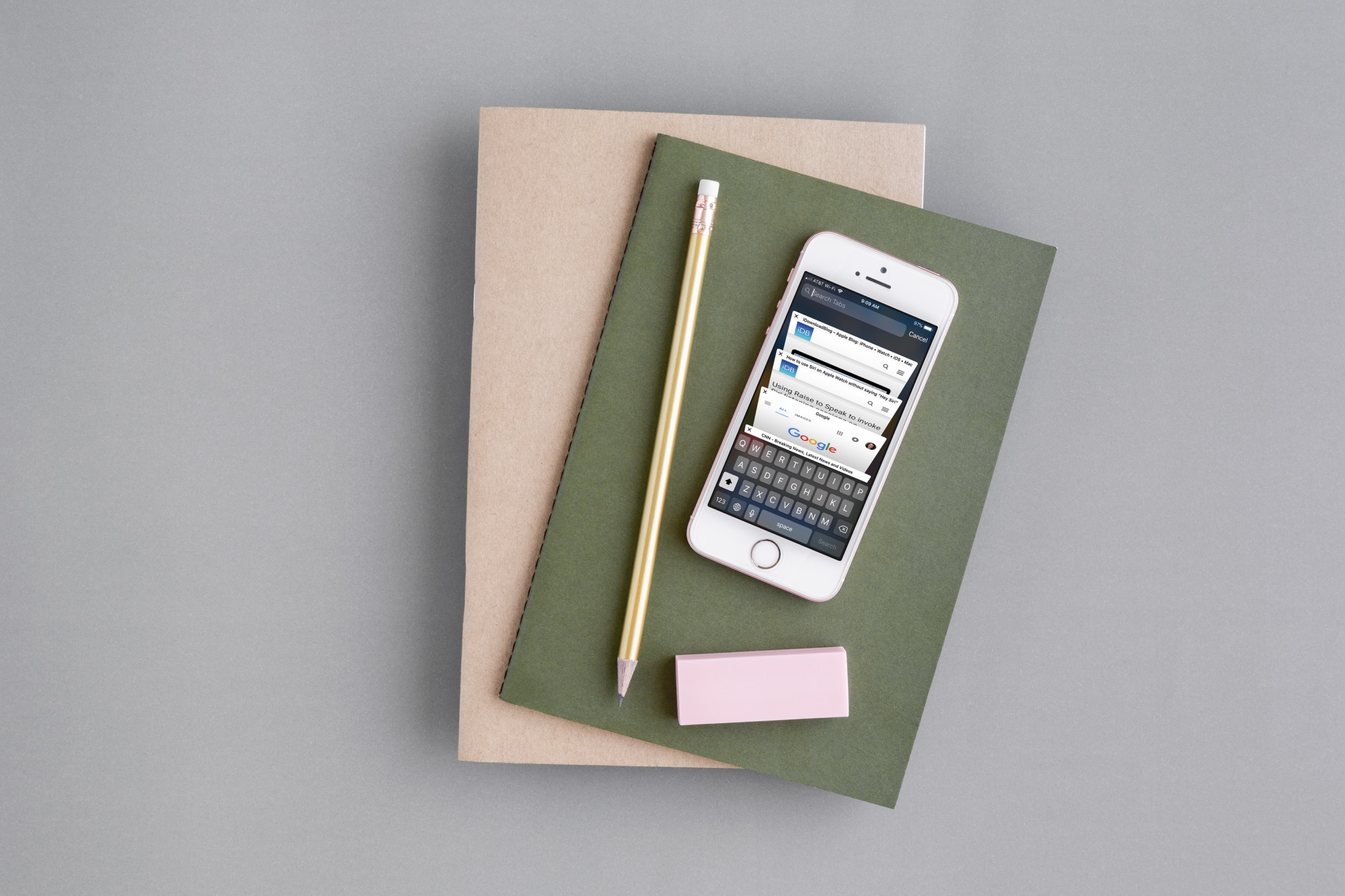
Access your Safari tabs
With Safari open on your iPhone or iPad, tap the Tabs button on the bottom right corner.
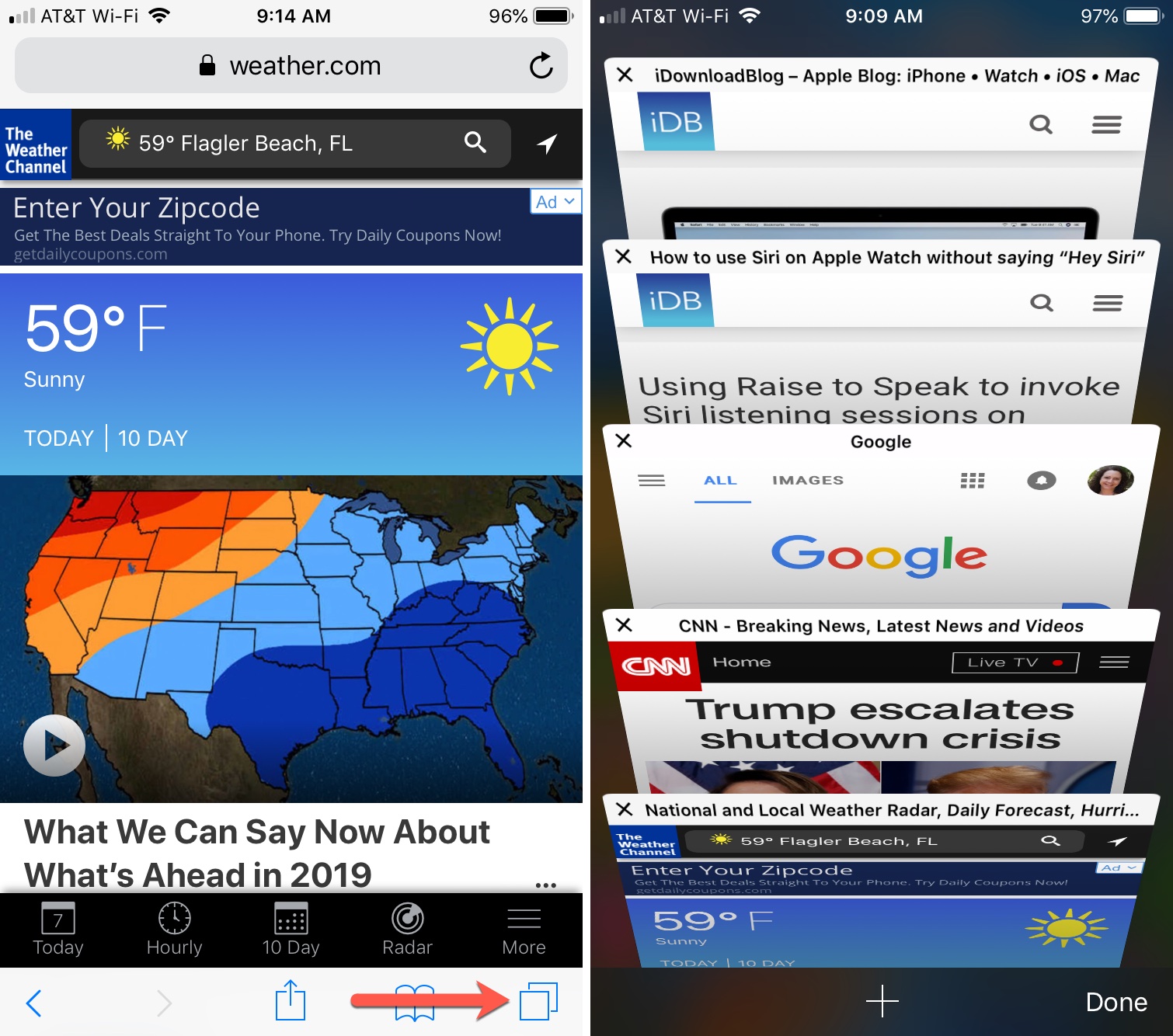
Now to search through your tabs, slide down on that tabs screen, and you’ll see a search box appear at the top. Type in your search word or phrase, and all tabs not containing it will disappear, leaving the one or more that apply.
You’ll notice as you begin typing that the results will start to narrow down immediately. So, in many cases, you won’t even have to type the complete word or phrase you’re looking for. When you see the site or page you want, tap it, and you’re set.
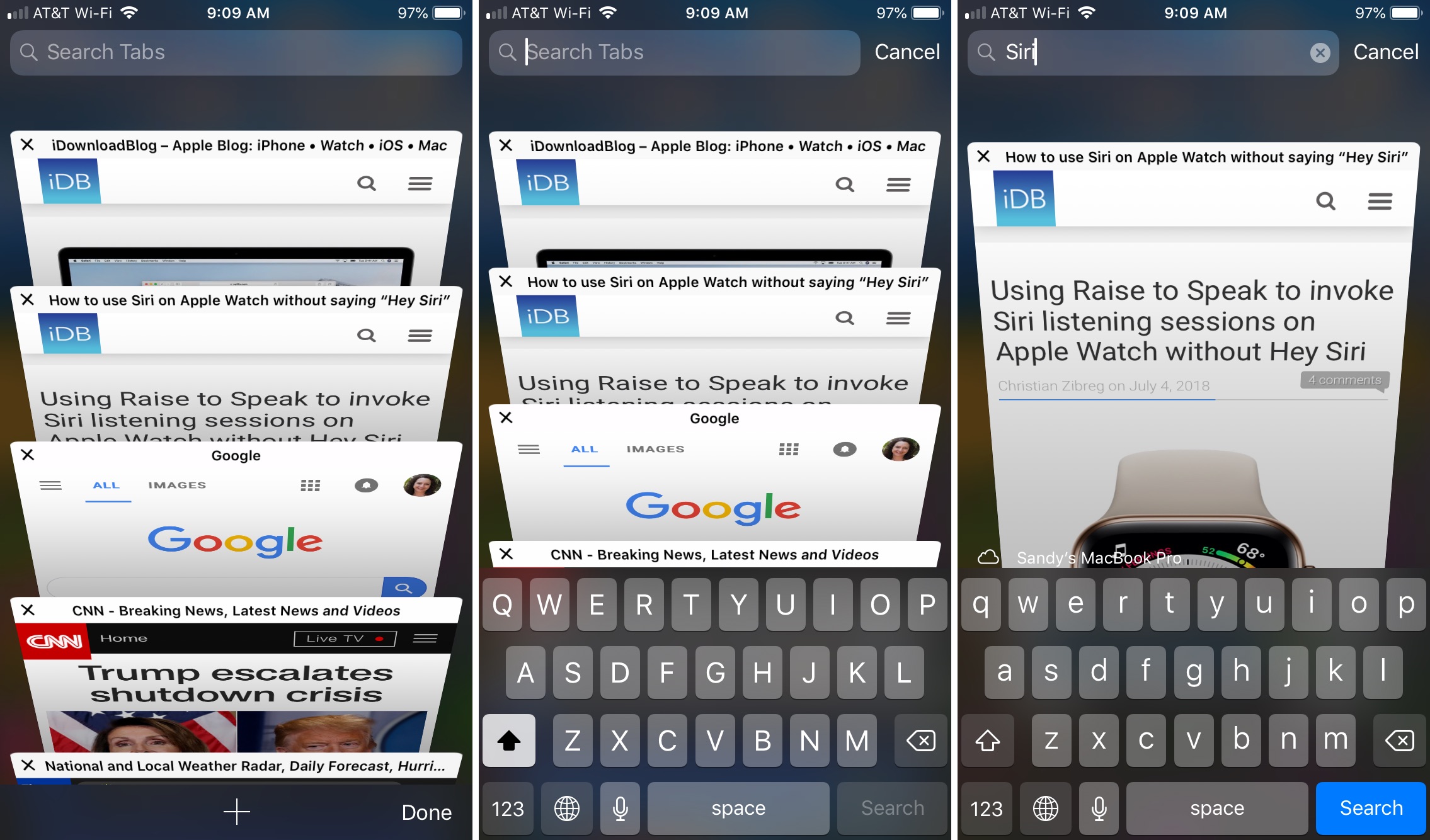
More Safari tutorials: