The Notes app is one of the quickest and easiest ways to capture your notes on the go. Plus, if you sync with iCloud, you can access all of your notes on your iPhone, iPad, and Mac. So, when you have a thought, an idea, or an important note to take, opening the Notes app quickly is key.
With that said, here’s how to jot a note or make a sketch in the Notes app from the iPhone or iPad Lock Screen.
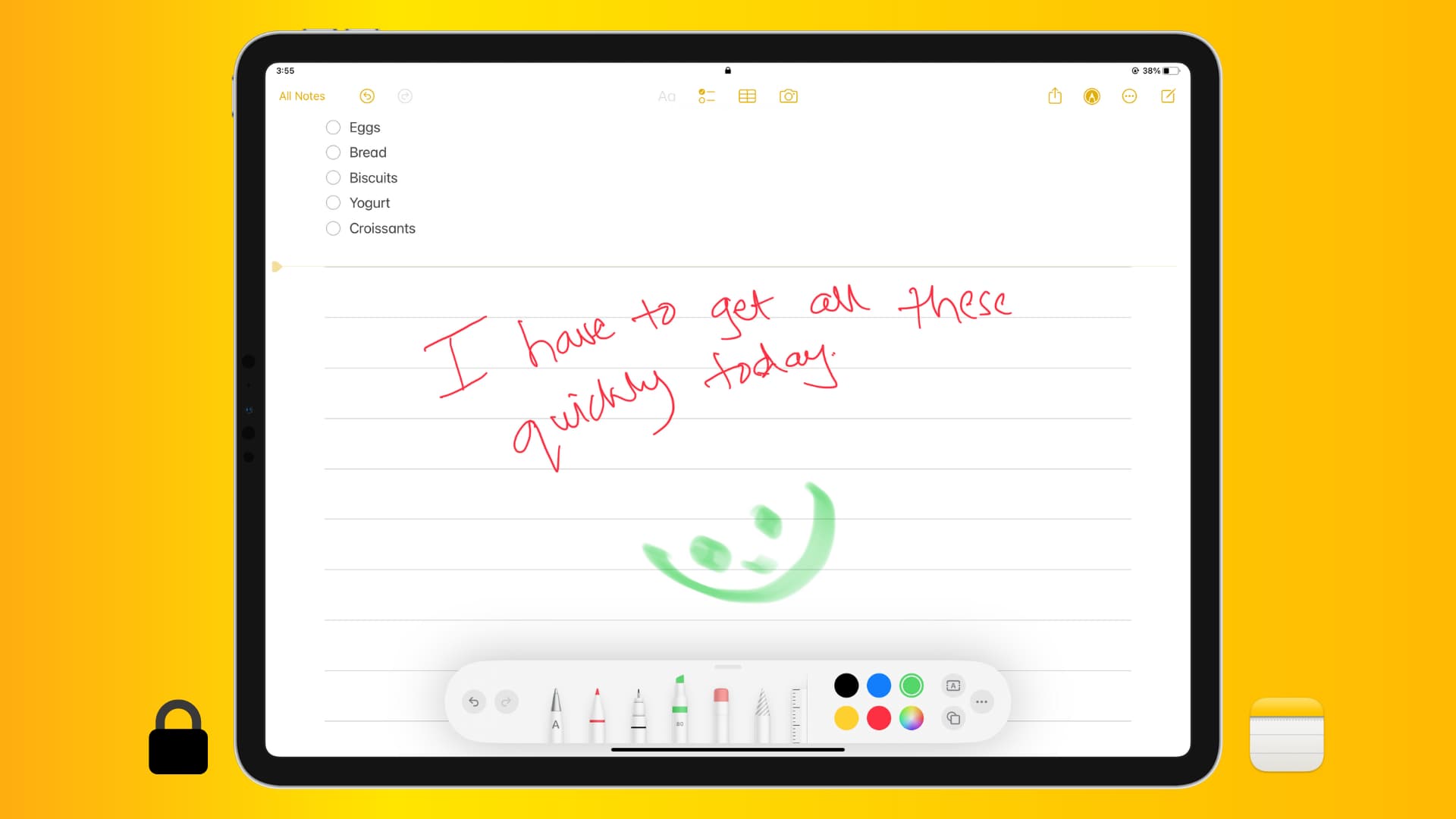
Take a note from your iPhone or iPad Lock Screen
It involves just three quick steps!
Step 1: Allow Notes access from the Lock Screen
- Open the Settings app on your iPhone or iPad.
- Scroll down and tap Notes.
- From the bottom, tap Access Notes from Lock Screen.
- Select an option other than Off. You can choose to resume working on the last note or opt to always create a new note.
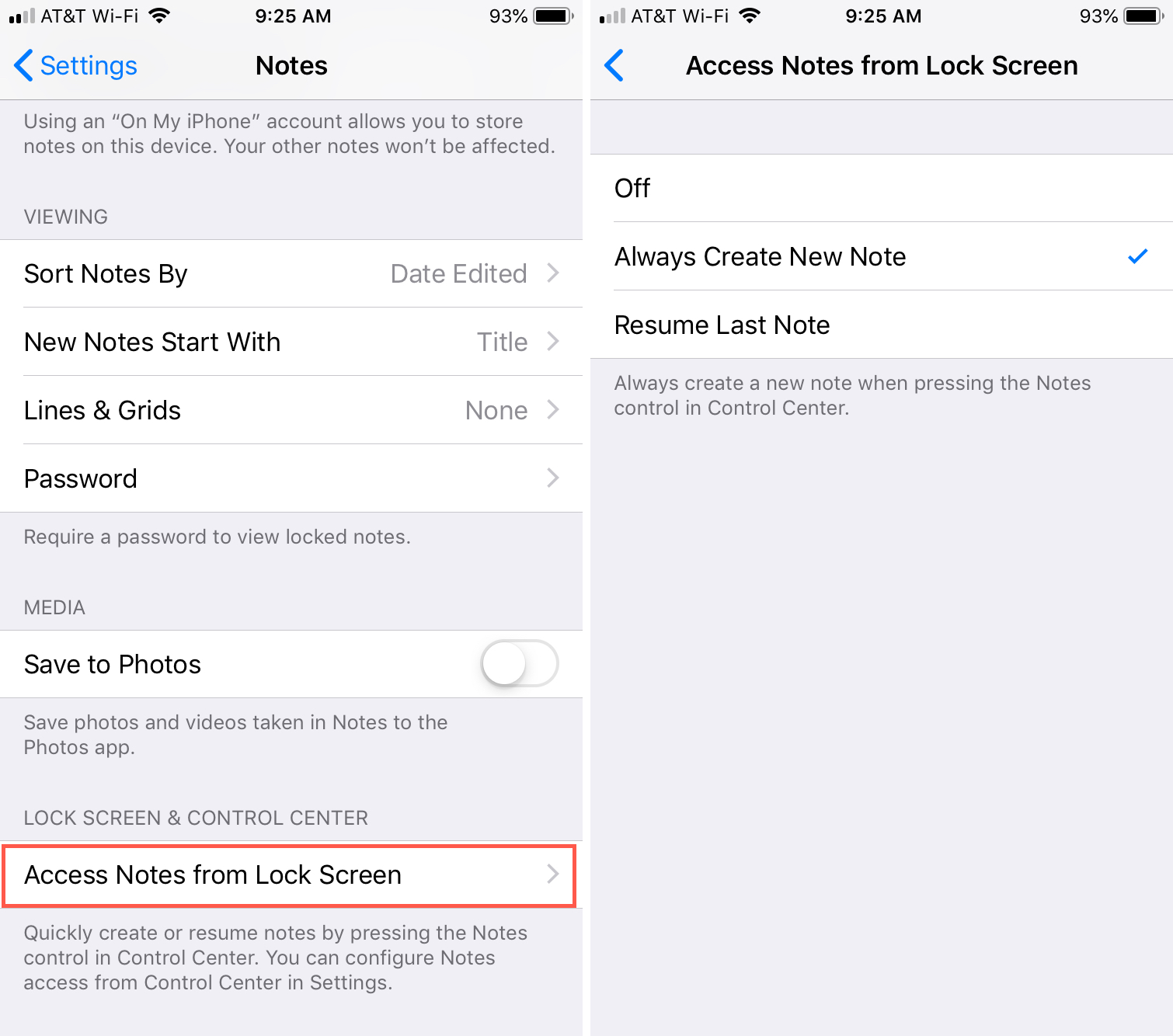
Step 2: Add the Notes app control to the Control Center
- Go to the Settings app and select Control Center.
- Tap the green plus button for Notes if it isn’t already added.
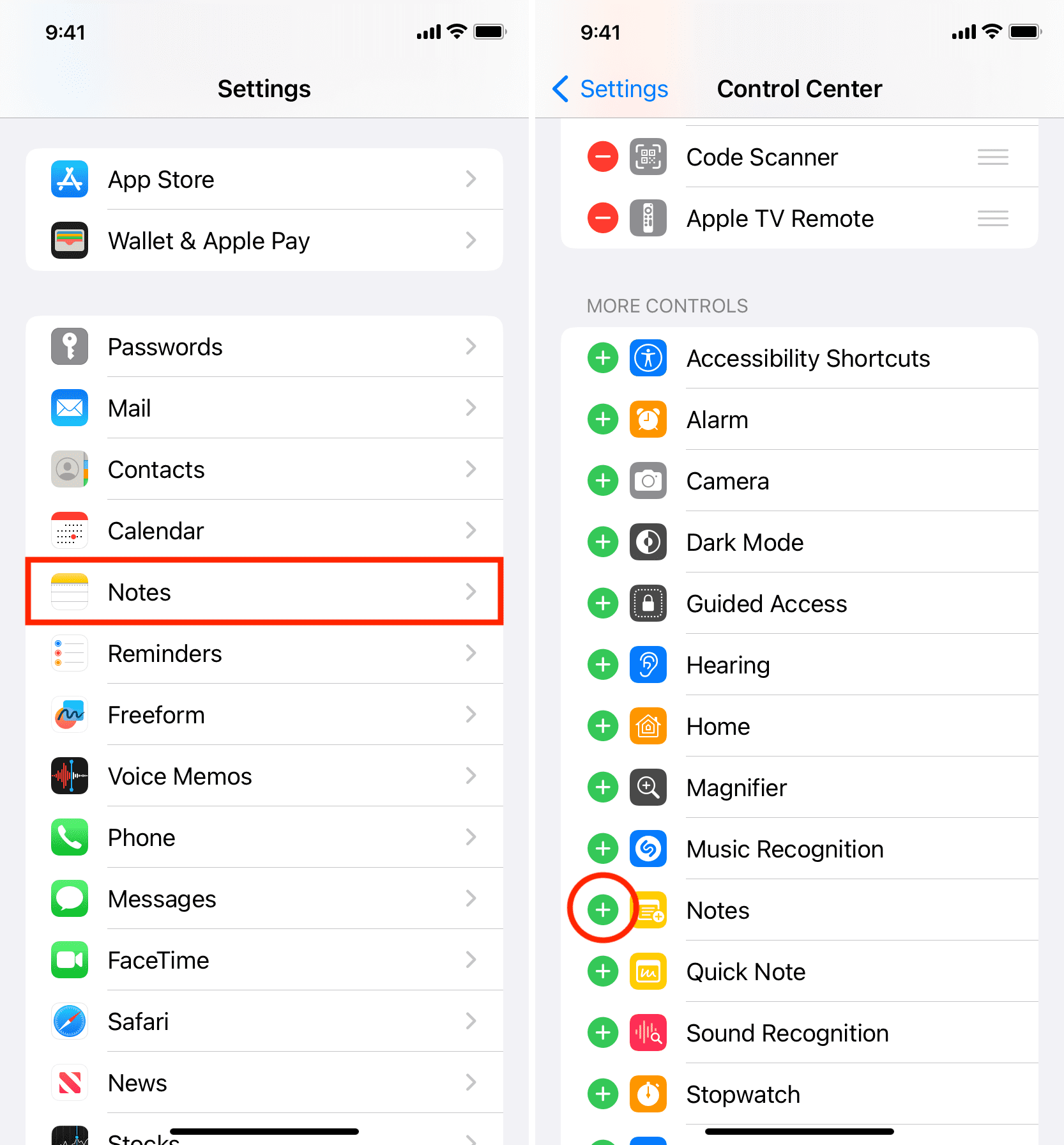
Step 3: Take notes from the Lock Screen
On iPad only: Tap the iPad Lock Screen with your Apple Pencil, and it will instantly launch a note screen where you can make a to-do list or sketch something.
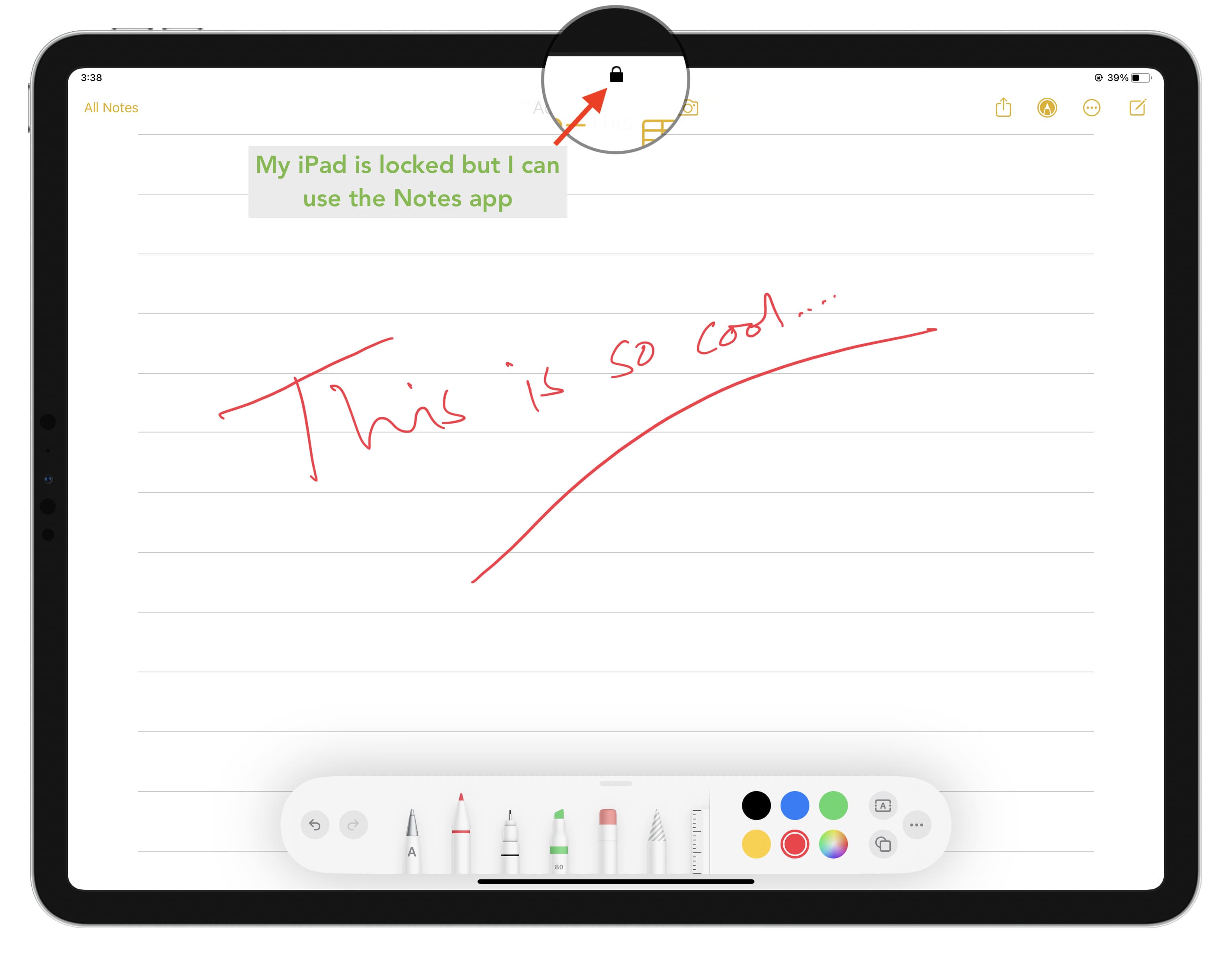
iPad or iPad: Open the Control Center from the Lock Screen and tap the Notes control to quickly take a note.
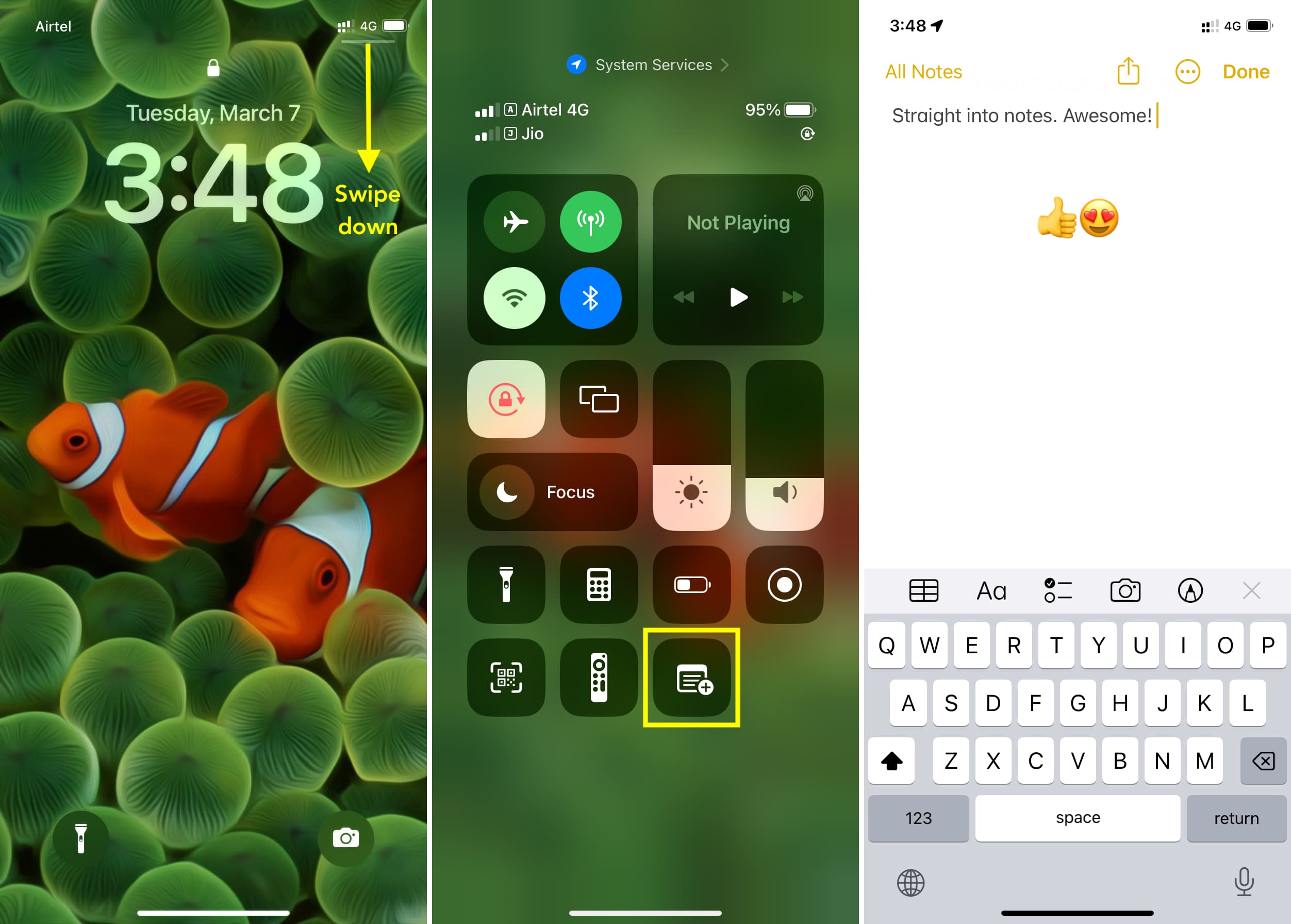
Having the Notes app accessible from your Lock Screen makes it much easier to capture what you need quickly.
On the same note (pun intended):