
Do you have a hard time finding a folder on your Mac? Do you wish there was an easier way to access your data? A simple feature of macOS makes it simple to keep folders on top of your Desktop or Finder windows. Here’s how to do it.
Keep folders on top of Desktop
1) Under Finder go into Preferences > Advanced. You can also press ⌘ Command + ,.
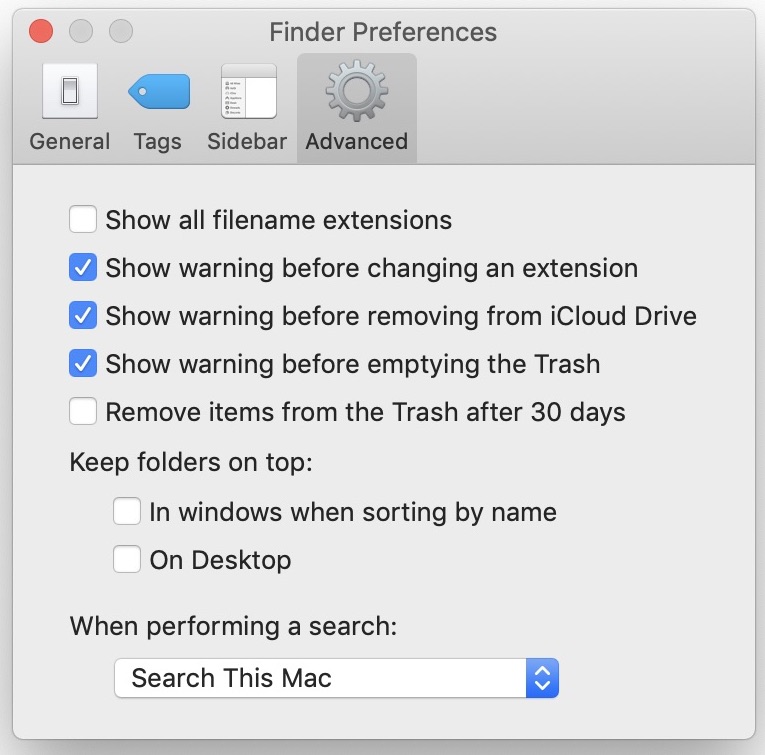
2) Under Keep folders on top, check the box that says “On Desktop.”
Now, folders on the Desktop are always at the top of the screen.

Keep folders on top of Finder windows
1) Under Finder go into Preferences > Advanced. You can also press ⌘ Command + ,.
2) Under Keep folders on top, check the box that says “In windows when sorting by name.”
Now, folders are always at the top in Finder windows.
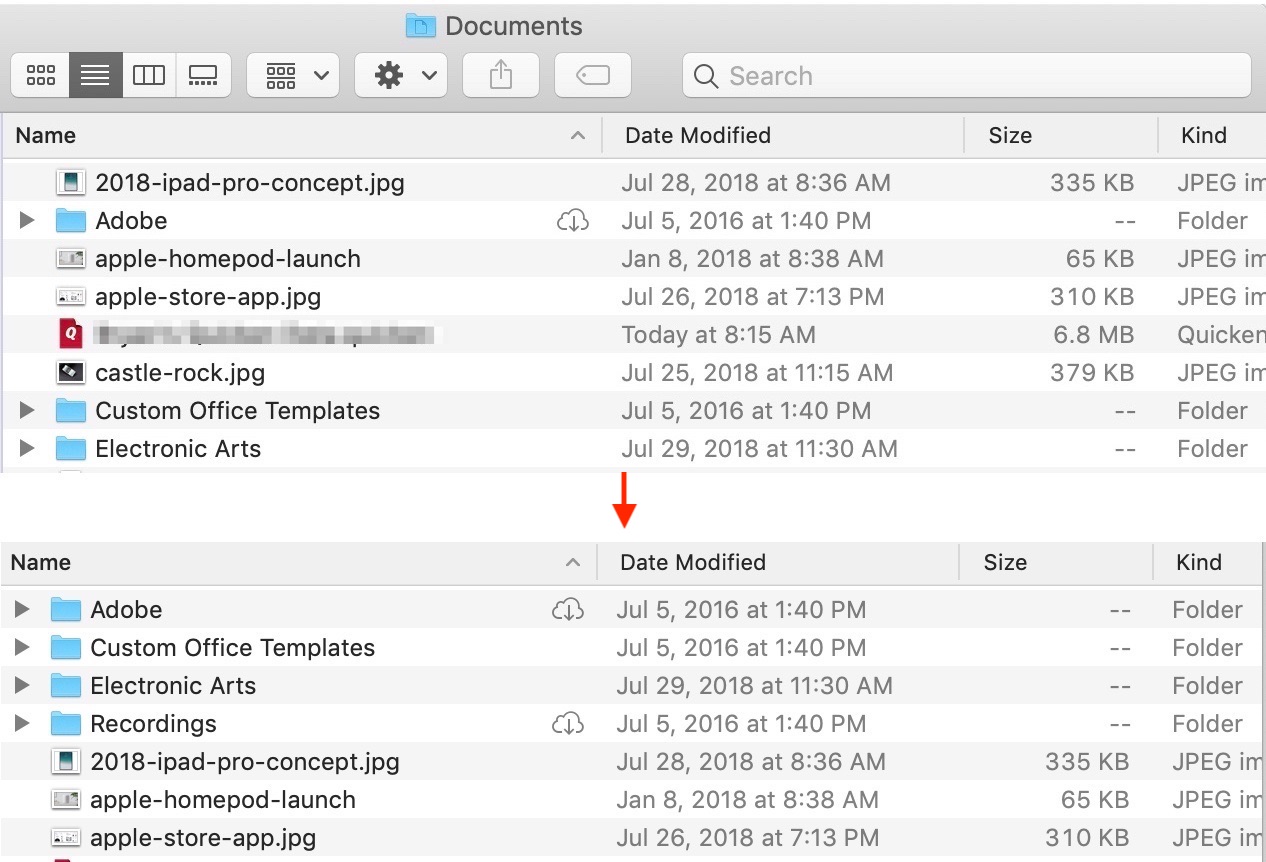
As you can see, it’s simple to automatically keep your folders at the top of your Desktop or Finder windows. All you have to do is go into the Preferences for Finder to get started.
Do you have some ideas for new Mac or iOS tutorials? Let us know by emailing us at tips@idownloadblog.com.