Your Apple Watch notifications can be set to private if that’s what you want. These notifications increase your privacy by preventing the full message from becoming visible unless you tap the notification. In this brief tutorial, we will show you how to enable this.
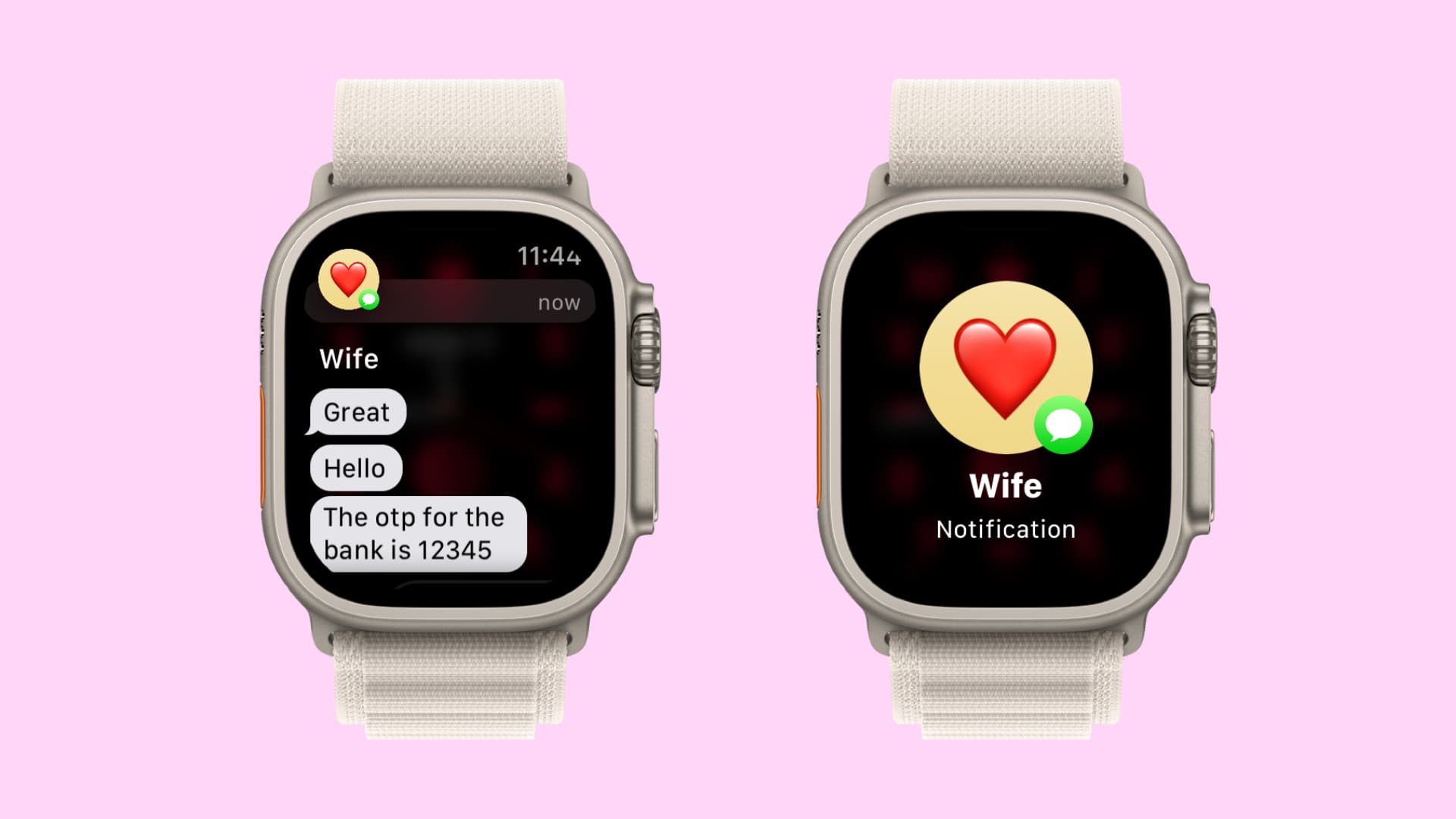
Private notifications on your wrist
By default, your Apple Watch shows you the full notification. As soon as you raise your wrist to see a notification, the watch displays a quick summary followed by the full details a few seconds later. This lets you quickly check out who the underlying message is from before any potentially sensitive details appear on your wrist (see the left image above).
While the default setting should work just fine for a majority of typical users, we’re thankful that Apple does permit Apple Watch wearers to optionally boost their privacy.
For people who predominantly use their watch in situations where others are able to look over their shoulder, switching to private notifications is the way to go. After this, your Apple Watch will not show the actual message/content of the notification until you tap the alert (see the right image above).
How to hide the notification content on Apple Watch
- Open the Watch app on your paired iPhone.
- Hit the My Watch tab.
- Tap Notifications.
- Slide the switch labeled Tap to Show Full Notification to the ON position.
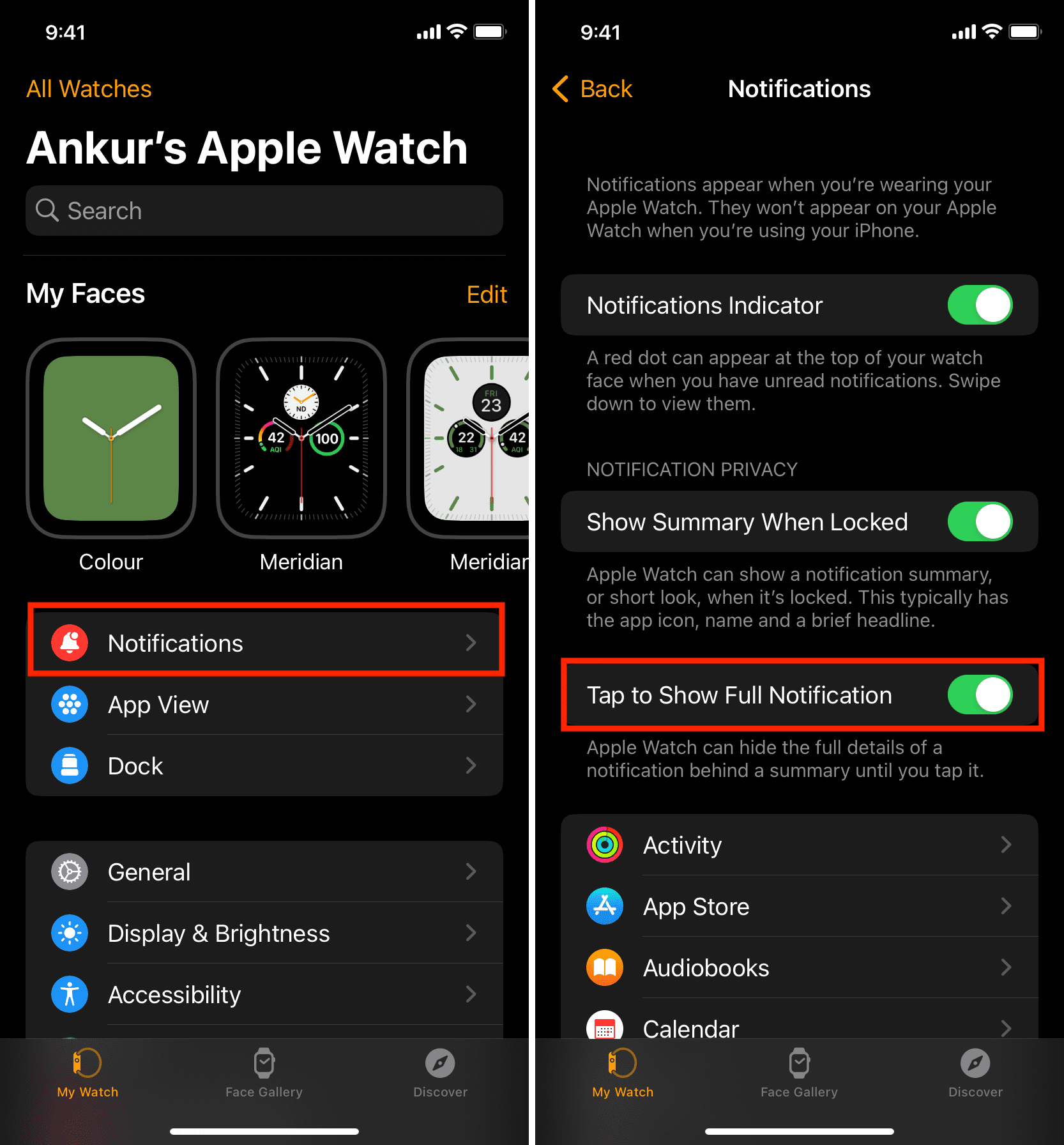
When this is on, notification details will only appear when you tap on an alert.
Notifications will still hit your wrist, but you’ll only see the icon of the app and its name. The underlying content will be hidden unless you tap that notification.
If you prefer to see the full details right away rather than a quick notification summary, slide the Tap to Show Full Notification toggle back to the off position.
Do you use notification privacy on your Apple Watch? Let us know in the comments down below.
Check out next: