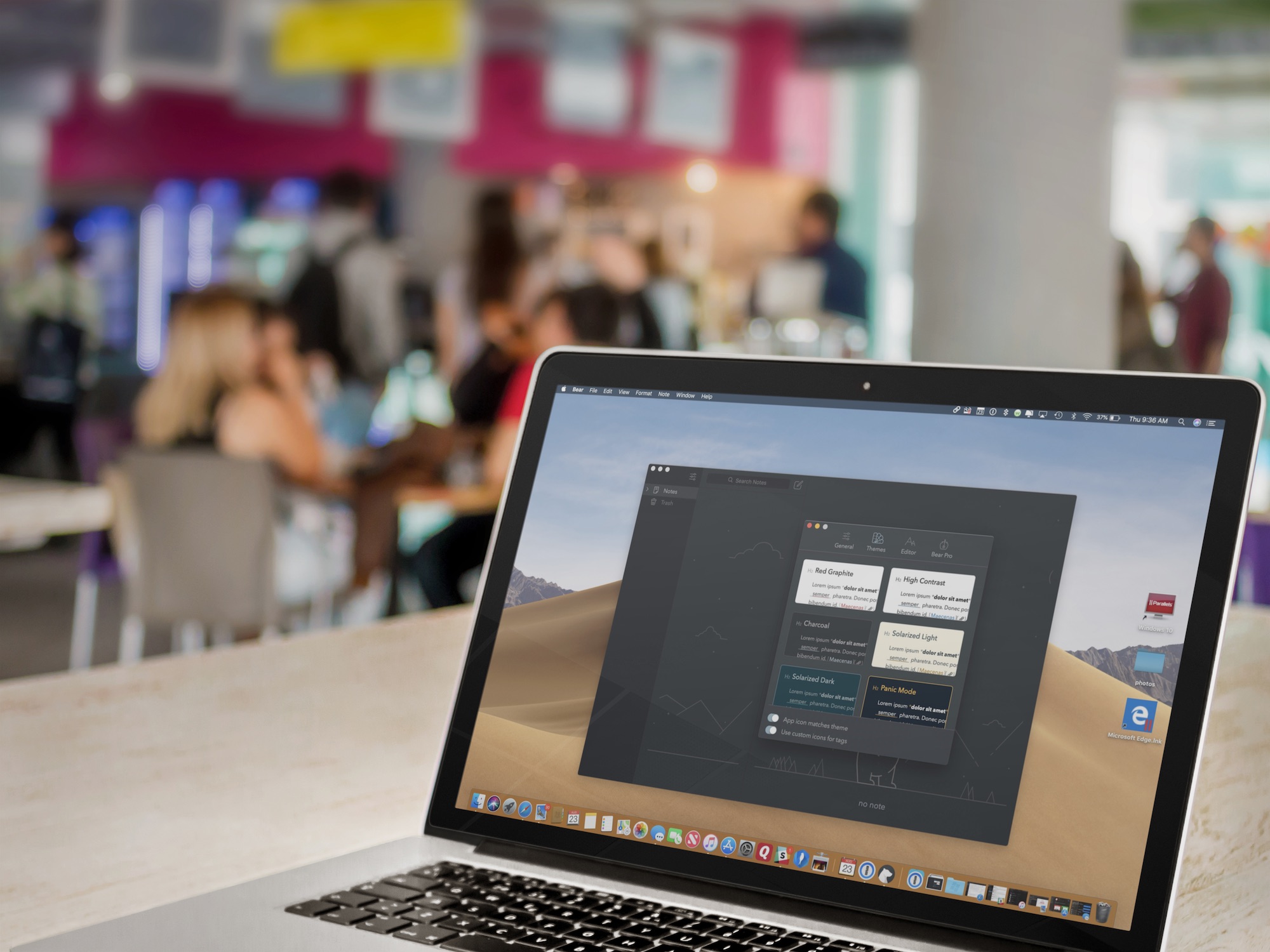
The freemium Bear app remains one of the most popular writing apps for iOS and macOS thanks to its ease-of-use, customization tools, and flexibility. One of Bear’s most impressive features has always been its use and availability of themes, which can change the mood and color of the app’s text, styling, and background. In this article, you’ll learn how to set Bear’s different themes on both iOS and macOS.
Bear app themes
The Bear app offers two default themes in the free version, Red Graphite, and High Contrast. These light-colored themes are very similar as you can see below:
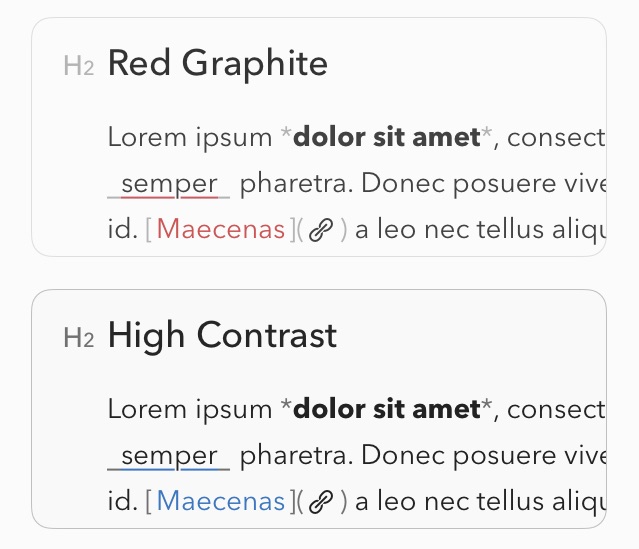
Twelve other themes are available with a Bear Pro subscription, which is priced at $1.49 per month or $14.99 per year. These include a mix of light- and dark-colored themes.
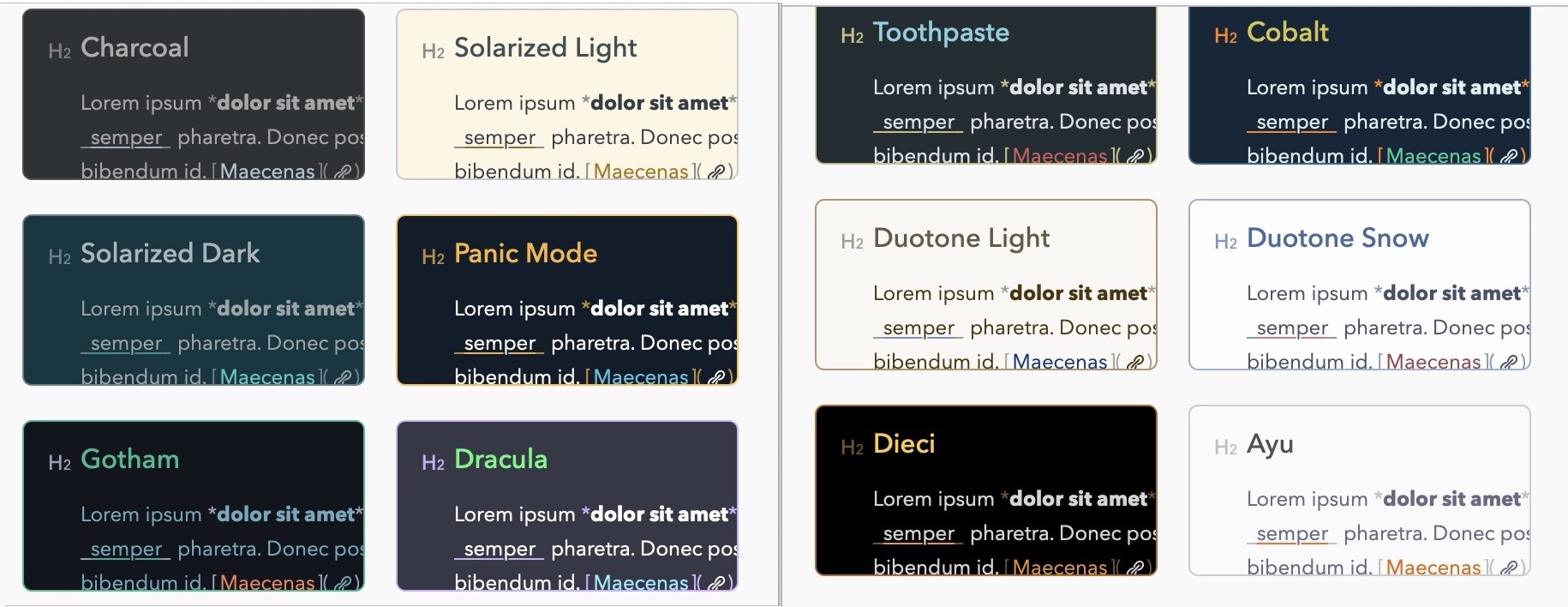
When choosing a theme, you can also decide to match the app icon with that theme. Additionally, you can choose to include custom icons for tags.
How to change themes
To change the Bear themes in iOS and macOS, follow these steps:
iOS
1) Click on the icon at the top left of the Bear app.
2) Next, tap on the circular icon at the lower middle of the app.
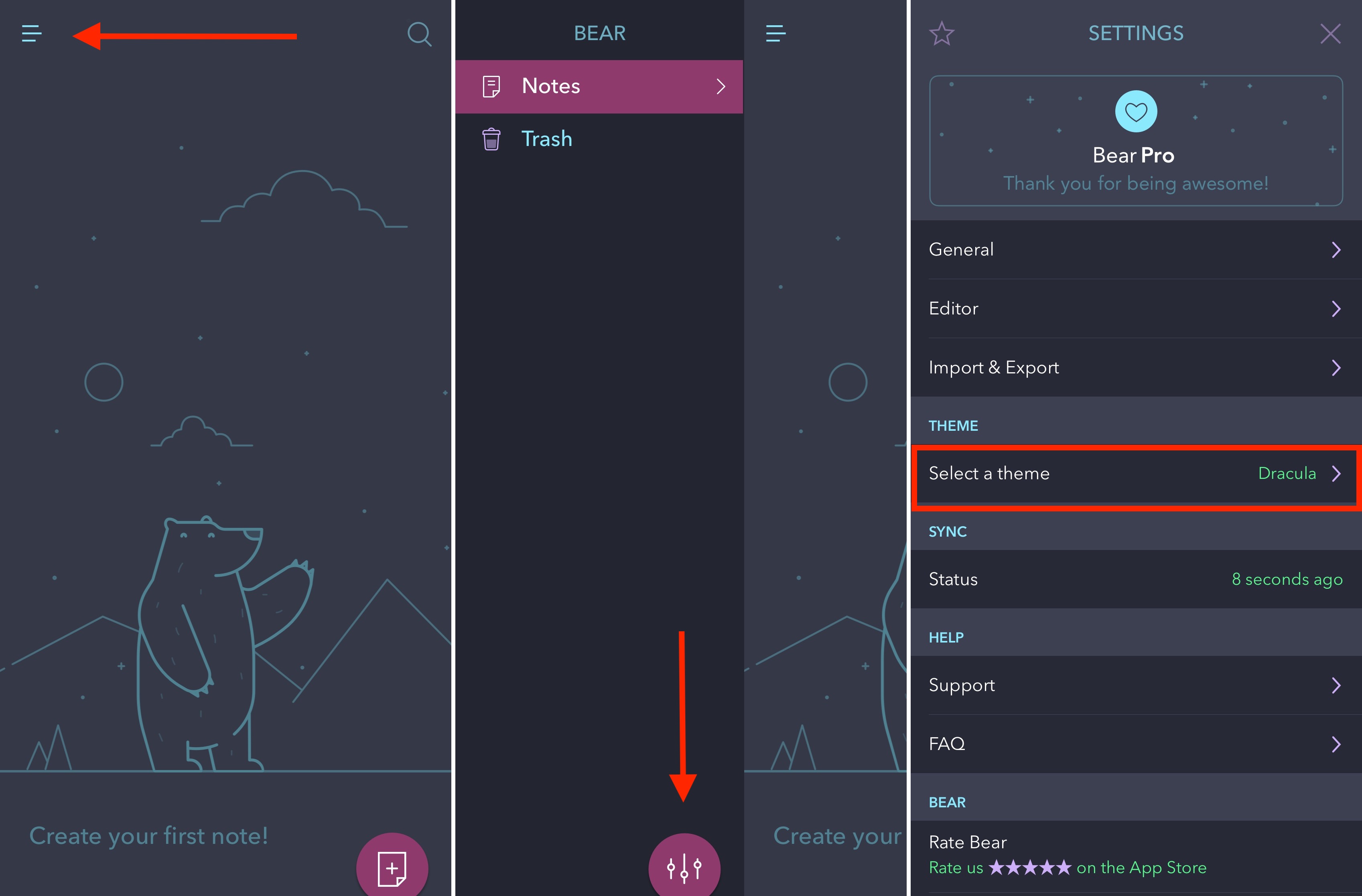
3) Finally, select your theme.
macOS
To choose different Bear themes in macOS, do the following:
1) When using Bear, select Bear > Preferences from your Mac Toolbar.
2) In the pop-up screen, tap Themes at the top.
3) Finally, choose your theme.
You can download the freemium Bear app from both the App Store and Mac App Store.