Learn how to take advantage of Apple’s True Tone technology that makes images on your Mac’s Retina display and Touch Bar appear more natural.
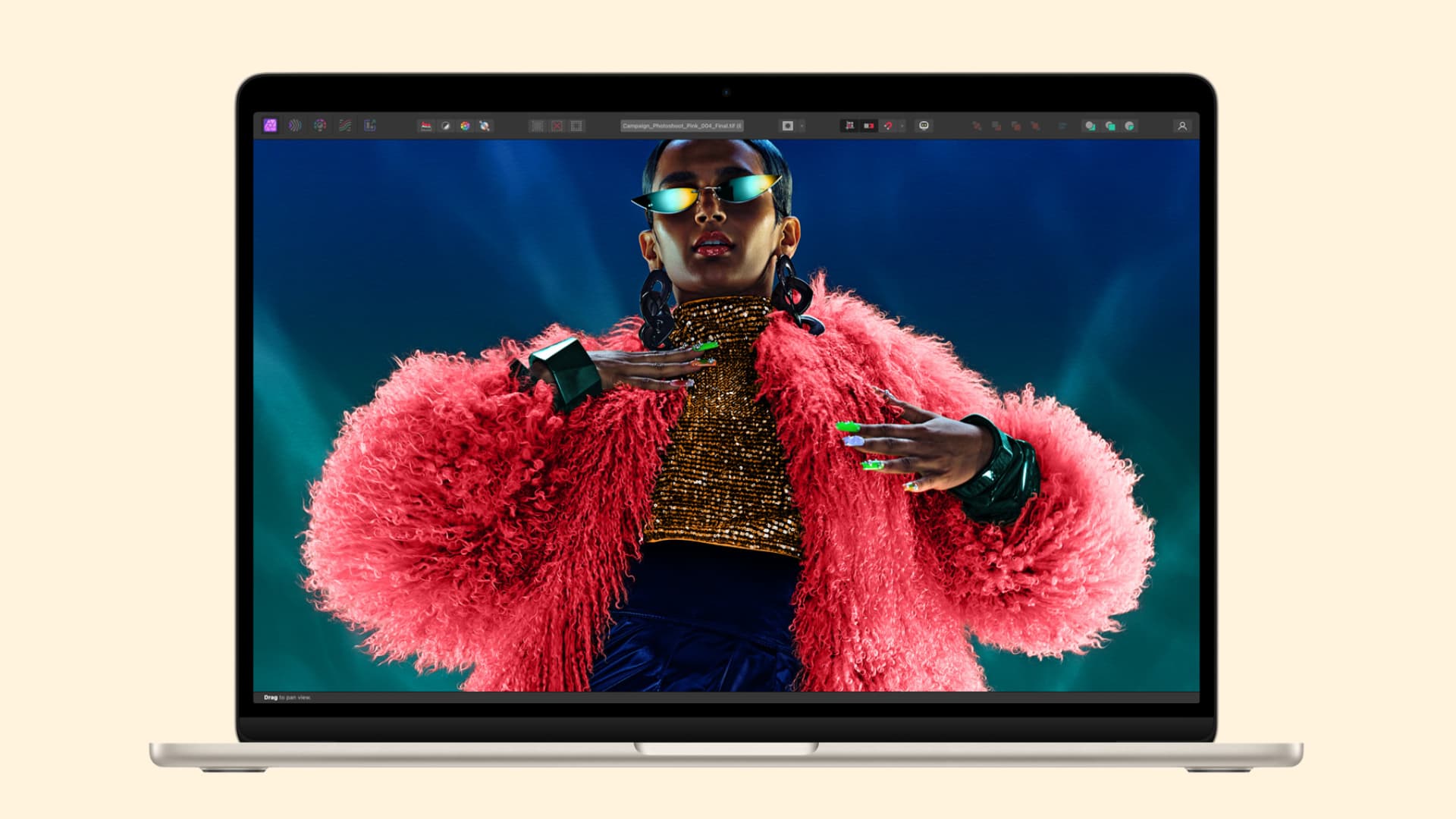
The True Tone feature matches the display’s color temperature and intensity to the surrounding light to make the images more natural and can help reduce eyestrain.
It works by relying on multichannel ambient light sensors located next to the camera on a MacBook. These sensors continually assess brightness and color temperature (older Mac models have a sensor that measures brightness only).
You can try it out on your Mac and see if it’s suitable for you. But give it a while before you make the final decision.
Supported devices
In addition to the iPhone and iPad, MacBooks introduced in 2018 and later have True Tone technology.
Additionally, Apple Studio Display and Pro Display XDR have built-in ambient light sensors, so you can use True Tone on these monitors when connected to a compatible Mac.
Furthermore, you can also use True Tone on a third-party monitor (of no more than 32 inches) connected to a MacBook Air or MacBook Pro with its lid open or to a 2020 or newer iMac. Note that True Tone won’t work if you connect your MacBook or iMac to a TV or projector.
Enable or disable True Tone on your Mac
Here are two easy ways to do that.
From the Control Center
- Click the Control Center icon from your Mac’s menu bar.
- Click somewhere in the Display tile away from the slider.
- Use the True Tone button to turn it on or off.
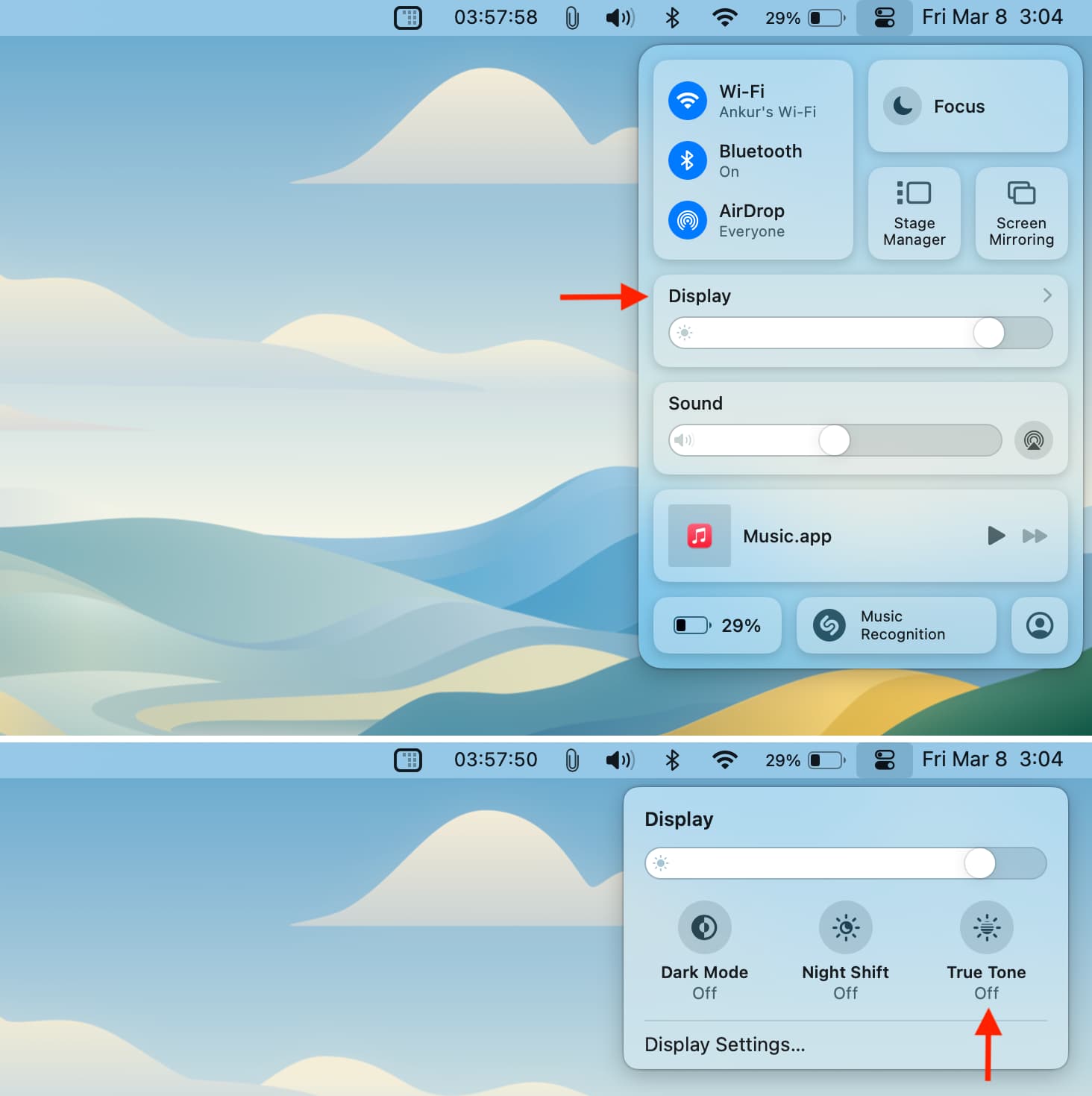
From System Settings
- Open System Settings on your Mac running macOS Ventura or later.
- Select Displays from the left sidebar.
- Turn on or off the switch for True Tone.
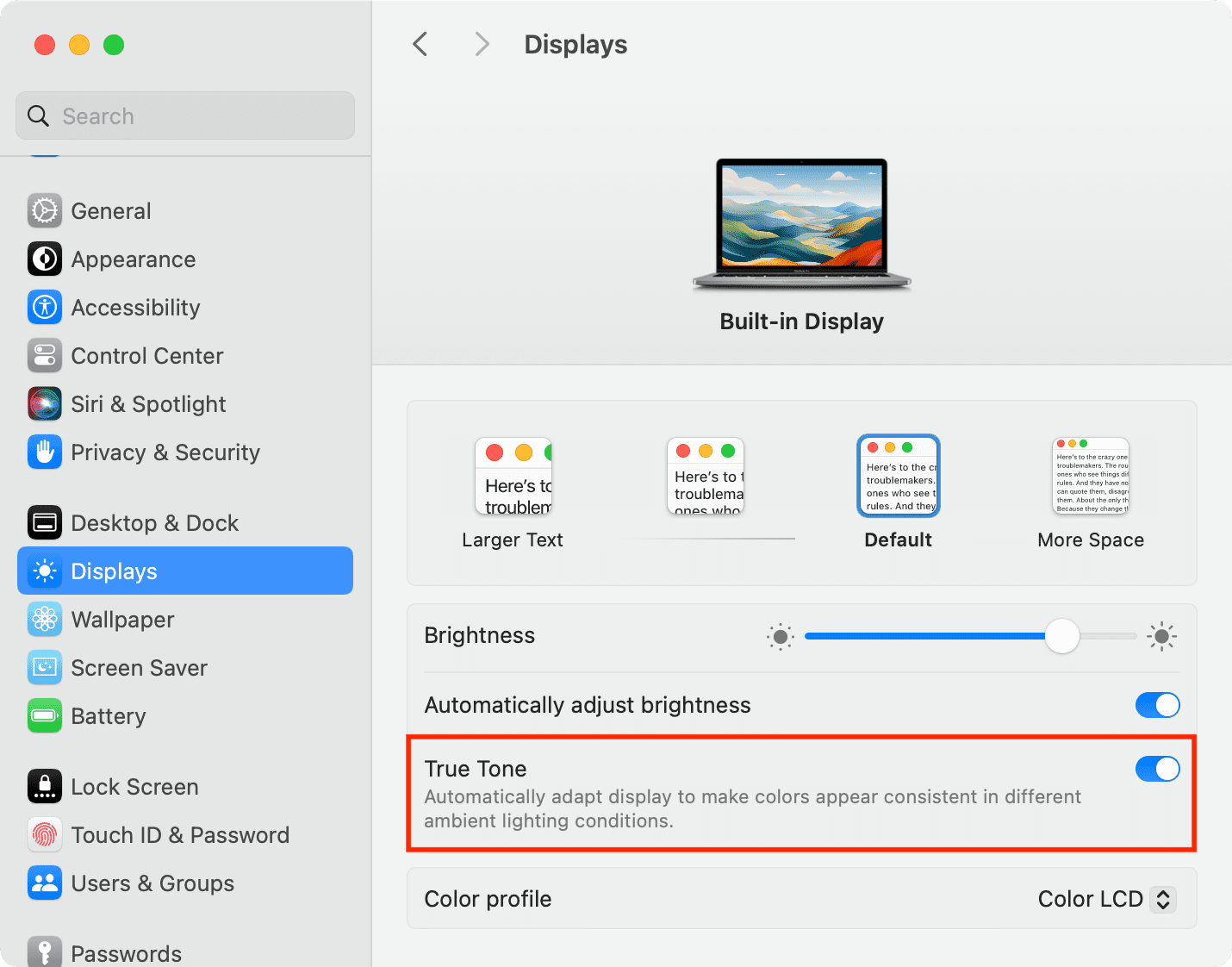
If you’re on an older version of macOS: Go to System Preferences > Displays and select the Display tab. Now, tick the box next to True Tone to turn the feature on. Conversely, untick the box if you’d like to turn it off.
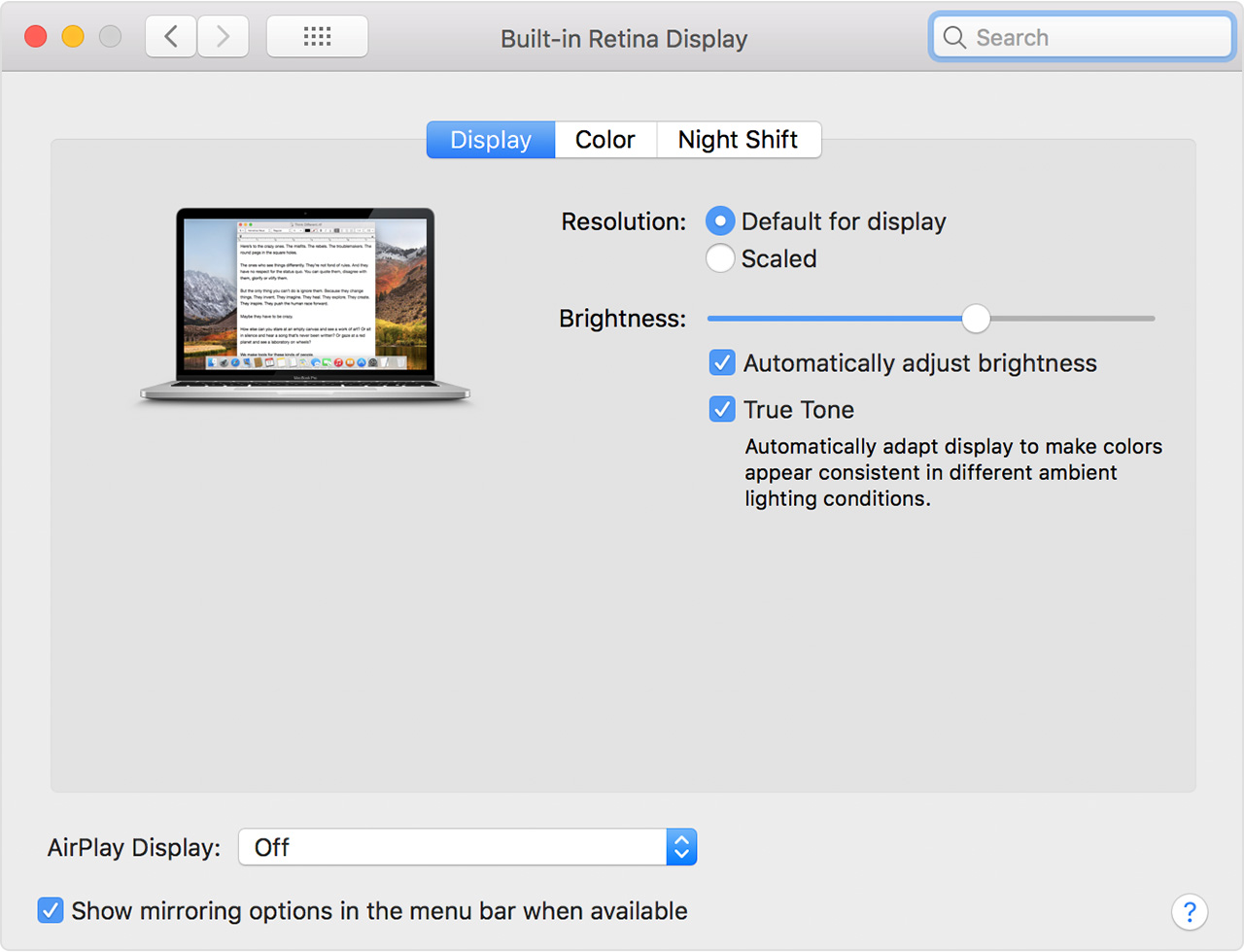
Note: Turning on the Invert Colors accessibility feature will disable True Tone. Increase Contrast and Grayscale color filter can also turn Turn Tone off on older versions of macOS.
If you don’t see the True Tone toggle
This could be because your old Mac model has a less-capable ambient light sensor that can measure brightness but not color temperature.
Night Shift and True Tone
If you use your computer late at night, it may also be a good idea to turn on Night Shift, which is designed to automatically cut down on sleep-disrupting blue light emission.
You can use True Tone along with Night Shift.
True to its word
Using sensory data, the macOS software dynamically adjusts the display’s white balance to match the light around you. The result is an accurate viewing experience that not only reduces eyestrain but also makes the images appear more natural.
It’s all about perception, really.
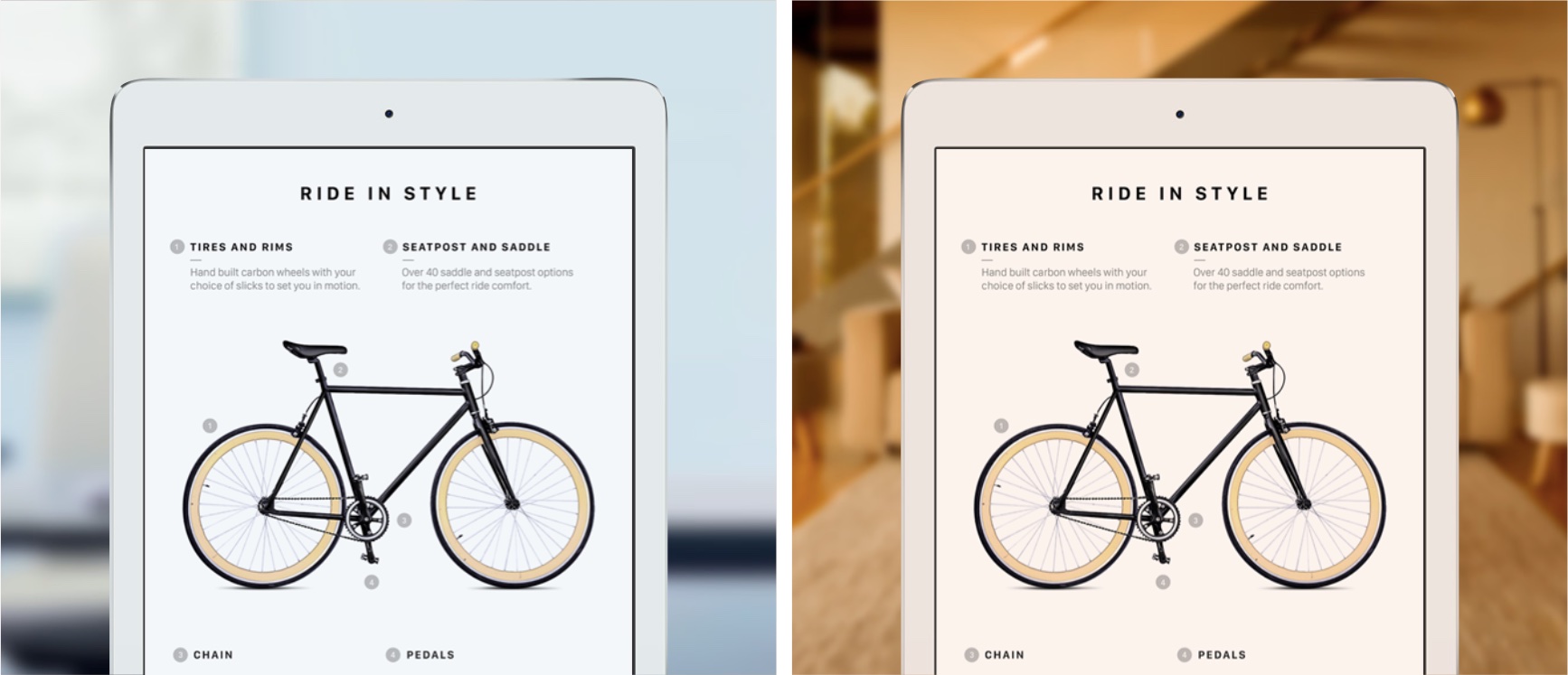
What this color-matching basically does is fool your brain into believing that your subjective perception of display color is the same regardless of your actual surroundings. Rather than adjust apps or their graphic assets, True Tone simply alters the display’s white balance and color temperature to match the light around you.
This “paper-like” viewing experience, as Apple describes it, can be likened to how a sheet of white paper appears to look warmer and yellower or cooler and bluer under different lighting conditions.
True Tone and pro work

It should be noted that True Tone isn’t necessarily an enemy of creative professionals who depend on precise color reproduction. If you’re editing video, touching up photographs, or working on an illustration, Apple’s ColorSync color management system already takes care of accurate color reproduction across screens and operating systems.
If you’re a pro user, enabling True Tone will tweak the display’s color temperature so that your project is perceived in the same way, no matter your lighting conditions.
Check out next: How to use your iPad as a secondary display for Mac