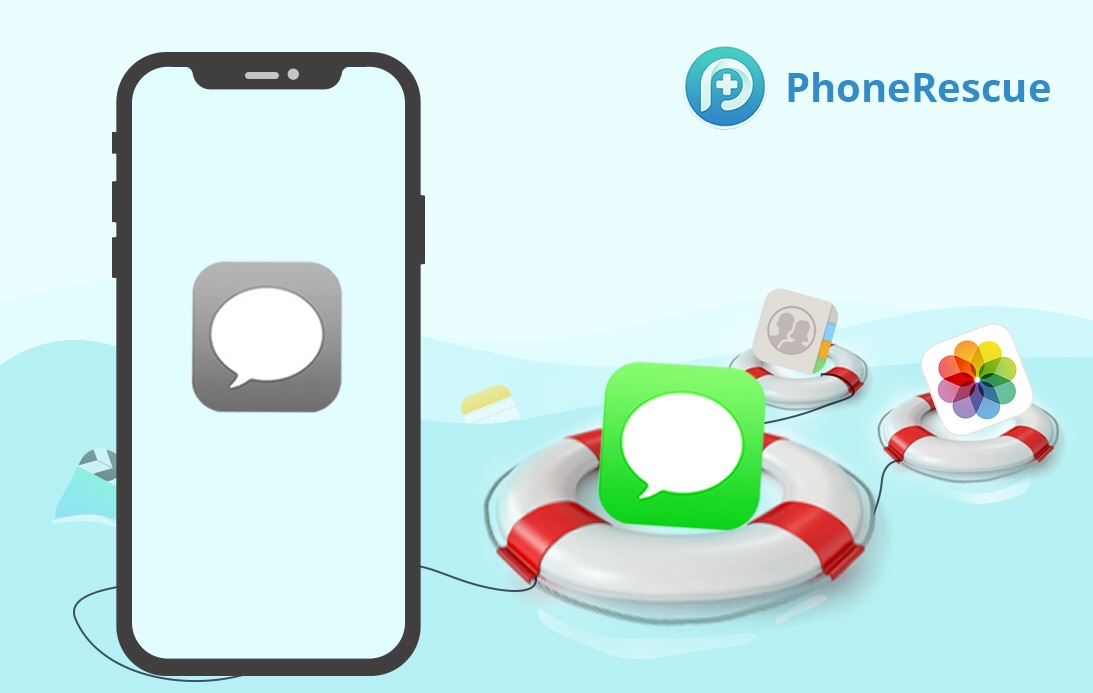
Most of our cherished memories, private data, business content and other crucial pieces of information are kept on our iPhones, from our vacation photos to our most important contacts, texts, iMessages and beyond.
While iOS is a very efficient platform when it comes to managing your information in a secure manner, problems arise if you accidentally delete important data like your messages or your iPhone stops working. Getting back everything that’s essential to you in every possible way becomes a gargantuan task without some third-party help.
Introducing PhoneRescue
PhoneRescue, a desktop tool for Mac and Windows PCs by iMobie, solves iOS data recovery woes with custom-designed technologies that make it easy to securely recover personal information from an iPhone, iPad or iPod touch—even if you haven’t backed it up. With PhoneRescue, it only takes three clicks to retrieve your lost messages and other data in a flash, no technical knowledge required whatsoever.
You can recover lost messages, contacts and other items from your device, as well as any data from apps and iTunes/iCloud backups. The straightforward user interface lets you sift through a ton of files on your device with ease. In case of messages, you can preview deleted chats and recover them directly to your iPhone, with or without a backup.
How to recover deleted iPhone messages
With PhoneRescue, you can retrieve lost, damaged or accidentally deleted messages from your iOS device, with or without a backup. Deleted texts are marked for deletion by the system to optimize iOS performance and battery life.
Retrieving deleted iPhone texts without a backup
Unless deleted messages are overwritten on flash storage by other data, you can use PhoneRescue to find those hidden marked-for-deletion Messages files and rescue them directly to your device.
1) Launch PhoneRescue on your computer.
2) Connect your iOS device to the computer with your Lightning-to-USB cable.
3) Choose the option Recover From iOS Device from the list.
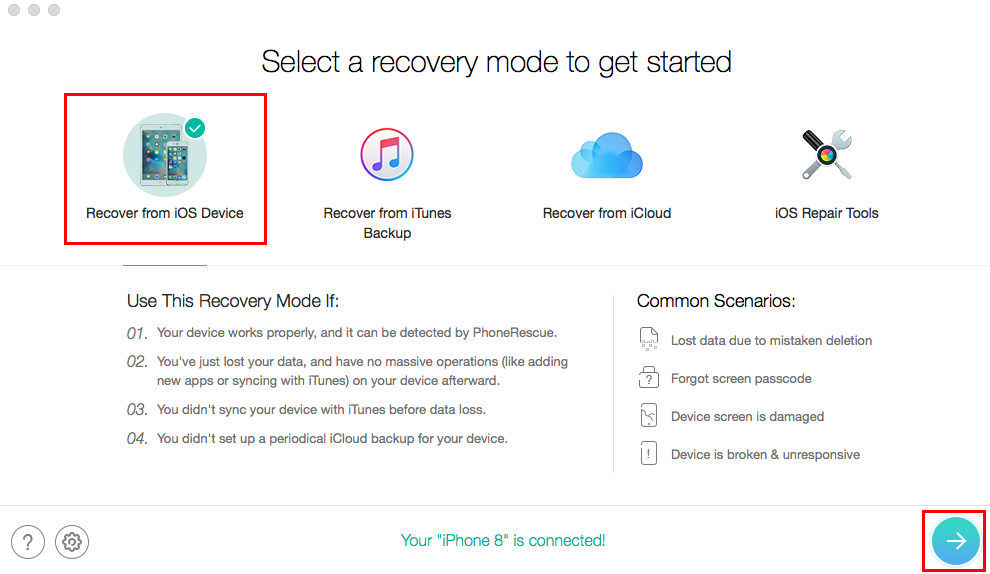
4) All of the supported data types are selected by default. Uncheck the option Select All option and only tick Messages, then click OK to have PhoneRescue scan your device.
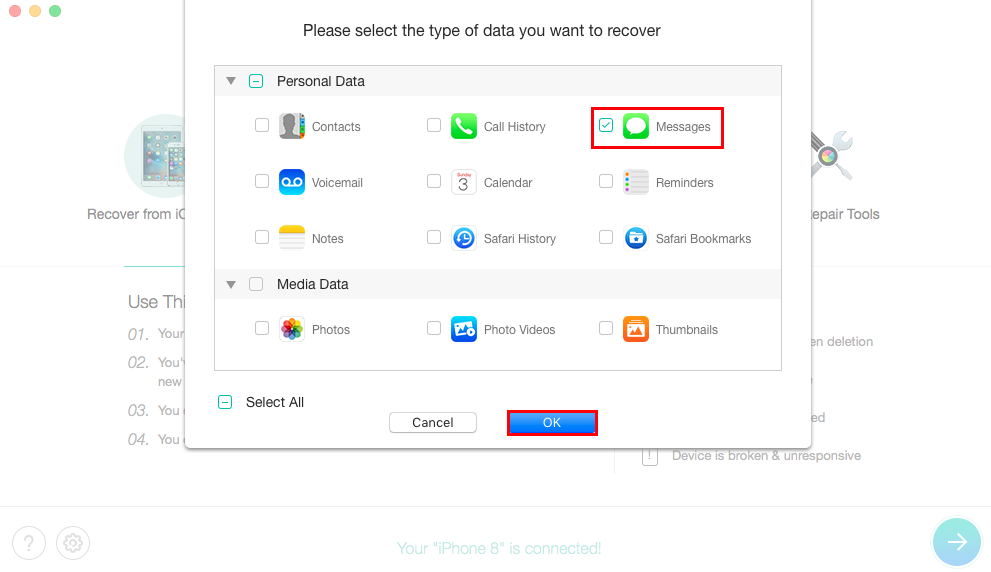
5) Select any deleted texts to recover, then click the To Device button in the bottom-right area.
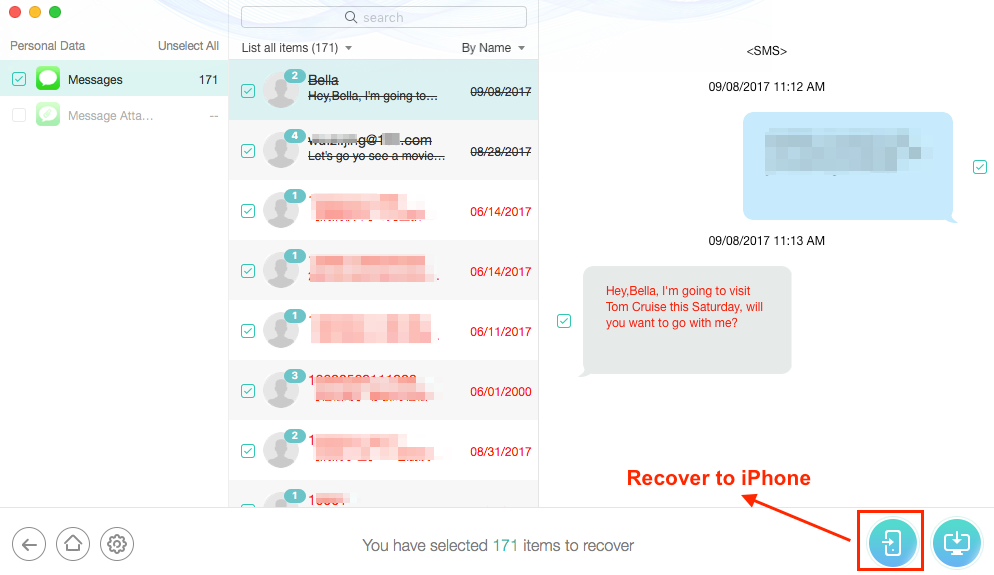
PhoneRescue will salvage the selected messages directly on your iPhone, putting them back in the Messages app where they belong. You can optionally export your messages to the computer as a .TXT file for editing and printing.
Retrieving deleted iPhone texts with a backup
If your device is backed up to iCloud or iTunes, you can get the messages from the backup file.
Although iCloud/iTunes backups don’t support selective recovering of texts and other data, PhoneRescue does—you can recover deleted texts from the backup without erasing all your current data on the device.
1) Launch PhoneRescue on your computer.
2) Choose the option Recover From iTunes Backup from the list.
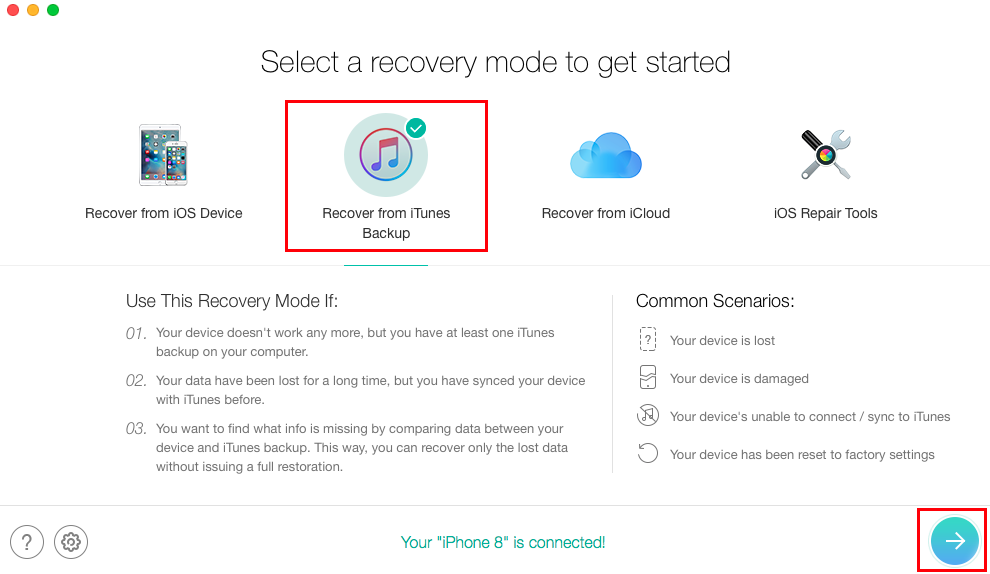
3) Select the backup file that contains the messages you’d like to recover.
4) Tick Messages in the popup, then click OK.
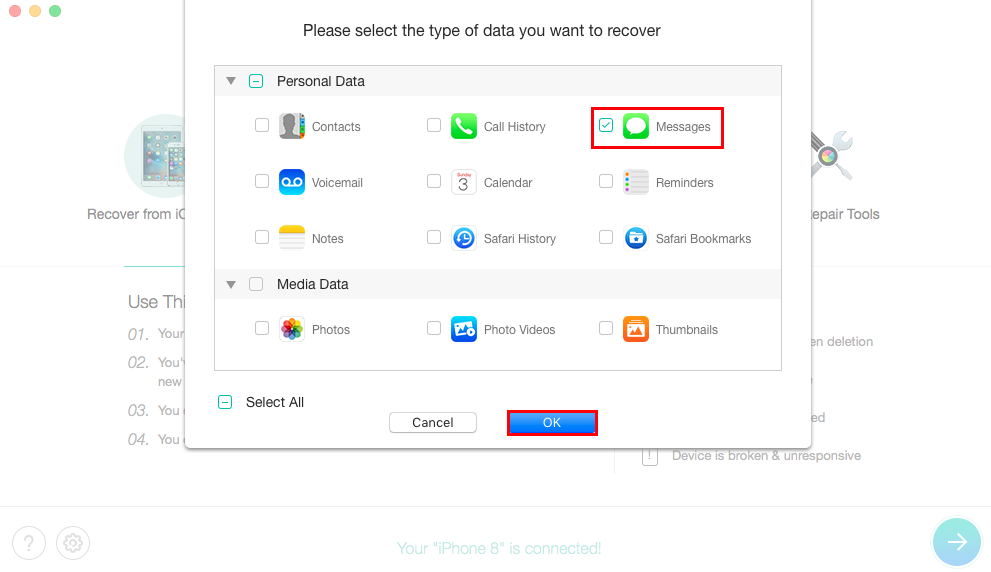
5) PhoneRescue scans your messages in the backup file. Filter your view by selecting the Only List Deleted sorting option.
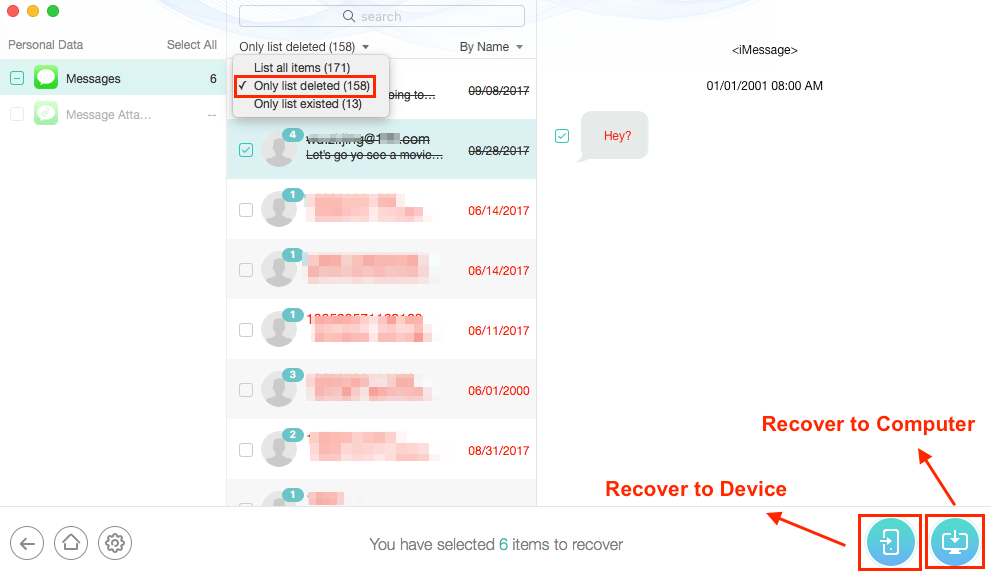
6) You can now preview your deleted messages found in the backup file. Simply choose the text you’d like to recover, then hit the Recover button in the lower right corner to start salvaging the chats directly to your iPhone or the computer.
TIP: To retrieve your lost messages from an iCloud backup, repeat the steps above but click the option labeled Recover From iCloud in step 2.
Summing up
Aside from helping you retrieve deleted texts from an iOS device, PhoneRescue supports Android, too, so folks who own a Samsung, HTC or another Android handset can safely use this app to recover their lost messages—with or without root access.
To learn how to salvage lost or deleted messages from an Android device, check out a step-by-step tutorial on the iMobie website.
PhoneRescue was designed to rescue much more than your deleted texts.
It can safely recover just about anything, like your deleted photos and videos (which appear to be a problem for certain iOS users), call history, contacts, notes, app data and more. In fact, PhoneRescue supports data recovery of more than two dozen iOS data/file types.
And because it’s a full-fledged iOS data recovery tool, the app can even bring back your device from a system crash gone wrong. As an example, if you lost any data after updating your device to iOS 11, just run PhoneRescue to recover your data as soon as possible.
So, whether you experienced an iOS data disaster or accidentally deleted important stuff, PhoneRescue comes to the rescue, salvaging the iPhone data you can’t live without.
Availability & pricing
You can learn more about PhoneRescue at the official website.
PhoneRescue is fully optimized for iOS 11 and macOS High Sierra. The app is compatible with the latest iPhone, iPad and iPod touch models, as well as with Android phones and tablets.
Download the latest release of PhoneRescue straight from the iMobie website.
The app is free to download, but advanced functions require upgrading to a Pro version.
Developers claim that the app enjoys the highest data recovery success rate. They’re putting their money where their mouth is: should you fail to retrieve what you want within 60 days of your purchase, you’ll get the 100% unconditional full refund.