In this tutorial, we will show you how to change your current Twitter username to something else using a web browser or the official X app.
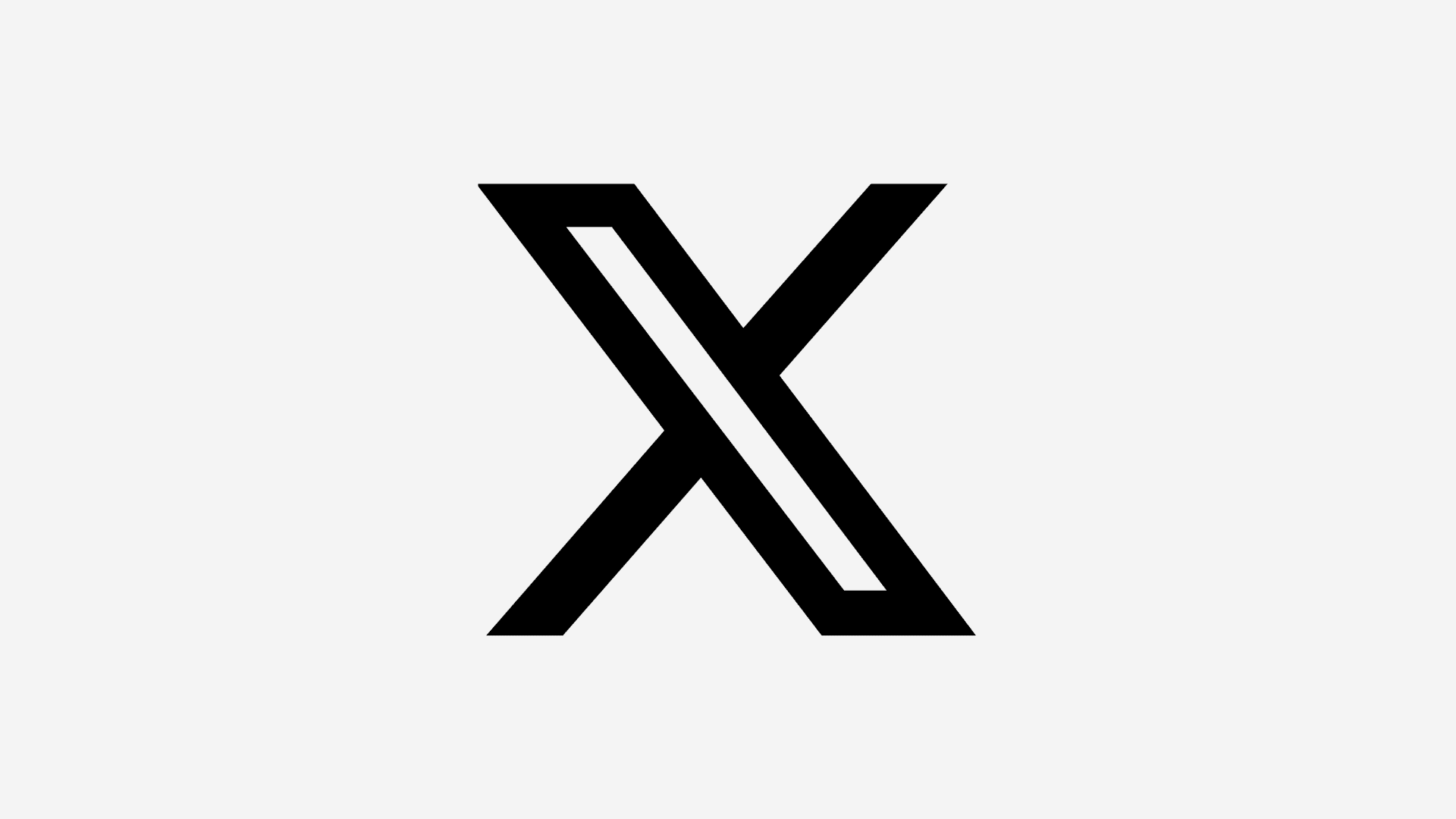
Your Twitter username, or Twitter handle, is basically your identity on the social network. This is how people can find you and send you messages, either with a public mention or via DM. As you grow with the times, you may come to a point where you want to change your existing username to something new.
Fortunately, Twitter makes it very easy for you to change your Twitter handle, and we’ll show you how to do that.
Change your Twitter username
This process can be performed in a web browser on your computer or in the mobile app on your iOS device. Neither way is very time-consuming, and we’ll show you the process for each.
Using the app
- Open the X app on your iPhone.
- Tap your profile picture from the top and select Settings and Support > Settings and privacy.
- Tap Your account > Account information.
- Select Username.
- Now tap the New Username field and tap Continue.
- Type your new username or pick a suggested username, and tap Done.
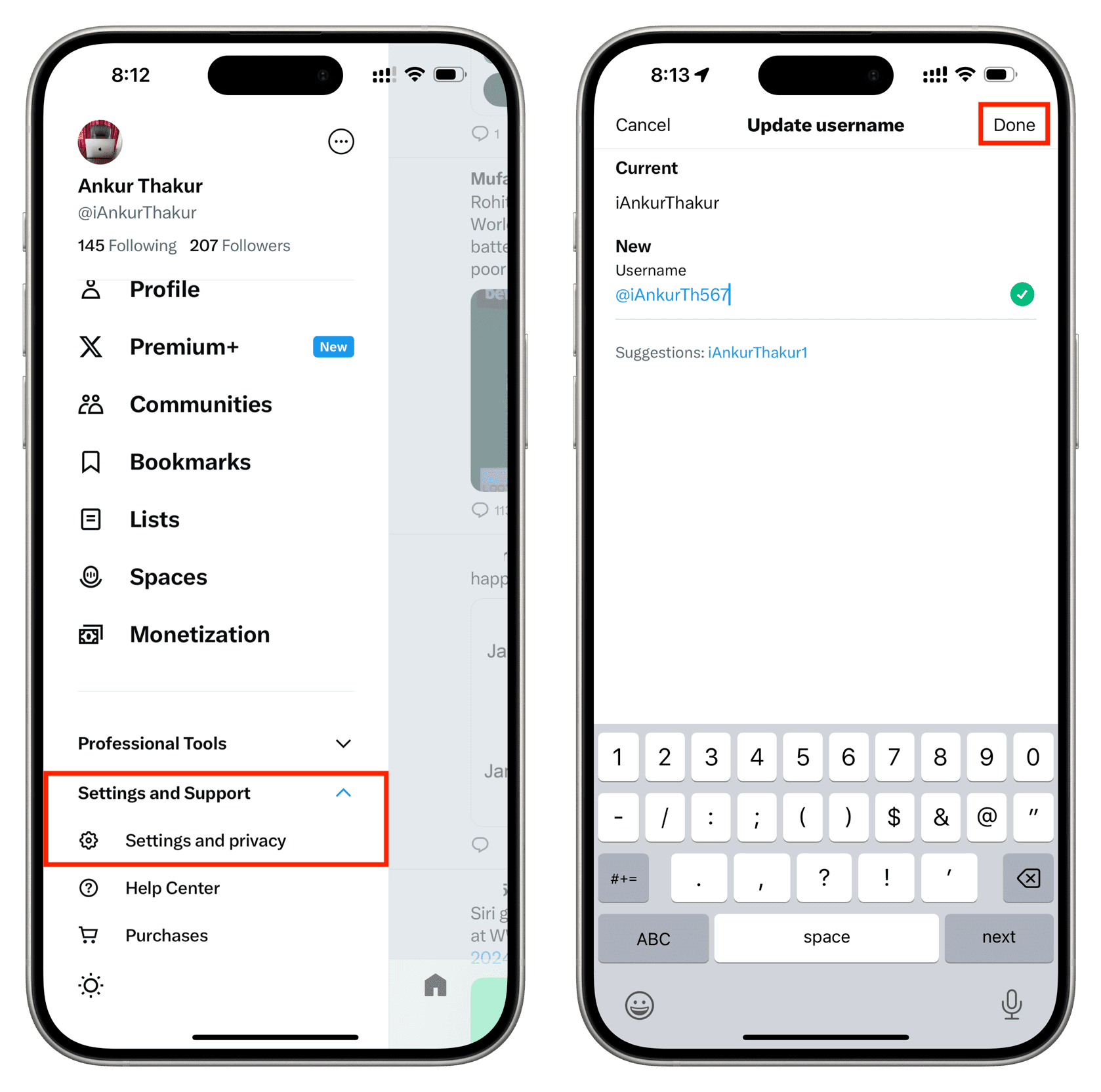
From the website
If you’re using a web browser for this tutorial, then follow these steps to change your Twitter username.
- Visit twitter.com in your favorite browser and make sure you are signed in.
- On the left side, click More (three dots) and select Settings and Support > Settings and privacy.
- Go to Your account > Account information.
- Enter your Twitter password to proceed further.
- Now, select Username.
- Type the new username or select one from the suggestions, and hit Save.
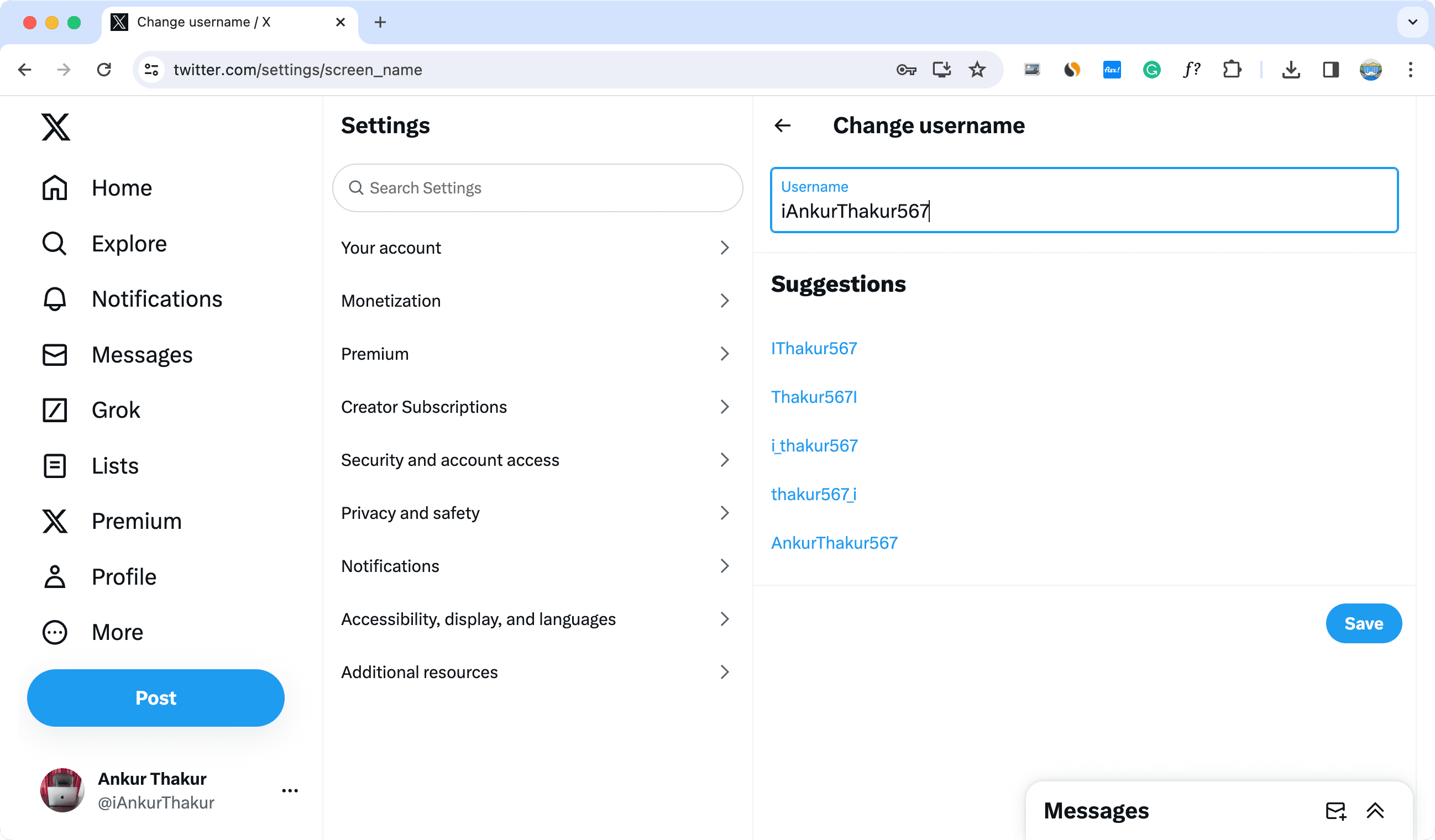
And that’s all there is to it!
If you can’t change to the username you want
If you’re having some trouble trying to change your username, keep in mind that there are a few rules you must follow:
- You can’t have the same username as someone else, so make sure it’s not already taken.
- You can’t have a username with the word “Twitter” or “Tweet” in it, as this can make it look like you’re impersonating staff.
- You can’t have more than 15 characters in a username.
If you find that the username you want violates any of the above rules, then you’ll either have to keep what you have already or pick something else to use.
Now that you know how to change your username on Twitter, you can change that embarrassing one you set when you first signed up to something more presentable.
Other Twitter tips: