In this tutorial, we will show you how to translate foreign words, sentences, or paragraphs and see their definition on your iPhone, iPad, and Mac using built-in tools.
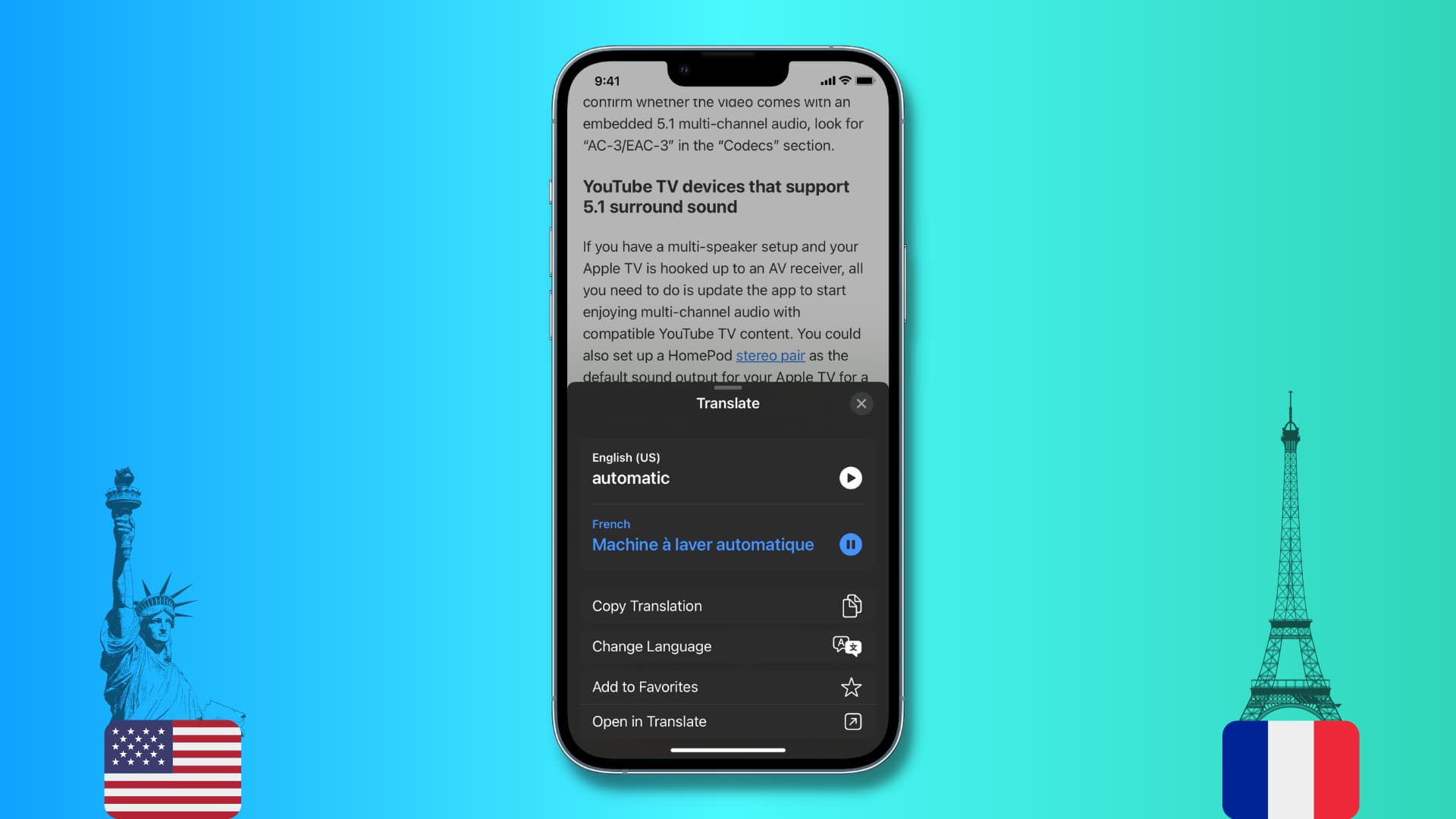
Use Look Up to translate foreign words into English
Look Up is one of the things I love the most about my iPhone. I use it every day to see word definitions in Safari, Notes, Twitter, and elsewhere. In addition to that, Look Up can also help you translate words into English. Here’s how:
1) Go to iPhone or iPad Settings app > General > Dictionary. Identify the dictionaries capable of ‘foreign language to English’ translations by looking at their names. Tap to download them.
I’m selecting French-English. You can select Chinese-English, Dutch-English, Finnish-English, German-English, Greek-English, Hindi-English, Italian-English, Korean-English, Russian-English, Spanish-English, and such.
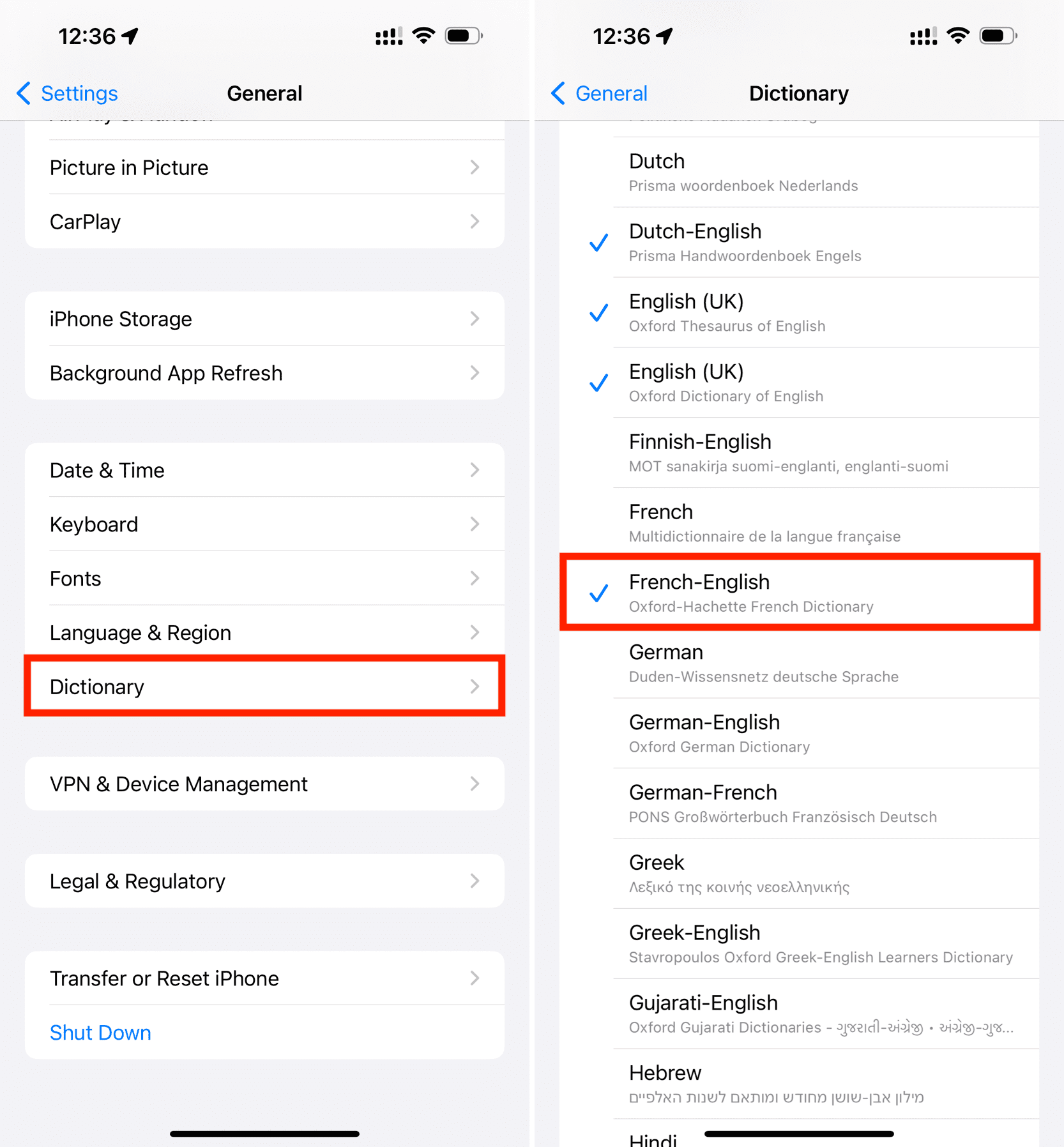
2) Now, when you come across a word in that language (French in my case), I can just touch and hold the word and then tap Look Up. iPhone will show the meaning of that word in English.
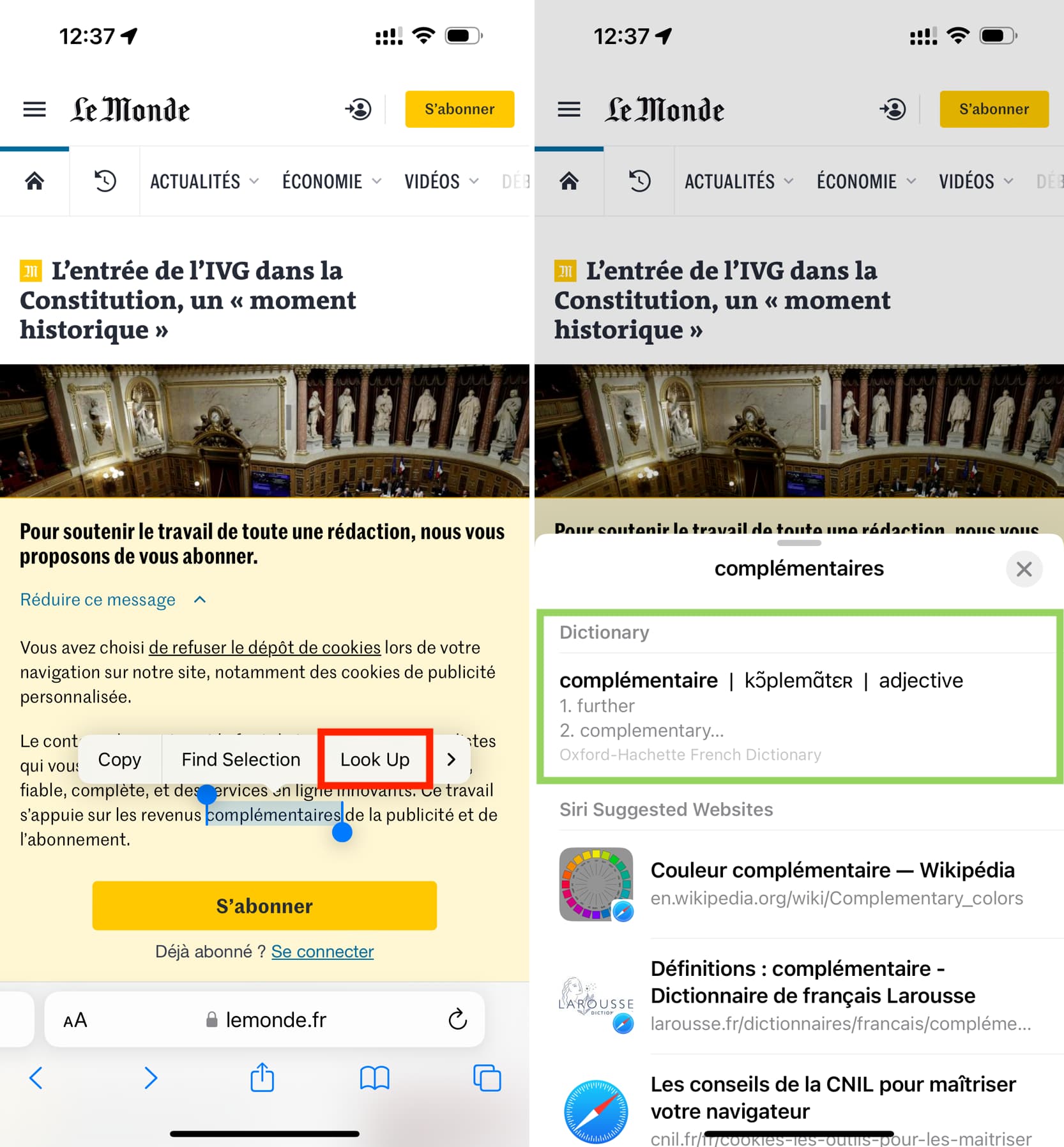
Note that this method won’t work if you want to translate long phrases and sentences. For that, you can use the translate feature mentioned below.
Use the Translate feature for phrases and sentences
Just like Look Up, you can also use the built-in translator tool in Safari, Mail, Gmail, Firefox, and other supported apps. You can use it to translate not just single words but also phrases, sentences, and paragraphs.
On iPhone or iPad
1) Select the text in the app and tap Translate.
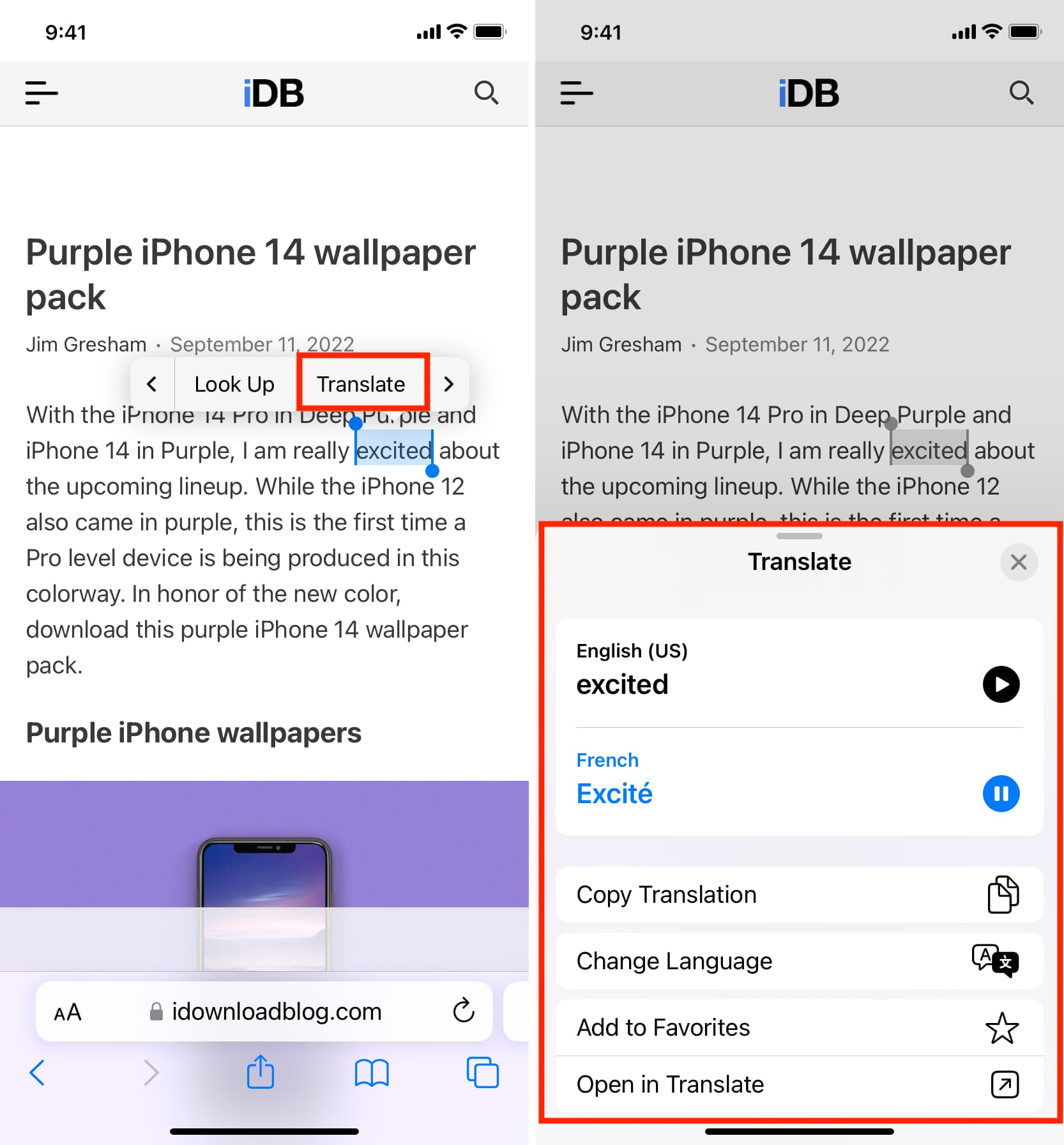
If the thin menu strip does not show up, tap the selected word once to bring it up. If you don’t see the Translate option, tap the arrow icon (<) to find it.
2) A screen will slide up from the bottom that will have your translation. iPhone will automatically detect the selected text. But if it doesn’t do that correctly, you can change the language. You can also tap the second language option and pick a different one.
3) From here, you can hear the pronunciation of the original selected word as well as its translation. Plus, this screen also lets you copy the translation, add this translation to your favorites (which can be accessed in the future inside the Translate app), or open this translation in Apple’s built-in Translate app.
On Mac
1) Select the word.
2) Control-click or right-click over the selected word and choose Translate “Word.“
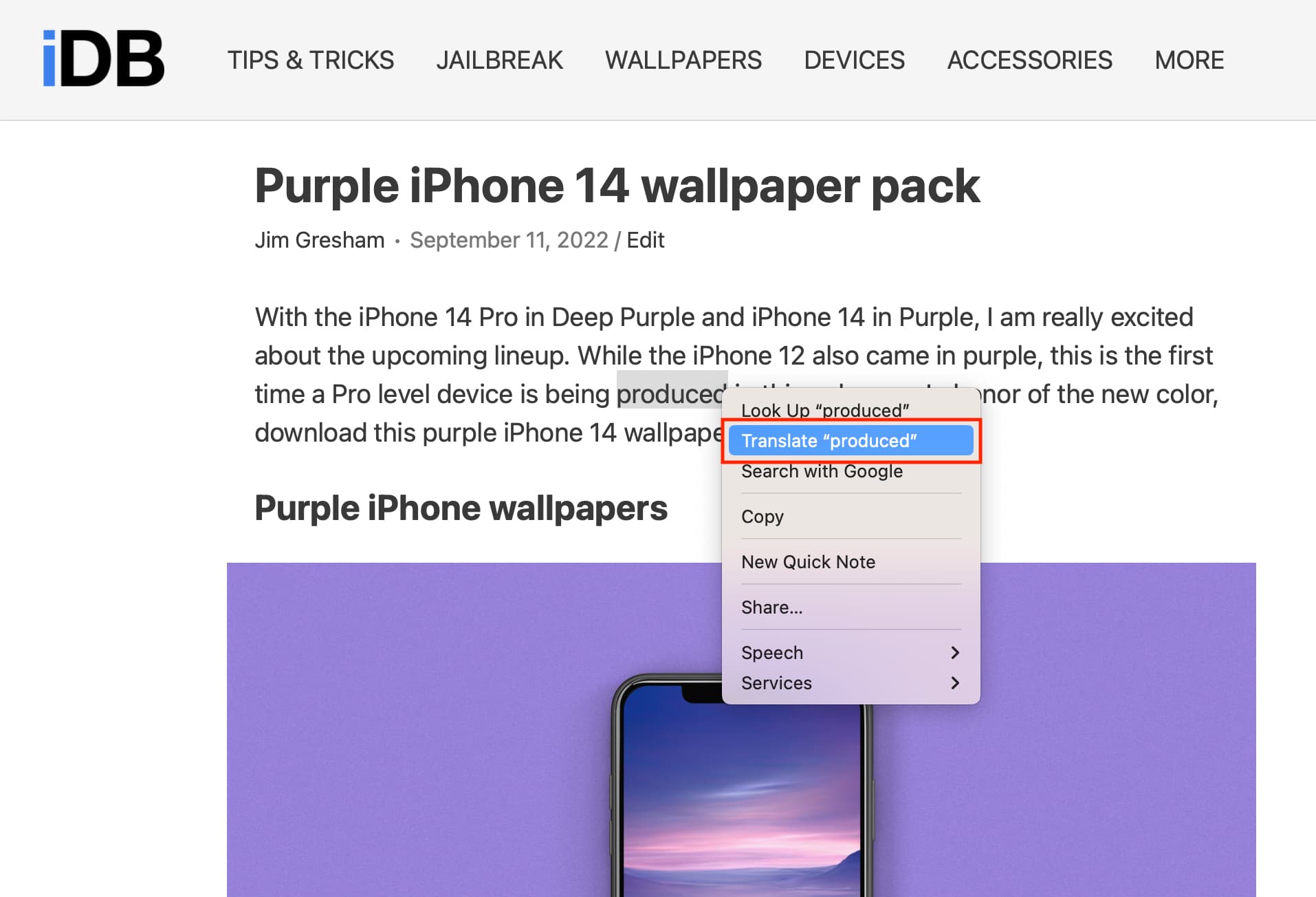
3) From the translation popup, you can hear the pronunciation, copy the translation, or change the language.
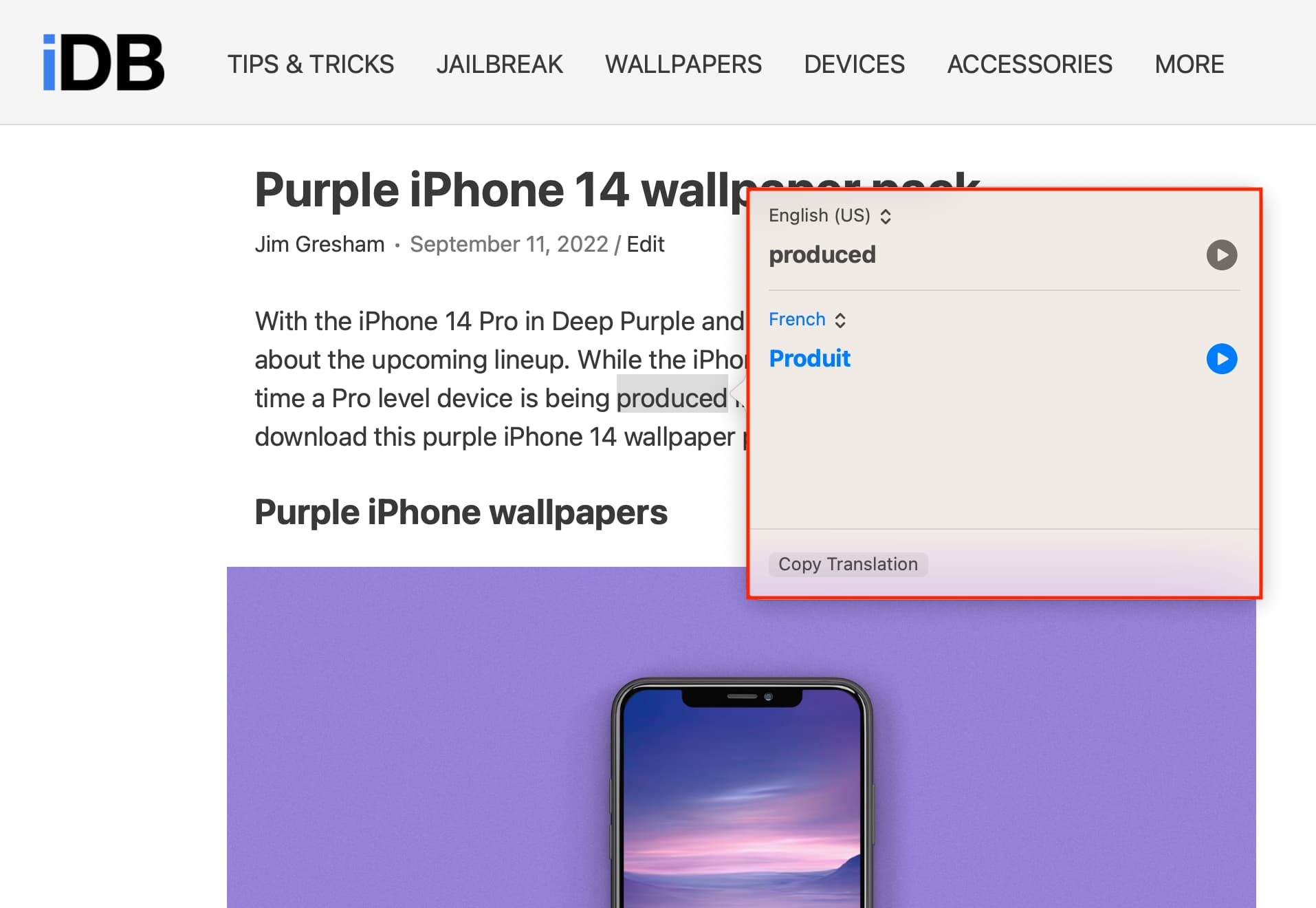
Translate text inside an image or video
You can translate text that’s in a photo or video using Live Text. Remember that for a video, you will have to pause the playback and then select the text from the still frame of that clip.
This works in apps like Safari and Photos but may not work in third-party apps yet.
On iPhone or iPad
1) Open the image or still video frame containing the text you want to translate in Safari or Photos.
2) Put your finger over the text that’s in the media. You should see that the text is selected, thanks to Live Text. Optionally, adjust the selection to select more text.
3) Finally, tap Translate.
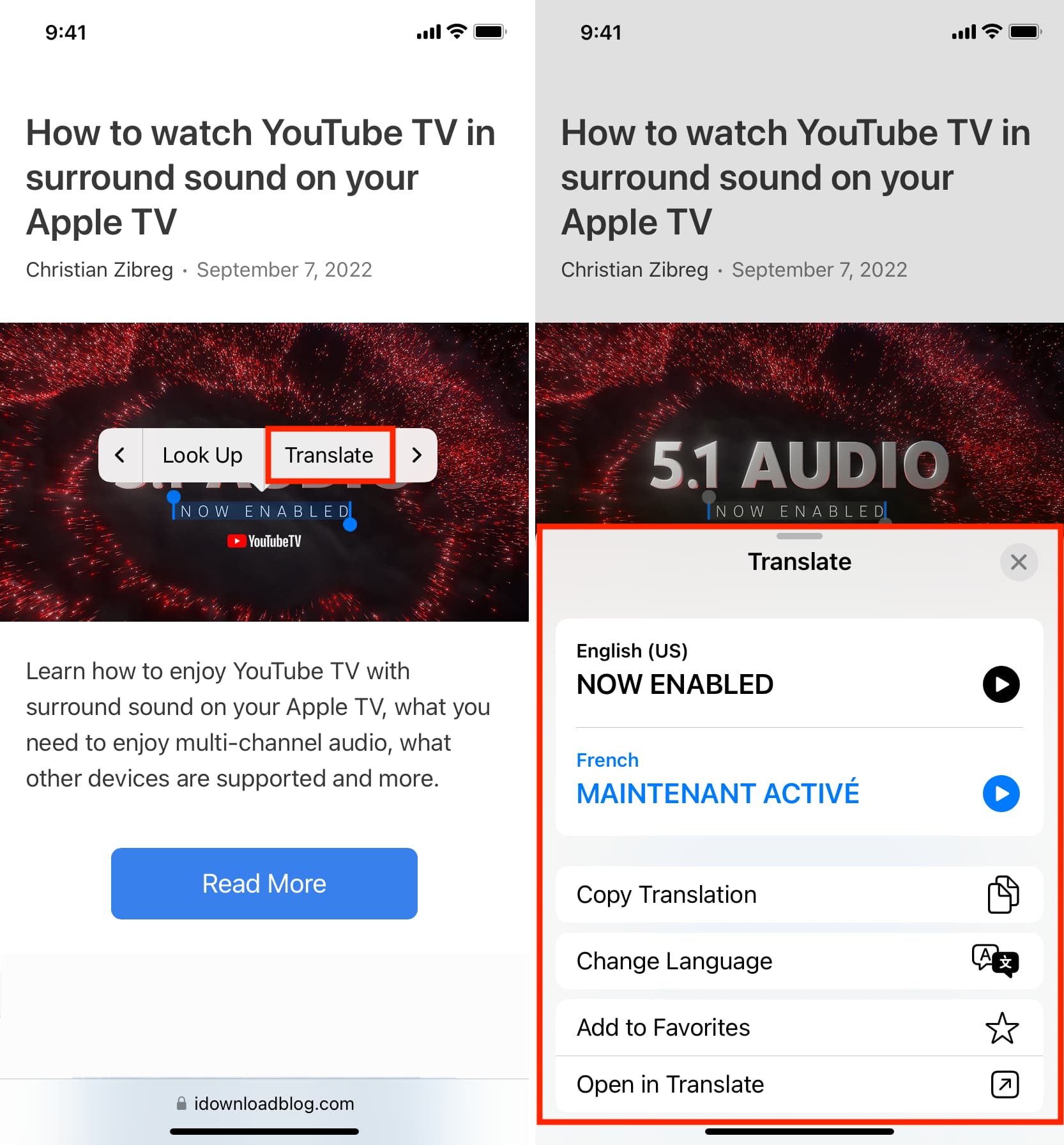
If the text inside the image is too small, press the image firmly inside Safari and choose Show Text. This should open the image in full screen and highlight all the text. You will now find it easier to select the small text inside that picture. After selecting, tap the arrow (>) and pick Translate.
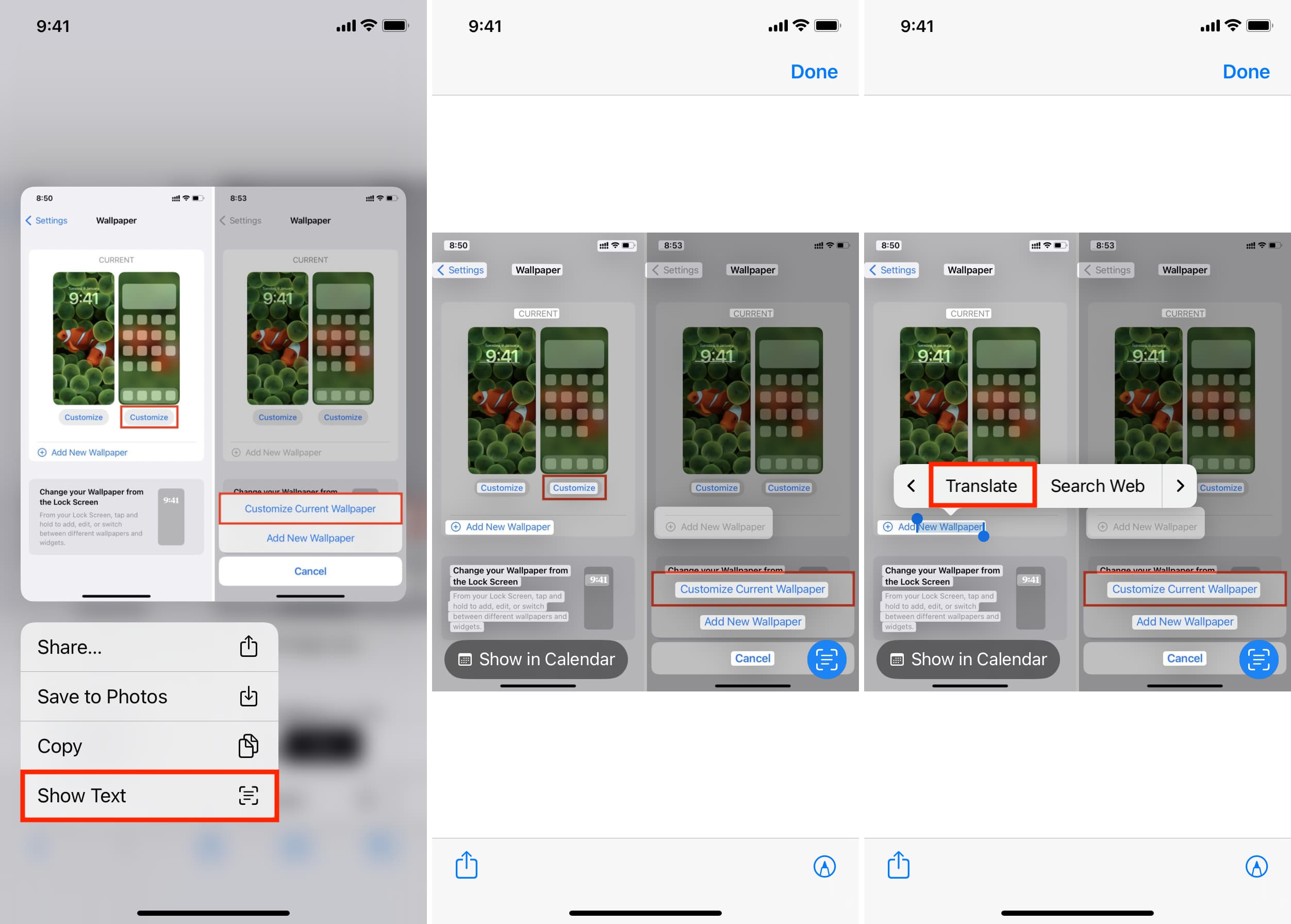
On Mac
1) Take your mouse pointer over the text inside a web image. The arrow pointer should change into the selector icon and let you select the text. Sometimes, even if you don’t see the pointer turn into a text selector, you may be able to select the text inside the image.
2) Control-click or right-click over the selected text and choose Translate “Word.“
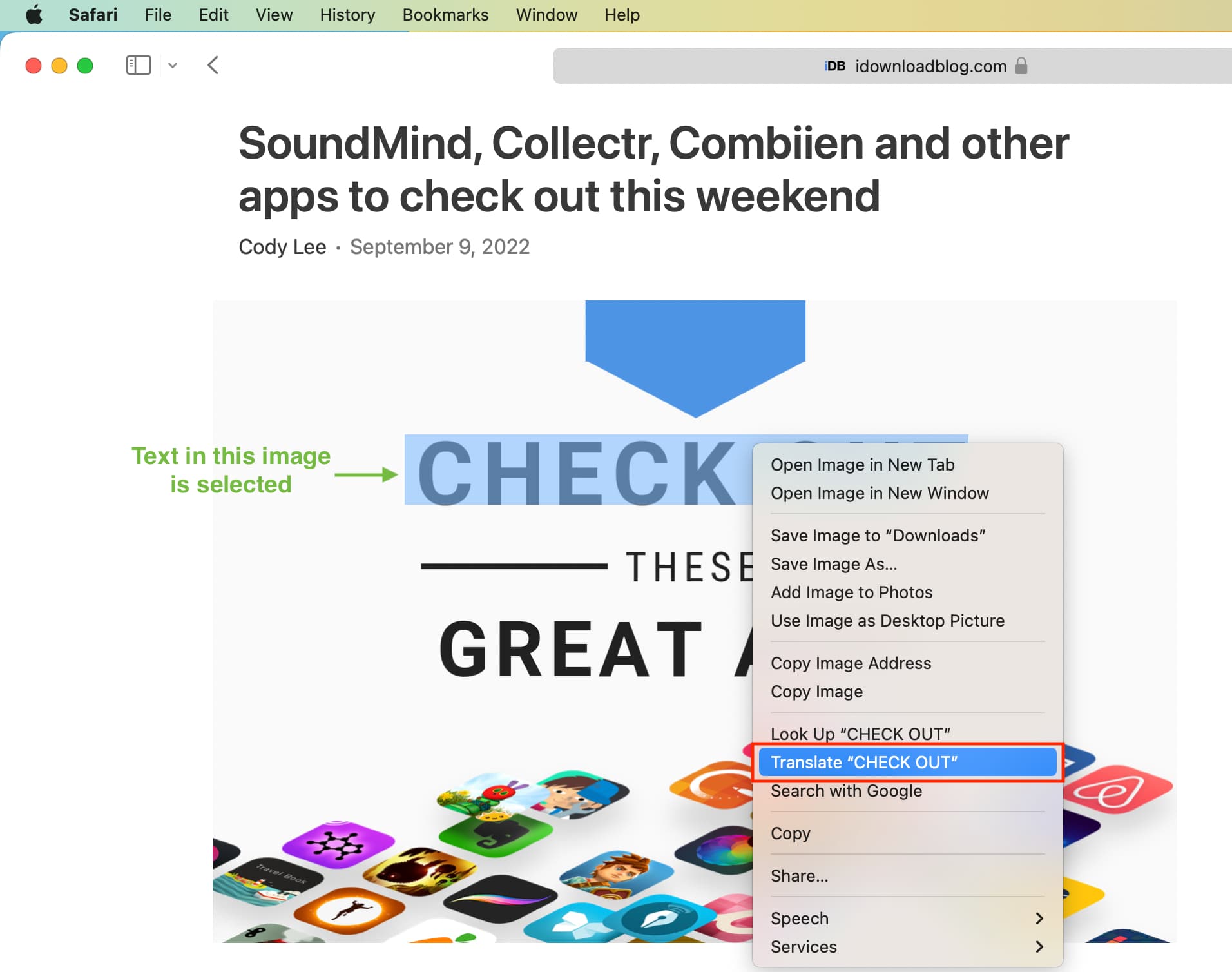
3) You’ll immediately see the translation. You’ll have to click Continue if this is the first time you’re using this feature.
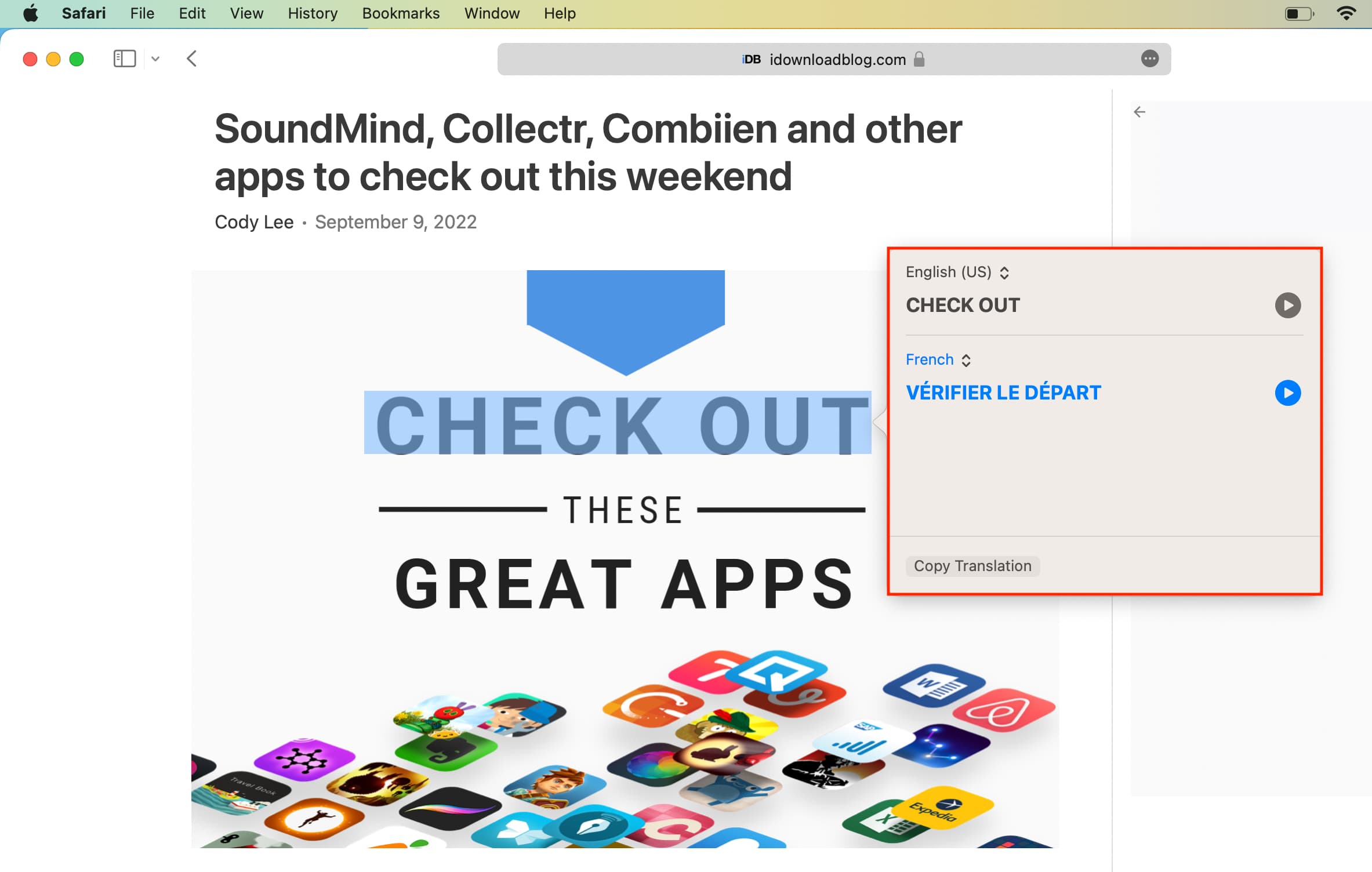
Use the Apple Translate app
You have to manually download dictionaries for specific languages before you can see the word definitions in Look Up. Translate removes this initial setup from the equation while making the whole experience of defining words a lot simpler.
With the Translate app, you can translate voice and text between supported languages, translate without an Internet connection, mark useful transactions as favorites, and even define foreign words with a tap.
Translate voice or text from one language to another
Your iPhone and iPad can translate spoken words and phrases, as well as typed text, from one supported language to another.
1) Open the Translate app and be in the Translation section.
2) Touch the arrow next to the top left language box and choose your source language.
3) Touch the arrow next to the right language box at the top, and then choose your target language.
4) Type: Tap the Enter text field and type the word. After typing, hit go on your keyboard, and you’ll see the text translated into the target language.
5) Speak: Hit the microphone icon and speak words or phrases to translate from the source to the target language.
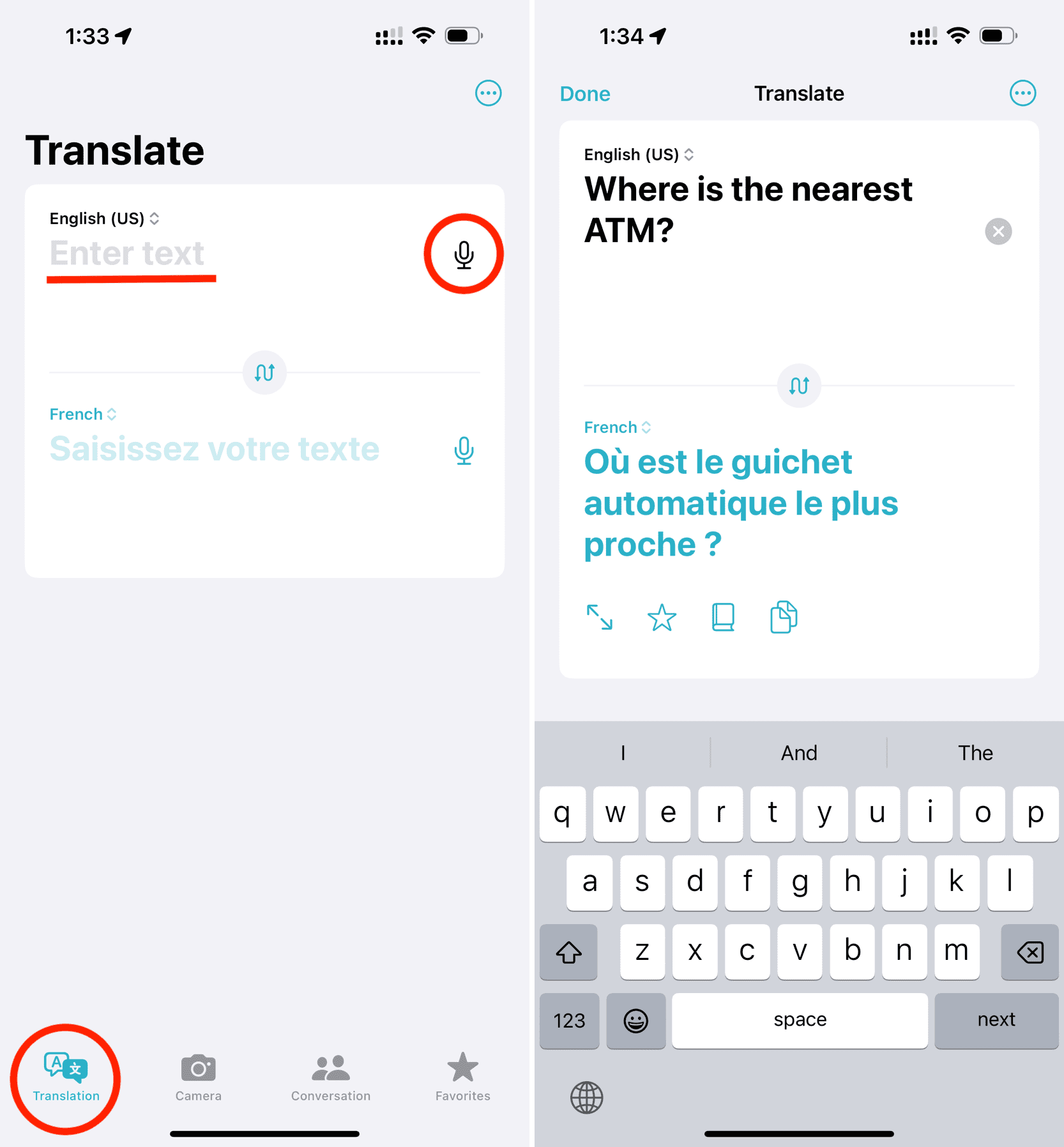
When translating your voice, the phone will automatically speak the translation. Plus, it will display the translation right under the original text for quick and easy comparison. You can tap the play button if you’d like to hear the translation again.
If the translation doesn’t automatically speak, check that your iPhone is not in silent mode! And if it stays stuck in hearing mode, force close the Translate app and open it again.
This is how you can translate the selected word(s), sentences, paragraphs, or text that’s in an image on iPhone, iPad, and Mac. Besides using Apple’s built-in translator, you can also explore some of the best third-party apps to translate text in iOS.
Related: How to view or delete your history in the Translate app on iPhone