Are GIFs opening as still images or as individual frames on Mac? In this tutorial, we will share 3 quick built-in methods to view animated GIFs the right way.
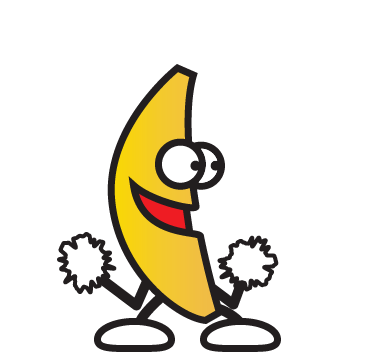
The problem
The Preview app, which is the default image viewer on macOS, isn’t built to handle animated GIFs properly. So, if you download an animated GIF image on your Mac and then double-click to view it, then you’ve probably ended up with something like this:
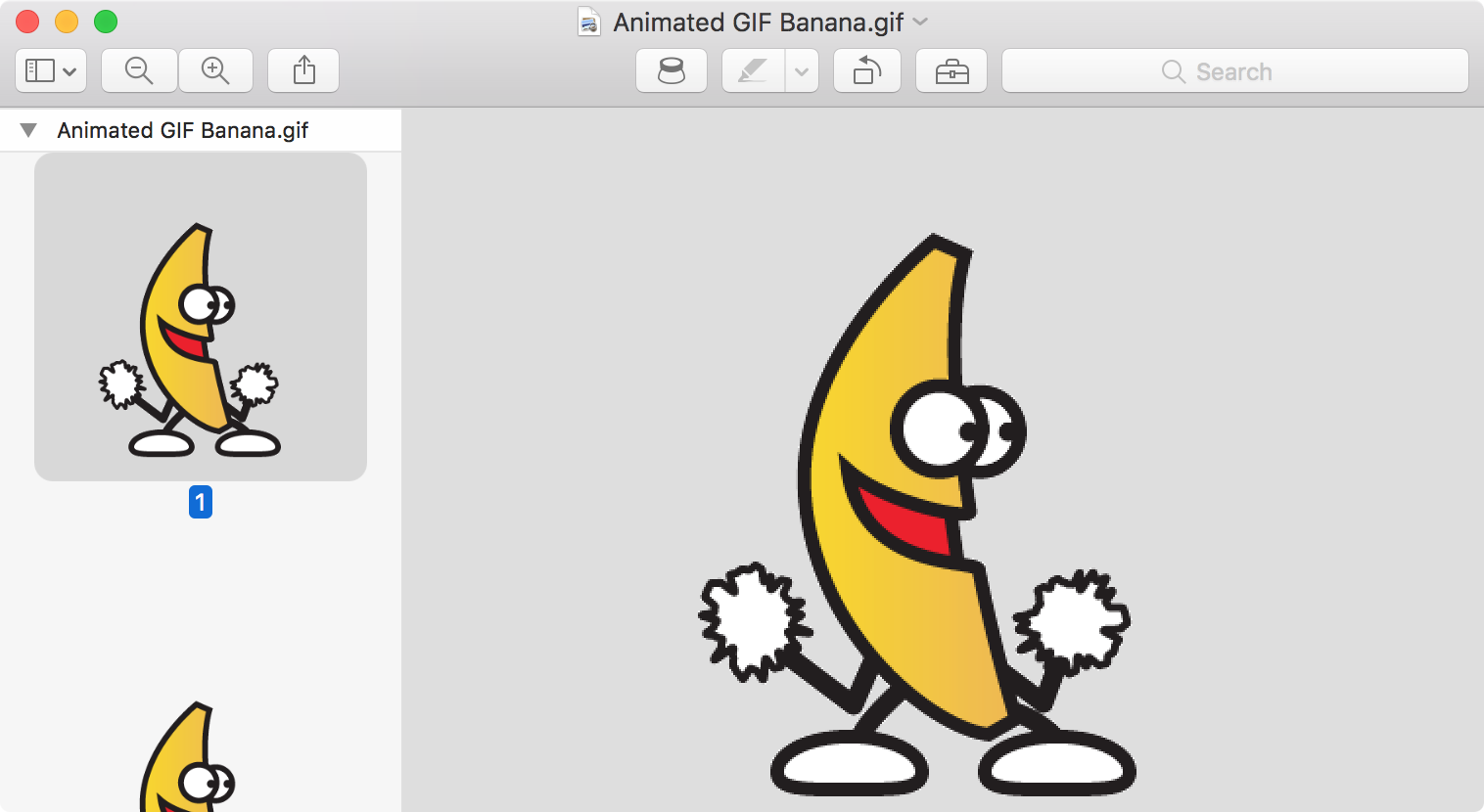
The Preview app is loading each individual frame in the animated GIF image as a thumbnail. Most people who want to view an animated GIF don’t want this; they want to see the animated GIF in action instead.
So, here are three ways to view animated GIFs on Mac, the way they are intended to.
1. Use Quick Look
- Select the GIF in your Finder folder or desktop.
- Press the Space Bar to open it in Quick Look.
You will see the GIF pop up in the peek-and-pop viewer, and the image will animate. The only caveat is it will only animate for as long as you do not click anywhere else to close the Quick Look popup window.
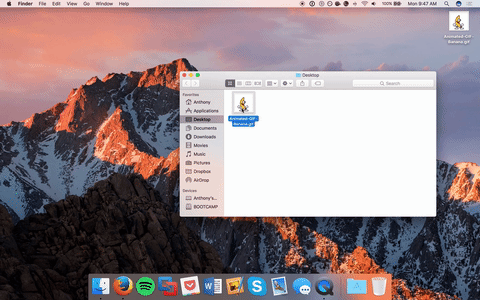
Depending on the length of the GIF, the next two methods may be more convenient.
2. Use Safari or other web browser
Apple’s Safari and all other popular web browsers like Google Chrome, Firefox, Edge, and Brave can open GIF files.
- Right-click over the GIF file on your Mac and then go to Open With > Safari or another browser.
- This will open the image file in the web browser. When it launches, your web browser should show you the animated GIF image in action rather than a frame-by-frame outline like Preview does.
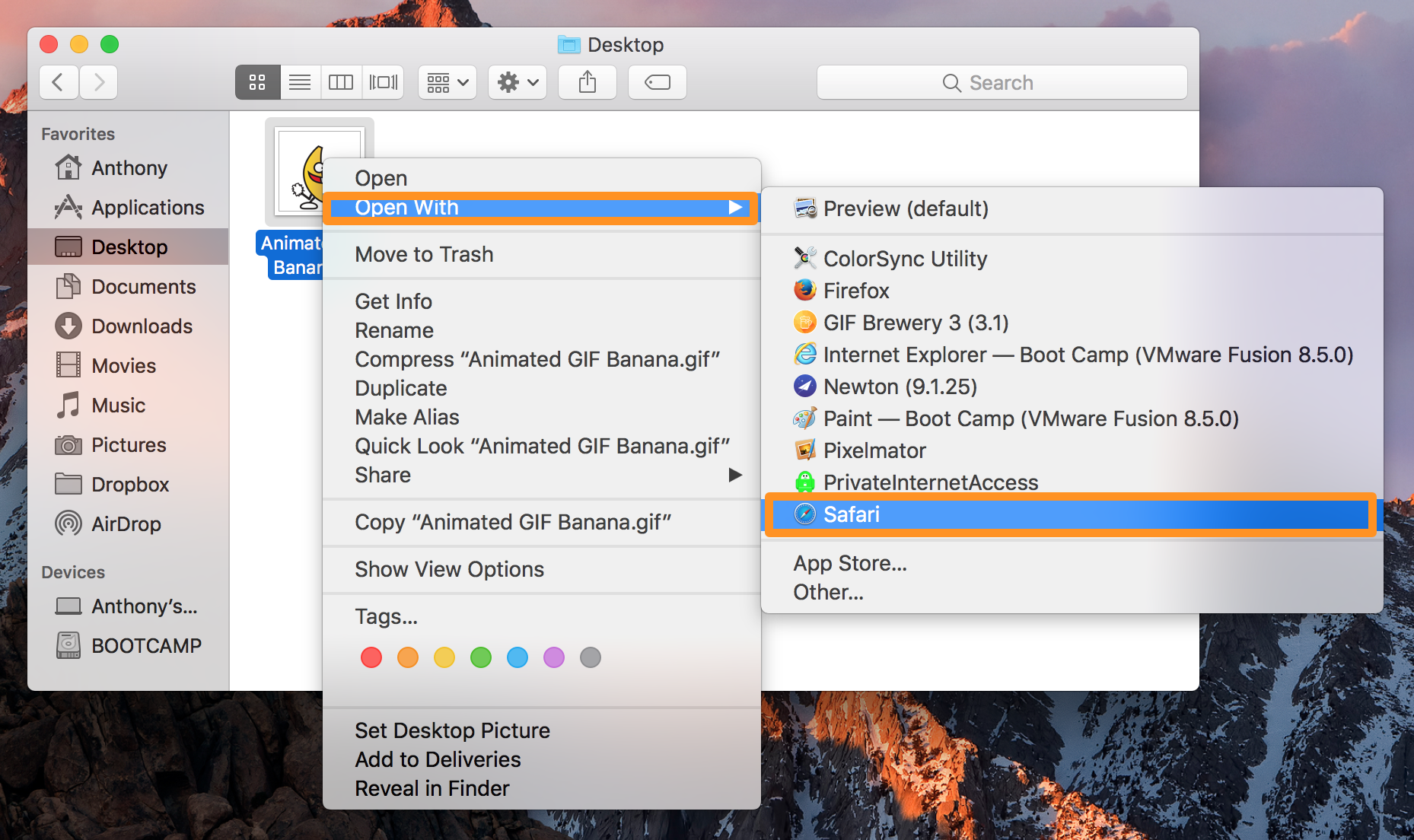
Here’s how it looks:

3. Use the Photos app
Another thing you can do is open your Mac’s Photos app and drag the GIF from your Finder to the Photos app window. Next, open the GIF here, and it will start playing!
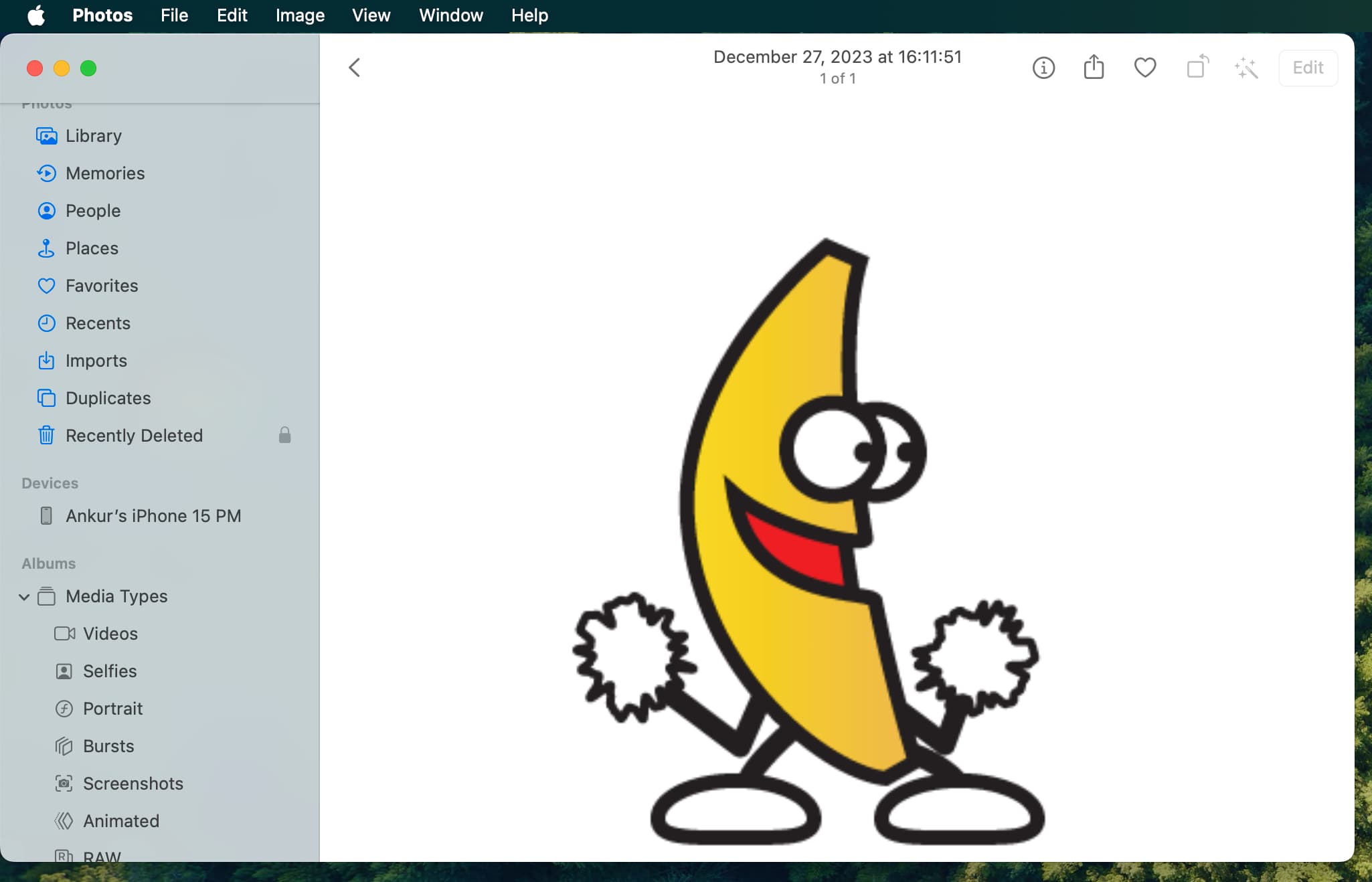
Easy enough, right?
On a related note: