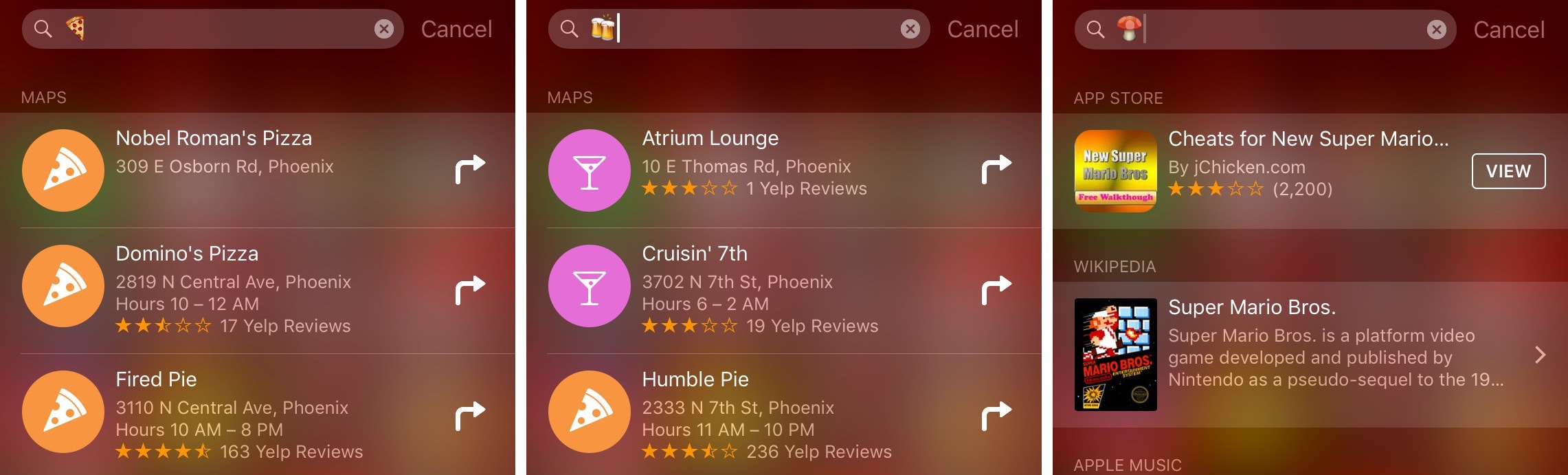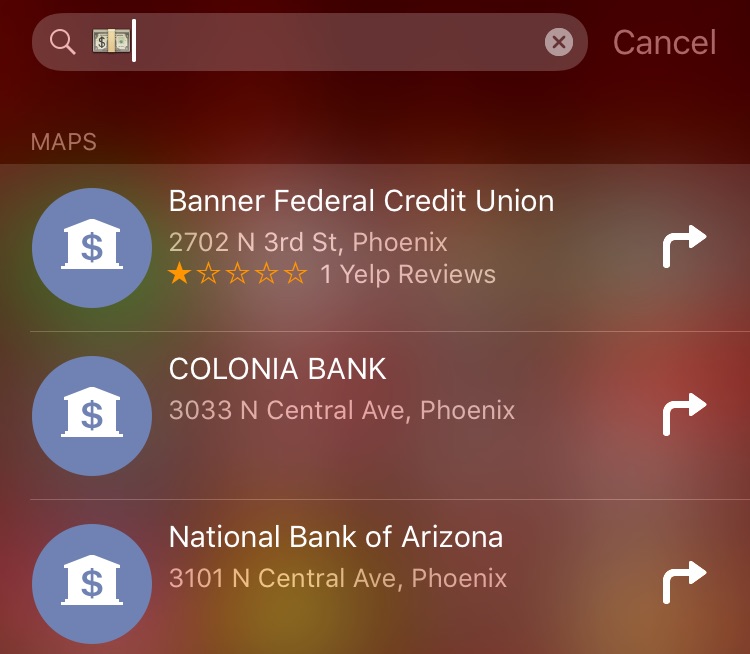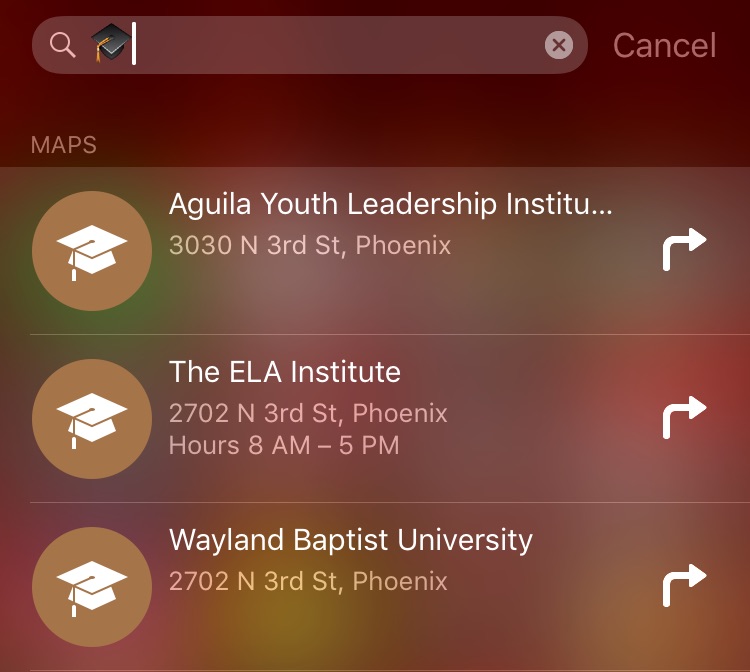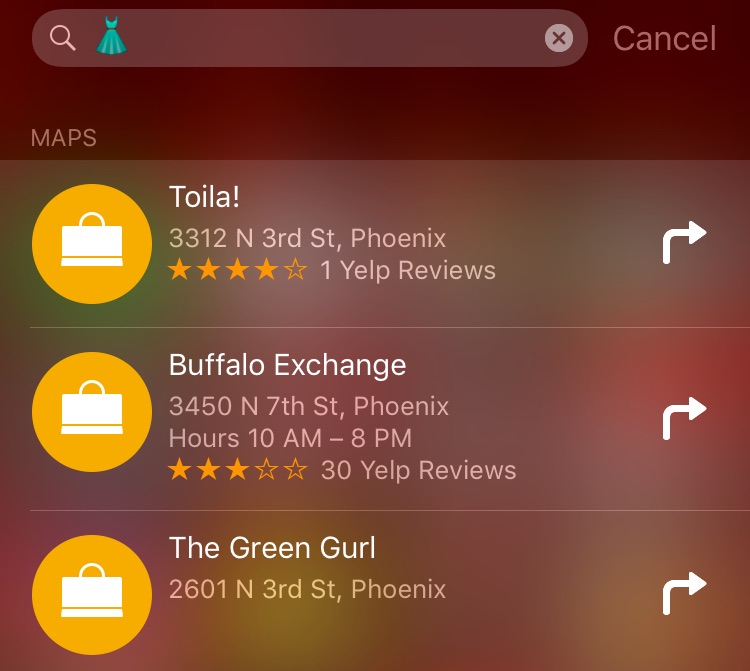iPhone, iPod touch and iPad users can use emoji as search terms in Spotlight Search to some rather interesting effects. It’s unclear when this feature was added or activated.
That being said, bringing up iOS’s built-in Emoji keyboard to type an emoji in Spotlight’s search field will produce matching results related to the character’s meaning, as highlighted by Cult of Mac.
Emoji search appears to be available only in markets where Spotlight Suggestions, which provide content suggestions from the Internet, are available. Apple’s iOS Feature Availability webpage lists the countries where Spotlight Suggestions are supported.
How to use emoji as search terms in iOS Spotlight Search
1) Pull down on any Home screen to bring up Spotlight Search.
2) Hold the Globe key on the keyboard and select the Emoji from the pop-up menu.
Tip: You may need to add the Emoji keyboard, if it isn’t already present, in Settings → General → Keyboard → Keyboards → Add New Keyboard.
3) Type a single emoji character into Spotlight Search.
If a match is found, you’ll see related results.
A few examples of taking advantage of emoji in iOS Spotlight Search follow below.
Examples of emoji searches in Spotlight
Some of the emoji you can use in Spotlight Search include beers, family, dress, graduation cap, money, train and so forth. For instance, to get a list of transit stops nearby, just type the train emoji. Similarly, typing the money emoji brings up a list of nearby banks.
The Apple emoji shows the Apple Stores in your vicinity and the mushroom emoji, amusingly, brings up relevant suggestions related to Nintendo’s Super Mario Bros. And if you type a graduation cap, Spotlight will show any schools around your area.
Looking for a nice dress for your significant other, or yourself? Emojis have you covered: simple type the dress emoji into Spotlight Search on your iPhone, iPod touch or iPad and you’ll get a list of clothing stores around you.
A fe other examples: the tree emoji brings up a list of parks nearby, the pizza or taco emoji shows you restaurants, the family emoji suggests family-focused movies and websites, the package emoji tells you where nearby post offices are, the ticket emoji results in recommended apps for entertainment from the App Store along with a list of movies that are currently playing in nearby theaters, and so forth.
Note that this cool feature doesn’t work with each and every emoji available on iOS.
Wrapping it up
I can easily see how this feature can become indispensable for tourists, who can look up interesting places in a foreign country more easily than before with emoji search. After all, a pizza image is a pizza image—universally comprehendible everywhere.
Emoji search is also available in some third-party applications, including Google Photos.
In Google Photos, typing the car emoji brings up photographs with cars on them.Or, you can type the sunglasses emoji or the beach emoji to get photos of the beaches.
Will the Spotlight emoji trick change the way your search, do you think?
More tips like this can be found in our tips and tricks archive.
Need help? Ask iDB!
Got stuck? Not sure how to do certain things on your Apple device? Let us know at help@iDownloadBlog.com and a future tutorial might provide a solution.
Shoot us your how-to suggestions at tips@iDownloadBlog.com.
Source: Cult of Mac