In this tutorial, we will tell you about a small, easy-to-remember tip that lets you increase or decrease the screen brightness and volume in even smaller fine-tuned increments than normal.
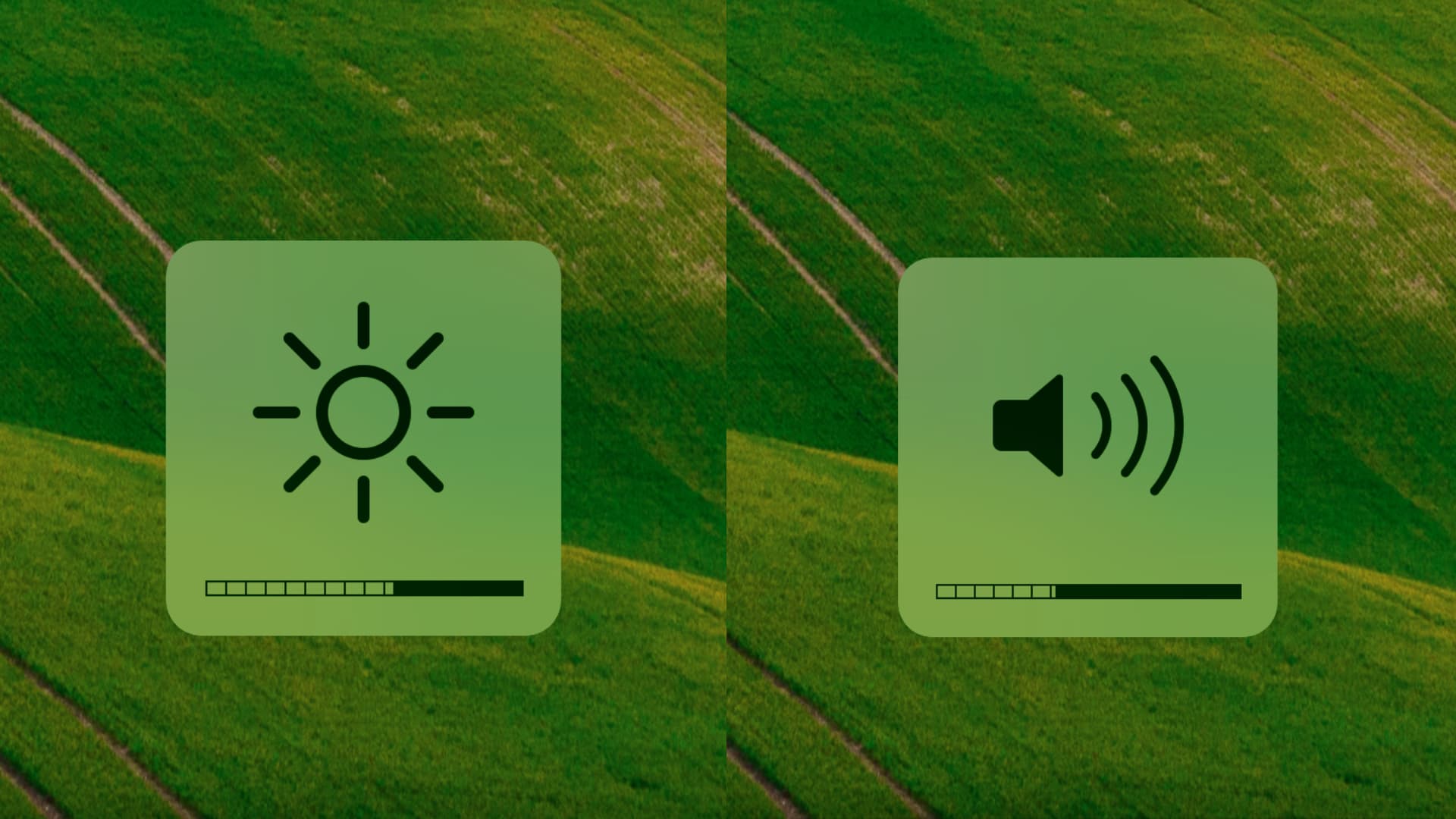
Have you ever wanted to try and adjust your Mac’s volume only to find that one volume setting was too high and the next step down was too low?
In these situations, it’d be nice to get the volume level somewhere in the middle of those two presets.
Adjust the Mac’s volume or brightness in smaller increments
Typically when you want to adjust the volume or brightness up or down, you’ll tap on the volume up/down or brightness up/down keys on your keyboard. The only downside to this is the preset settings aren’t always convenient.
To adjust your volume up/down or brightness up/down in quarter increments instead of full increments, simply hold down the Shift + Option (alt) keys on your keyboard as you press on the volume up/down or brightness up/down keys on your keyboard.
As you do this, you’ll notice only a partial step in the heads-up display (HUD) incremental indicator rather than a full step, as shown below.
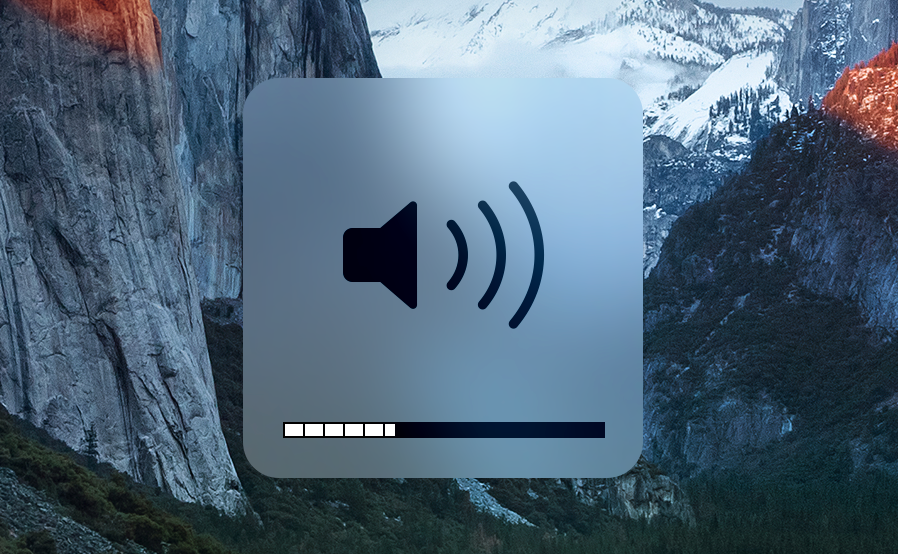
Indeed this is a very small but very useful feature of macOS that is not very well known. It can come in handy when you want to get down to the absolute lowest screen brightness or get your Mac’s volume at just the right level so you can hear it comfortably without disturbing others.
Note: Adjusting your display brightness in this way will not lower your display brightness below the smallest full increment in the brightness HUD, but it will adjust your display brightness throughout the rest of the remaining increments.
Did you know you could fine-tune your Mac’s volume and brightness levels in quarter increments? Share in the comments below!
On a related note: