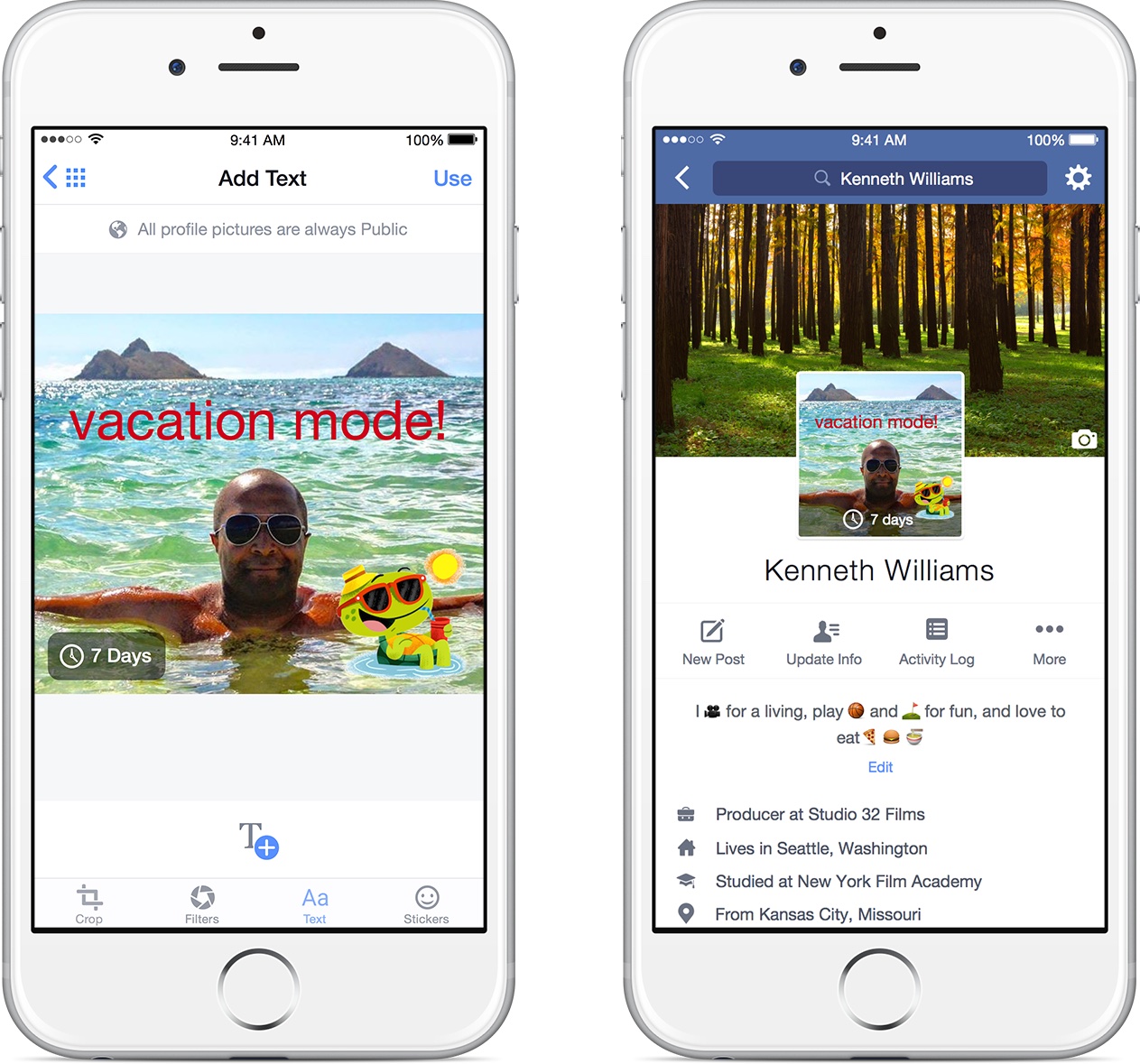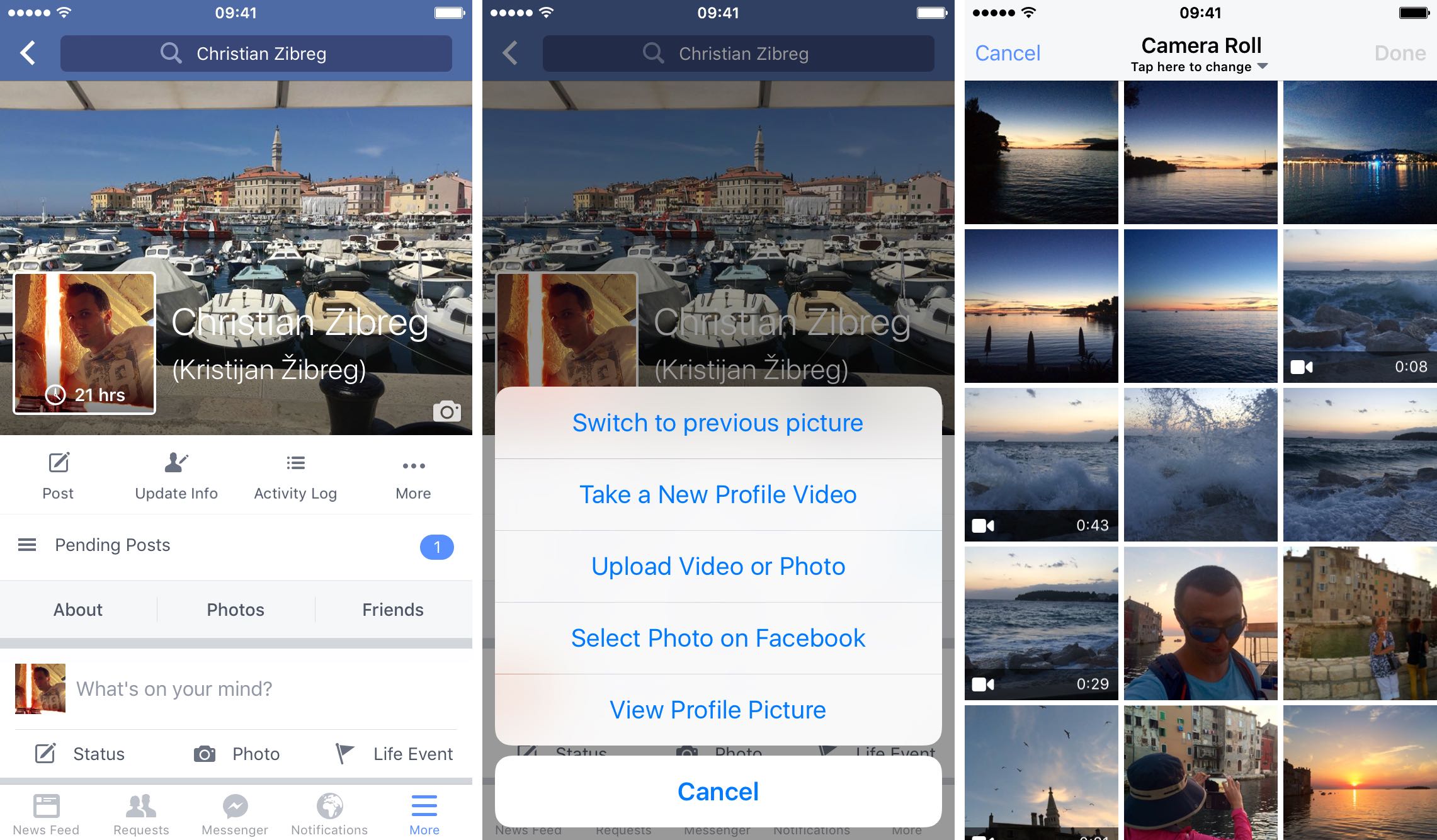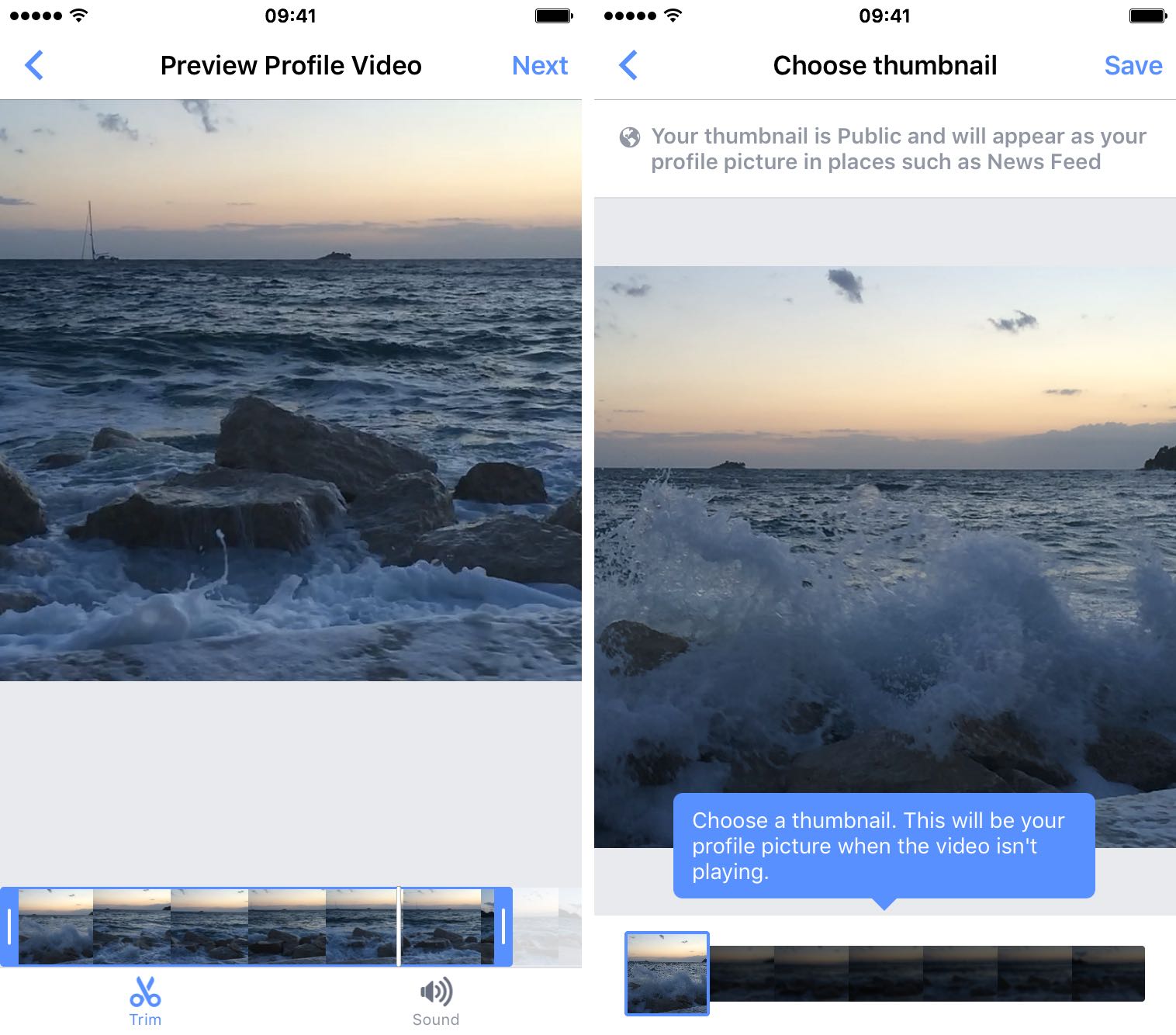Facebook recently began allowing users to set a short video as their profile picture on the service. Users can now take or upload a video of up to seven seconds to use as their profile video. These profile videos appear at the top of your profile, just like static profile pictures, but you can currently add a profile video only from the iPhone.
If you feel your Facebook profile is too static, here’s how to spice it up with a profile video in Facebook’s iOS app.
How to add or change Facebook profile video
Step 1: Open Facebook’s iOS app on your iPhone.
Step 2: Go to your profile and tap your profile picture or video.
Step 3: Now tap Take a New Profile Video to take a new video (with sound) up to seven seconds long using your iPhone’s camera. Hit Upload from Camera Roll if you instead wish to select a video from the Camera roll.
Step 4: Hit Next to continue.
Step 5: Tap the bar at the bottom of the screen to choose a video thumbnail.
Step 6: Tap Save to finish.
How to delete Facebook profile video
Step 1: Using the mobile app or the web interface, go to your albums on Facebook and click your Videos album.
Step 2: Now click the profile video you’d like to delete.
Step 3: Select Options in the bottom right, then the option labeled Delete video.
“If you just uploaded a profile video, it may take a few minutes before you’re able to delete it,” Facebook cautions.
More on profile videos
Like your profile photo, your current profile video is public and can be viewed by everyone when they visit your profile page.
Your old profile videos are stored in your Videos album on Facebook and can be deleted at any time. And as you click through old profile videos, you will notice options that let you tag them, add captions and change who you share them with.
Submit your feedback and tutorial ideas at tips@iDownloadBlog.com.