On rare occasions, I encounter a frozen menu bar on my Mac. Perhaps you have also faced a scenario where the beach ball appears when hovering over the menu bar. A lot of time, this can be resolved by killing the single app that’s causing problems. However, in other situations, you may need to completely kill and restart the menu bar to do the job.
The menu bar, more specifically the menu bar extras located on the right side of the screen, is controlled by the SystemUIServer process on macOS. Therefore, killing SystemUIServer will result in the menu bar restarting. Here’s how.
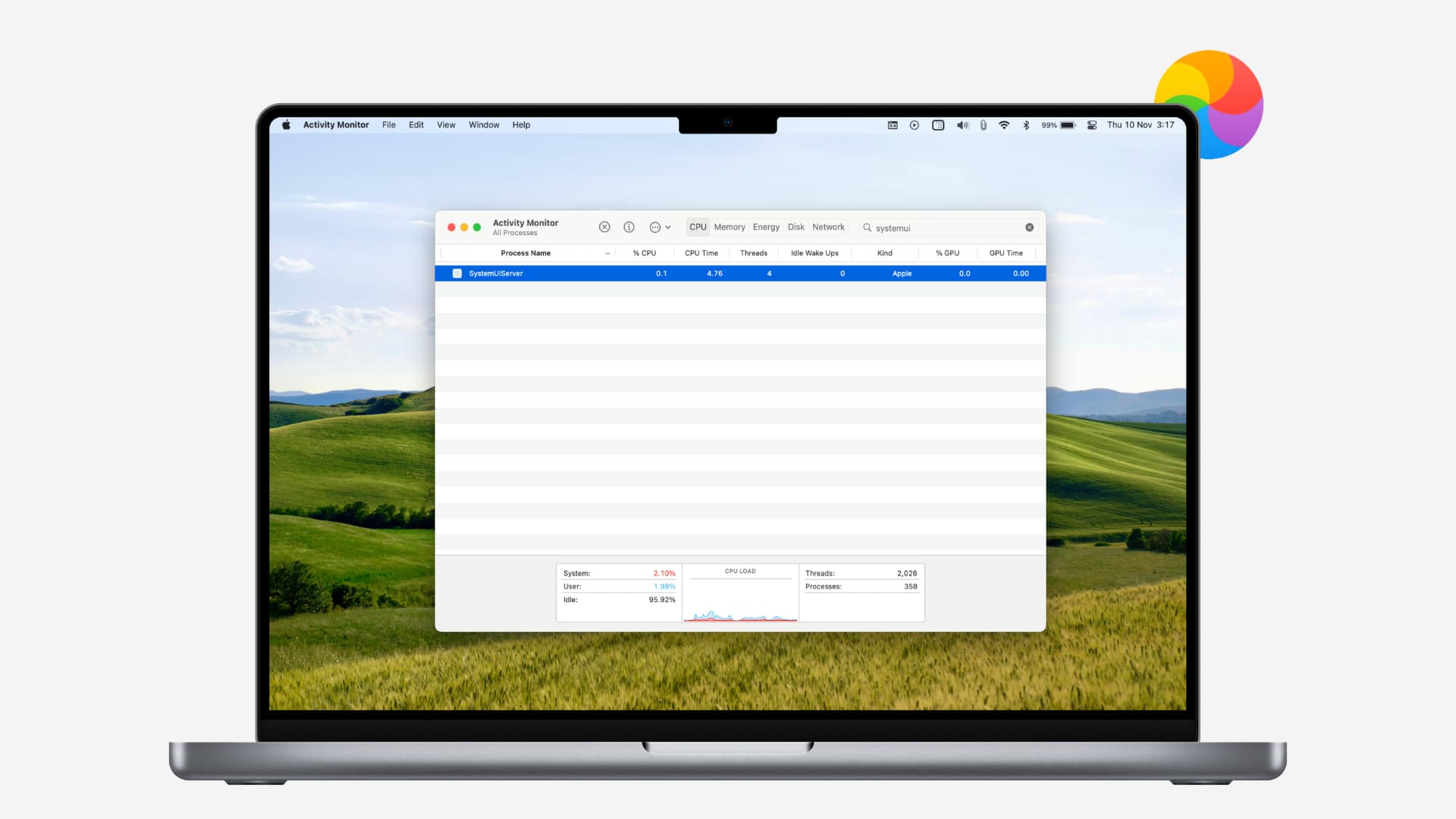
Restart Mac’s menu bar
Since there’s no way to quit and refresh the menu bar from the menu bar interface itself, you can use one of the following two methods to kill SystemUIServer and give it a friendly push.
1. Using Activity Monitor
- Open Activity Monitor from Applications > Utilities or Other.
- While on the Memory tab, search for SystemUIServer in the search box at the top-right.
- Select the SystemUIServer process, hit the X button in the upper left-hand corner, and click Force Quit.
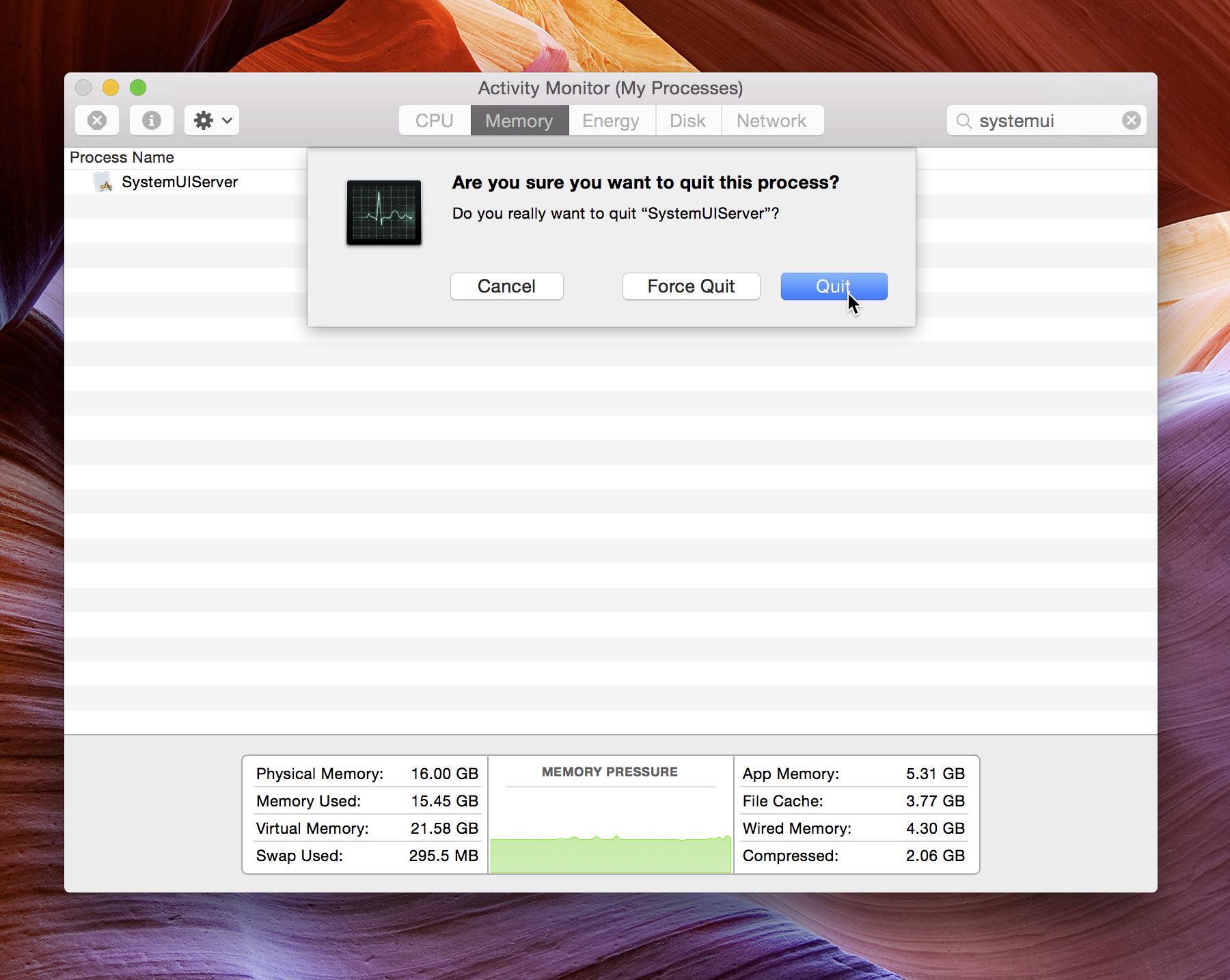
Your menu bar should restart.
2. Using Terminal
You can also kill and restart the menu bar from the Terminal.
- Open Terminal.
- Type the following command and press enter/return on the keyboard.
killall -KILL SystemUIServer
Although it should be rare, in times of need, this command is good to have in your back pocket. It will thus allow you to get back to work without an overly long interruption (restarting your Mac).
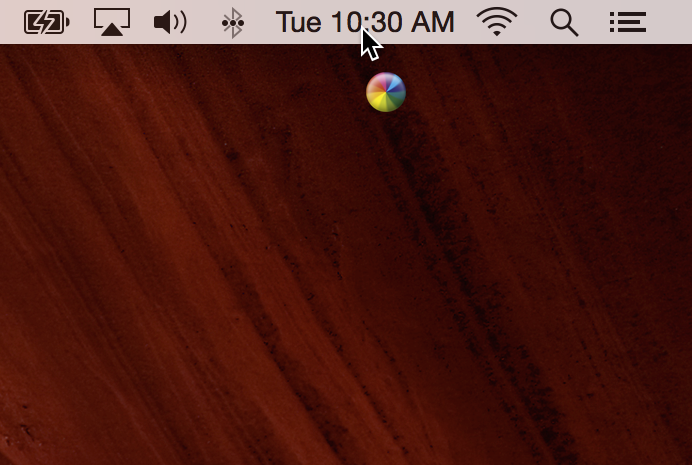
Have you ever encountered problems with the menu bar freezing on your Mac? Sound off down below in the comments with your experiences.
Supercharge the menu bar: