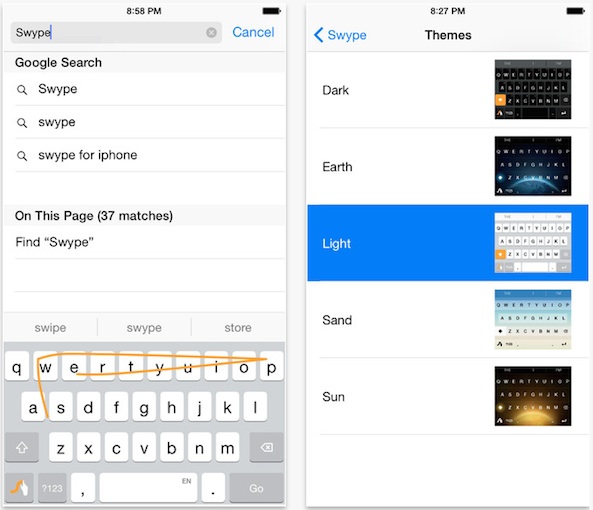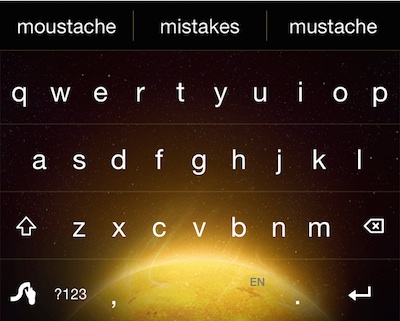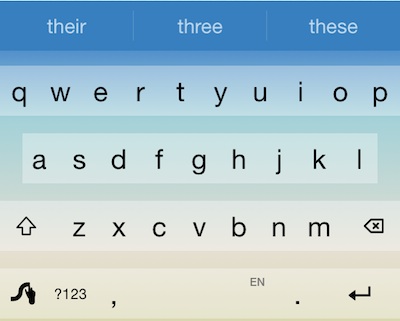Why type when you can swipe, indeed. I know that swiping instead of tapping is merely a fun feature and not necessarily a productive way to type. Nevertheless, I love to swipe. The iPhone has this extraordinary touch screen device that uses amazing gesture-based technology. Why not use it to its full potential?
Swype uses gesture-based actions to the fullest. You can tell that this company has been around for a while. The dev team has perfected the swipe-to-type technology.
At first glance, the Sywpe keyboard pretty much just looks like Apple’s. It has a typical QWERTY layout with Chiclet-style keys and three predictive typing options at the top of the screen. If you don’t change the theme, you almost wouldn’t even notice the difference.
What makes this keyboard stand out is the amazingly smooth swiping function for typing words. Touch your finger on the first letter and swipe to the next letter until you’ve spelled a word. The movement is fluid and the keyboard correctly registers words with near perfection.
If you spell a word that is not part of the Swype vernacular, you will be asked if you would like to add it to your personal dictionary. Swype will store new words locally on your device so that the next time you type it, it will not automatically assume you’ve made a mistake and correct it.
One thing that stands out about this app is that it does not require you to give full access (unless you have Guided Access turned on). I have intentionally only reviewed keyboards from trusted companies with clearly outlined privacy policies, but I still feel a little weird giving full access. With Swype, I don’t even have to think about that. It is a non-issue.
You can switch to the numbers keypad or touch and hold any letter to bring up the corresponding number. For example, if QWERTY is in the same position as 123456 on the numbers keypad, touch and hold the Q to call up the number one. The only weird thing about that is that some keys are awkwardly matched up. For example, the letter M corresponds with the question mark. It seems like it would fit better with the period.
Although relying heavily on gestures for input, the keyboard does not have any gesture controls. For example, you can’t swipe to the left to delete a word. I find this strange since the keyboard was designed for swiping.
On the iPhone, you have your choice of five different picturesque themes (the iPad only has light or dark). To access the settings, touch and hold the Swype icon until three options appear. You can change keyboards, switch to the number pad, or tap the settings icon to access the themes.
Probably the best feature of this app is the predictive typing combined with auto-correct. Considering how clumsy I am at swipe typing, you’d think I’d be mashing gibberish all over the page. However, the app correctly guessed my words and corrected my mistake nearly perfectly every time.
Because you can swipe or tap to type, this keyboard is both fun and useful for productivity. Plus, the swiping technology is so good that I could see myself becoming a pro.
http://youtu.be/ykmIjfxSDxM
Swype Keyboard is available on the iPhone, iPad, and iPod touch for $0.99. I highly recommend buying it in the App Store today.