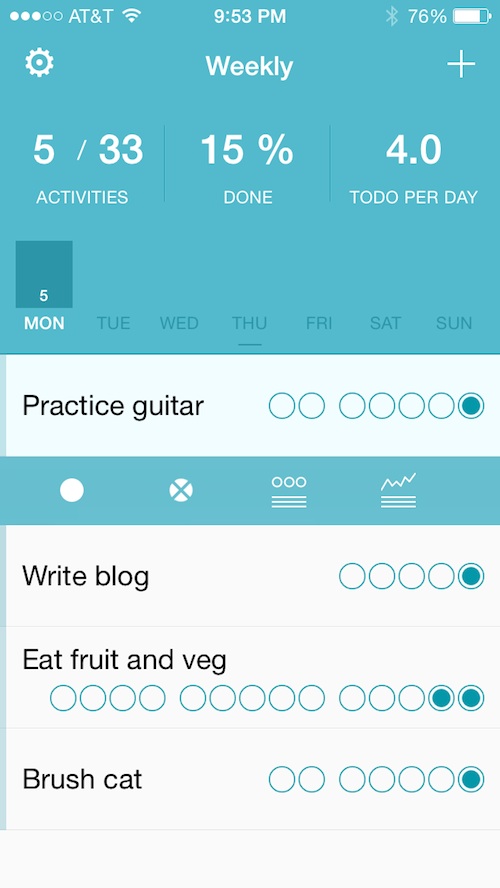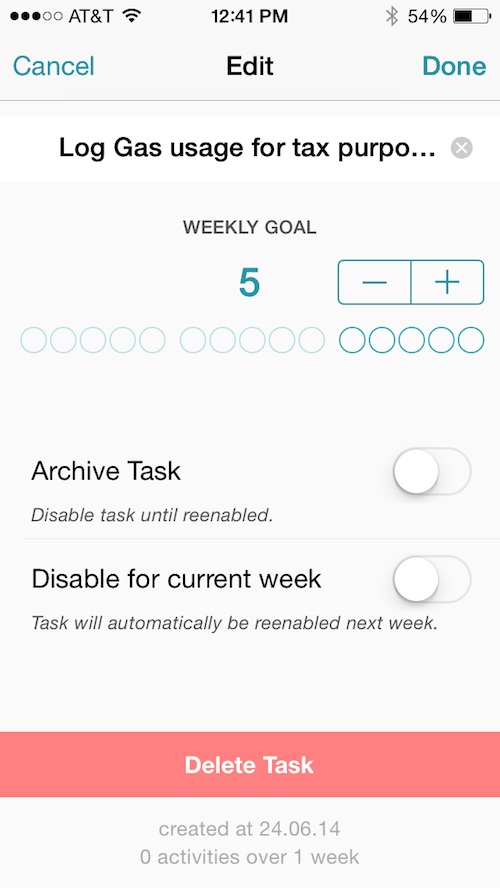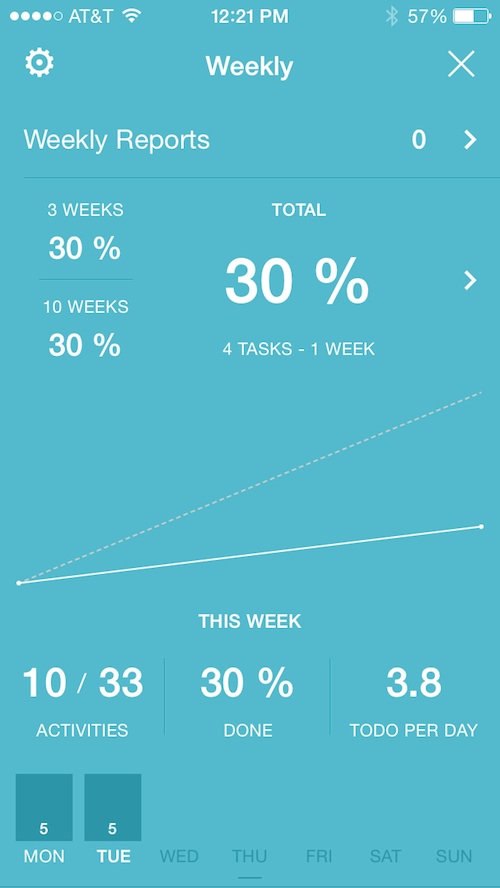There are some tasks that need to be taken care of only once. Those can easily be listed in any format, including the good old-fashioned pencil and paper method. Other tasks are meant to be done every day. They are more like goals than tasks. Nonetheless, they still need to be tracked.
Weekly is a task tracker that makes it incredibly simple for you to add content, update activities, and see your progress at a glance. We’ve got an app review of Weekly for you today to see if it is something you’d be interested in…
Design
The app’s design is simple with the main screen showing a list of your daily tasks alongside a quick view of the week’s activities, including your current progress and the average number of items you should take care of each day.
Pull down on the main screen to see an overview of your week’s progress with a handy visual grid to give you an idea of your progress. In this section, you can also view your total task-tracking statistic by tapping the arrow next to the percentage. This window looks much like the weekly progress tracker, but is updated for all weeks you’ve been tracking your tasks.
Back on the main screen, tap a task to log an activity, delete a log, edit the task, or view a weekly progress report for that specific item. Similar to the weekly and overall progress trackers, you can see a graph of your activities, including the number of times logged, the number of weeks logged, the percentage of completed for the week, and the weekly average for the current week as compared to the previous week.
App Use
The point of this app is to help you meet weekly goals. If you want to drink eight glasses of water per day, workout at least three times per week, or eat vegetables with every dinner meal, this will help you keep track so you can accomplish your goals. If you need to remember to water the lawn every Tuesday and Saturday, this app will not help. It doesn’t send reminders or even give you the option of picking specific days to complete tasks. The power is in its simplicity.
Start by adding a task. Tap the plus (+) symbol in the upper right corner of the screen. Then, tap the title, which currently reads “New Task.” Enter a title, like “walk one mile.” Then, set the number of times per week you want to accomplish the task. If you want to walk every single day, tap the Weekly Goal addition button until it reaches seven. If you change your mind and only want to walk on weekdays, tap the subtraction button to reduce it to five.
You can only perform a task a total of 15 times in one week, so if your goal is to drink eight glasses of water per day, the task would be labeled as “Drink eight glasses of water” and you would only mark it as completed if you reached the number you were shooting for.
Once you’ve added your tasks and marked how many times per week you’d like to perform them, you are ready to go. When you’ve completed a task, tap it to open the log screen, which appears directly below the item. Tap the solid circle to add a log for an item. You can also swipe to the right to quickly log activities. Tap the “X” to remove a log.
In this section, you can also edit the task activity. You can rename it, change the frequency, delete it, archive it, or disable it for one week.
To view the progress report for an individual task, tap the graph icon under it. You can also access individual task graphs by swiping to the left. As noted above, the infograph will show you the frequency and how many times you’ve completed a task, the percentage completed for the week, the number of weeks you’ve been tracking the goal, and the average of this week as compared to last week’s progress.
Tap the arrow next to the goal/completed graph to see the last time you logged an activity and change the frequency if you so desire.
Once you’ve made it through a week, you’ll be able to view an infograph that shows the percentage and number of tasks you’ve completed. Every week, the progress report is saved so you can view it at any time.
If you need help remembering to log your tasks, set a reminder. In the settings section, turn on the switch to receive a reminder. You can set the time and get one additional reminder on Sunday before the progress report is officially completed and archived.
The Good
Because this app is so simple, it is very easy to log your activities. With one swipe, you can track your progress. Plus, if you are like me and forget about that stuff during the day, the reminder will help you log your activities at a specific time so you don’t have to double up the next day.
The Bad
You can’t edit the day that you’ve completed a task. If you do forget to log it on a Tuesday, you can’t go back to add it. The task will appear on the day you logged it. This isn’t such a big deal since the graph is intended to show weekly progress. However, the number of tasks you perform in a day is listed on each day of the week. I’d like to be able to drag and drop to change the day I log a task.
Value
Weekly is free to download. There are no in-app purchases. You don’t have to sign up to use it. You can keep track of your goals without having to pay a penny. I’d call that a good investment.
Conclusion
I love this app. It is perfect for quickly keeping track of daily and weekly goals. However, there is not much to it. Don’t go into this project thinking you’ll be able to create complex lists with details and reminders. The intent is to keep it simple, which this app does well. Download it in the App Store today.
Related Apps
Remino is another simplistic task management app. Clear is a favorite of mine for its basic functions.