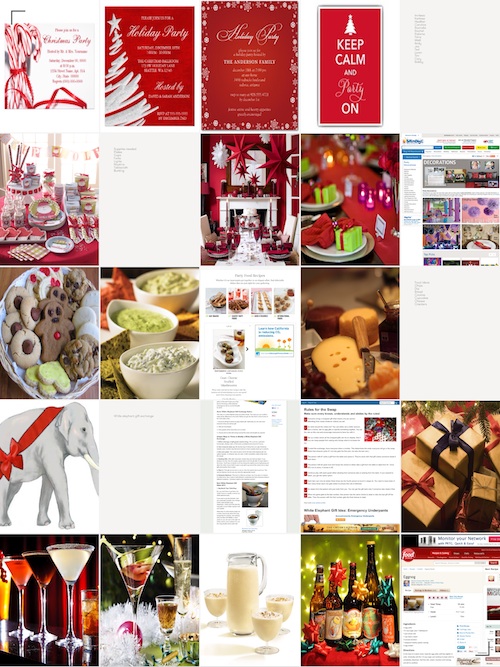 Some people just need to write down thoughts in a brainstorm-style format, or can organize their ideas with an outline. Others need a more visual way to plan, create, and develop thoughts and ideas.
Some people just need to write down thoughts in a brainstorm-style format, or can organize their ideas with an outline. Others need a more visual way to plan, create, and develop thoughts and ideas.
Curator lets you put all of your ideas into a visual grid, complete with pictures, text, and even web links. Then, you can easily track your ideas to their original sources and never forget what you were thinking about…
Design
The app is very simple and clean, until you clutter it up with your ideas. Each new project starts with a blank board with 25 interactive rectangles, let’s call them “thought spots.” Each spot can be filled with web page links, images, or text. You can link your Instagram, Facebook, Flickr, Dropbox, and Google Drive accounts to have full access to images and ideas that you’ve been saving in other places.
As you fill each spot, your visual brainstorm or project outline will begin to take shape. Eventually, some or all of the spots will be filled with information that you can interact with.
Each thought spot also features additional labeling and note taking options and images can be emailed or shared through AirDrop with others. You can perform different actions, including reading web pages, without having to leave the app.
When you are done adding thoughts, you can name the project and move on to new ideas. Or, you can continue the same thought path with a new board if you have more ideas than will fit into 25 thought spots.
 App Use
App Use
To start a new project board, tap the plus (+) button on the home page. A blank project grid will appear. Tap one of the 25 thought spots to add content. You can add a website, import an image, or type text.
To add a website, tap the search icon after you tap a thought spot. Then, enter the subject you would like to search the Internet for. For example, if you are trying to come up with gift ideas for your mother, you could begin with “gift ideas for mom.” Using Google as the search engine, the app will present a list of websites that meet your search criteria.
If you see a link that you like, you can tap it, and then close the active thought spot by tapping the upper left corner of the screen. This will display the website you were just visiting in the thought spot. You can add a note to this spot by selecting it and then tapping the bottom right corner. This will call up the note feature. You can name this thought spot and add any information you think is useful when accessing the information. For example, you could label your thought spot, “Gift Ideas for Mom,” and include a note that talks about why a particular web link is helpful in generation ideas.
To import an image, tap an empty thought spot and then tap the camera icon. You can take a picture from within the app, add an image from one of your iPad’s photo albums, or import something via “Filepicker.io” in the cloud. To access images from Instagram, Facebook, Flickr, Dropbox, or Google Drive, you will be asked to log into your account and give permission for Filepicker to access files.
You can also grab images from the web through the image search feature. To use the image search, select the feature and then type in the subject matter you are looking for. Then, select an image from the results to add it to your thought spot.
To write your thoughts down, or add written information, tap an empty thought spot and then tap the “Tt” icon (for text). When the iPad keyboard appears, start typing. This is a good place to add lists like gift ideas, names of people to invite to parties, grocery lists, and more. When you are done, close the thought spot by tapping the upper left corner of the screen.
Each thought spot can be rearranged, labeled, noted, and deleted. To move something, tap and drag it to the new spot. To delete it, hold your finger on it until the delete button appears. To add a label or note, select a thought spot and then tap the bottom right corner of the screen. To add a label and note to the entire board, be sure the view is of all 25 thought spots and then tap the bottom right corner to bring up the note feature. To exit the board entirely, tap the upper left corner while in the same view.
To delete a board, go back to the home screen and tap the minus (-) button for the board you would like to delete. Access a different board or create a new one from this section as well.
 The Good
The Good
The board offers minimal features, making it easy to stay on task and not get bogged down by adding things unnecessarily. I was able to grab images and web page links for dozens of ideas for a Christmas party. I also added an invitation list, a shopping list, and ideas for Gift Exchange presents. Now, when it gets closer to being time to plan my holiday party, I will already have a board with plenty of ideas and references to go off of.
The Bad
The app lagged quite a bit when I tried to add notes and search for web pages. Plus, the image search is sorely lacking. Some image searches only brought up about a dozen pictures. I know the Internet has way more pictures of party invitations than that.
When you add landscape images, it squishes them to fit into the rectangular shaped box. I’d rather have the option to resize the photo to fit the screen.
Value
Curator is free to download and comes with five boards. If you need more than that, and aren’t willing to delete old ones, you can unlock unlimited boards for $6.99. I don’t usually need to keep my thoughts and ideas once the project I am working on is done, so I don’t think I’d need more than the five free boards.
Conclusion
I recommend that you try this app out. It is fun to develop visual thoughts and ideas. I love being able to include web links. This helps me when I’m going back over ideas and can’t remember where they originated. The $6.99 unlimited boards price tag is fairly high for what you get and the app still has some kinks to work out. Hopefully, the developer will continue to tweak this app and make it better. In its current form, Curator is mediocre, but it has a lot of potential to become very useful. This app is available for the iPad. Download it in the App Store today.
Related Apps
MagicalPad is a complex, feature rich brainstorming app. Bords is a whiteboard style productivity app.
How do you keep track of your thoughts and ideas?
 App Use
App Use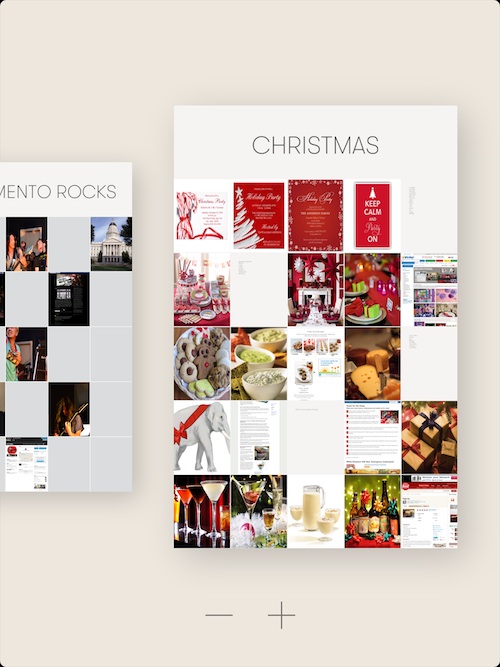 The Good
The Good