Do you have a Hotmail email account that you want to set up on your iPhone or iPad? This tutorial shows you how to add one to your iPhone and iPad.
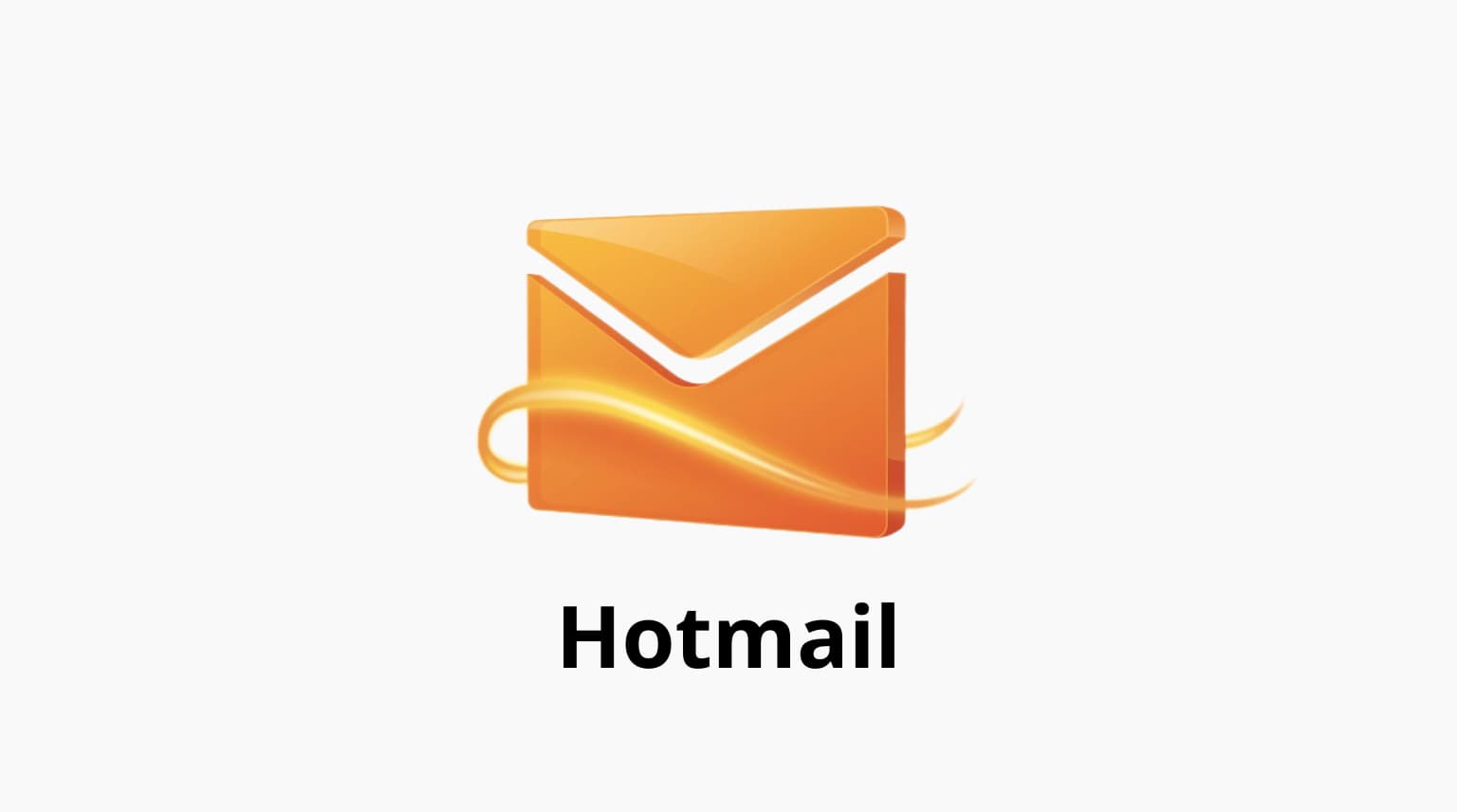
Backstory
I received a call from a friend asking how to set up a Hotmail email account on her new iPhone. I was actually surprised she was asking this because she already has an iPad and didn’t seem to have any problem setting up Hotmail on it.
While looking into her issue, I remembered that the Hotmail brand has been retired and replaced by Outlook (since 2012), which I assume is confusing people still looking for the Hotmail option in the iPhone or iPad settings.
I figured that if my friend needed instructions on setting up Hotmail on iPhone, she probably wasn’t the only one, hence this post.
How to add Hotmail to iPhone and iPad
Note that these instructions have been written for Hotmail, but the process is exactly the same whether you want to set up an Outlook, Live, or MSN account.
1) Go to iPhone or iPad Settings and tap Mail.
2) Tap Accounts.
3) Tap Add Account.
4) From the list of services, tap Outlook.com. As noted above, the process is the same whether you have a Hotmail, Live, or MSN email account.
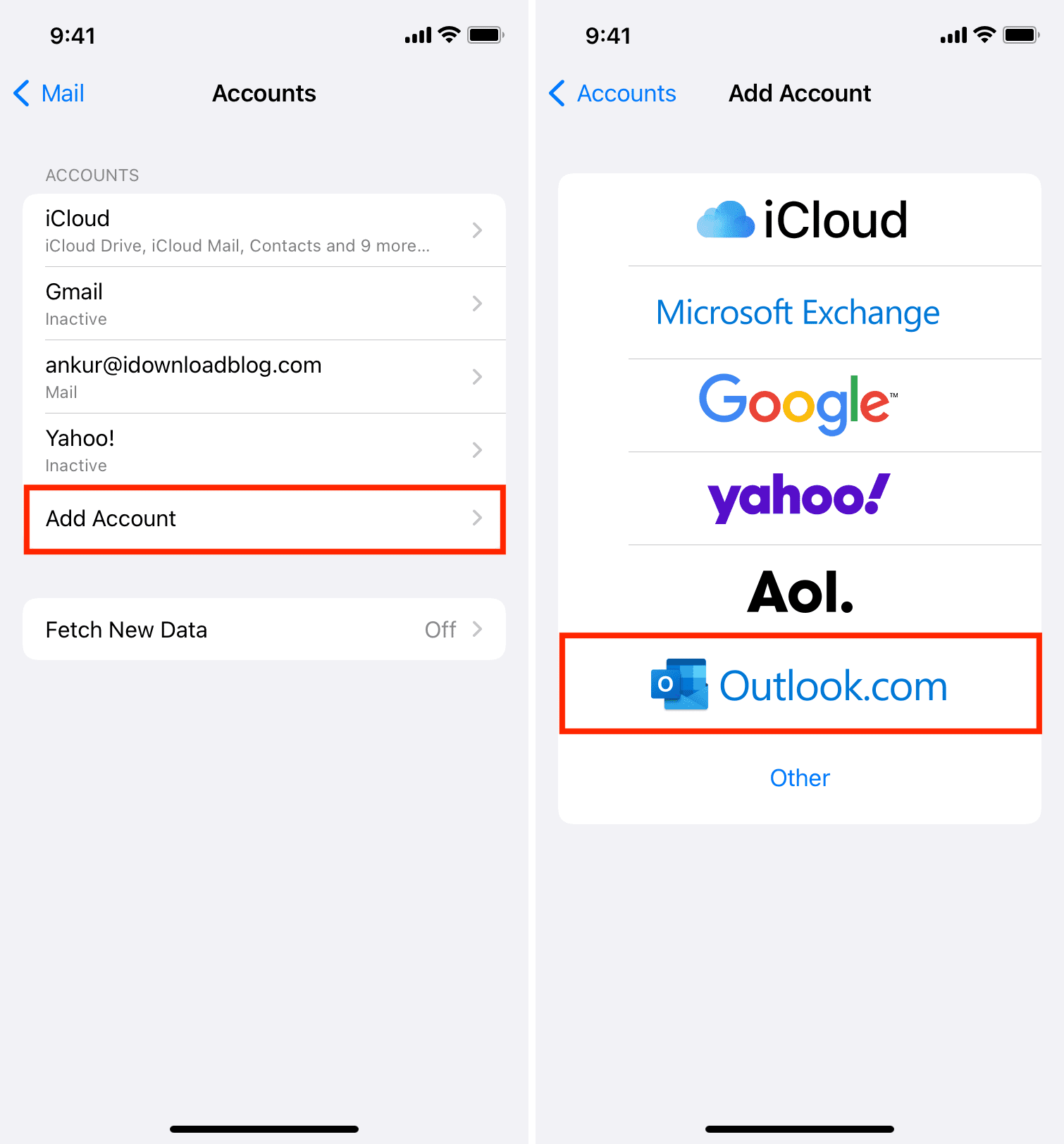
5) A login page will appear on your screen. First, enter your Hotmail email address and tap Next.
6) Enter your Hotmail email password, and tap Sign in.
7) Select what Hotmail data you want to have access to on your iPhone. You can choose to sync your email, contacts, calendars, reminders, and notes with Hotmail. By default, everything is turned on. Once you have selected what you want, tap Save.
8) Go to the Mail application on your iPhone. Your newly created Hotmail account should now be available.
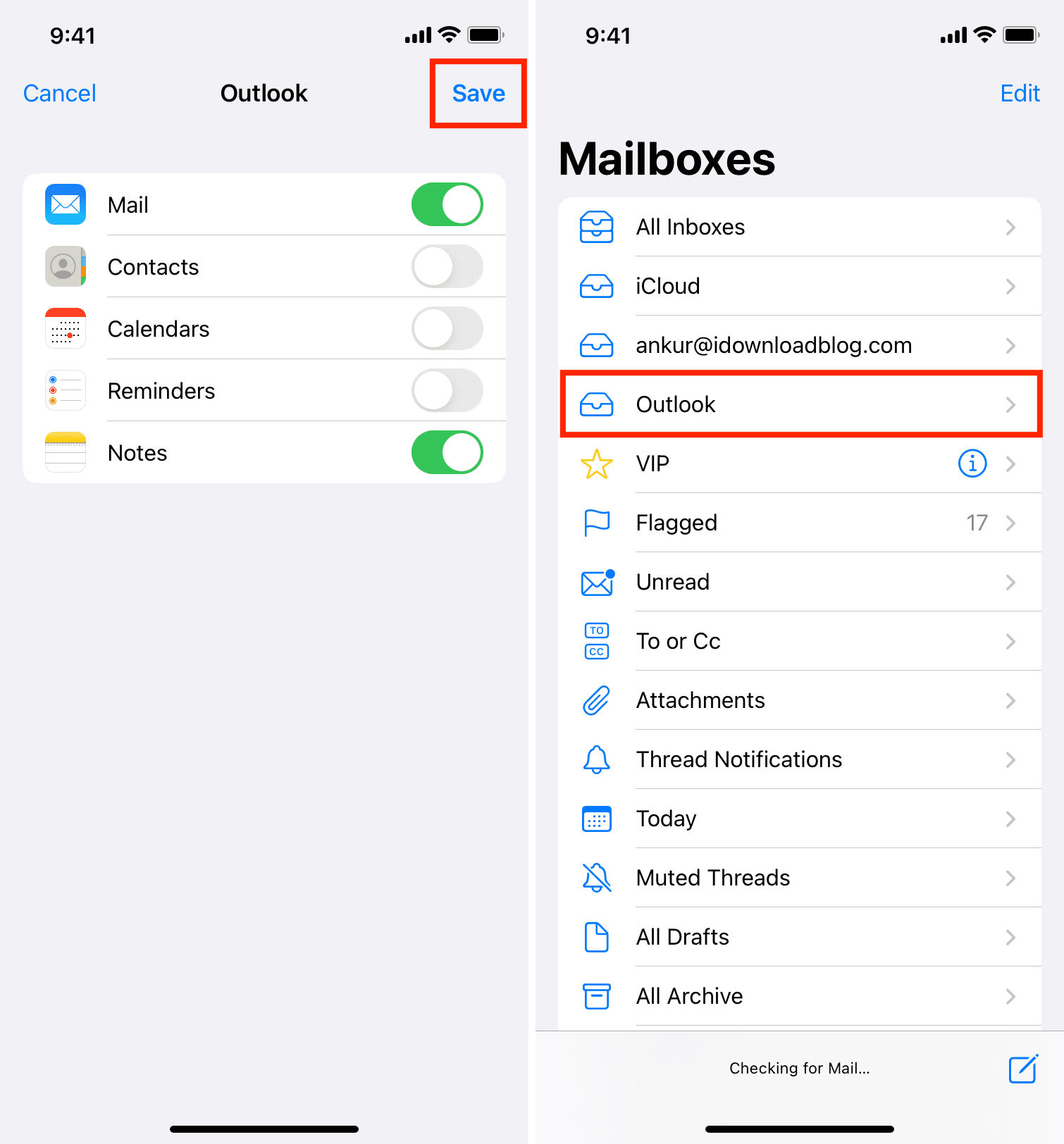
Sync all Hotmail emails on iPhone and iPad
By default, only one month’s worth of recent emails are synced with your iPhone, but you can easily change that in settings to sync all old and new emails. Here’s how:
1) Go to iPhone or iPad Settings and tap Mail.
2) Tap Accounts.
3) Tap Outlook.
4) Select Mail Days to Sync and choose No Limit if you want to have access to all your Hotmail emails.
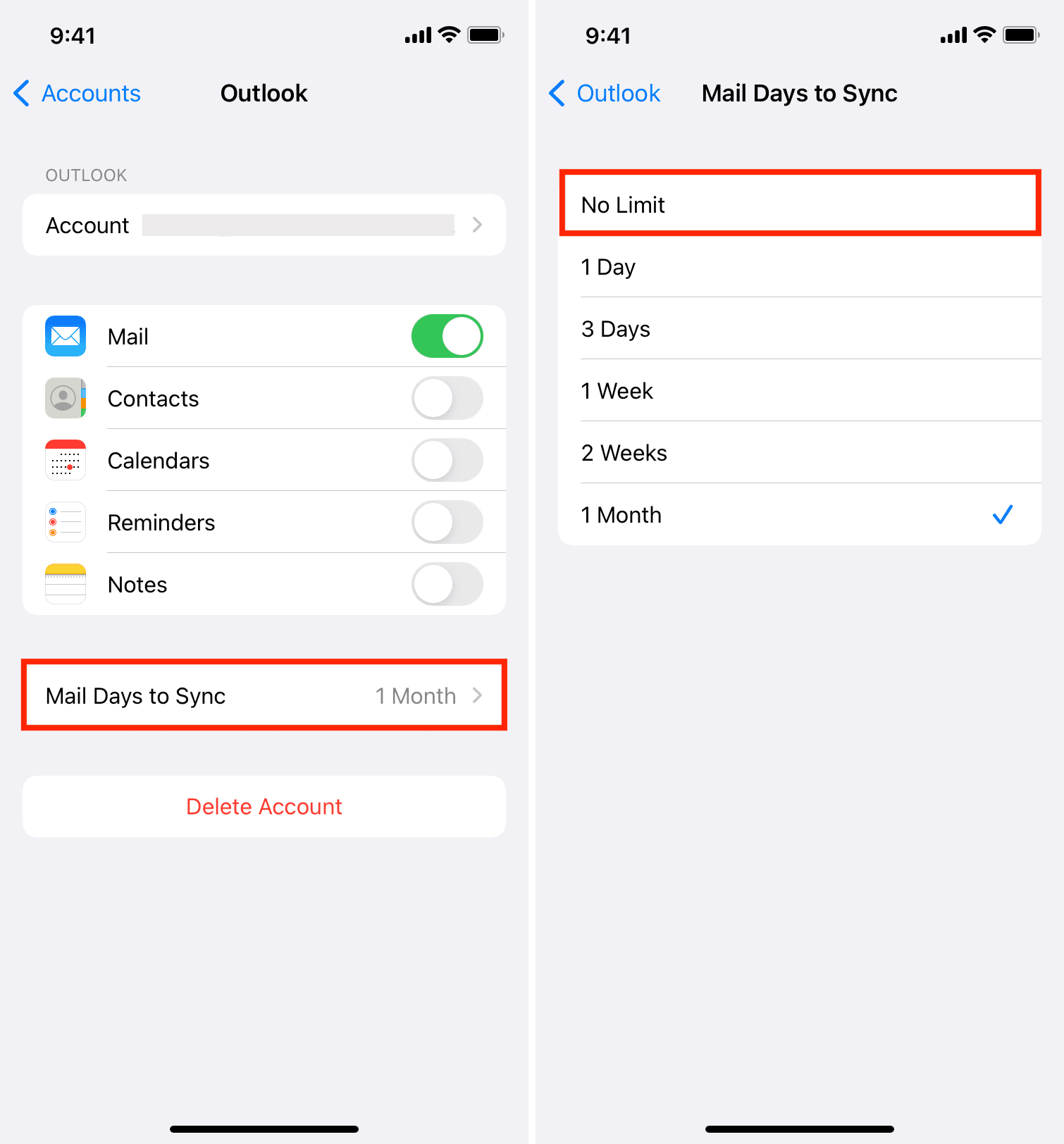
Hotmail app for iPhone
The process above shows you how to add a Hotmail email account to the stock Mail app on your iPhone. If your primary goal is just to access your Hotmail emails, you can download the Microsoft Outlook app and log in with your Hotmail email and password.
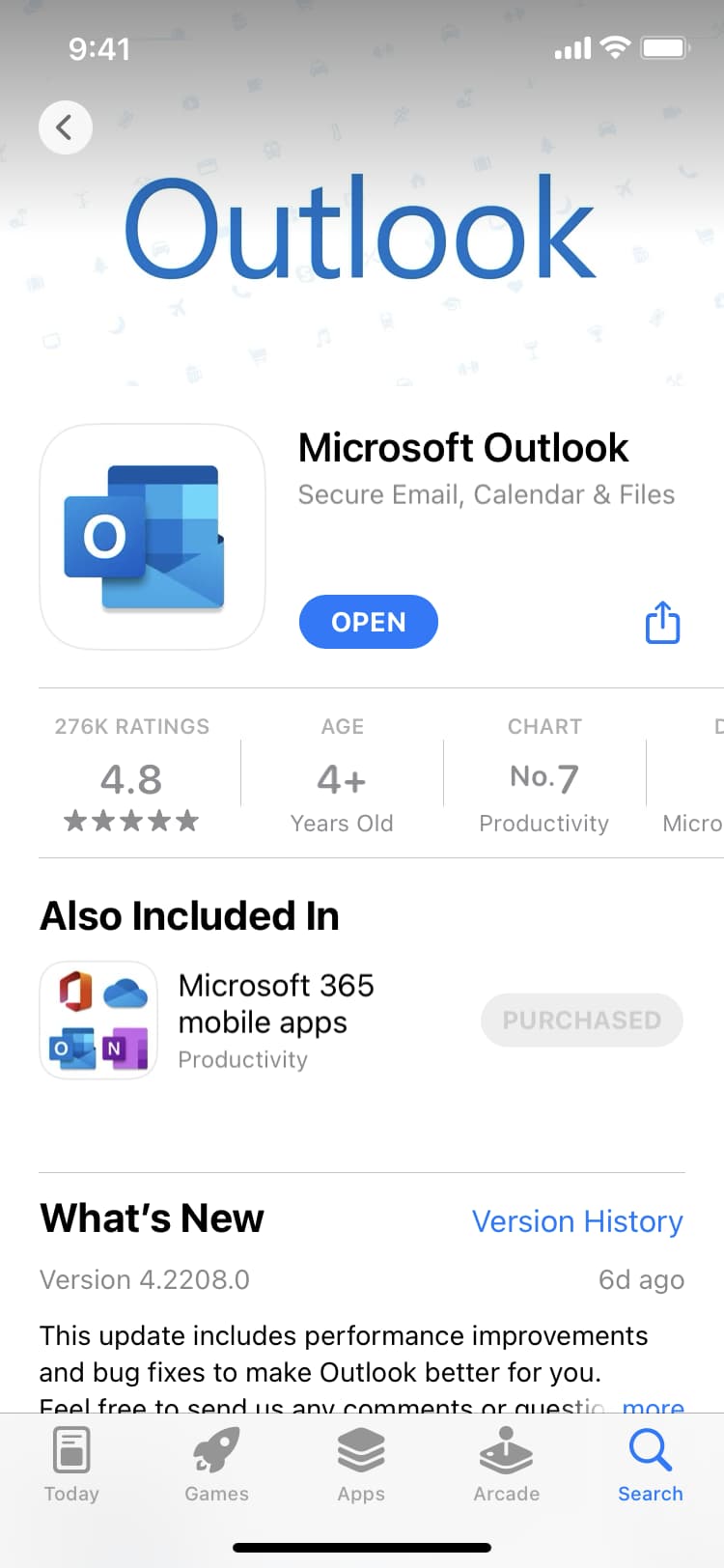
Hotmail set up on iPhone
As you can tell, setting up Hotmail on iPhone is pretty straightforward. Just follow the steps above, and you should be up and running in no time. Maybe the most important thing here is to remember that Hotmail is Outlook, and although it doesn’t change anything for you as a user, the Outlook option is the one you must choose to get Hotmail working on your iPhone.
Check out next: