Learn how to set up the Dropbox app on your Mac and manage your new and existing files without having to visit Dropbox's website every time you need to download or upload a file.
How to set up and use Dropbox on your Mac
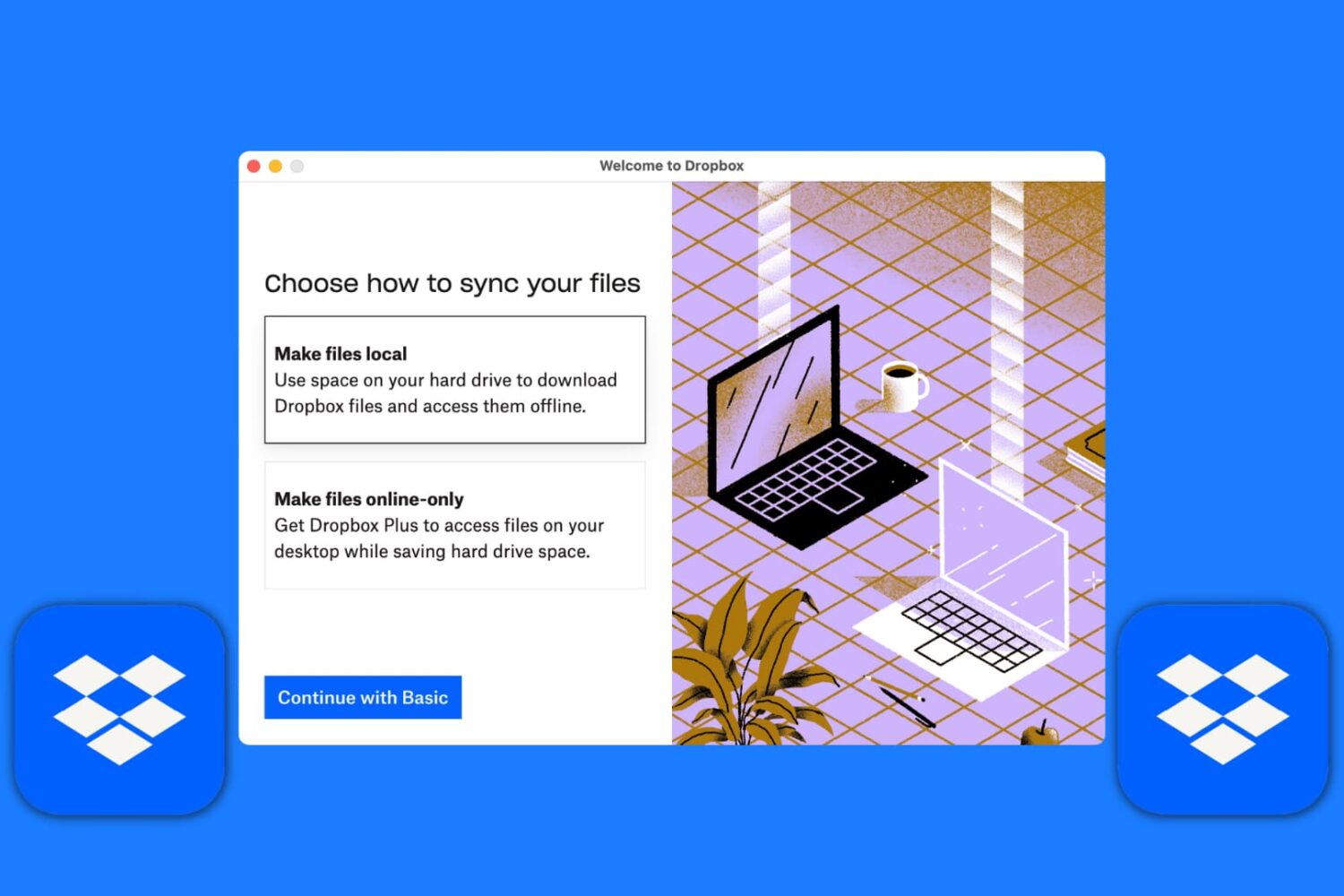
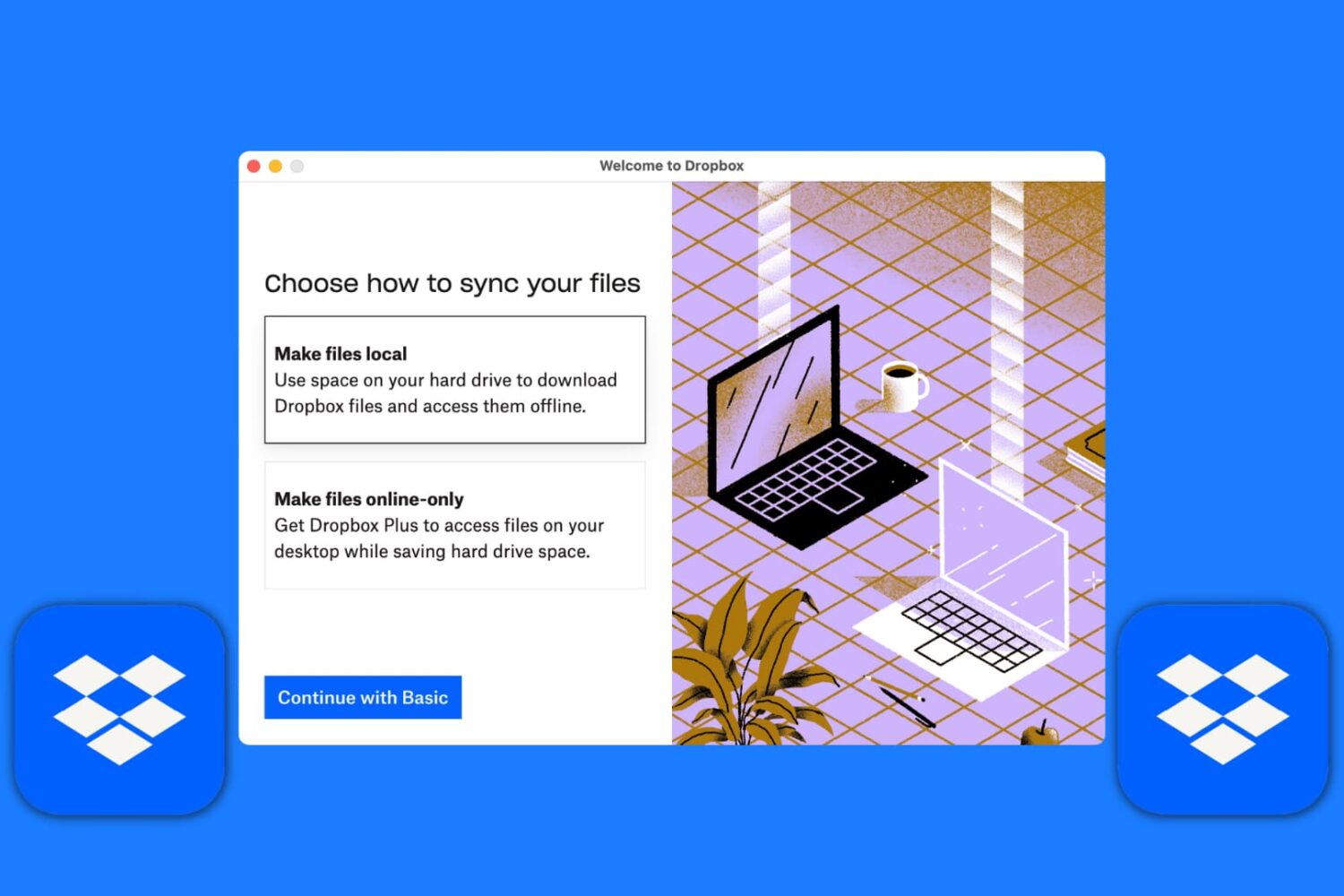
Learn how to set up the Dropbox app on your Mac and manage your new and existing files without having to visit Dropbox's website every time you need to download or upload a file.
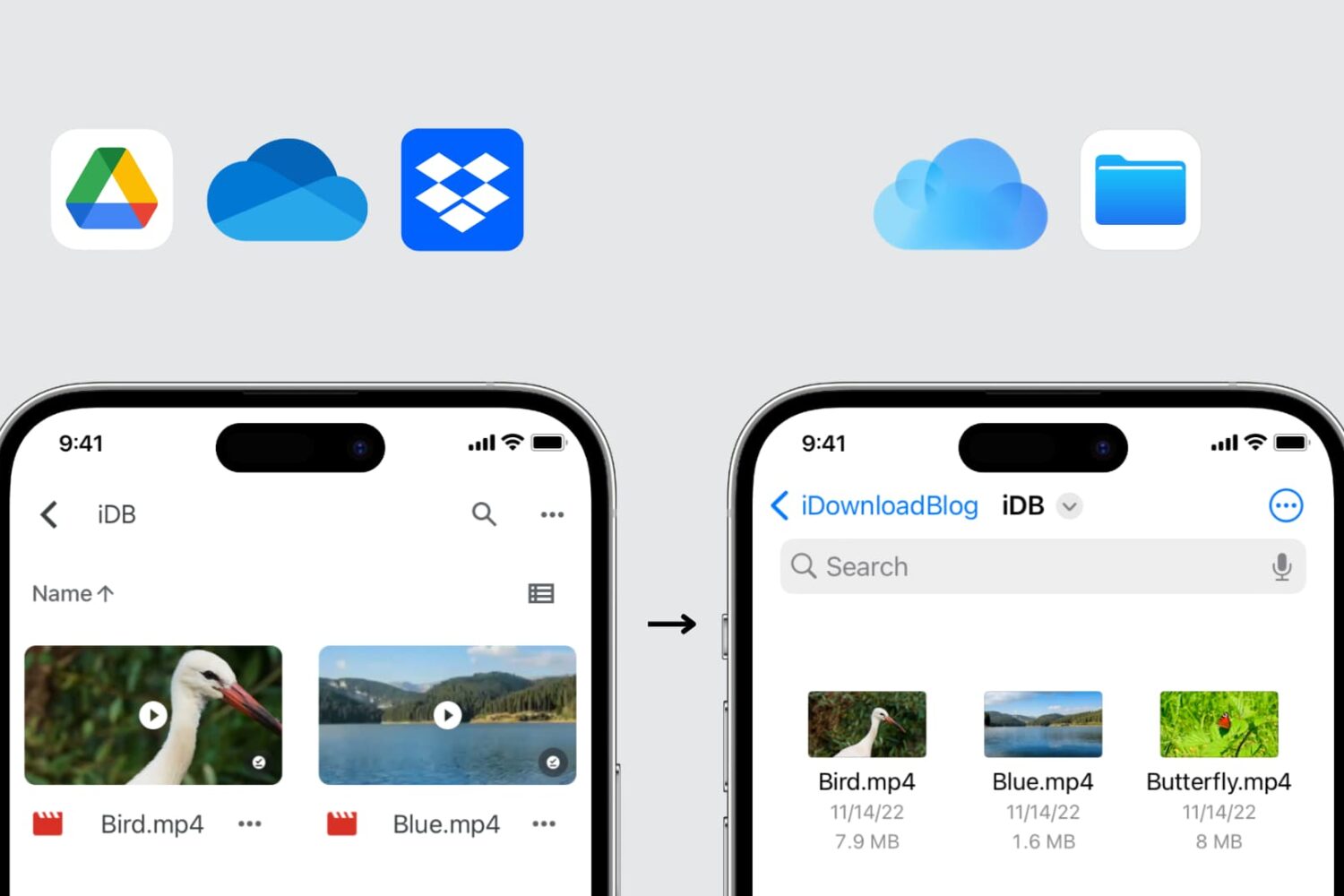
There are a few easy ways to move your files and folders from Google Drive, Dropbox, OneDrive, or other cloud storage services to Apple's iCloud Drive, and this tutorial shows you how to do that directly from your iPhone, iPad, Mac, or Windows PC.

I have a friend who nearly lost all of his photos of his daughter. He had his iPhone for just about two years and he took tons of pictures of her. She wasn't even two years old yet, so basically, her whole life was on his iPhone. One day, his phone crashed, and he couldn't figure out what happened to it. His pictures were lost.
He was eventually able to recover his photos, but not without hours of work and days of anxiety. When I asked him why he didn't just back his photos up, he had no good response. Always back up your precious photos. Seriously. Always back up your photos!
Here are a few different ways to back up your photos and videos so you'll never have to face the dreaded lost memories again.
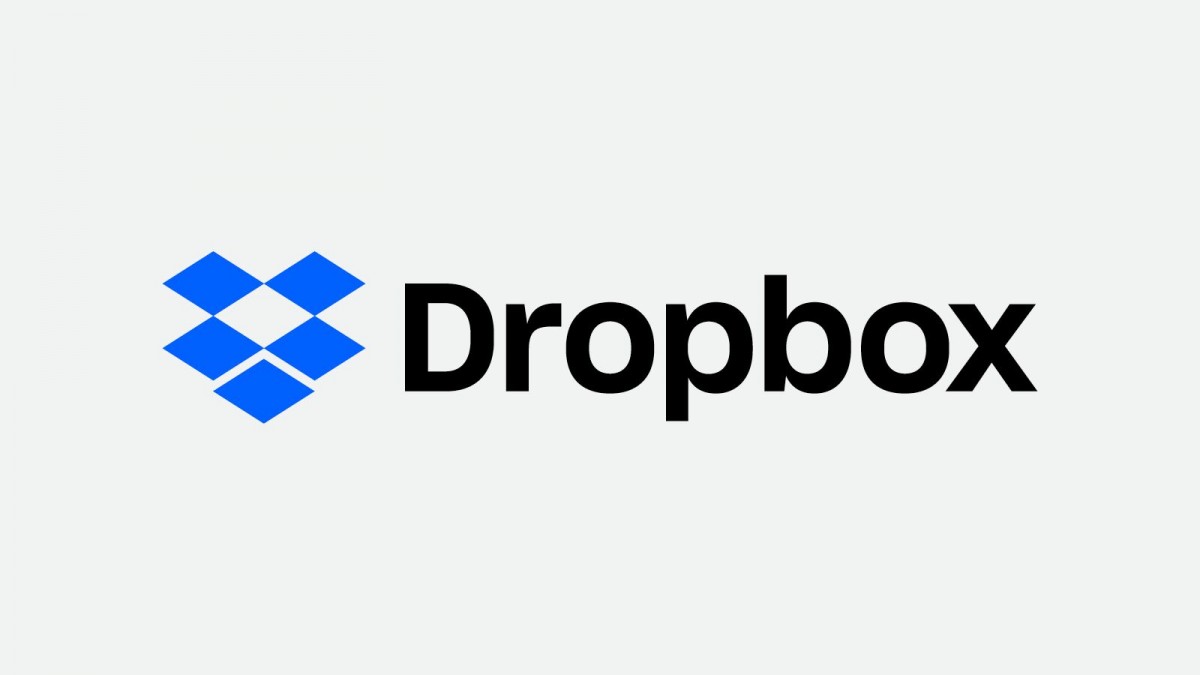
With its latest beta, Dropbox is finally bringing support for Apple's M1 processor. What was one of the more oft-requested features turned out to be a bit of a double-edged sword for the service. That's because, before the end of 2021, it sure sounded like Dropbox had no intention of actually supporting Apple silicon at all.
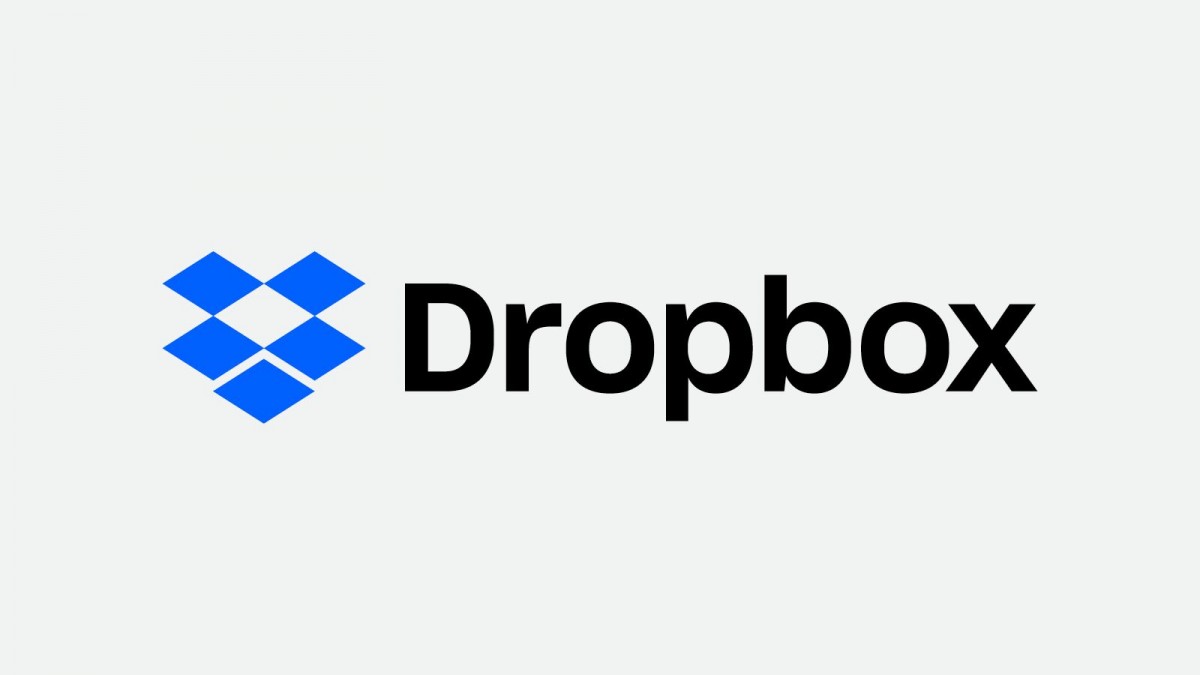
Apple is still in the process of transitioning away from Intel-made processors. It made another huge leap in the right direction with the launch of the 14- and 16-inch MacBook Pro models. And while that process continues, third-party companies that build apps for Macs need to figure out whether or not they support that effort on their own. Dropbox, apparently, has made a decision.
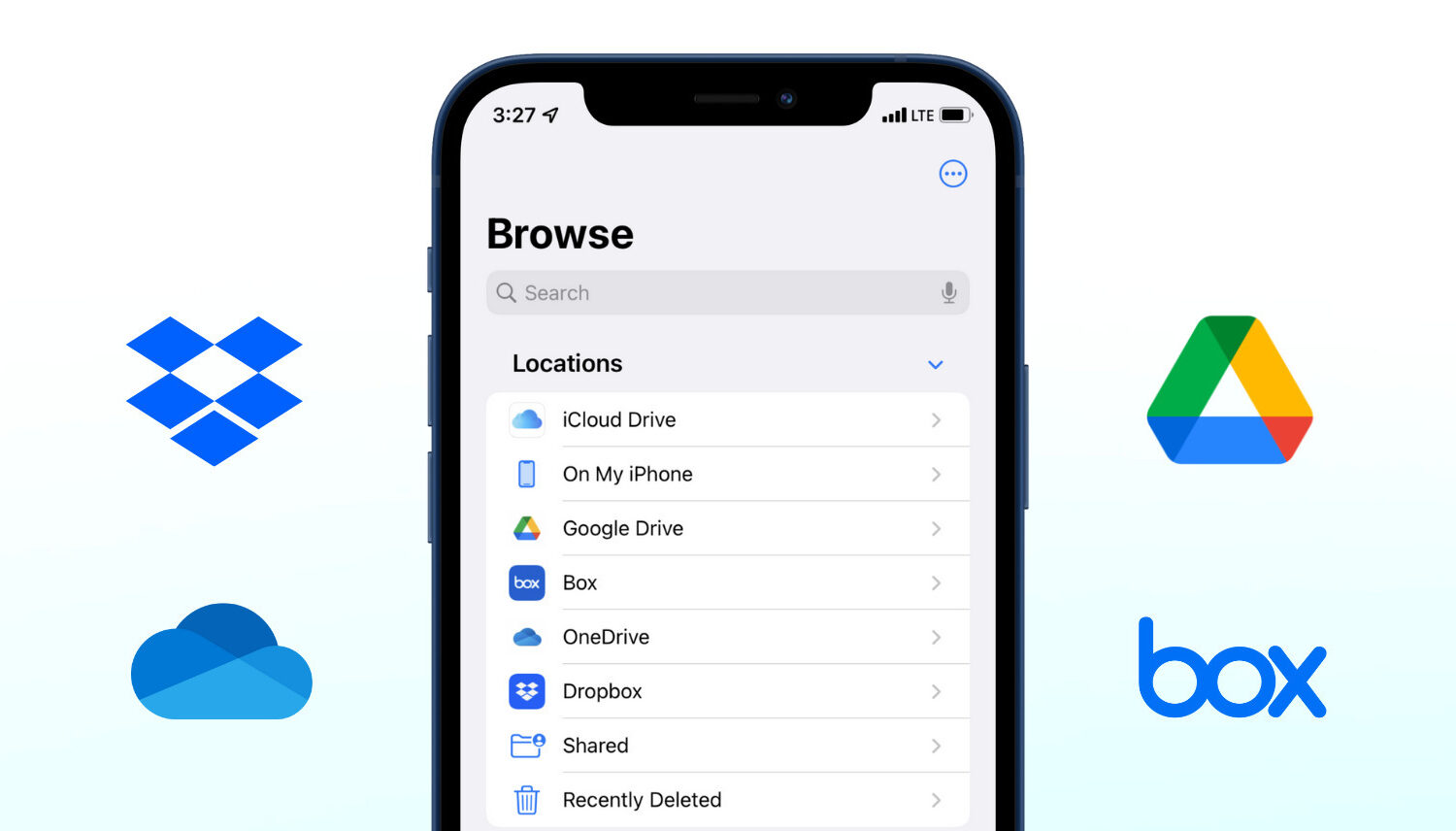
Apple introduced the Files app in iOS 11, and it has stayed on all subsequent versions, including iOS 15. The Files app is the built-in iPhone file manager to store documents, videos, projects, and just about anything. By default, it lets you save and access files in iCloud Drive and locally On My iPhone.
But you can also easily enable third-party apps and services like Google Drive, Dropbox, One Drive, Box, and more inside the iPhone or iPad Files app. Once that's done, it becomes easy to move data among different locations. Let us show you how to do this.
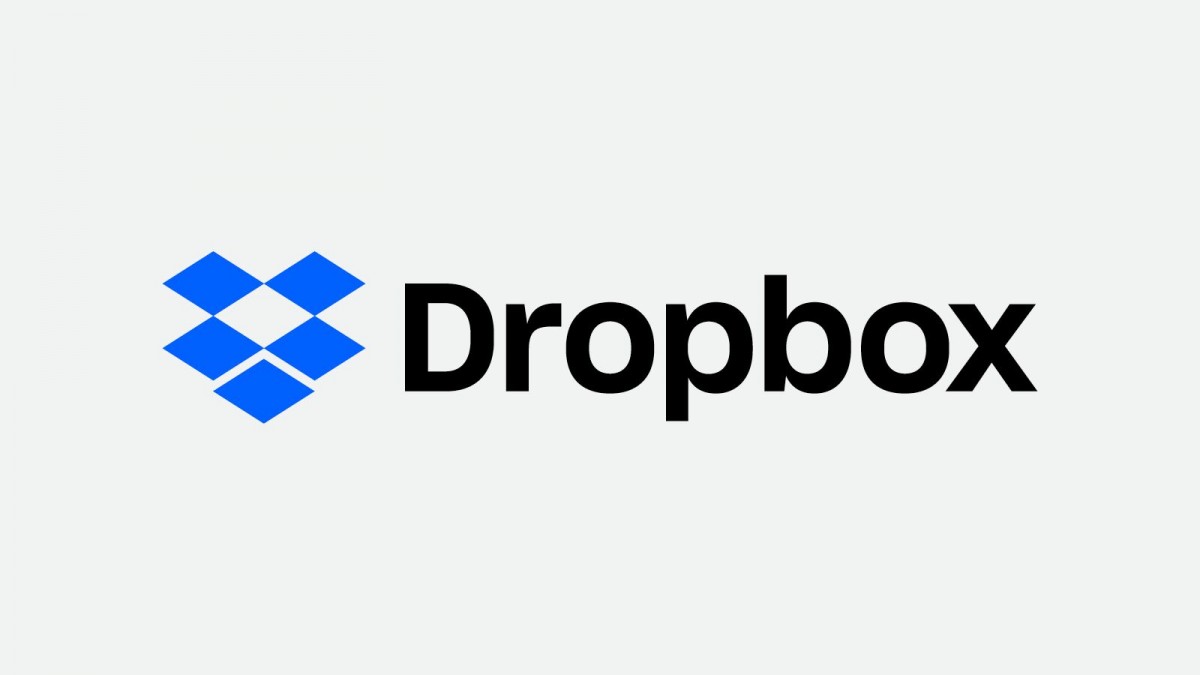
Back in June, it was reported that Dropbox was working on launching its own password manager feature for the platforms where the service is available, and sure enough that has become a reality.
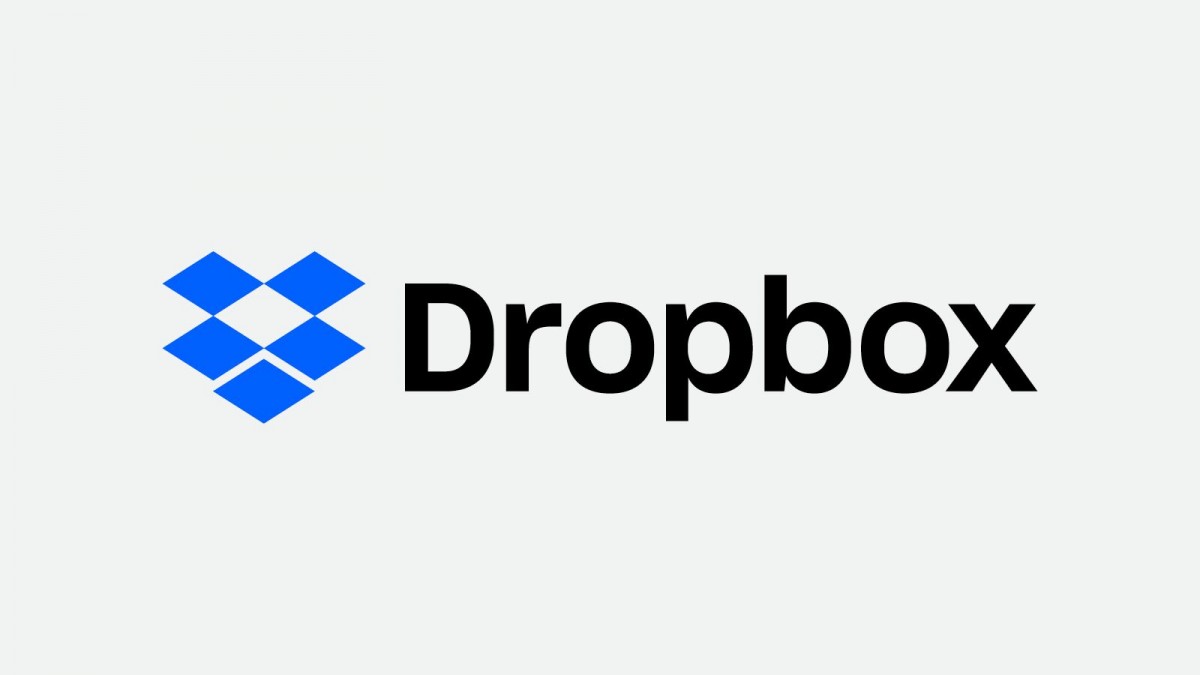
Dropbox is looking to expand into a new market, one that already has some fan favorites. But if you're in the market for a new password manager, Dropbox may have you covered in the future.
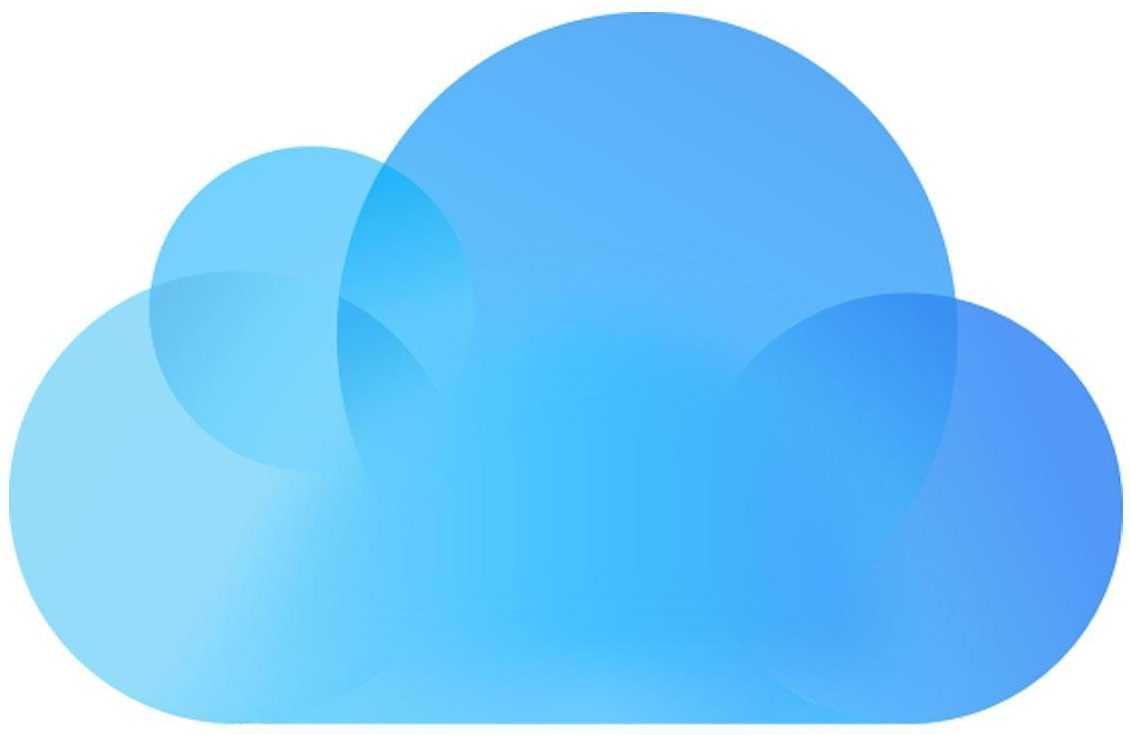
Try as I might, but I couldn't for the life of me put a folder in iCloud named "Dropbox". As it turns out, it's not just "Dropbox" — people have found out that Apple maintains a blacklist of file and folder names which customers should avoid using at all cost in their iCloud Drive.
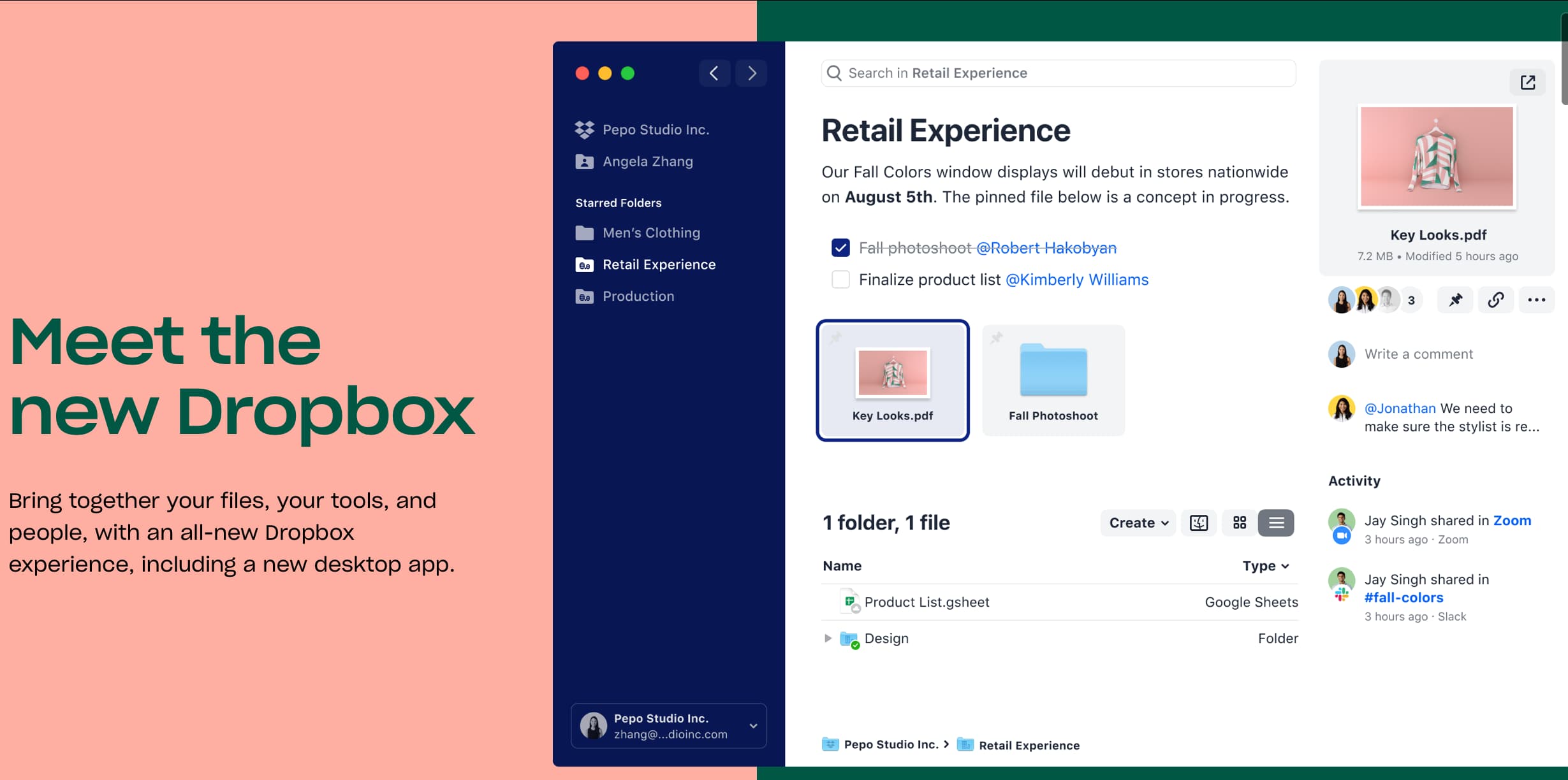
Dropbox has been around for ages, offering up a simple cloud storage option for your important information, but also growing into a powerful workplace tool for collaboration as well.
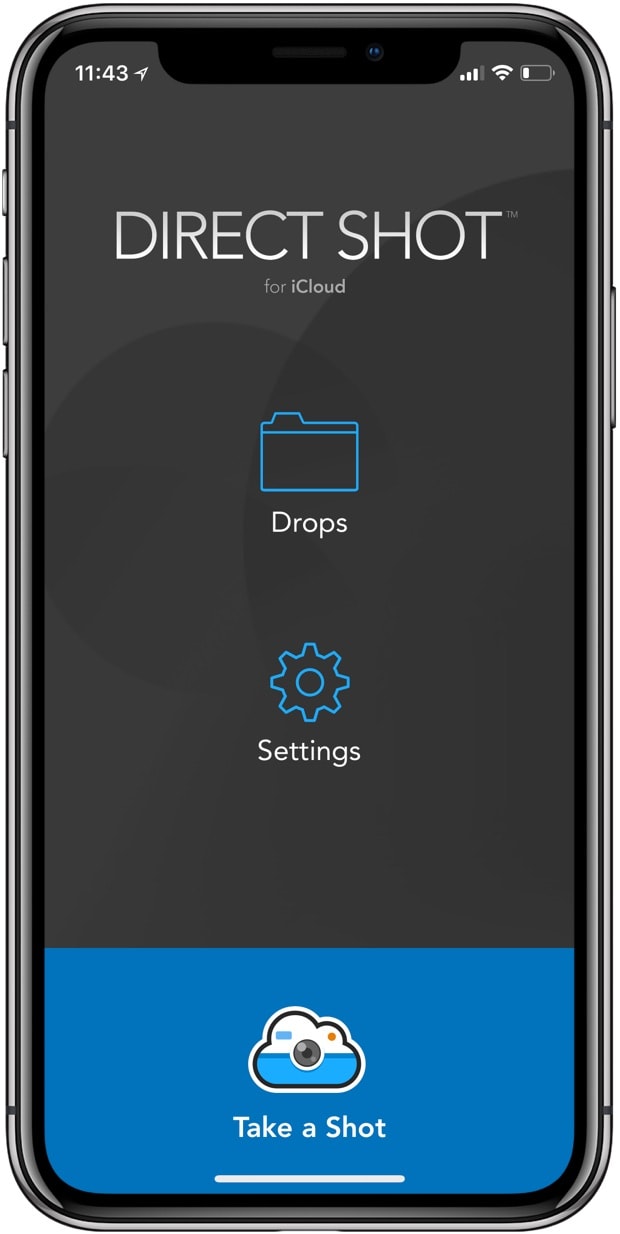
Have you ever wanted to categorize photos into a folder on iOS as you take them? Direct Shot is an app for iPhone and iPad from Jeremy Conn that allows you to do just this.
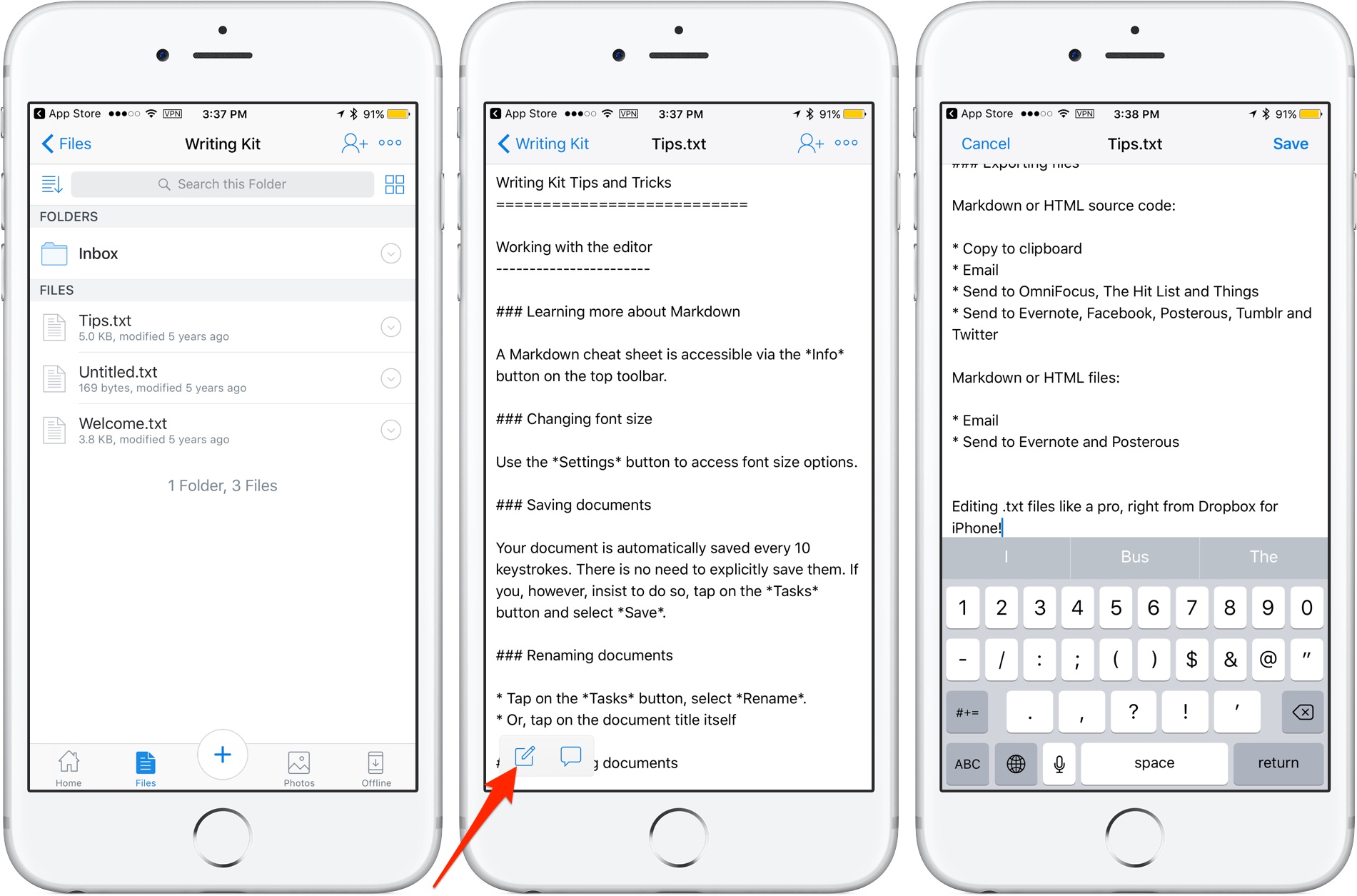
Cloud storage provider Dropbox today updated its app on App Store with the ability to edit text files right from the mobile app. Now when you browse the files in your Dropbox, simply view any text file then tap a new Edit icon to enter the app's new built-in text editor.
When done editing, tap Save to save the changes directly to the text file in your Dropbox. No more emailing the file back and forth. The bast part is, no longer do you need to use a third-party editor just to make a few quick changes to a text file saved in your Dropbox.
Aside from the built-in text editor, Dropbox for iOS version 54.2 has gained a new auto-capture function. When scanning documents, simply focus on the document and this feature will take a picture automatically.
Dropbox for iOS is a free download via App Store.