
Apple’s latest line of MacBook Pros sports an OLED Touch Bar just above the physical keyboard. The point of the Touch Bar is to offer a dynamic, programmable strip that acts as both an extension of your keyboard and an auxiliary input device for select apps on your Mac.
As incredible as the Touch Bar is, one feature that Apple seemed to skim across when designing it was haptic feedback.
Enter a new app for Touch Bar Macs dubbed Haptic Touch Bar by software publisher Bopsoft. The app utilizes the Taptic engine embedded underneath the spacious Force Touch trackpad and provides haptic feedback anytime you tap specific buttons on your Touch Bar.
After playing with the app for a while myself, it seems unimaginable that Apple didn’t implement something like this out of the box. Not only does the app augment the Touch Bar experience, but it makes the Touch Bar feel like an actual extension of your keyboard under limited circumstances.
Once you install the app, you’ll find a new icon in the Menu Bar, much like the one shown below:
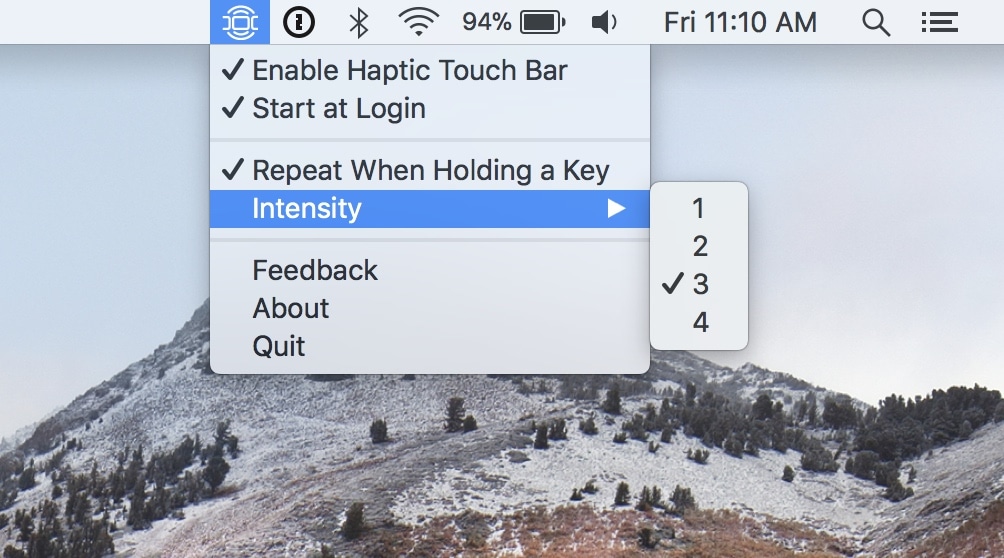
As you can see here, you get a few menu options for configuring your haptic feedback. Options here include:
- Automatically starting the app when you boot up your computer
- Disable the app temporarily
- Repeat haptic feedback when you tap and hold on a Touch Bar button
- Configure a haptic feedback intensity level: 1, 2, 3, or 4
- Quit the application or provide feedback to the developer
Once you’ve set the app up, using it is as simple as tapping on buttons from your MacBook Pro’s Touch Bar. But… there’s a catch.
Haptic Touch Bar is designed to work with emulated keyboard keys only; it won’t work with every button or function you can access on your Touch Bar. The developer cites support for the Esc key and Function keys (F1-F12), like these:

Sadly, Haptic Touch Bar doesn’t appear to support dynamic Touch Bar interfaces like each the following:

Fortunately, this seems to be a temporary handicap. In my discussions with the developer, I’ve learned that he’s working on support for haptic feedback throughout various Touch Bar interfaces. Although it’s a challenging task to implement, it’s just a matter of time before a solution surfaces.
Update: As of October 26th, Haptic Touch Bar now works with contextual controls in addition to Function keys.
If you’re interested in trying Haptic Touch Bar, you can head over to the developer’s website to download a 14-day free trial. Once it expires, you will be asked to purchase the app for $4.99:
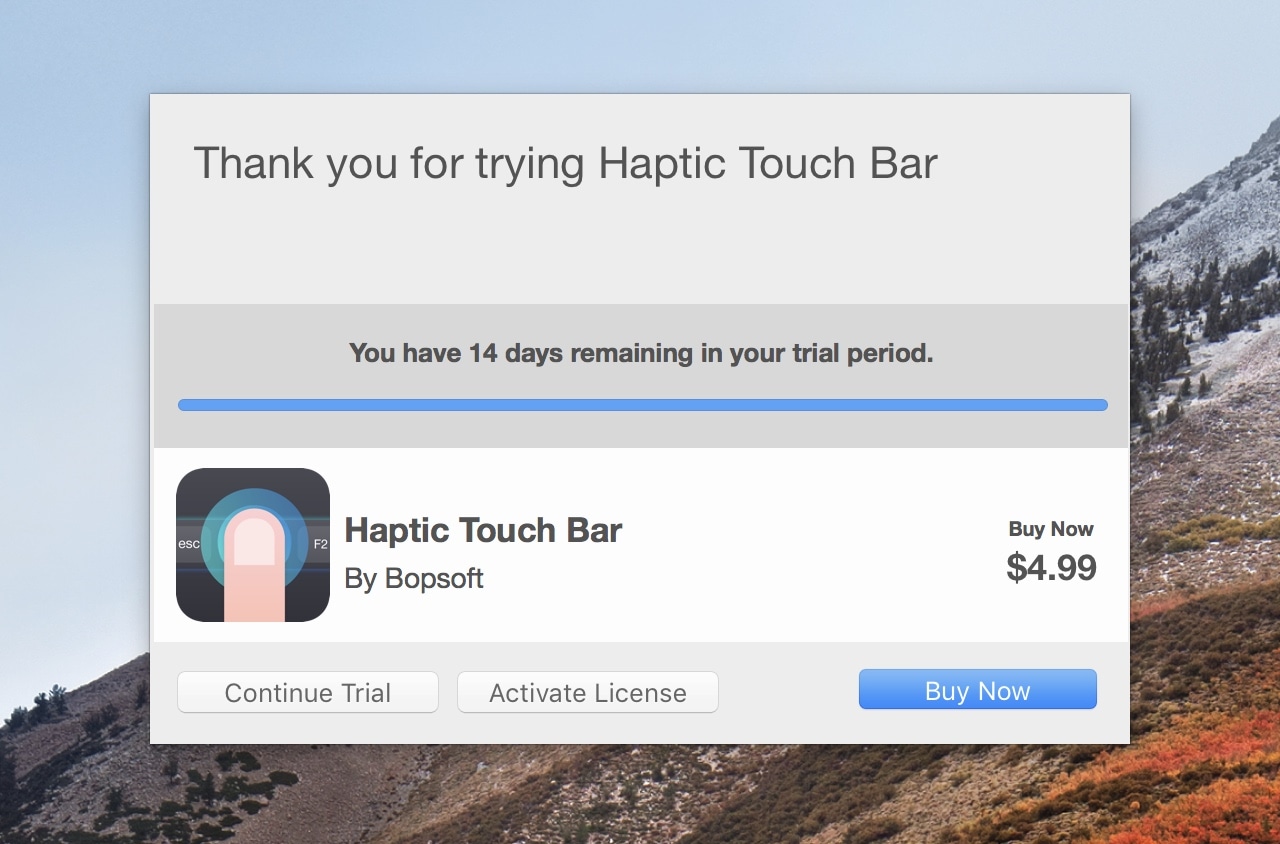
I would say it’s worth giving the free trial a shot; while $4.99 is a bit steep asking price for the app in its current form, the cost might be more justified when the developer adds haptic feedback support for additional Touch Bar functions. Just some food for thought…
Have you tried the Haptic Touch Bar app on your MacBook Pro with Touch Bar yet? If so, let us know what you think about it in the comments section below!