From time to time, you might come across an audio file format known as .caf (Core Audio Format), which was originally created by Apple to put an end to file size barriers set by other audio file types.
Unfortunately, not every audio player or device works with .caf files, so it might do you good to know how to convert them to another audio file type using the software that comes with your Mac. In this tutorial, we’ll show you how to convert .caf files to more commonly-used audio files such as AAC or MP3 with Garageband.
Garageband is a free download from the Mac App Store for anyone who has purchased a Mac after the Fall months of 2013. If you’re using an older Mac or aren’t eligible for the free download, it’s available to download for $4.99.
How to use GarageBand to convert CAF files to AAC or MP3
After you’ve downloaded and installed Garageband on your Mac, you can follow these steps to convert a .caf file to a different format, such as AAC or MP3:
1) Launch Garageband on your Mac.
2) When you see the prompt below, just click on the blue Create button:
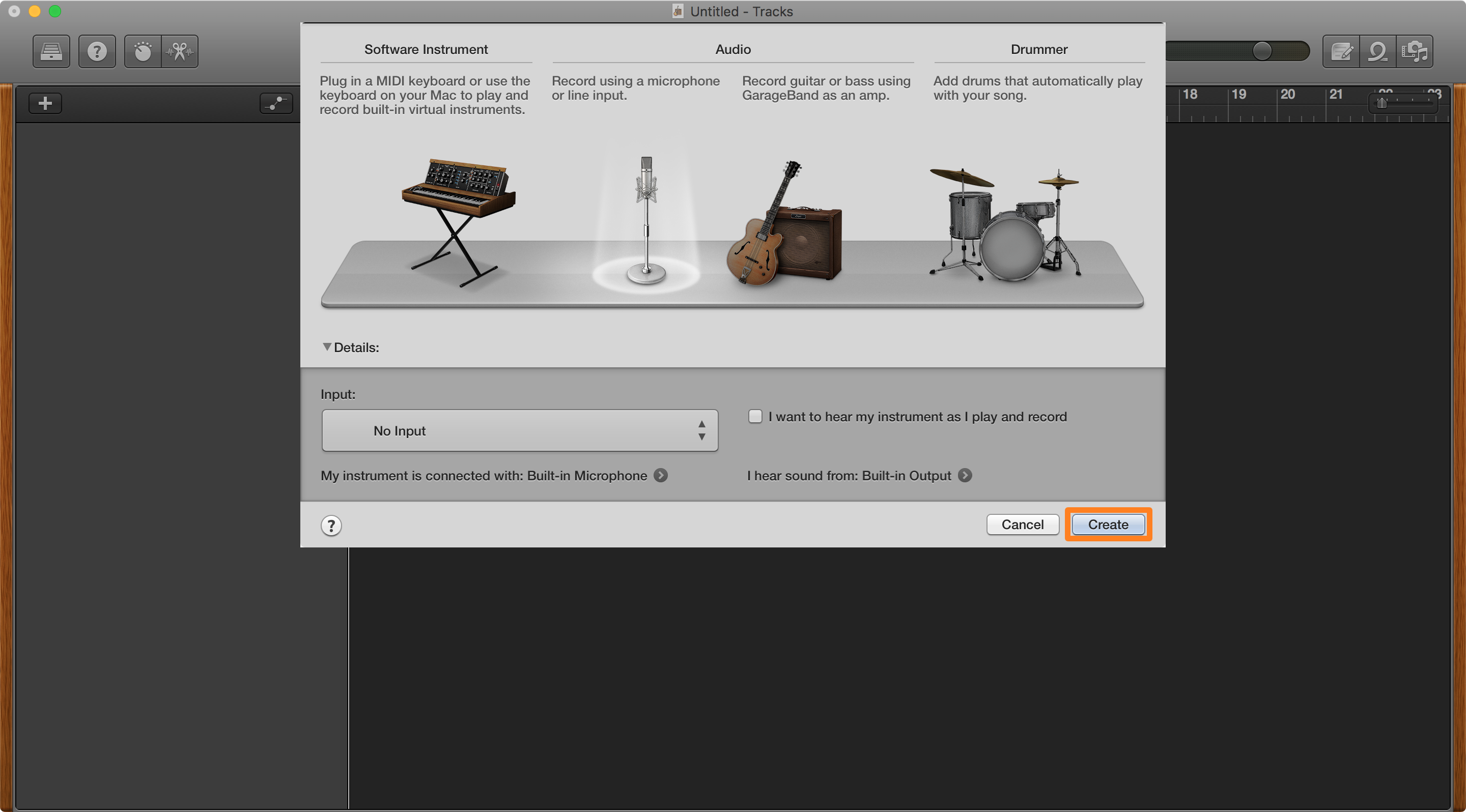
3) Choose the Empty Project option and then click on the blue Choose button:
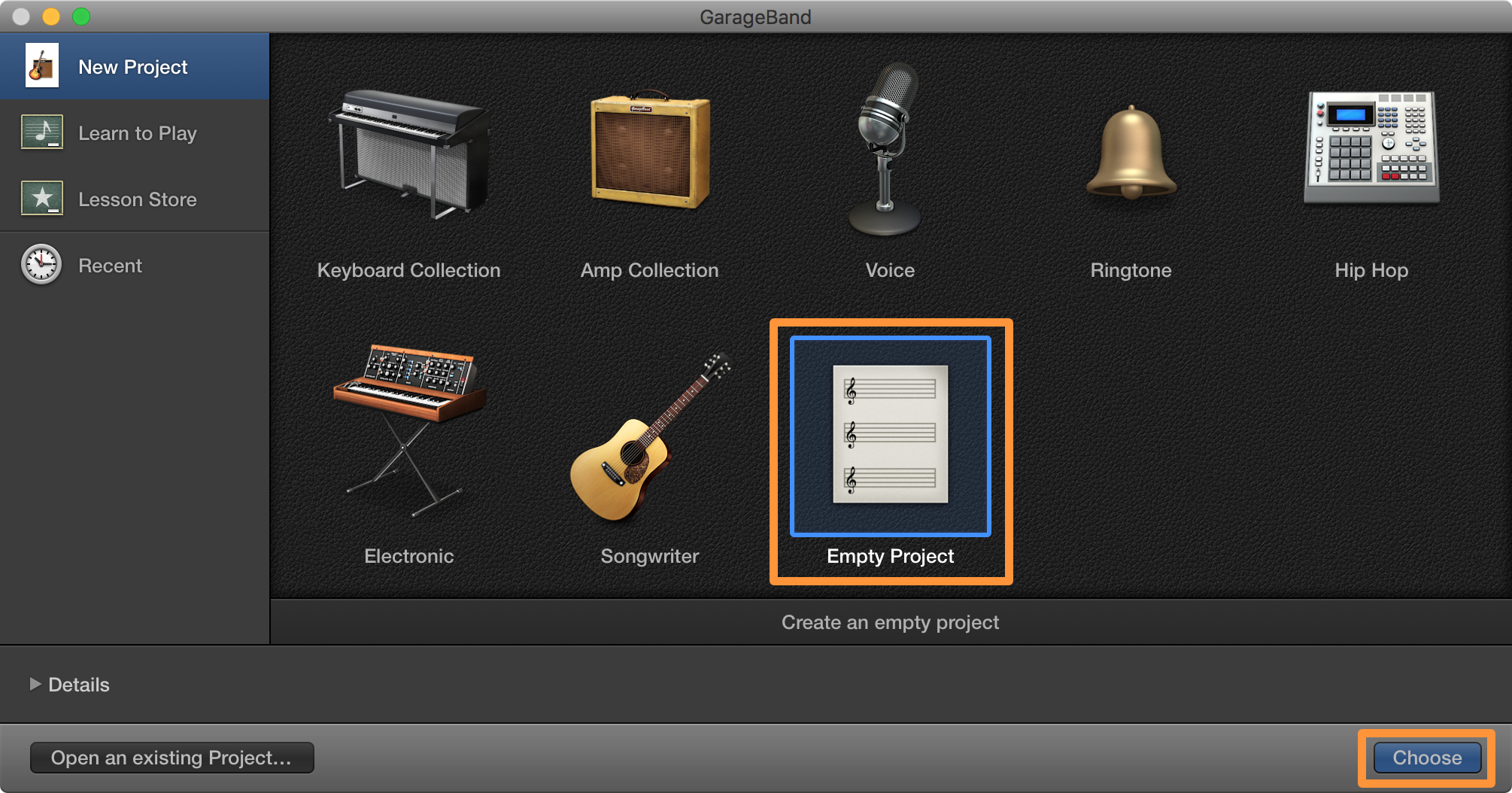
4) When the Garageband window opens, open a Finder window and find your CAF file, then drag and drop it into the Garageband timeline:
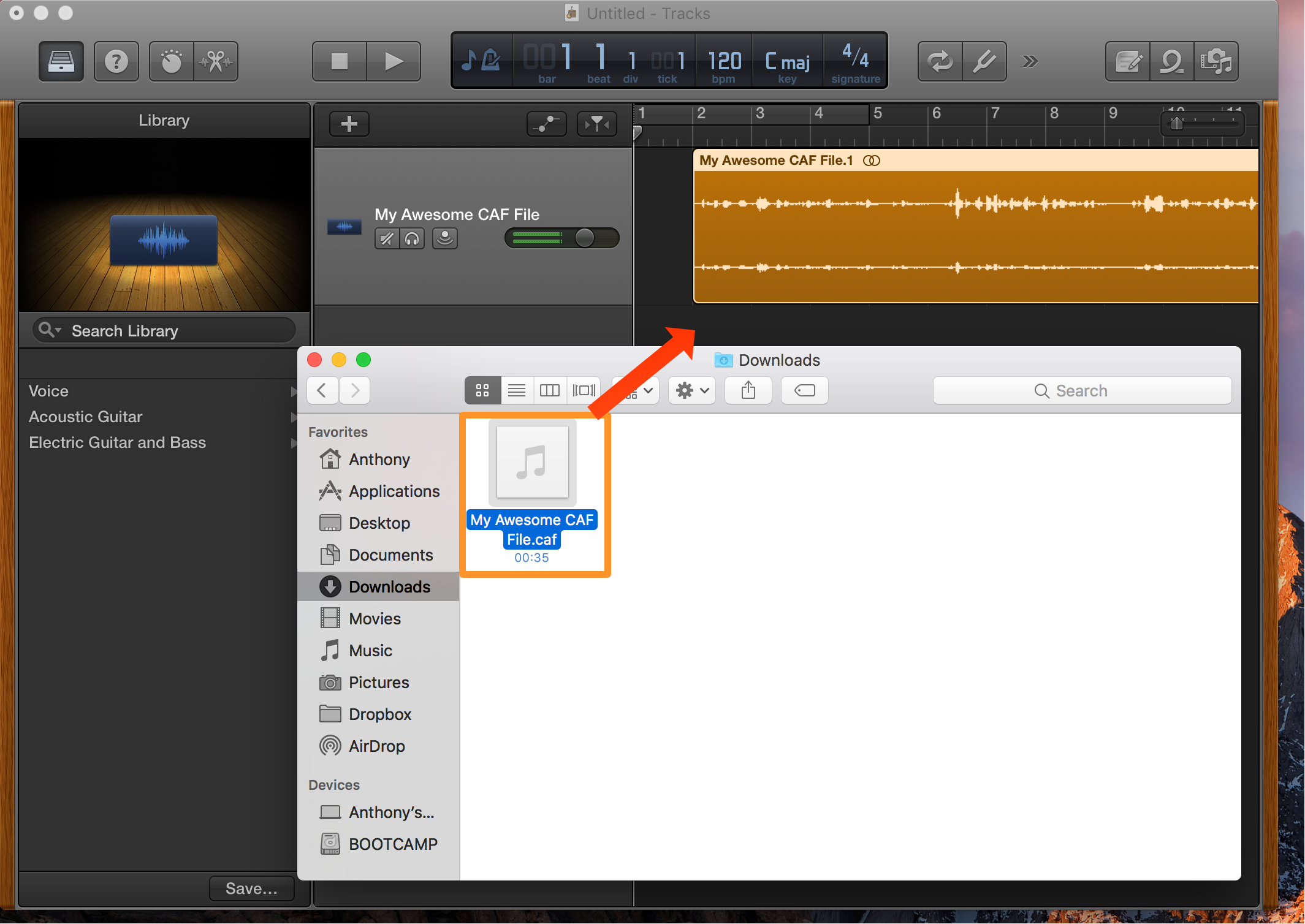
5) Next, go to Share → Export Song to Disk… in the Menu Bar:
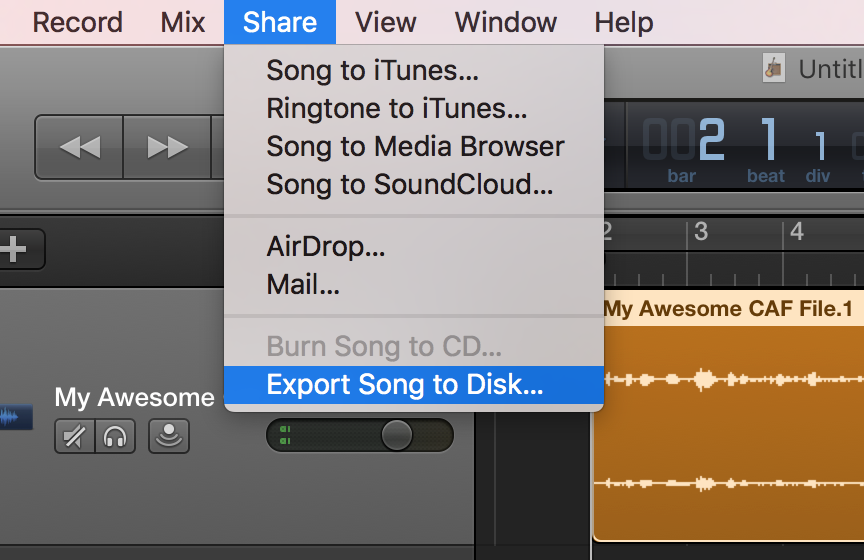
6) You will now be asked what you want to name the file, where to save it, and what output file type you want. Make your selections, then click on the blue Export button:
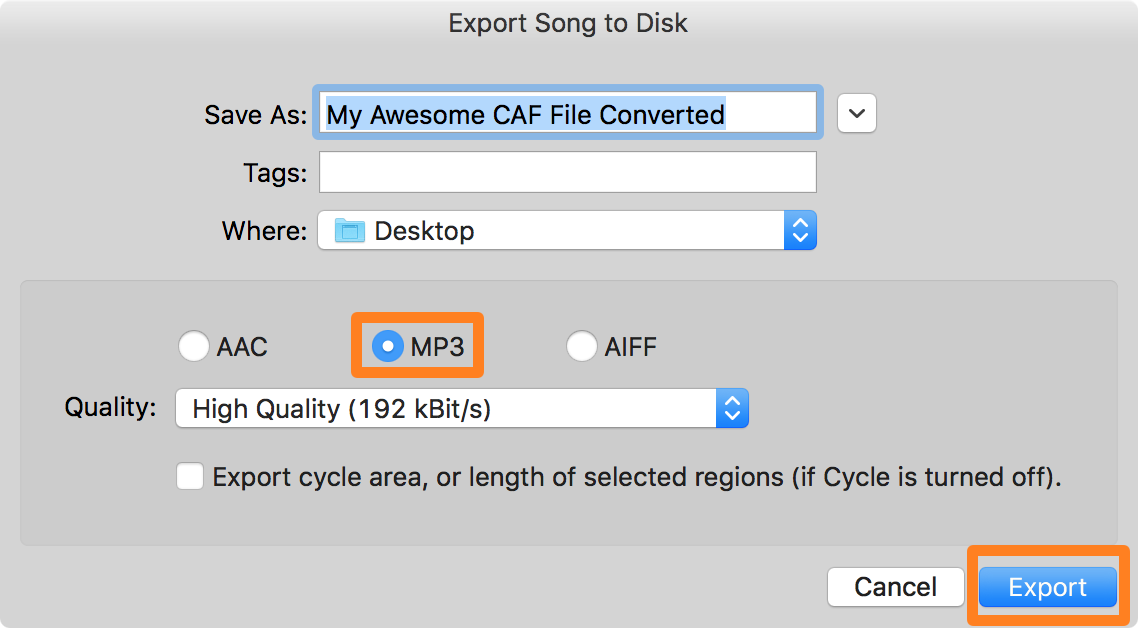
Tip: You can export your file as an AAC file, which is commonly used by iTunes and iPhones/iPods for audio; MP3 is commonly used for many other third-party MP3 players or other operating systems and or AIFF is a file type you’re unlikely to ever use.
7) Once you’ve exported the file, you should see it wherever you chose to save it. We chose .mp3 for this tutorial, and so you can see our exported MP3 file on our Desktop:
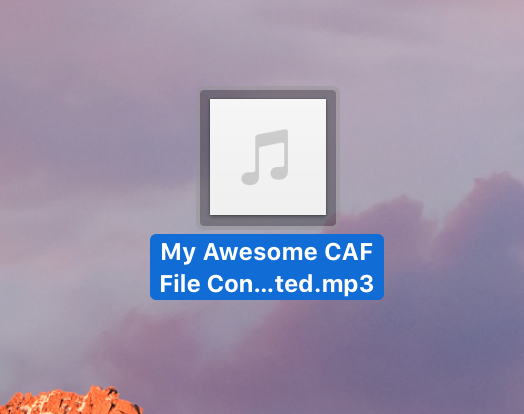
Now that you have a more commonly-used file type at your disposal, you’ll probably be able to open it with many more apps and listen to the audio with many more devices.
Also read: Recovering a recording in Garageband if the app crashes
Were you successful in converting your .caf file to a preferred file type? Share in the comments below!