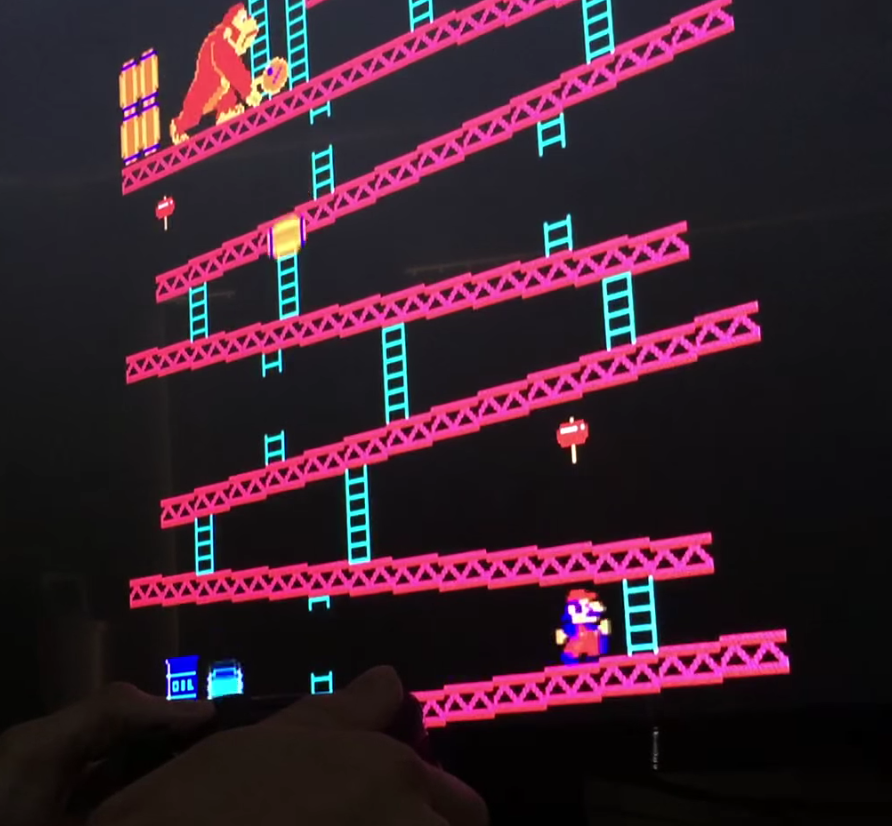
Along with being able to play classic Nintendo and Sega games on your Apple TV, you can also play classic arcade titles. Doing so is made possible by a port of MAME, which stands for Multiple Arcade Machine Emulator. Unfortunately there isn’t yet a GitHub page setup for the MAME tvOS port, but the same developer that created the MAME emulator that we showed you a while back has made the full Xcode project available for download.
Before you begin, get familiar with our official sideloading tutorial. This teaches you the mechanics and ins and outs of sideloading, which is what we’ll be doing to get MAME installed on our Apple TV. Also, you will need a Bluetooth controller to control the MAME interface and games.
Step 1: Connect your Apple TV to your Mac using a USB Type-C Cable
Step 2: Download the MAME Xcode project
Step 3: Drag and drop your MAME ROMS into the Resources folder under the project
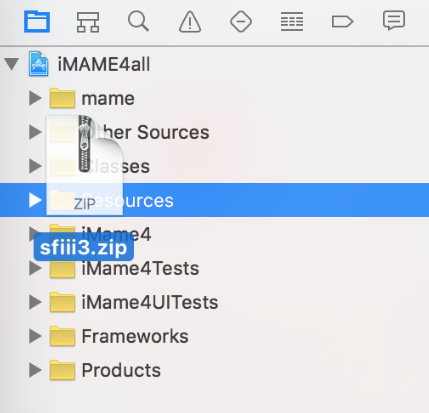
Step 4: Click the Play button in Xcode to deploy the app to your Apple TV and click Finish (if needed).
And that really is all there is to it. Once you have MAME running on your Apple TV, it’s just a matter of pressing the A button on your controller repeatedly to get to the ROM selection screen. Happy old-school gaming!
Update: a new GitHub page has been created for the MAME tvOS emulator. The GitHub download includes a new version with fixes and preliminary Apple TV remote support.