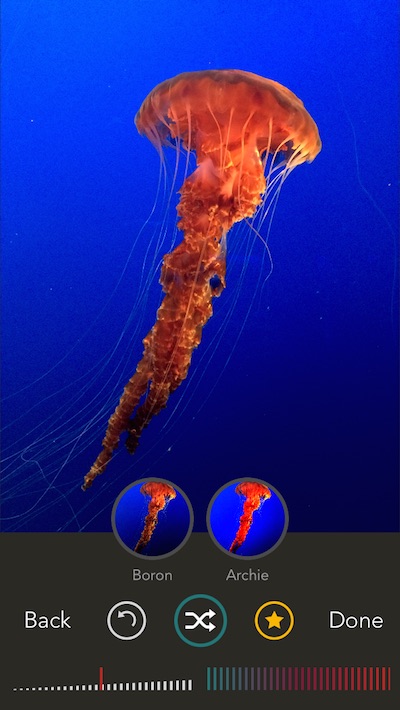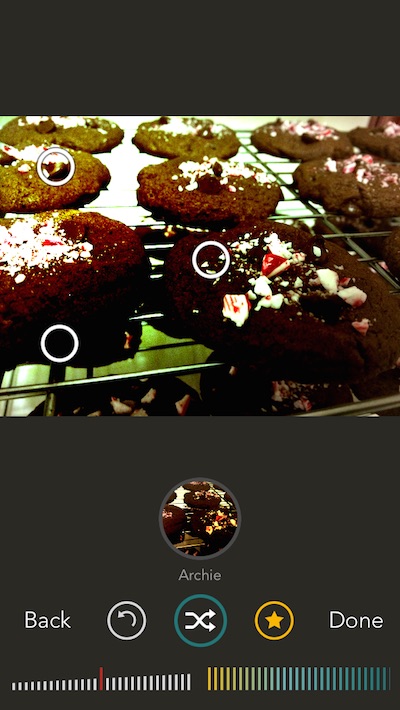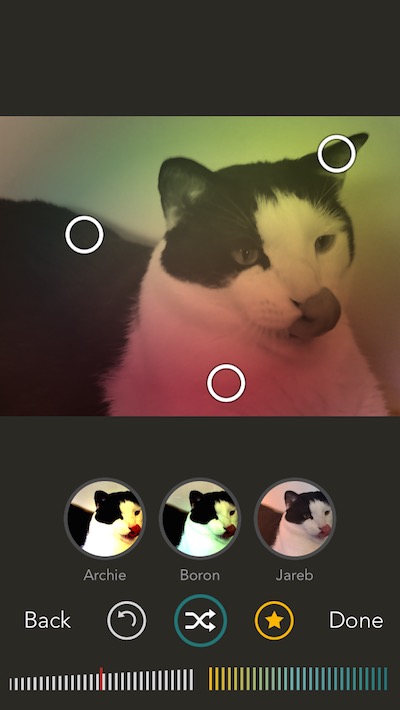By now, you probably have your favorite go-to filter app. There are enough of them in the App Store that, no matter what your preference is, there is probably an app that suits your needs.
Shift is a photo filter app that may make you rethink whether or not you’ve found the right one. First, you shuffle premade filters in a random selection. Then, tweak the filter you like best to make it perfect. We’ve got a full app review of Shift for you today.
Design
Like other Pixite apps, this one has a pleasant graphic design. Most of the screen is filled with the photo being edited with the controls displayed at the bottom. The background is dark gray and the accents are blue and yellow.
Users tap the shuffle button in the center of the control section to load a new filter. Keep tapping to get a different effect. If you accidentally passed up something you liked, you can hit the undo button to go back to it. If you like a particular filter a lot, tap the star to favorite it.
Favorite filters will show up just above the controls and below the image as thumbnails so you can get an idea of what the current photo would look like with one of them applied.
After you’ve selected a filter, you can adjust the color grade using the slider in the bottom right corner of the screen. You can also increase or decrease the effect using the slider in the bottom left corner.
The three dots that appear on the picture allow you to adjust and resize the position of the filter. You can make it more prominent in the far corner, or focus all of the effect in the center.
App Use
To get started, load an image from your device’s Camera Roll or Photo Stream. You can also take a picture using the in-app camera feature. Then, tap the shuffle button to start playing around.
Every time you tap the shuffle button, an entirely new filter effect will appear. How many are there? Who knows. There is no list. Sometimes, it seems like you’ve run through all of them because one or two will look familiar. That’s probably not the case. The filters appear to be created using a number of different effects that are pulled together randomly. Which means thousands of filters, maybe more.
When you get a filter, try making a few adjustments to it before moving on. Increase or decrease the intensity to see the effect take shape on your screen. Change the color from cool to warm.
To get the most out of any affect, use the filter repositioning tools to find the perfect spot for your effect. Each filter has three points that allow you to manipulate its look, size, and position on the screen. To drag all three points and move the entire effect to a new location, drag your finger across the screen from the center of the three points. To adjust the shape of the filter, touch and drag a single point. You can move all three of them around to get the perfect look for your image.
If you come across a filter that really tickles your fancy, you can save it as a favorite. All of the adjustments you’ve made, including intensity, color, and position will all be saved. If you move the points around or change the color temperature, but are still using the same filter, you can save it as a new favorite and have multiple effects. There is no limit to how many favorites you can save.
Once you’ve finalized your filter, tap the “Done” button to share it. You can save the new image to your Camera Roll, post it to Instagram, and share it via one of your in-app extensions, like Flickr or Facebook.
You can also send the image to another connected app, like Camera+ or VSCO to edit it with different tools. If you want to try adding a second filter to the one you’ve already saved, tap the Re-Shift tab. This will flatten the picture so you can apply a new filter on top of it.
The Good
I love the randomization of the filters. There is no telling what you will get next. There is also no way of finding that one you liked so much unless you save it as a favorite. It makes for a fun adventure in photo editing.
The Bad
It doesn’t support landscape mode. I’d really like to see this feature added. I take a lot of landscape images and they don’t fit as nicely on the screen. I end up with a big gray bar on the top and bottom instead of a full screen view.
Value
Shift costs $0.99. That sounds about right. Pixite’s apps all run about two dollars (unless you purchase an app bundle). This is a great price for the variety and fun you get from this app. You’ll be shuffling away for hours just to see what new filters will come up.
Conclusion
This might be my favorite Pixite app so far. While the others are clever for creating artistic and unique images with object and graphic overlays, this one focuses on camera filter effects, like vintage, light leaks, grunge, and more. The fact that filters are randomized makes it fun to explore new looks. If you are ready to jump in with your eyes closed, this is a great app for trying something new. Download it in the App Store today.
Related Apps
Pixite has a series of overlay apps available in a bundle for only $5.99, which includes Matter, Union, Fragment, Tangent, and LoryStripes.
What do you think of Shift? Let us know in the comments below.