An important part of the iPhone, iPad, and Mac experience is the Messages app, which allows you to iMessage your friends, family, and co-workers and even use SMS if you have configured an iPhone to forward SMS messages over to your Mac.
Sometimes, you may have a reason to look into when you received or sent a certain message, and fortunately for you, iOS and macOS provide a way to view the timestamp of when the message was sent, whether it’s an iMessage or SMS.
In this tutorial, we’ll guide you through how to view timestamps in the Messages app on your iPhone, iPad, or Mac.
Why would you want to view message timestamps?
Timestamps can be handy bits of information when someone is swearing to you that they sent you a message or you sent them a message at a specific time and you feel you know otherwise. In the event that you need to prove someone wrong, timestamps are able to show you the exact time and date when a message was sent or received.
Another use for this feature is curing sheer curiosity, where you may be looking through a very old Messages conversation, and you simply want to know when the last time the messages were exchanged between the two of you was. At times, you may not realize when someone sent you a message, and when you see you have a message waiting that you have no idea the origin of, you can quickly see when it was sent.
How to see at what time a message was sent or received
On iPhone and iPad
- Open the Messages app and go inside a conversation.
- Now, touch anywhere on the screen and drag your finger from right to left. When you do, you will see a timestamp for every single message sent and received on the right side of the screen.
- Hold your finger on the screen to keep reading. Let go when you are done.
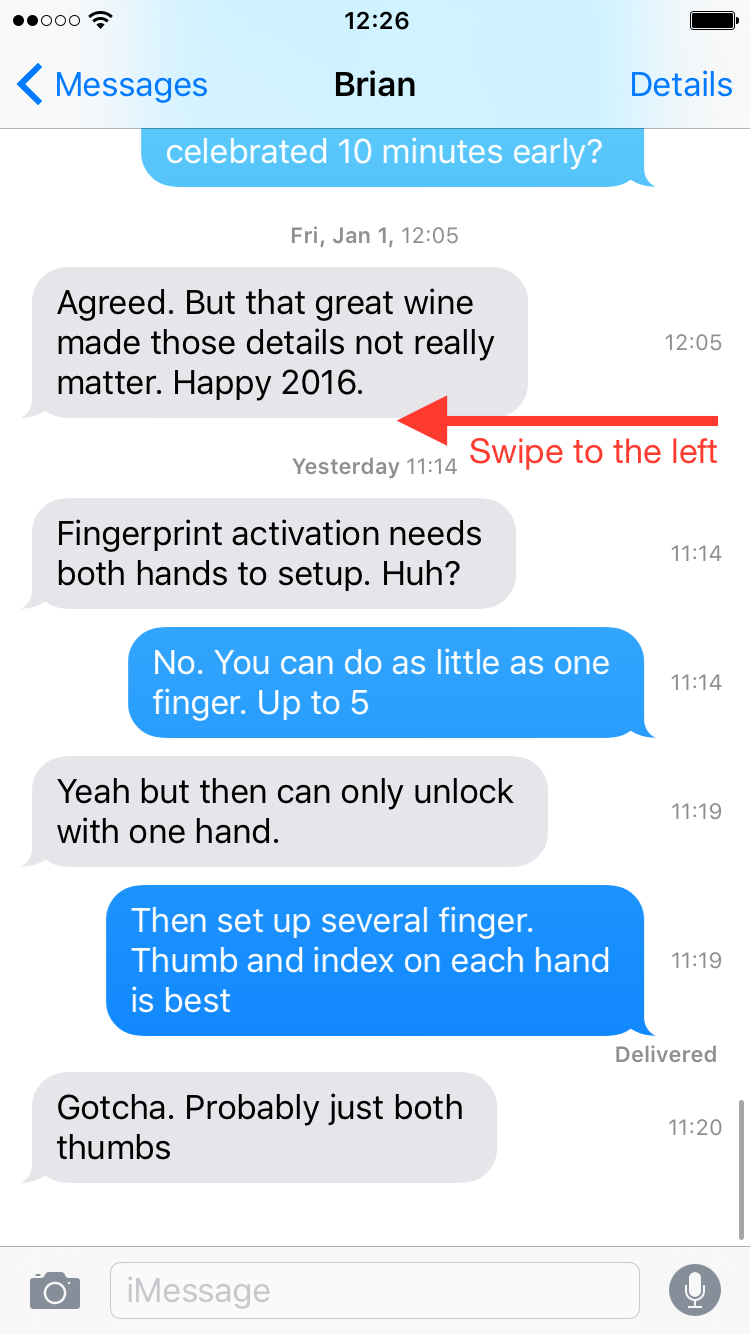
On Mac
- Open the Messages app and go to a conversation.
- Right-click over a message or any empty space and choose Show Times from the menu. It will immediately display the timestamp of all the sent and received messages. Right-click again and choose Hide Times to remove the timestamps from the screen.
- Besides that, you can also drag left with two fingers on your MacBook’s trackpad to see the timestamps.
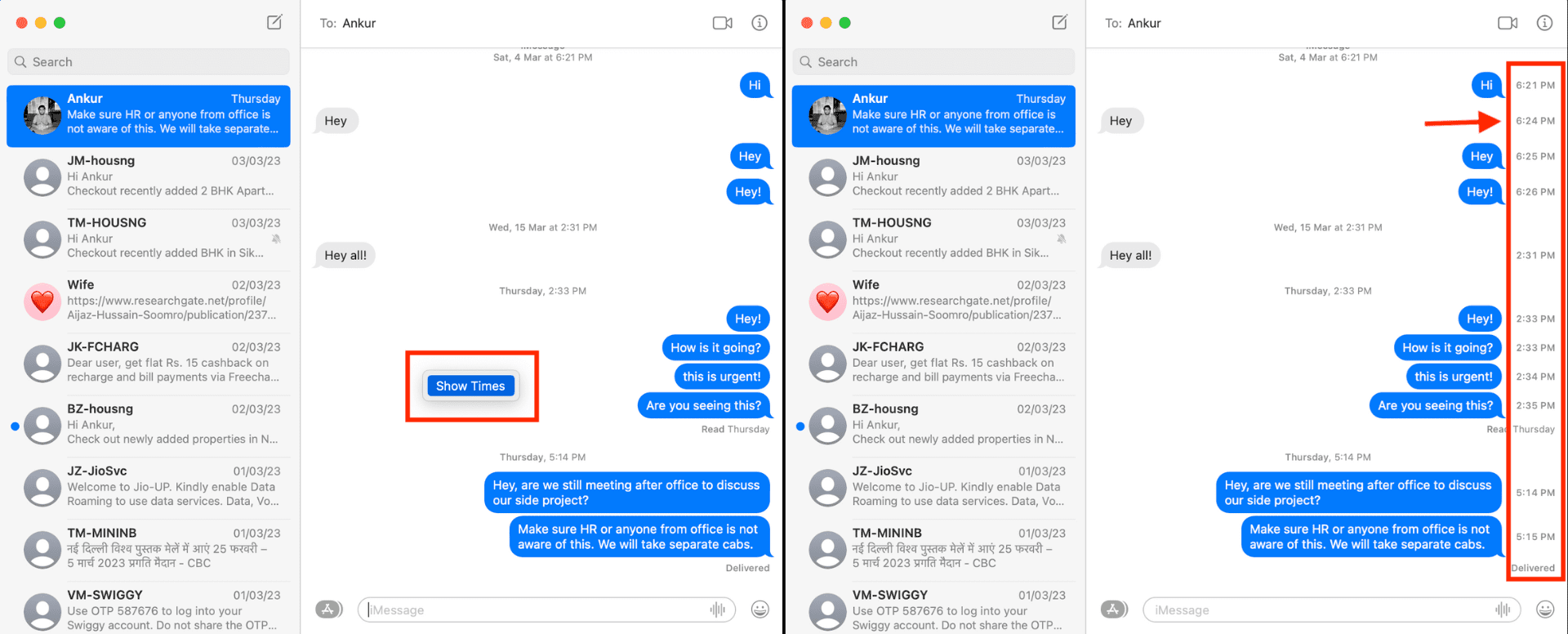
Useful Messages app tips: