Siri can do a lot for anyone who wants to ask for the digital assistant’s help. Siri can schedule appointments, tell you who’s winning a sports match, and get you tickets to the late show, among other things.
One of the useful things that Siri can do is remember your relationships. Once you’ve told Siri who your wife is, you can ask the assistant to send her a message. Same with your mom, dad, brother, sister, other family members, and friends. This quick tutorial helps you teach Siri who your family and friends are.
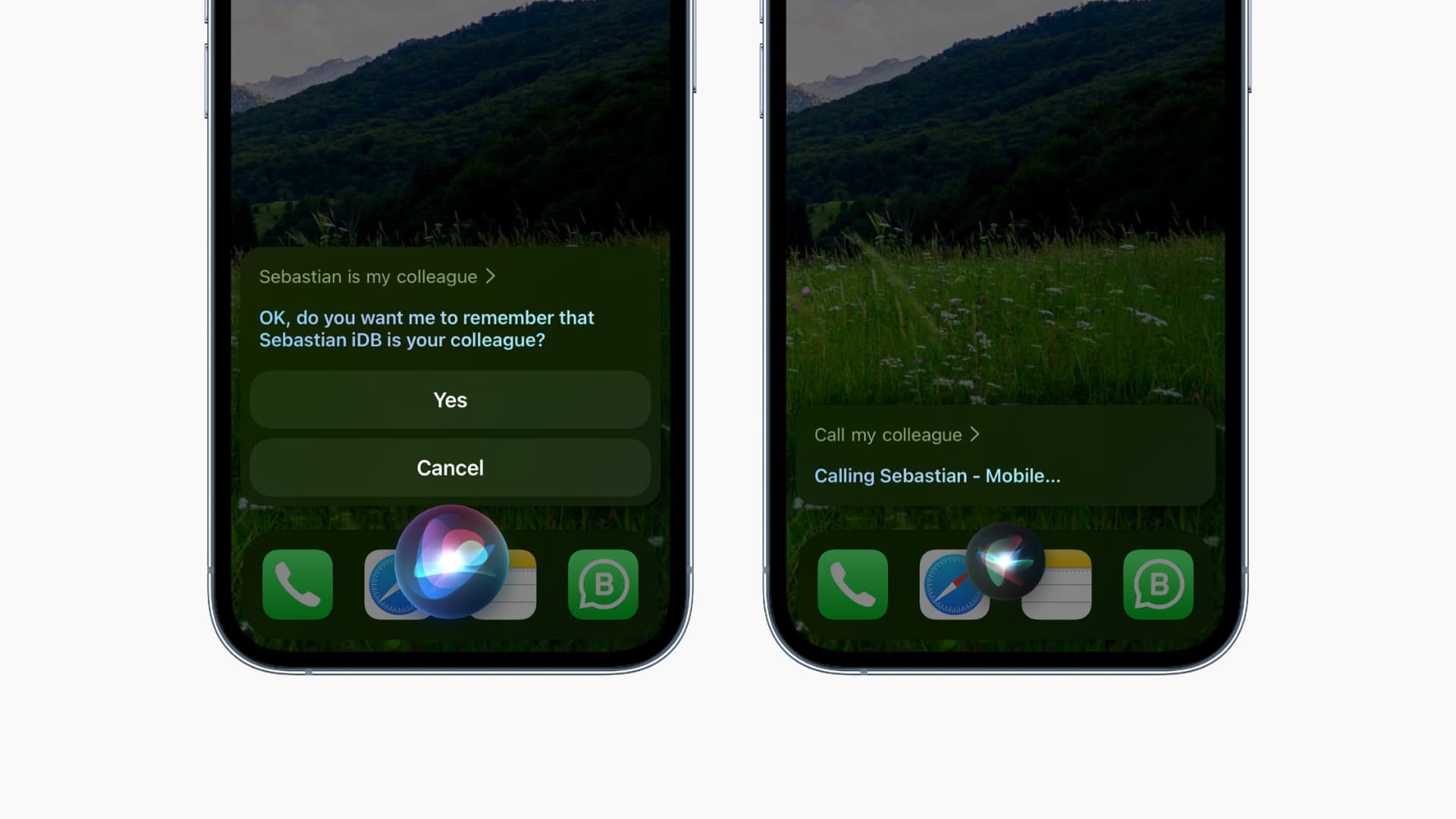
Teach Siri who your friends and family members are
The easiest way to teach Siri about your family relationships is to tell it. Invoke Siri and say, Call my brother, Call my mom, Call my dad, Call my wife, Call my fiancé, Call my sister, or anything like that.
Siri will then say, “What is your brother’s name?” Say the full name of the contact you are assigning the relationship to, and Siri will find the name and then say, “OK, would you like me to remember that [so-and-so] is your brother?” Say or tap Yes to confirm and now Siri will remember that [contact name] is your brother.
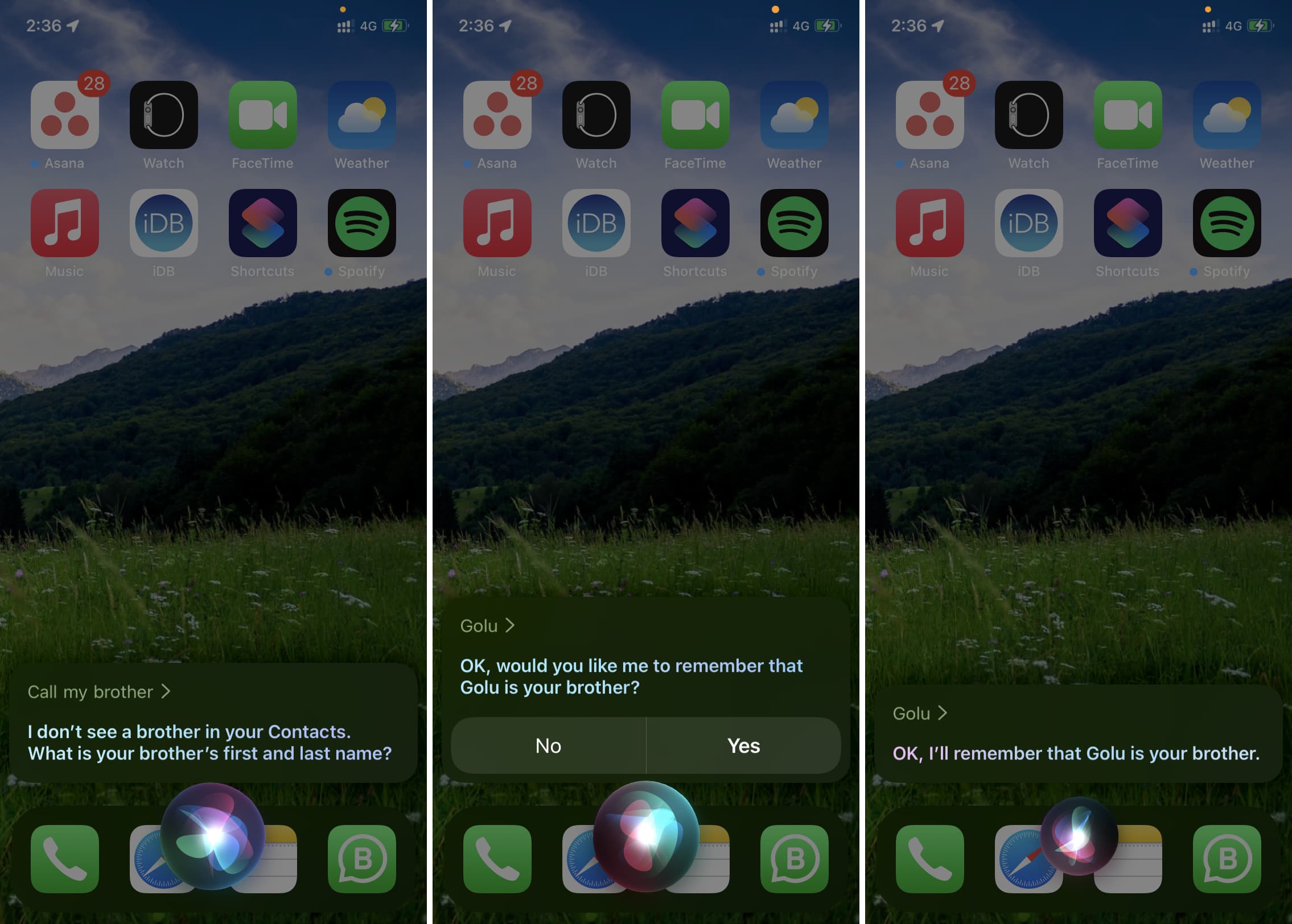
From now, when you want to call or send a message to your brother, just activate Siri and say, “Call my brother,” or “Send a message to my brother,” and Siri will know who you’re talking about.
Set friends and family in Siri’s memory
Another way to go at it is to simply tell Siri, [so-and-so] is my [relationship]. For example:
1) Access Siri like you normally would.
2) Tell Siri something like, “Sebastian is my colleague.”
3) Siri will ask you to confirm the relationship. Tap or say Yes.
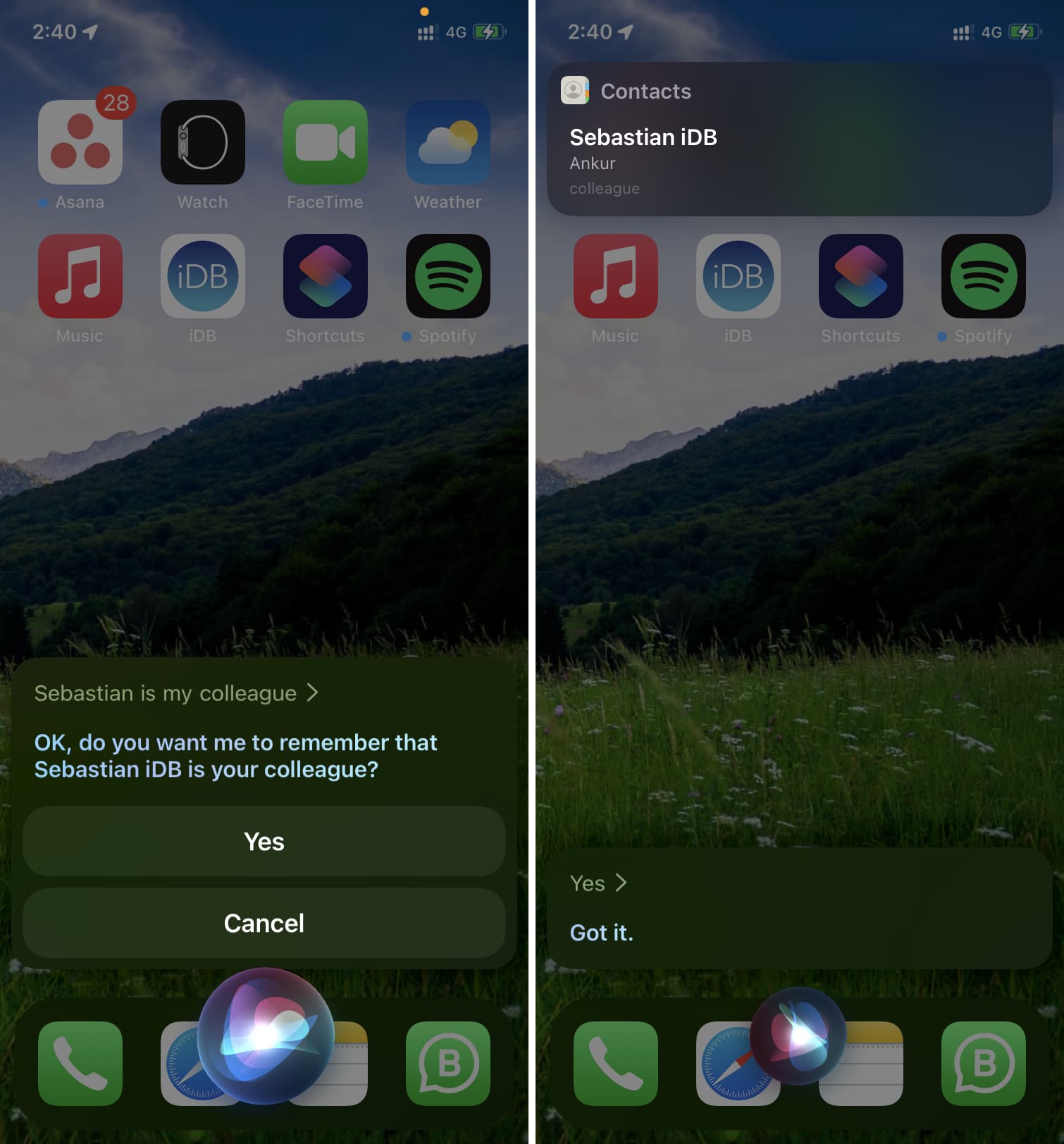
You can do this with all of your friends and family members. You can add aunts, uncles, grandparents, children, neighbors, friends, colleagues, boss, and whomever you would like to assign a relationship to.
Manually add family members and friends to Siri
Another way you can assign relationships is by adding them manually.
1) Go to Contacts and tap your name (My Card) from the top.
2) Tap the Edit from the upper right corner.
3) Scroll down, and tap add related name to create relationship links, like mother, father, etc.
4) First, it should bring up the mother option. Tap the blue (i) icon next to a relationship assignment and select your mother’s contact from the list.
5) Finally, tap Done.
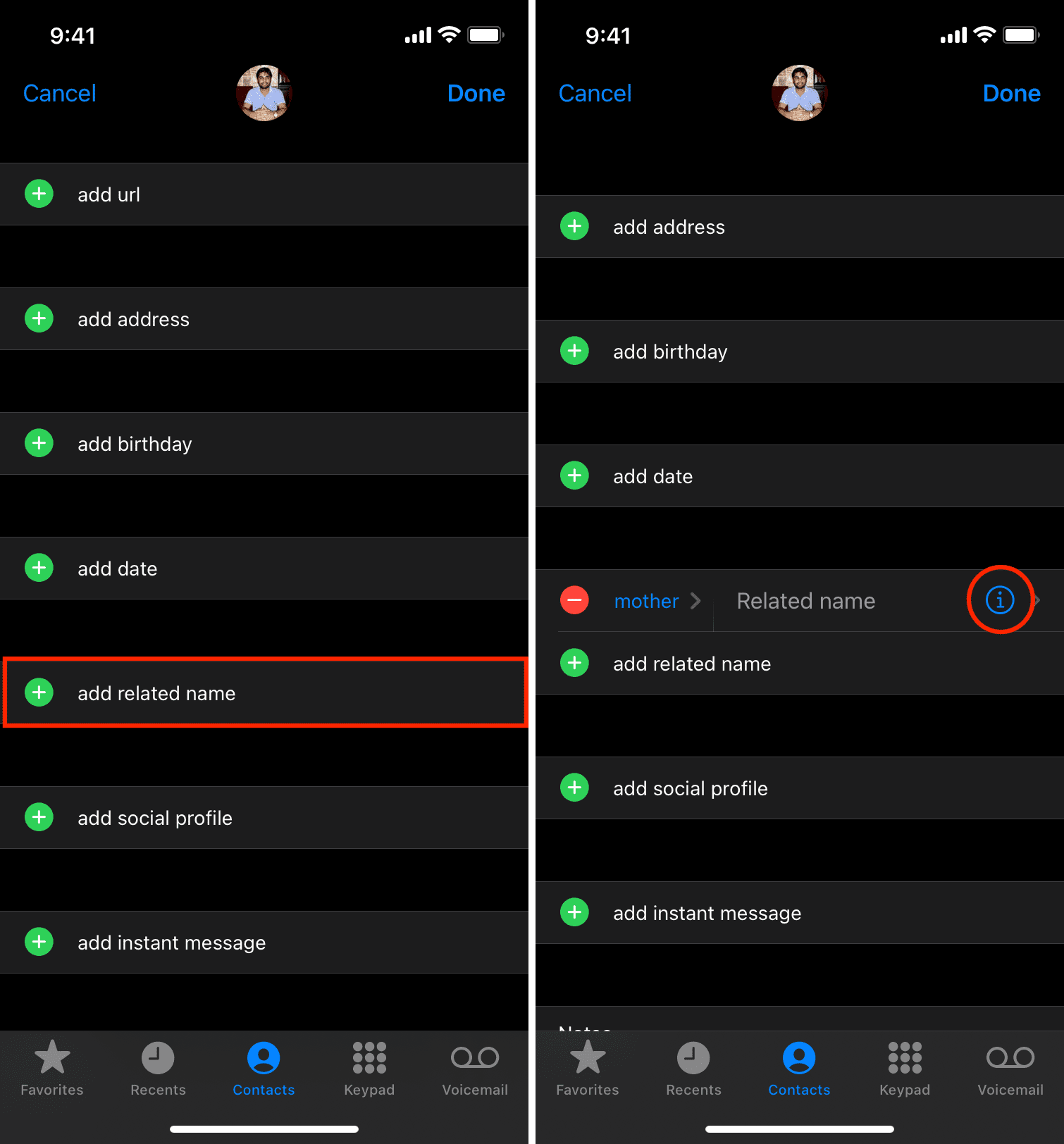
To add more relationships, tap add related name once again and follow the same procedure as in step 4. In case you wish to add some other relationship, tap the relationship (mother, father, or whatever it shows there) and select something else from a long list of labels. You can even create your own customized relationship label.
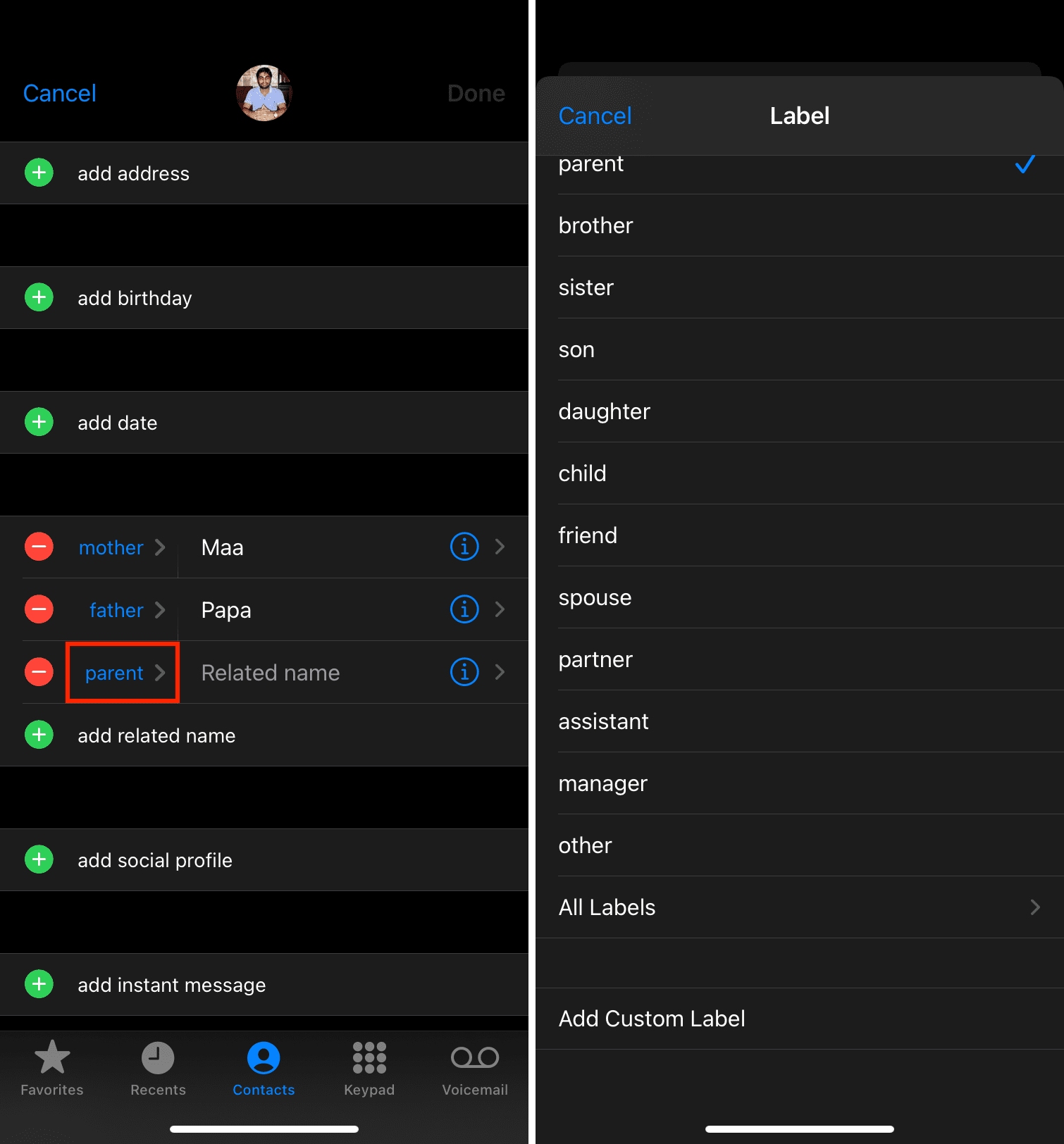
Customize the relationship label
1) Tap the label portion of a relationship assignment.
2) Select one of the listed labels. If you don’t see the relationship that you want to use, go to step 3.
3) Tap Add Custom Label to create your own relationship.
4) Enter a new label, like “neighbor,” “cousin,” or even “best friend.”
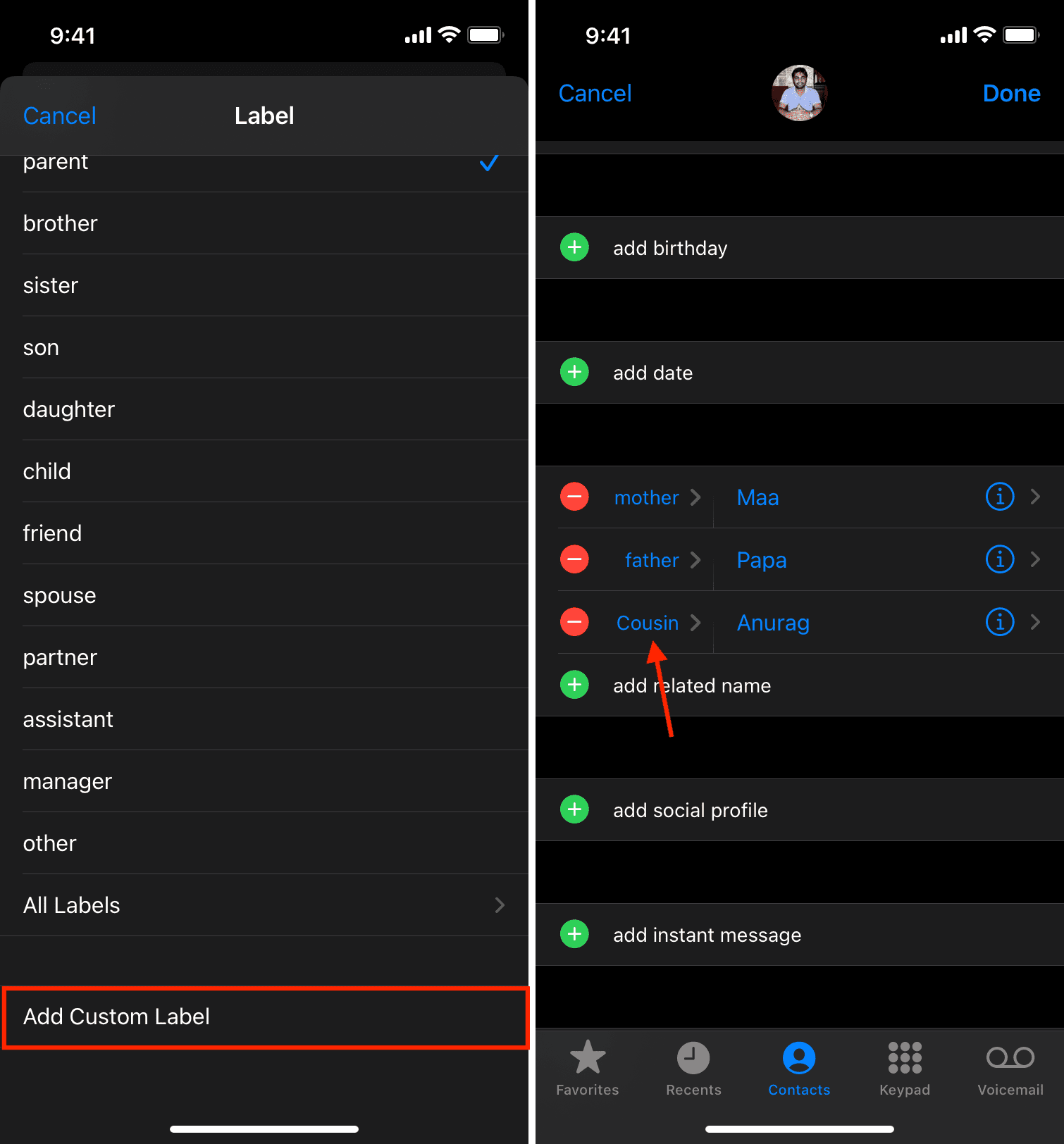
Now, Siri will know who all of your relationships are. It’s too bad it can’t warn you when your mother-in-law is coming to visit. Maybe a future version of iOS will!
If you ever wish to remove a relationship Siri has remembered, go to Contacts > your name (My Card) > Edit and tap the red minus button > Delete next to an added relationship label.
Read next: