In this tutorial, we will show you how to designate a ringtone, text tone, and vibration pattern for your specific contacts so that you can hear the call or even feel it, and not have to look at your iPhone screen to know who it is.
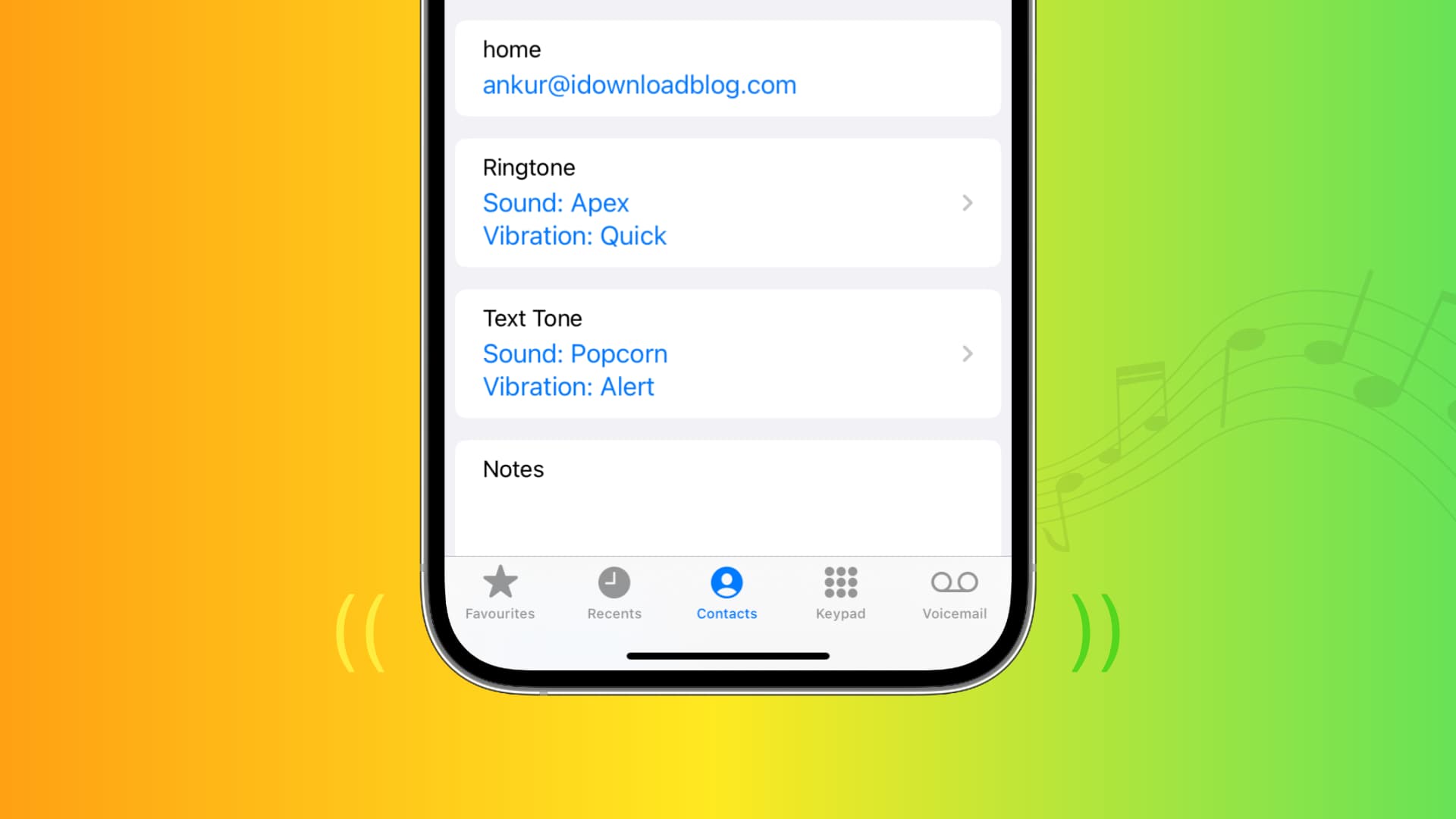
Why assign a specific ringtone to a contact
There is a multitude of reasons why assigning a specific contact a special ringtone is useful. If you give your wife the Harp ringtone, you’ll always know when she is calling or texting you. That way, if you are driving down the street, you will be able to tell when it is her without having to take your eyes off the road.
I am in two bands. I assign the members a ringtone that I made from a song by each respective band so that when one of them calls, I know without looking which bandmate it is.
I also have a special ringtone that my mom and I both use. I know that it is her when she calls or sends me an SMS message without having to check my phone.
This also works with vibrations. If your phone is on silent, but your vibration feature is on, you can still tell who is calling you without having to pull your iPhone out of your pocket. Here’s how.
Related: How to change your iPhone ringtone to a sound that suits you
How to set a specific ringtone or text tone for a contact
- Open your Contacts app or the Phone app > Contacts and select a name.
- Tap the Edit button in the top right corner of the screen.
- Scroll down to the Ringtone or Text Tone tab and select one as per your choice.
- Pick the tone you want to use and tap Done > Done.
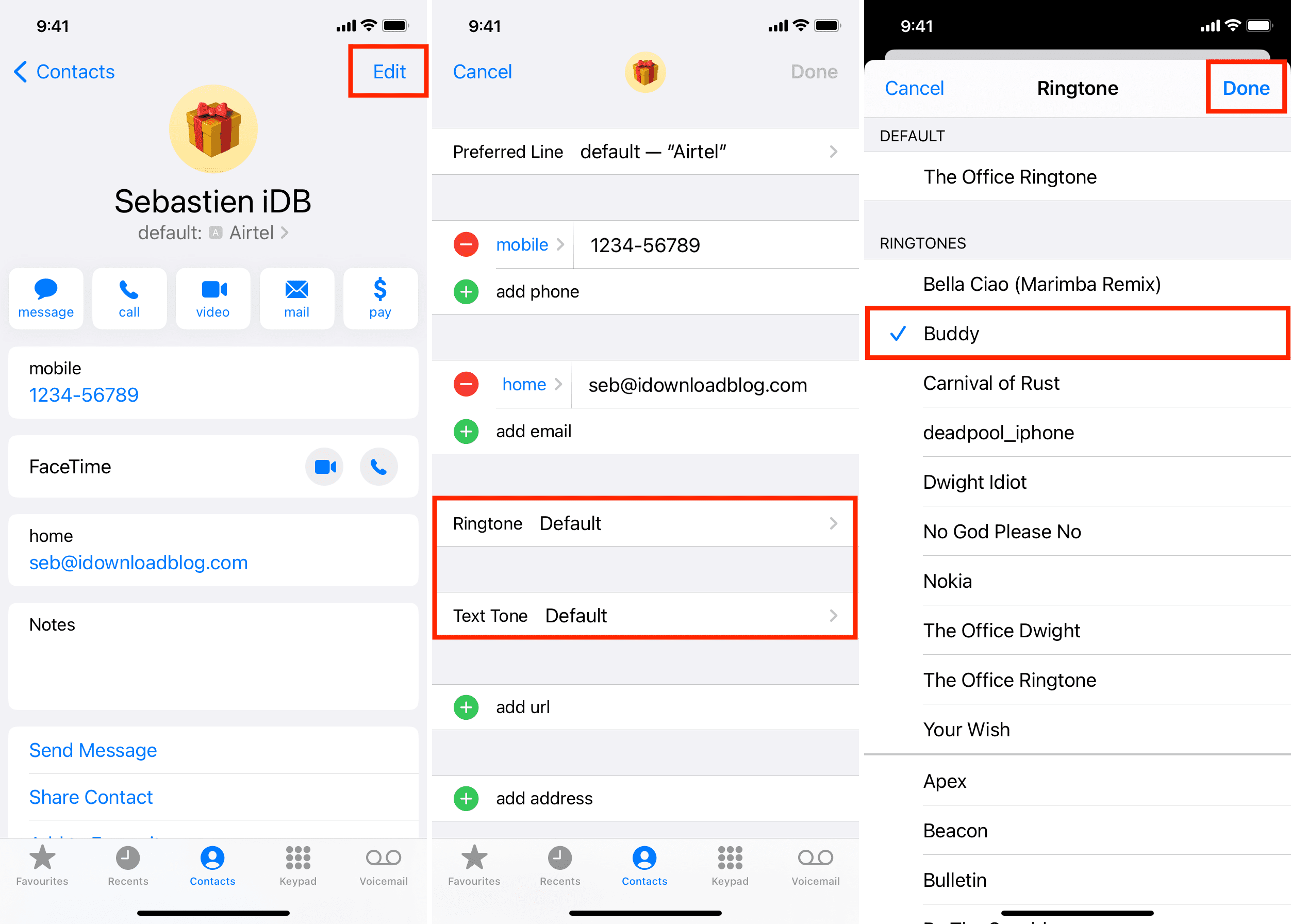
How to set a different ringtone or text tone vibration for a contact
First, you’ll want to follow steps 1, 2, and 3 above to go and edit a contact card and pick Ringtone or Text Tone. Next, do the following:
- Tap the Vibration tab.
- Pick a vibration pattern. You can also set a customized vibration pattern if you have a rhythm that you think would help you remember who it is for. For example, you could tap out the rhythm of your favorite Megadeth song and assign it to your best friend.
- Tap <Text Tone or <Ringtone from the top left to go back to the previous screen, and tap Done to save the changes.
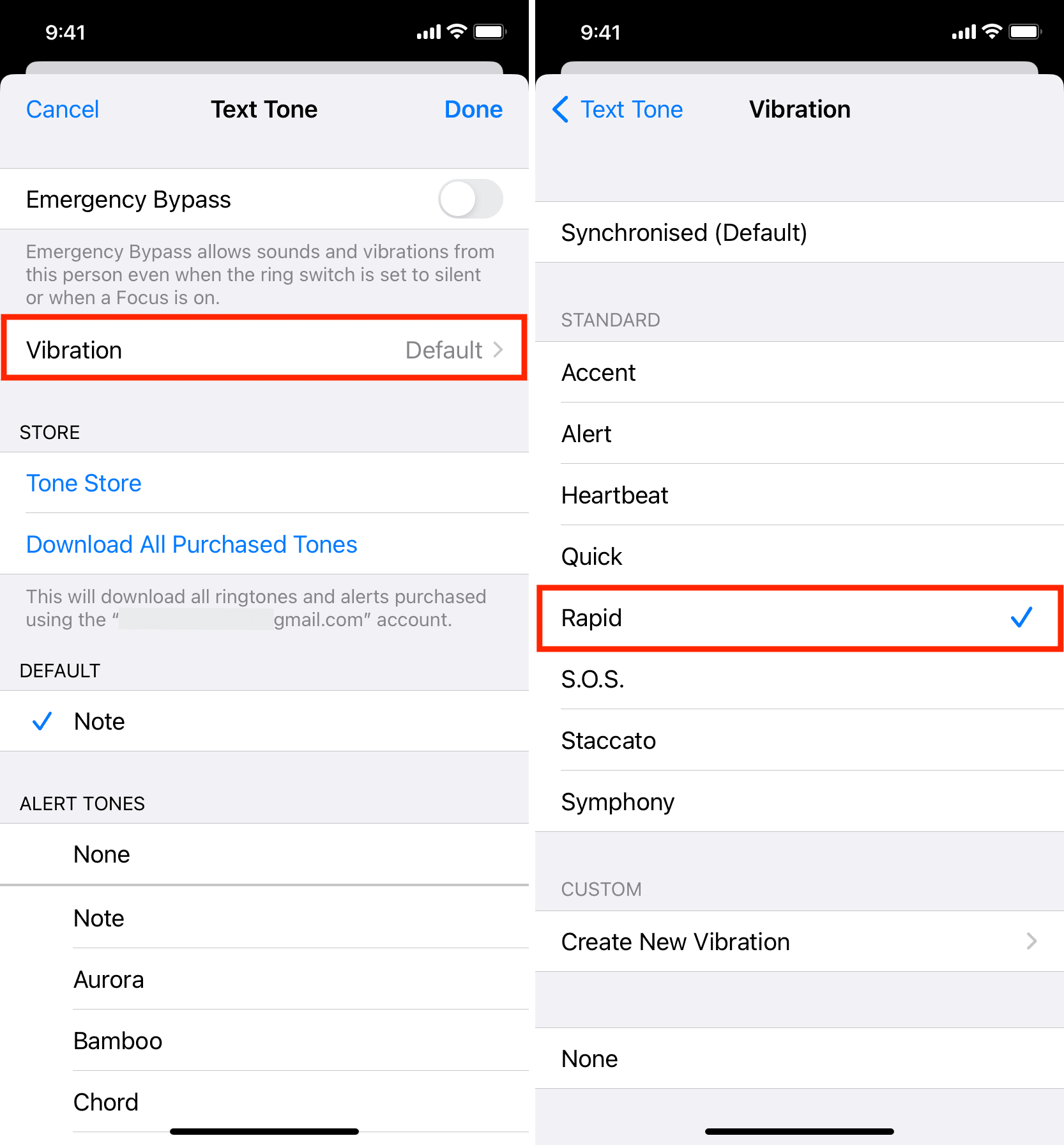
Having different ringtones for different contacts makes it easy to tell who is calling, even if your device is on the other side of the room. It also keeps you from getting bored with your default ringtone. Mix it up a little. Give your iPhone a bit of flare.
Do these custom contact ringtones also work on Apple Watch?
Sadly, the specific ringtone you set for a contact only applies to the iPhone. So when you get a call from that person, your iPhone will play the custom ringtone; however, your Apple Watch will have the standard watchOS ringtone.
Check out next: