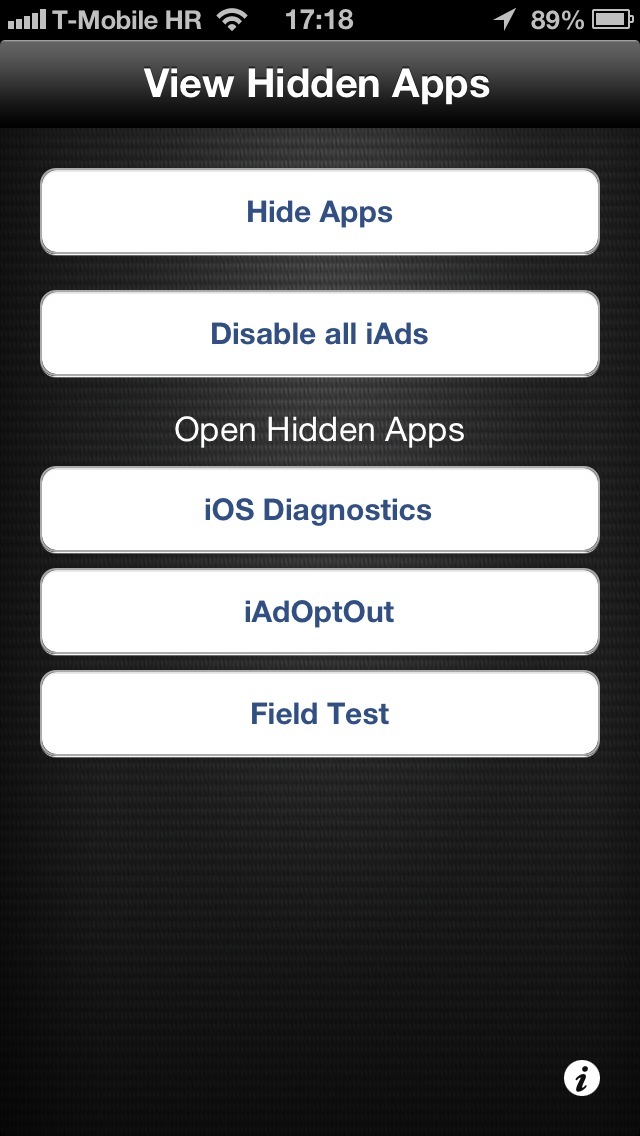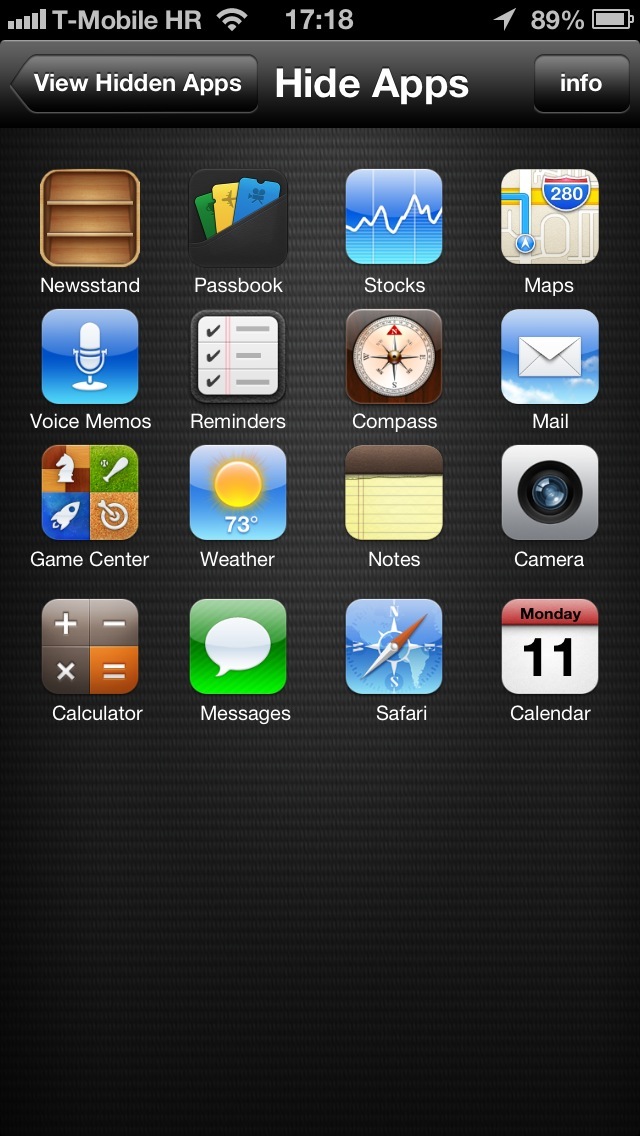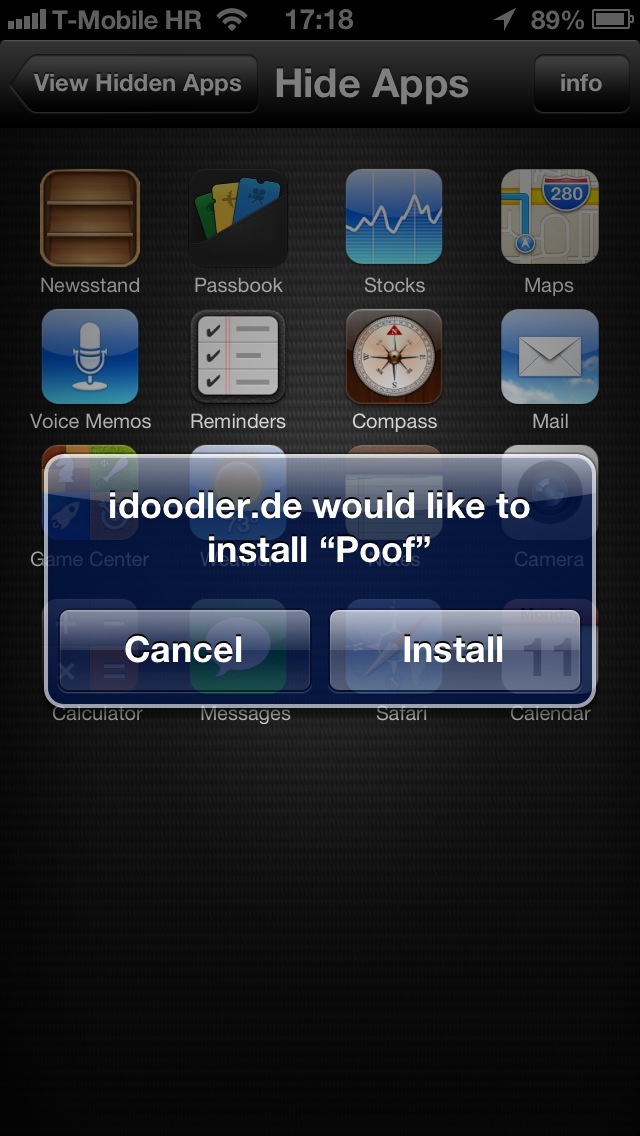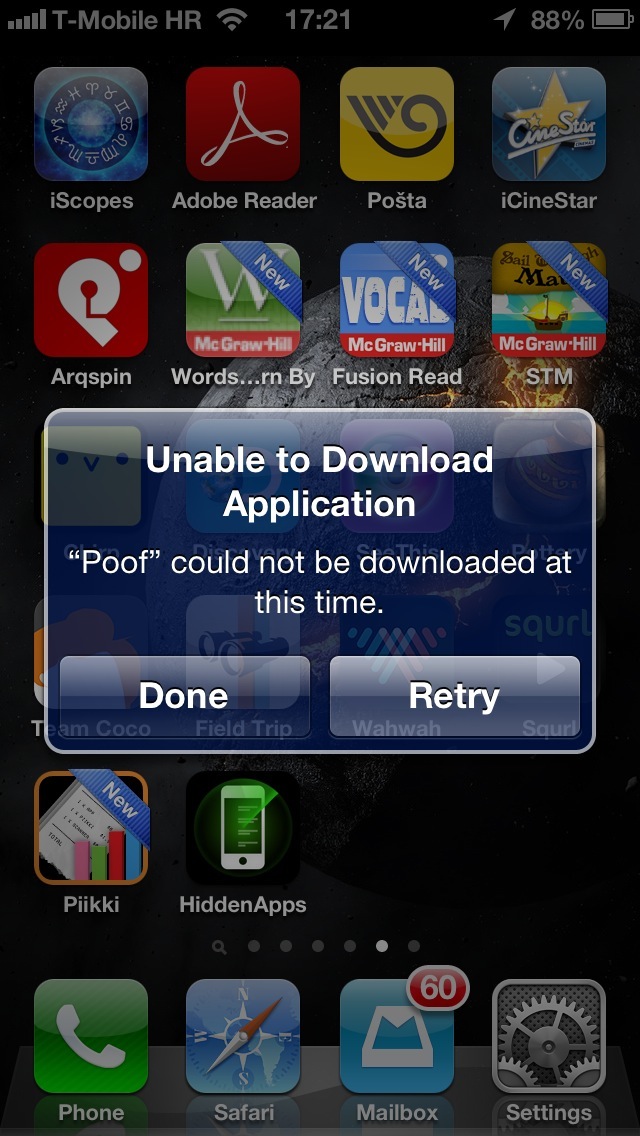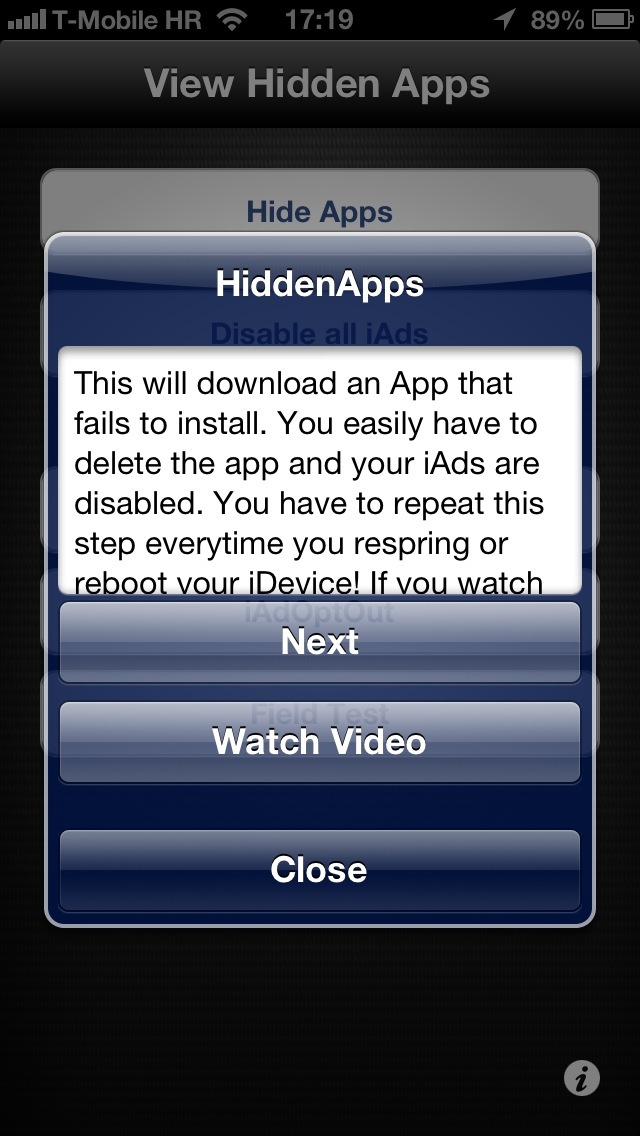Occasionally, an app escapes the watchful eye of Apple’s review team and gets released on the App Store despite ignoring Apple’s stringent rules for third-party iOS development. HiddenApps by David Goelzhaeuser, a 15-year-old German iOS developer, is one such example.
The whole point of this free application is to let you hide Apple’s stock apps from your Home screen, like Passbook, Newsstand or Stocks – no jailbreak required.
It can also disable Apple’s iAds altogether and give you access to a Field Test mode which gives you precise readings of your cellular signal strength. You better download as it’s going down in 5, 4, 3, 2…
Upon launch, the app greets you with the options to disable iAds and hide stock Apple apps (see the screenies top of post), in addition to the iOS Diagnostics and Field Test mode, which requires a cellular iOS device.
At first blush, I thought the program wasn’t working.
Upon choosing the Hide Apps option and deciding which stock apps to hide, I was yanked out of the app and taken back to my Home screen. There, an app called Spoof attempted to download itself, but was failing no matter how many times I hit the Retry button.
RTF time.
Turns out that’s the expected behavior when disabling iAds and hiding stock apps.
Spoof isn’t expected to download successfully so just dismiss the download prompt (by tapping the Done button) and remove the Spoof app icon from your Home screen. As it appears right in place of an Apple stock app icon you’re hiding, removing the Spoof app icon effectively hides the underlying Apple stock app.
Don’t worry, your stock app won’t get wiped out along with its data – HiddenApps simply hides its icon. My only gripe with HiddenApps is having to repeat the process after a respring or reboot because iOS will automatically re-enable the iAd process and unhide all your stock apps.
As for disabling iAds, you have two choices: either choose the iAdOptOut button to be taken to Apple’s iAd opt-out web site (which only disables interest-based targeting, not iAds in general) or hit the Disable All iAds button, which does what the name says and requires you to go through the failed-app-download process outlined in the previous paragraph.
HiddenApps is available for all non-jailbroken iOS devices.
iTunes release notes cleverly bill it as “a simple and easy app that shows you tips and tricks about your iDevice,” but the developer, of course, mentions at his web site the iAd and app hiding features.
Hiding stock apps normally requires a jailbroken device, so this program should come in handy for all non-jailbroken people other there.
Better hurry up, though, and download HiddenApps while you can because I’d bet my shirt that it won’t be available on the App Store for much time.
UPDATE: It looks like Apple pulled the plug on HiddenApps.