After the end of Apple's jam packed media event, Apple released the final GM builds of iOS 11, tvOS 11, and watchOS 4.
tvOS 11
Everything we expect from Apple’s September product blitz

With just a few days left until Apple's big reveal on Tuesday, speculation as to what the company may or may not announce has pretty much approached fever pitch. Without further ado, this is what we expect at Apple's landmark September 12 Steve Jobs Theater event.
Tenth beta of tvOS 11 now available for developer testing
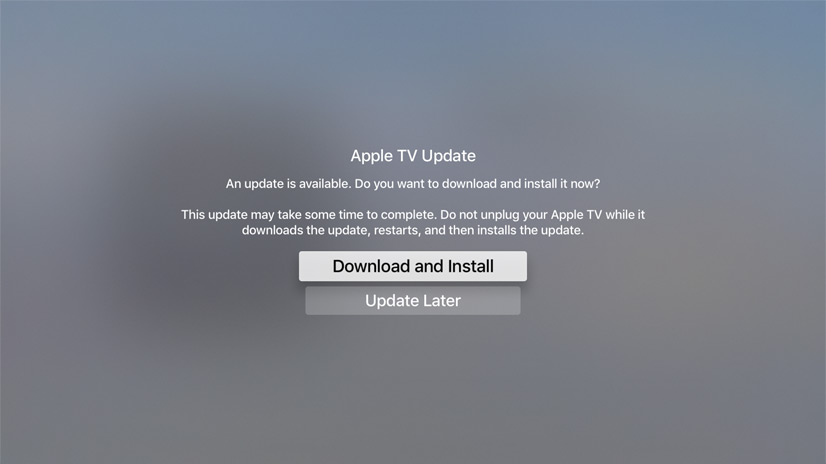
Apple on Tuesday seeded a tenth beta of the upcoming tvOS 11 software update to its registered developers and members of the Apple Developer Program. Its matching public beta should release shortly to members of the Apple Beta Software Program.
Apple seeds beta 9 of iOS 11 and tvOS 11 to developers
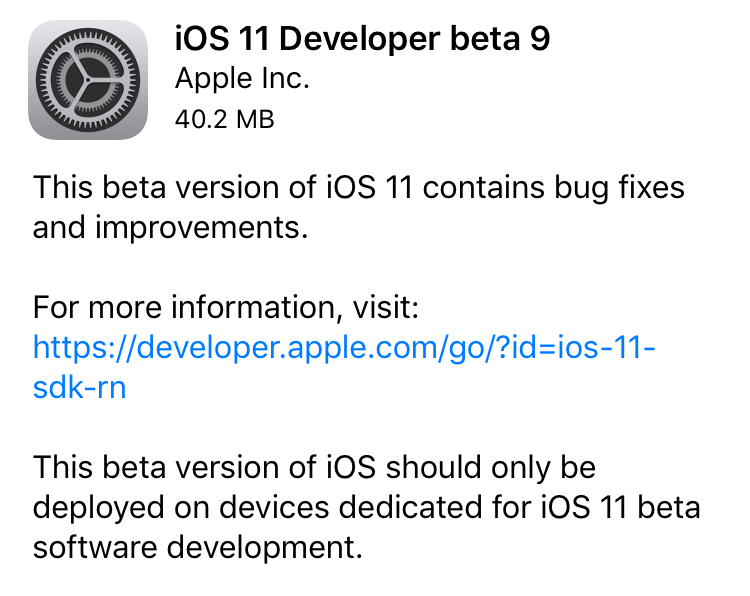
Apple on Thursday seeded iOS 11 beta 9 to developers. The release comes just days after beta 8 of the software was rolled out, suggesting that either a significant bug or security issue was discovered, or that Apple is charging hard down the final stretch of beta testing in an effort to finish the update on time for public release next month.
iOS 11 beta 9If you're a registered developer with a device already running a previous iOS 11 beta, you can upgrade to the latest build (15A5370a) over the air using the Software Update mechanism in the Settings app.
Given the short lead time between beta 8 and beta 9, we don't expect many (if any) user-facing changes. But here are the new things we spotted in beta 8:
https://www.youtube.com/watch?v=b--2ov6pcIk
Subscribe to iDownloadBlog on YouTube
tvOS 11 beta 9Developers with the appropriate configuration profile on their Apple TV (4th gen) can install today’s beta (build number 15J5378a) by visiting Settings > System > Software Update.
Otherwise, it requires you to hook up your Apple TV to your Mac via a USB-C cable and a quick trip to the Dev Center. tvOS 11 has shown to be a modest update, with just a handful of user-facing improvements.
As always, if you see something notable in the new betas you think we’ve missed, feel free to tell us about it in the comments below, or on Twitter @iDownloadBlog.
Apple releases beta 8 of iOS 11, watchOS 4, macOS 10.13, and tvOS 11
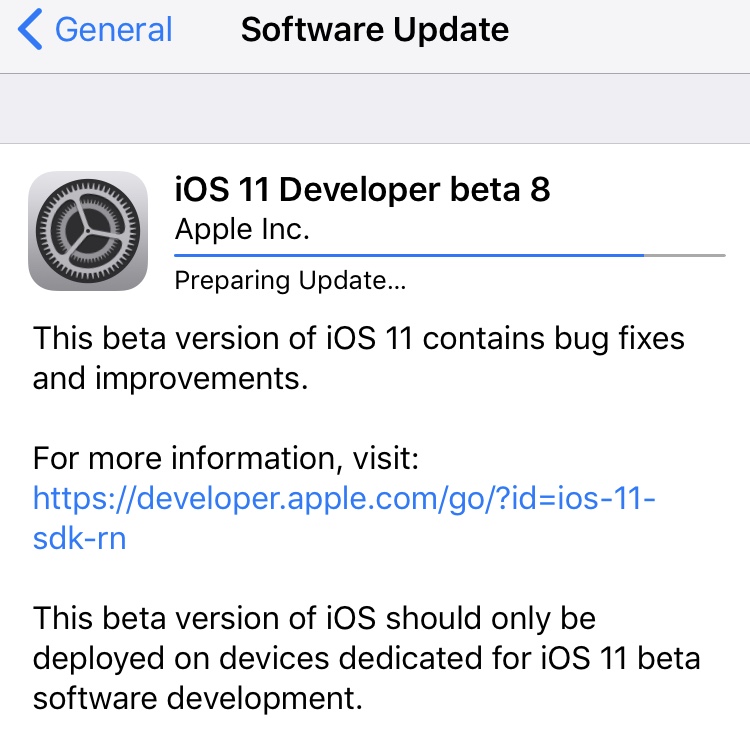
Apple on Monday released the eighth beta of iOS 11, watchOS 4, macOS 10.13, and tvOS 11 to registered developers. The new betas come just a week after beta 7 and two weeks ahead of the anticipated iPhone 8 event, so it's likely Apple is gearing up for a public release of the updates.
iOS 11 beta 8If you're a registered developer with a device already running a previous iOS 11 beta, you can upgrade to the latest build (15A5368a) over the air using the Software Update mechanism in the Settings app.
We’re installing iOS 11 beta 8 on our devices to hunt for new features, but in the meantime check out our video regarding beta 7 changes:
https://www.youtube.com/watch?v=NXeaoEi5J3I
Subscribe to iDownloadBlog on YouTube
macOS 10.13 beta 8Similarly, macOS High Sierra 10.13 beta 8 (build number 17A358a) can be downloaded over the air through the Mac App Store's Updates tab. If you aren't already running a previous beta, you can grab the full install from Apple's Dev Center. If you're curious about what's new in High Sierra, check out our 100+ new feature overview:
https://www.youtube.com/watch?v=QBna9ChoJd4
watchOS 4 beta 8Registered developers with an Apple Watch already running a previous beta version can install beta 8 (build number 15R5371a) over the air using the Software Update option in Settings. Here's our video on what's new in watchOS 4:
https://www.youtube.com/watch?v=1kB5mSgdvk4
tvOS 11 beta 8Developers with the appropriate configuration profile on their Apple TV (4th gen) can install today's beta (build number 15J5374a) by visiting Settings > System > Software Update.
Otherwise, it requires you to hook up your Apple TV to your Mac via a USB-C cable and a quick trip to the Dev Center. tvOS 11 has shown to be a modest update, with just a handful of user-facing improvements.
We'll update this post (or create a new one, if warranted) with any major changes found in today's betas. If you see something notable you think we've missed, feel free to tell us about it in the comments below, or on Twitter @iDownloadBlog.
Apple seeds beta 7 of iOS 11, macOS High Sierra 10.13, watchOS 4 & tvOS 11
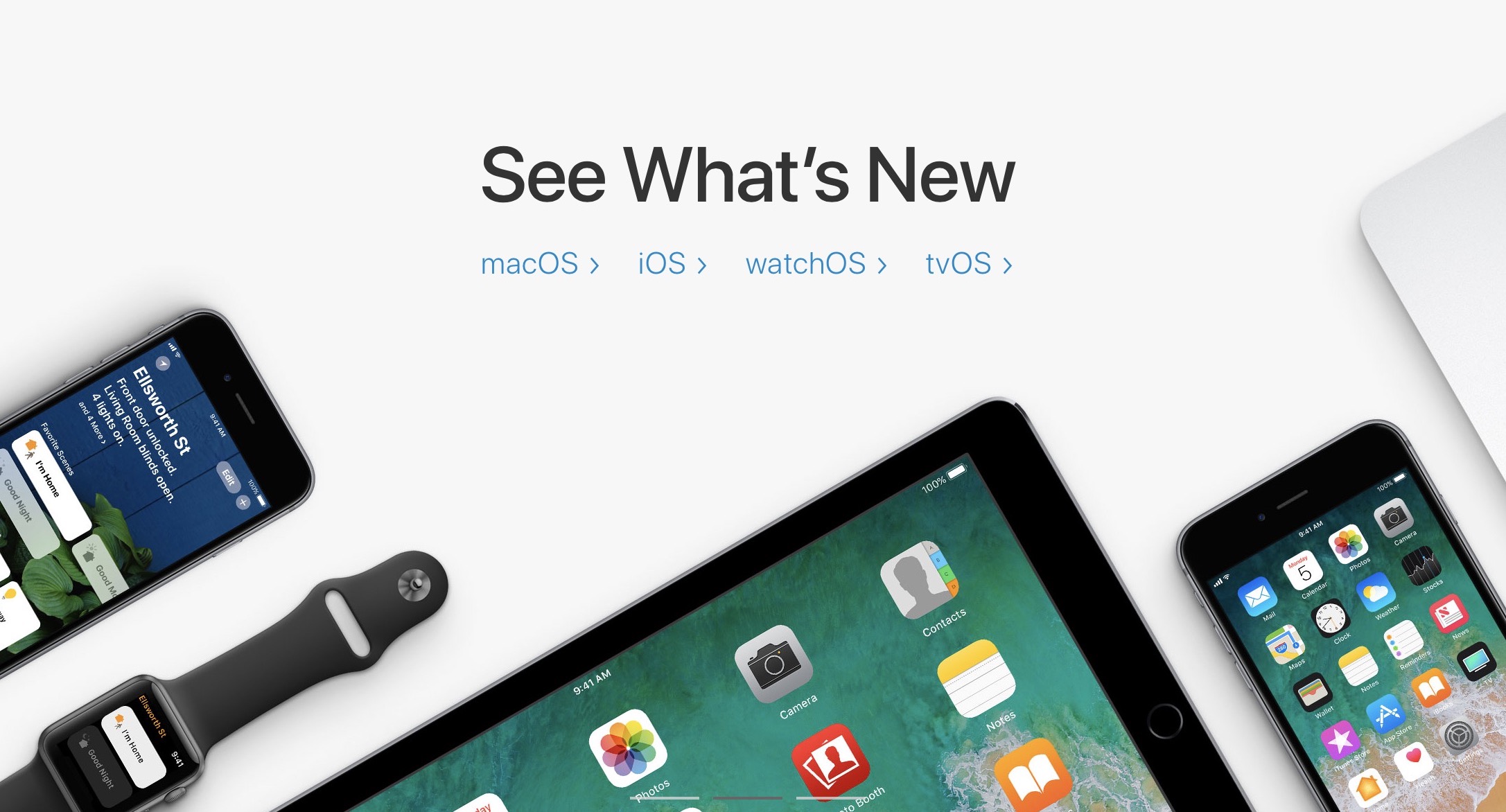
Apple on Monday seeded seventh betas of iOS 11, macOS High Sierra 10.13, watchOS 4 and tvOS 11 to developers.
Apple releases beta 6 of iOS 11, watchOS 4, macOS High Sierra 10.13, and tvOS 11
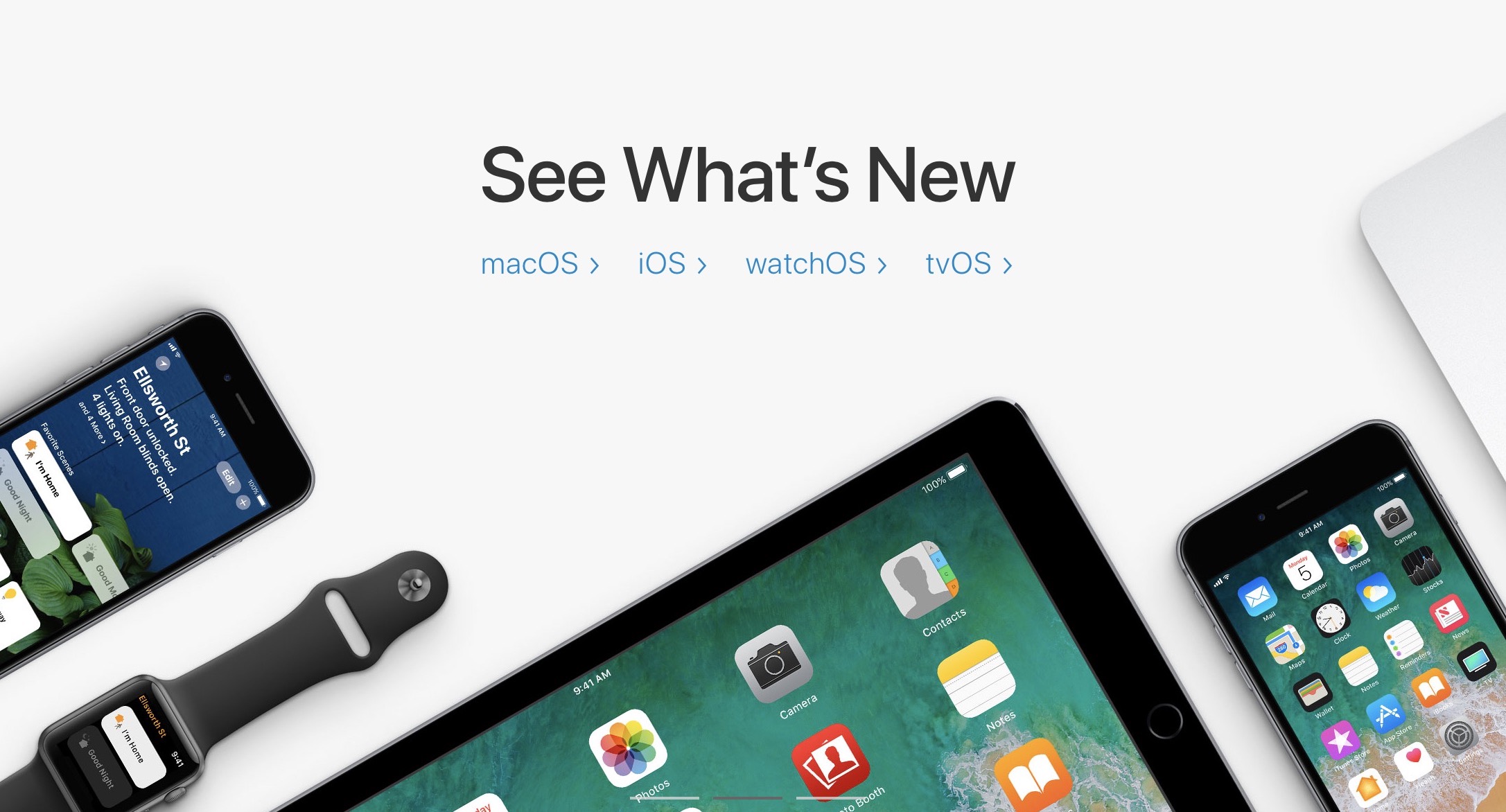
Apple on Monday released macOS High Sierra 10.13 beta 6, iOS 11 beta 6, watchOS 4 beta 6, and tvOS 11 beta 6 to registered developers. This new round of beta software comes a week after the release of beta 5 for these platforms.
tvOS 11 public beta 4 is out
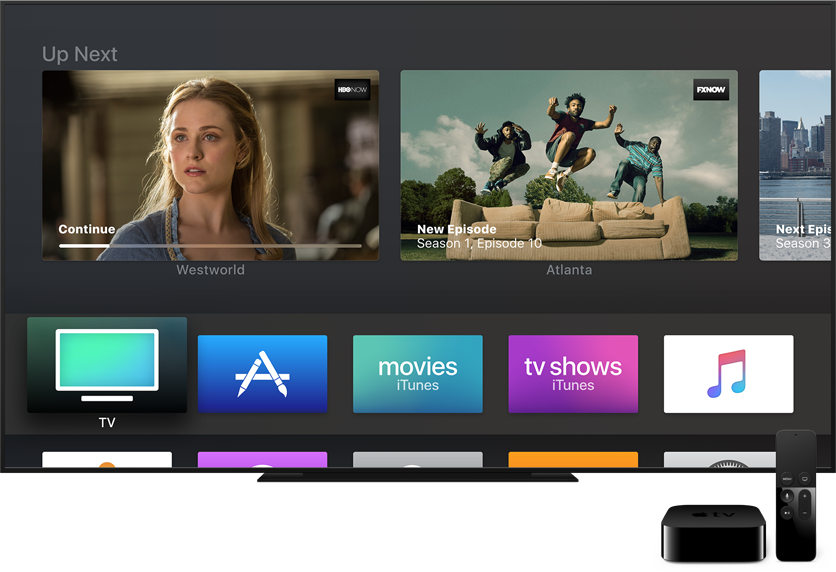
Following yesterday's release of tvOS 11 beta 5 for developers, the new Apple TV software is now available to members of Apple's free Public Beta Software Program.
tvOS 11 public beta 4 contains the same features as tvOS 11 beta 5 for developers.
tvOS 11 beta 5 for Apple TV available for developer testing
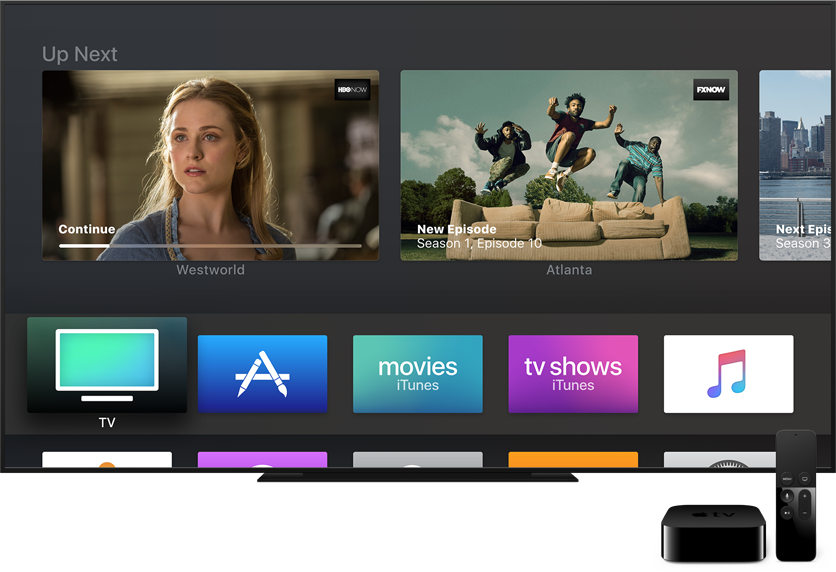
The iPhone maker today released a fifth beta (build number 15J5347f) of the upcoming tvOS 11 software update for the fourth-generation Apple TV to its registered developers and members of the paid Apple Developer Program, ahead of its scheduled release in the fall.
tvOS 11 public beta 3 rolling out for Apple TV
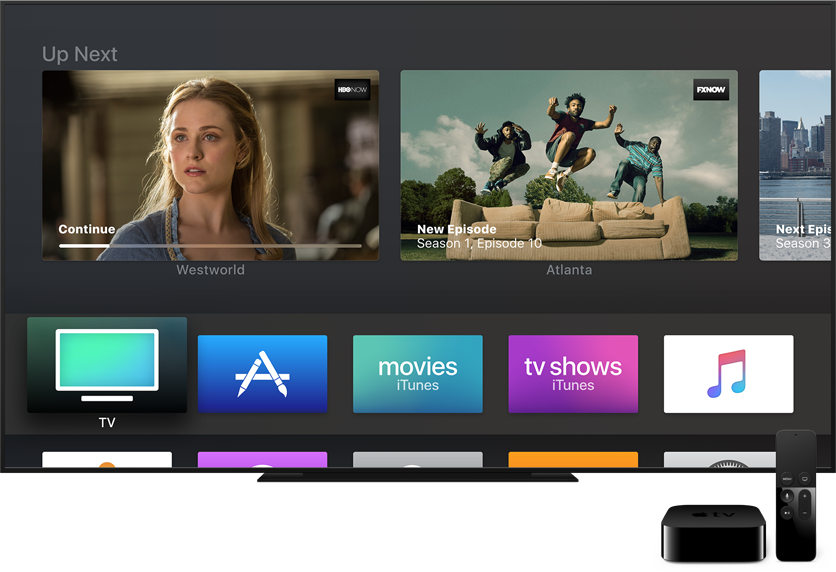
Following Monday's release of the developer-only tvOS 11 beta 4, the upcoming Apple TV software is now available to members of Apple's free Public Beta Software Program.
Developer-only tvOS 11 beta 4 drops
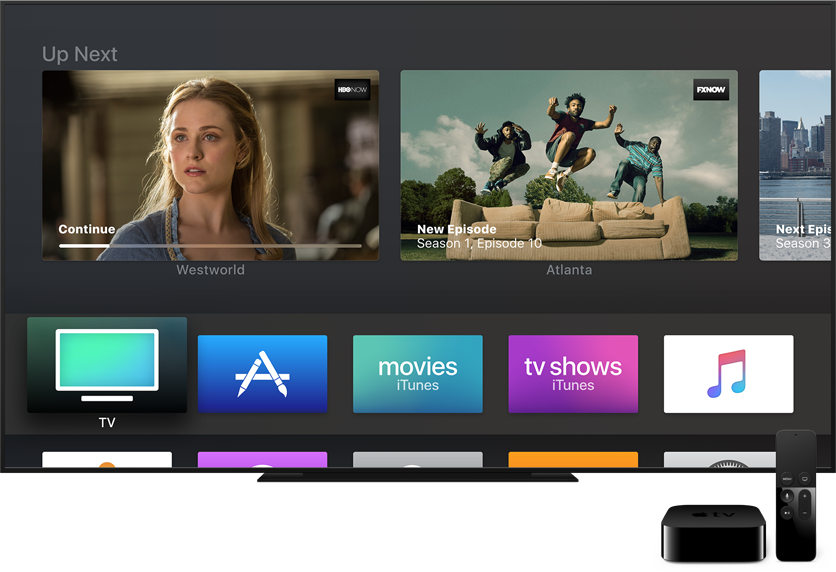
Apple today rolled out a fourth beta of the upcoming tvOS 11 operating system update for the fourth-generation Apple TV. Today's tvOS 11 beta 4 (build number 15J5333f) is available to Apple's registered developers and members of the paid Apple Developer Program.
How to install tvOS public beta on your Apple TV
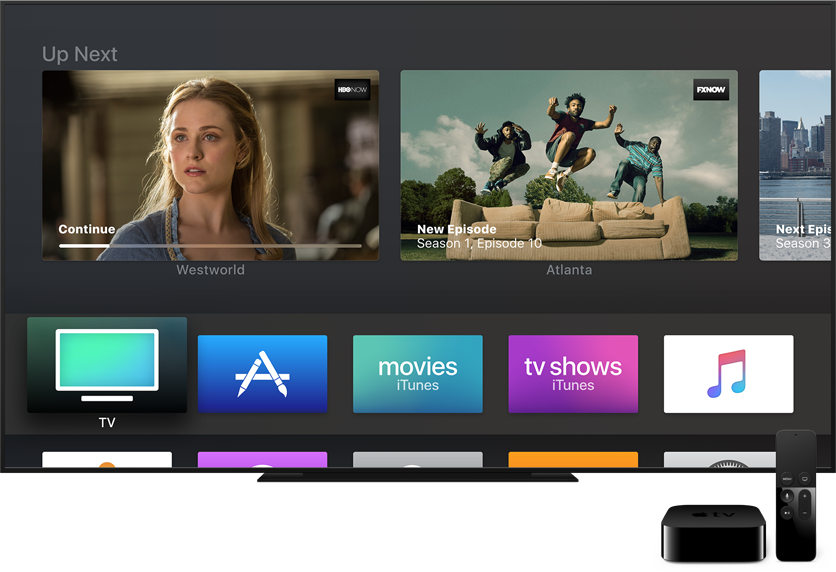
Apple's Beta Software Program permits regular users to install betas of iOS, macOS and tvOS on their Apple devices without needing a developer account.
The process for enrolling your iPhone, iPad or Mac to get the public betas from iOS's Software Update mechanism or Mac App Store is a tad complex and requires that an appropriate configuration profile be installed on your device.
Thankfully, getting on the tvOS public beta program is a lot easier and requires just a few clicks. Here's how to quickly install the tvOS public beta on your fourth-generation Apple TV.
How to install tvOS public beta on Apple TVBefore you can install the tvOS public beta on your device, you must first sign up for Apple's Beta Software Program and enroll your Apple TV so that it could receive beta updates.
1) Visit beta.apple.com in your web browser and click the blue Sign Up button at the bottom.
2) Use your Apple ID user name and password to sign up for the Apple Beta Software Program.
3) Read the Apple Beta Software Agreement, then click the blue Accept button at the bottom.
4) Congratulations, you have just become a public beta tester! Now you must sign in with the same Apple ID on your Apple TV. First, go to Settings → Accounts on the device.
5) Underneath the Apple ID headline, sign into at least one of the account options (“iCloud”, “iTunes and App Store” or “Game Center”) with the same Apple ID that you used to register for the Apple Beta Software Program.
6) Now go to Settings → System → Software Update on the device and you'll notice a new Get Public Beta Updates options. Click this option with Siri Remote's Touch surface and follow the onscreen instructions to complete enrollment.
7) Your Apple TV is now set to automatically receive the latest tvOS public beta. If the Automatically Update has been enabled in your Software Updates settings, you should be prompted shortly to download and install the tvOS public beta.
Like before, you can manually check for tvOS beta updates by going to Settings → System → Software Updates → Update Software on this Apple TV.
The usual caveats apply: do not install beta software on devices you use for work. tvOS betas can be riddled with bugs so you the device's performance may suffer as a result and compatibility with certain apps may be broken.
Need help? Ask iDB!If you like this how-to, pass it along to your support folks and leave a comment below.
Got stuck? Not sure how to do certain things on your Apple device? Let us know via help@iDownloadBlog.com and a future tutorial might provide a solution.
Submit your how-to suggestions via tips@iDownloadBlog.com.