Subscribers in the US and UK can no longer share their Netflix password with friends and family for free unless those people live in the same household.
Netflix ends password sharing in the United States and United Kingdom
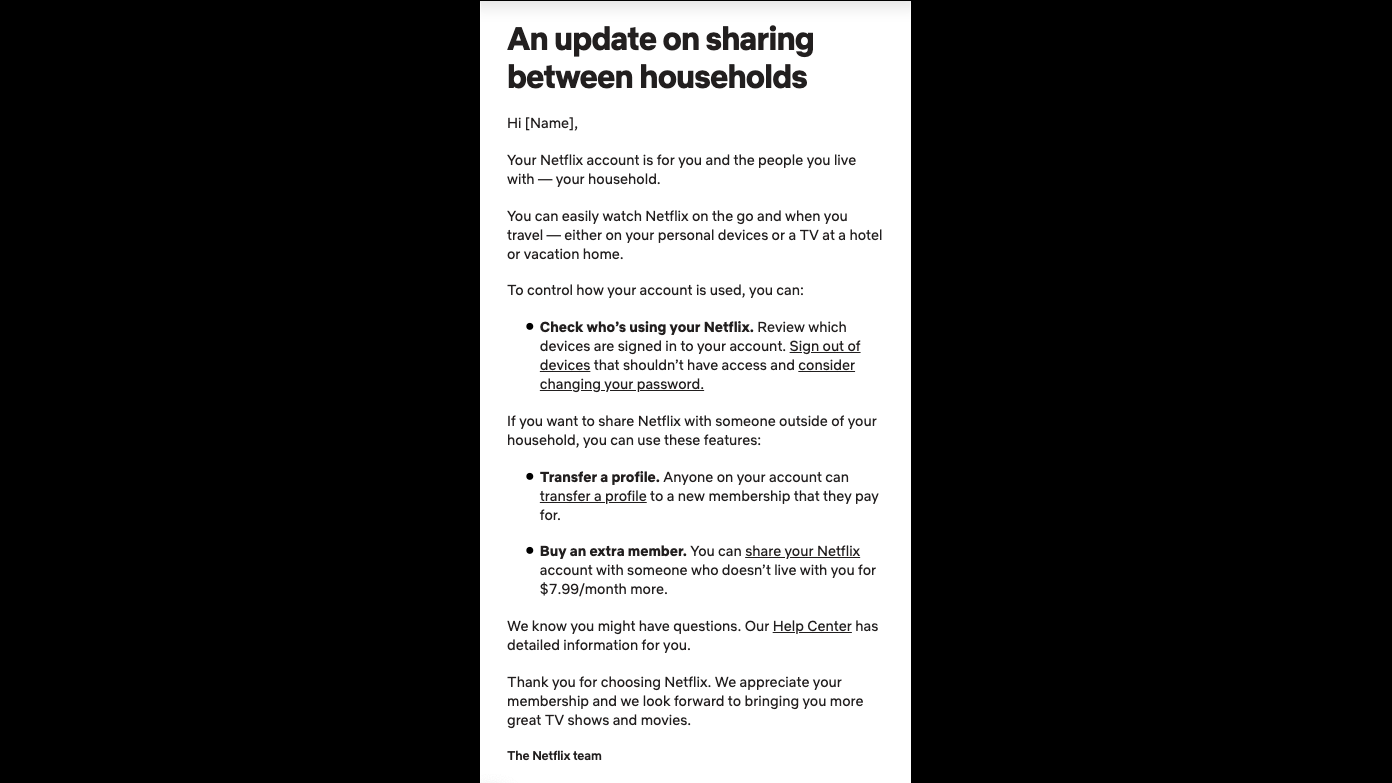
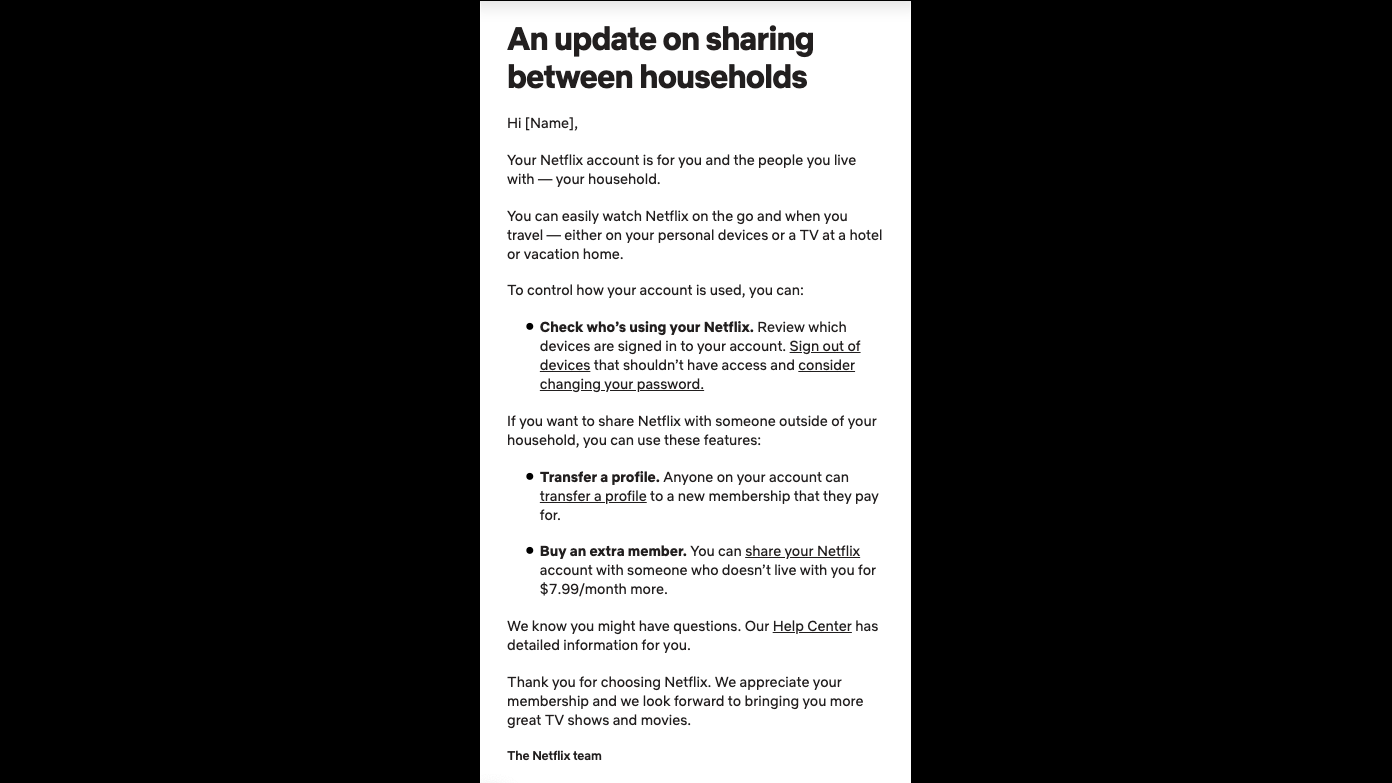
Subscribers in the US and UK can no longer share their Netflix password with friends and family for free unless those people live in the same household.
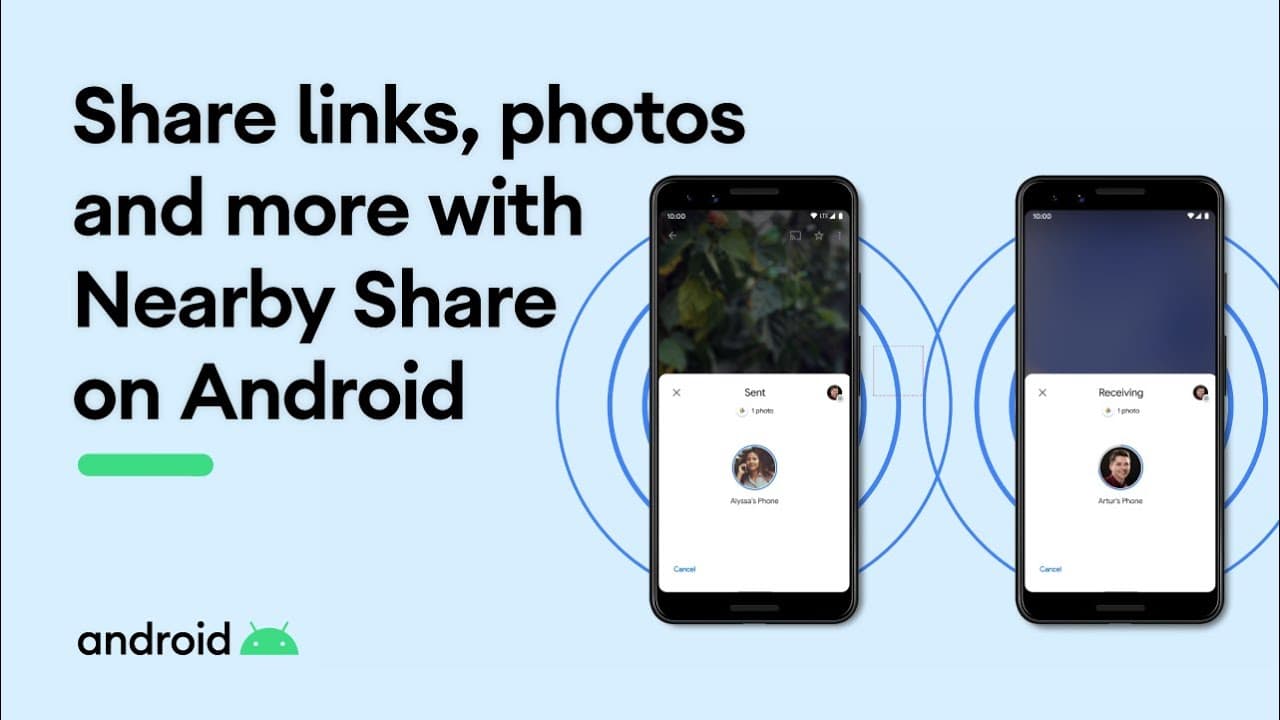
One of the things that makes the macOS ecosystem very appealing is how all your devices worth together to create a seamless user experience. This includes being able to AirDrop files from one device to another, even from your mobile device to your Mac.
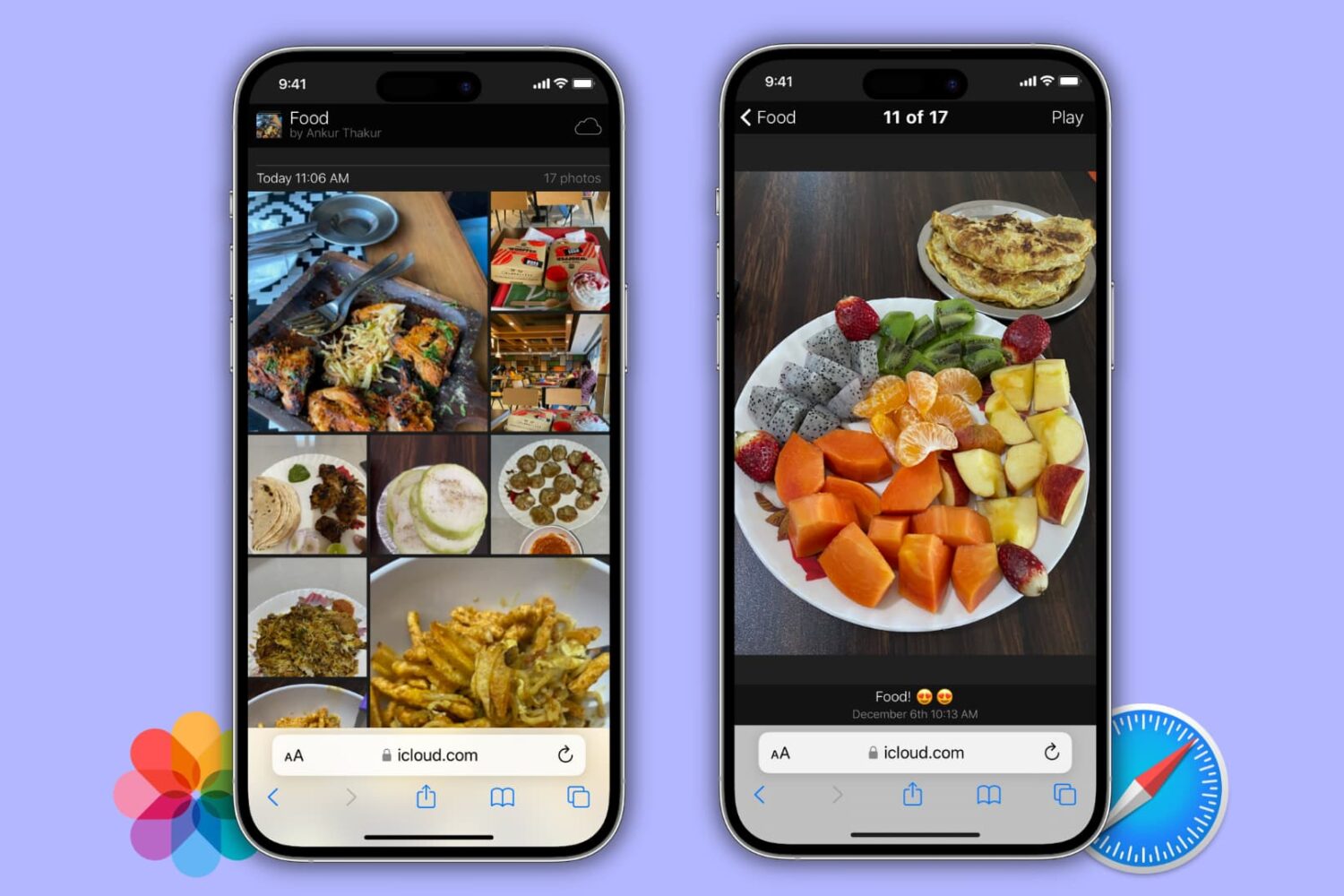
The Photos app on iPhone, iPad, and Mac allows you to create a public website that lists the photos and videos of an album for free. You can share the link of this publicly shared album website with anyone, and they can view those photos and videos!
This little-known feature is a great way to easily share pictures with friends and family, even if they don't own an iPhone. And in this tutorial, we'll show you how to do that.

Google's December Android feature drop includes the ability for iPhone users to remotely share digital car keys with Pixel owners, with more devices to follow.
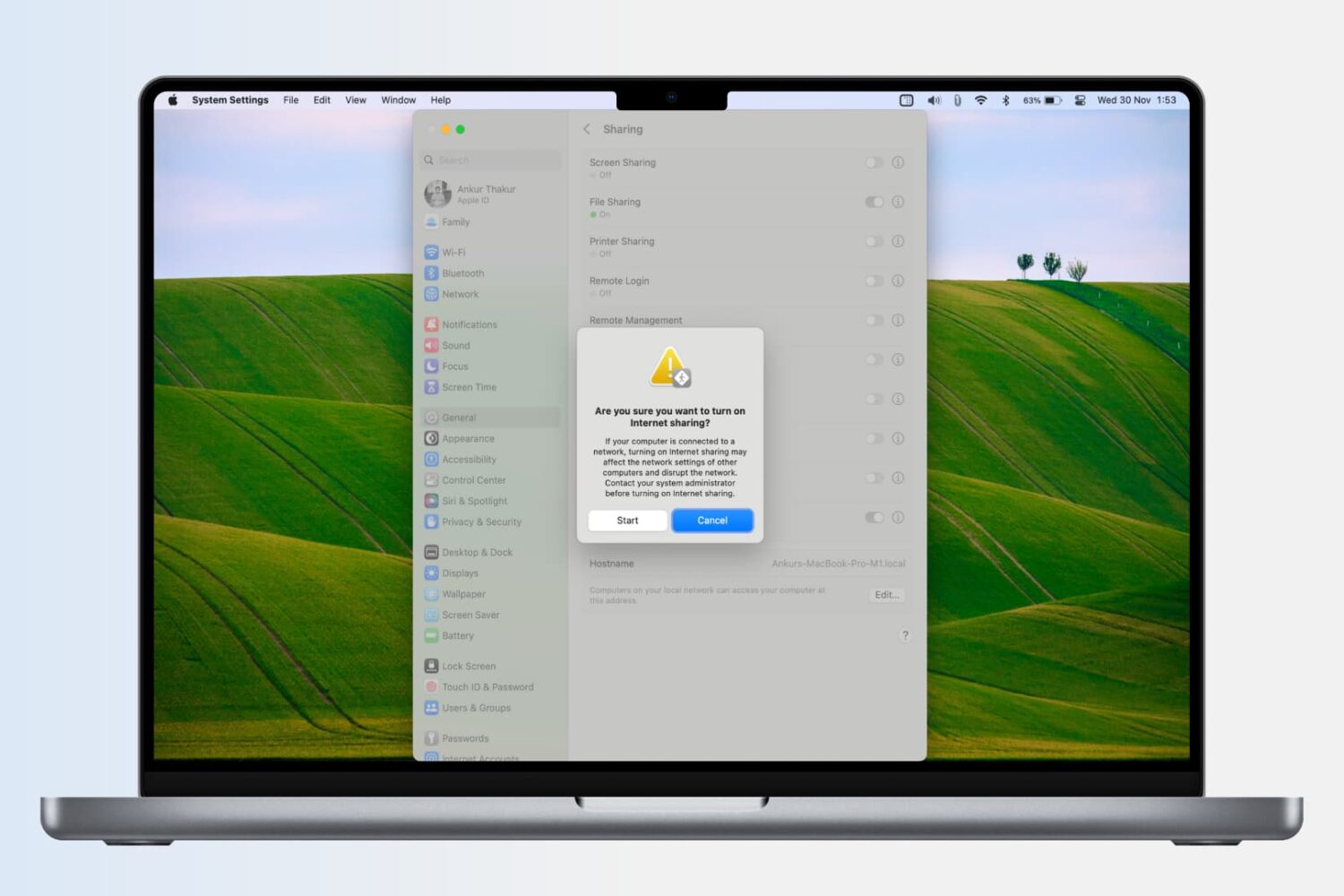
You're already familiar with Personal Hotspot on your iPhone and cellular iPad, which lets you share mobile data with other devices. Similarly, your Mac also has this hidden feature that allows you to share its internet connection with an iPhone, iPad, Android phone, another MacBook, or anything that can connect to Wi-Fi.
In this tutorial, we'll show you how to turn your Mac into a wireless Wi-Fi router and share its internet connection. Plus, we'll also show you how to share your Mac's Wi-Fi with your iPhone or iPad via Lightning cable or Bluetooth.
The Meta-owned company is working on the ability to share short voice notes on the WhatsApp Status feature, not just text, photos and videos.
If you've attempted to screenshot a tweet in the mobile app only to be prompted to share a link to it instead—well, that's part of a new limited test on iPhone.

TikTok's new sharing feature allows you to easily repost your TikTok stories as stories on Instagram, Facebook and other rival social media networks.
Apple Music allows you to share your favorite lyrics from a song on Apple Music as an Instagram story with just a few taps, and we walk you through the whole process.
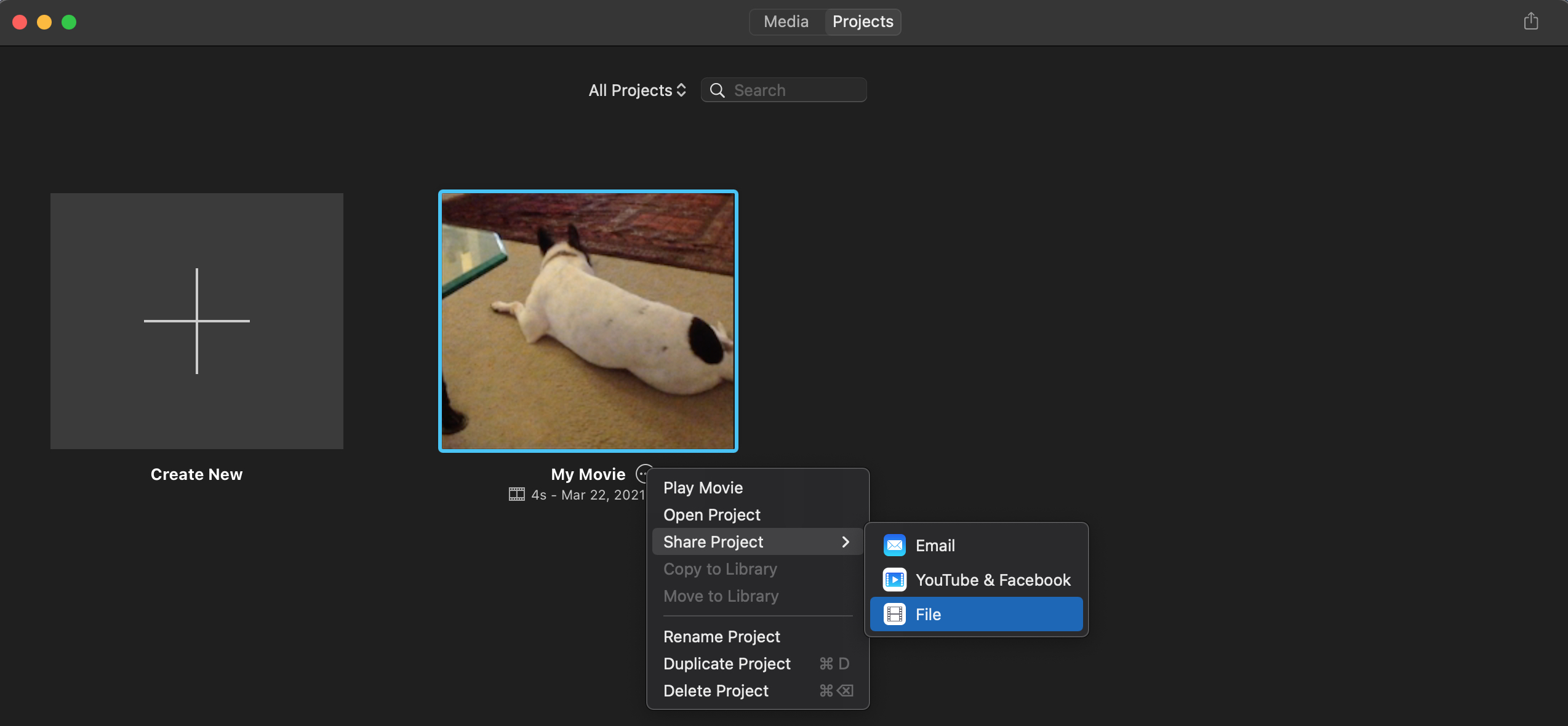
MP4 is a common file format for audio and video media. So if you want to share a movie or video clip with sound, you may need to convert it to this format. For instance, movies you create with QuickTime Player are formatted as MOV files by default.
With iMovie, you can save a project you create with the app in MP4 format and also import an MOV file and share it as MP4, here’s how.
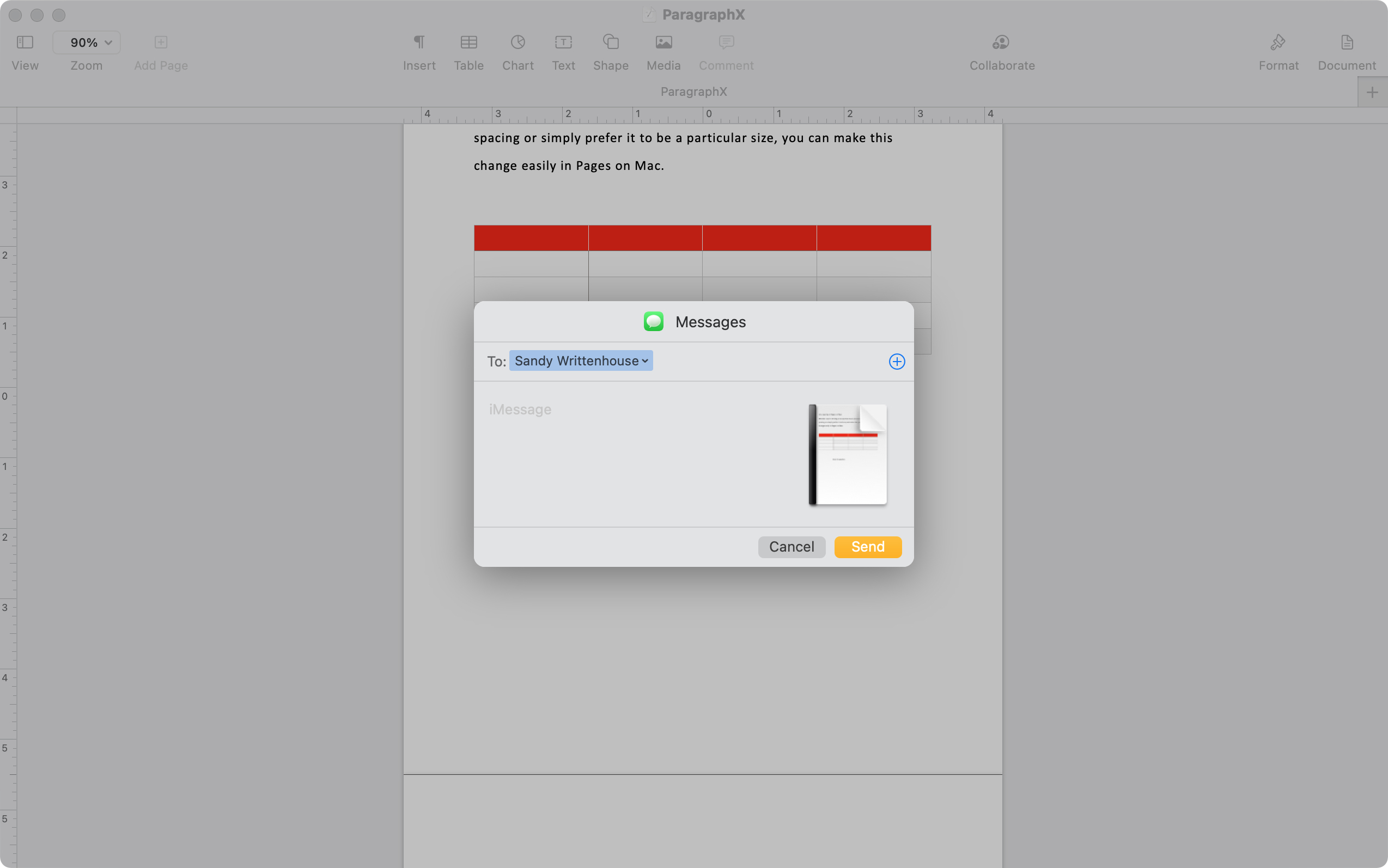
When you finish working on a document in Pages, sheet in Numbers, or slideshow in Keynote, you may want to share it with someone. You don’t necessarily want to collaborate with them, which involves a different how-to for working on the document together. But you want to send it to them as a finished product.
You have various ways to share documents directly from Pages, Numbers, and Keynote along with different options when sharing it from Mac. So here, we’ll walk you through how to share a document on iPhone, iPad, and Mac.
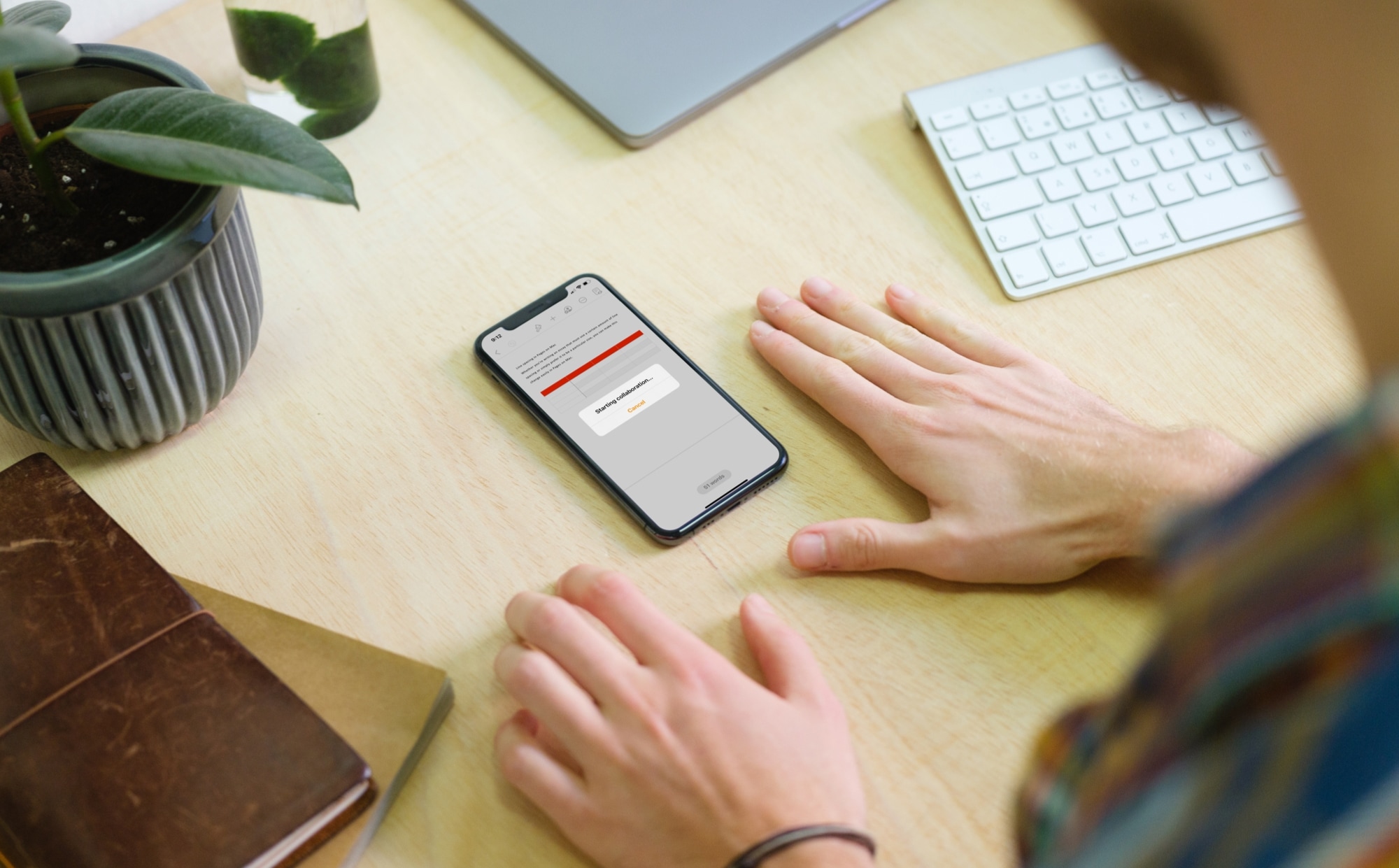
You can easily share a document you create in Pages, Numbers, and Keynote. But that’s handier if your document is finished or you’re not looking for input. So if you’re composing a document that you want to work on with someone, these apps offer a nice collaboration feature.
When you collaborate, you’re working on it together and reviewing the other person’s input. You can use track changes or comments which is sort of like discussing it in the same room. This gives you an easy way to create the ultimate final product.
So here, we’ll show you how to start collaborating on your documents in Pages, Numbers, and Keynote. And we’ll go through instructions for Mac, iPhone, and iPad.