With Face ID protection turned on, people who have access to your iPhone like family members won’t be able to open the Google app and gain access to your data.
Privacy
Apple now requires two-factor authentication for iCloud Backup and Drive
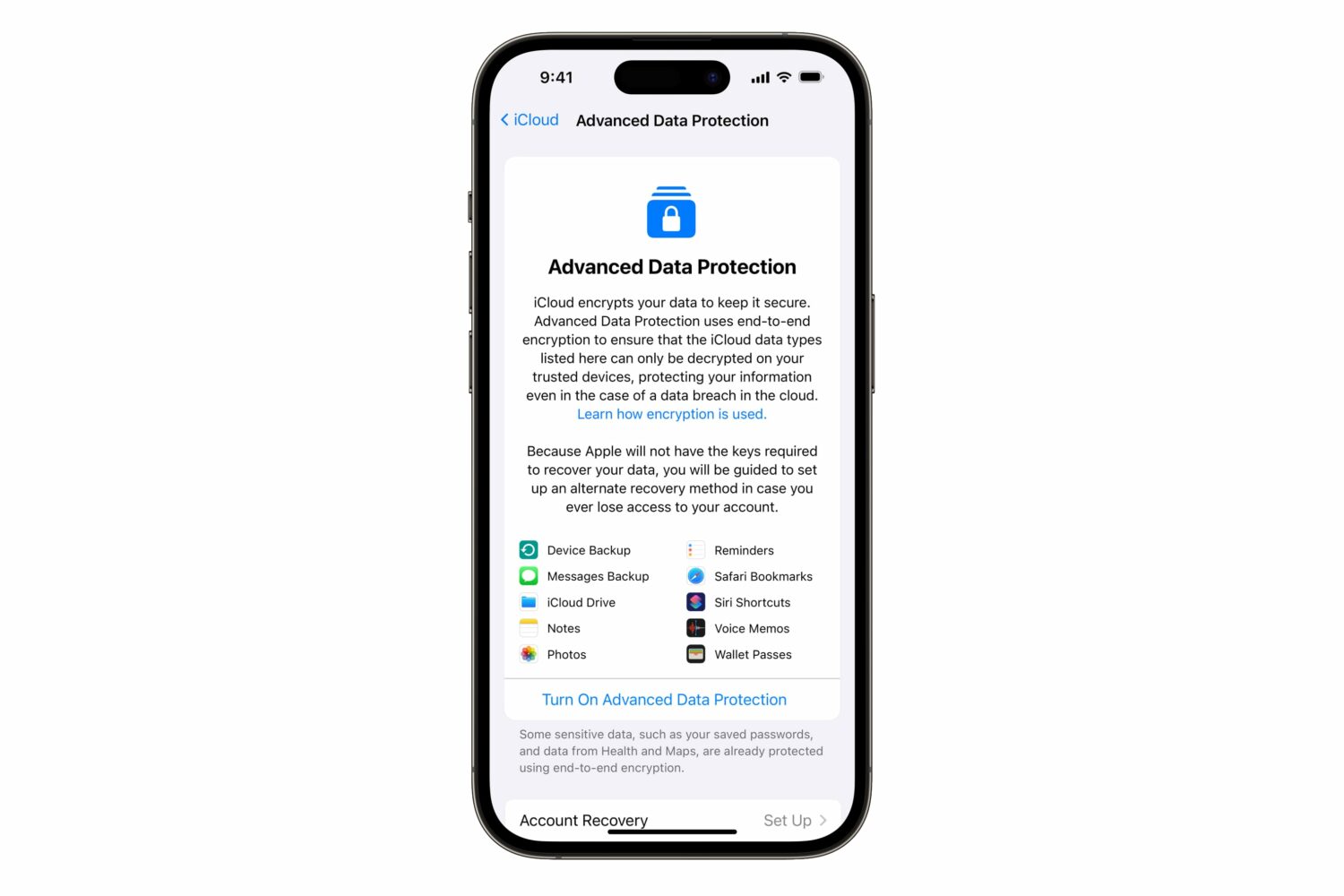
iOS 16.3 has added a two-factor authentication requirement for iCloud Backup and iCloud Drive to make your device backups and files in the cloud more secure.
How to block YouTube from tracking your activity and watch videos anonymously
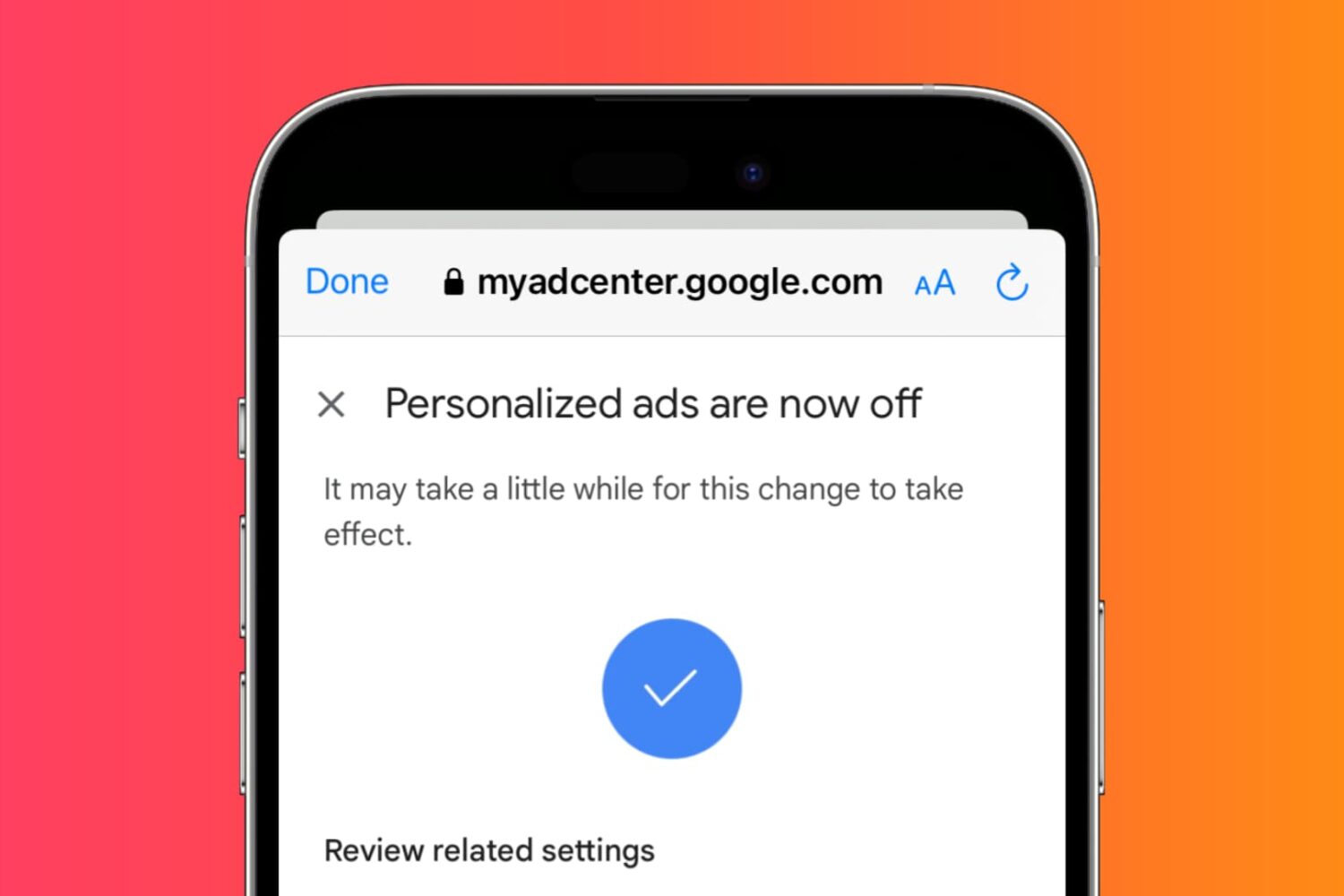
YouTube keeps track of what videos you watch, like, comment on, ads you click, searches you do, and more. Using this, they build and customize your profile for useful recommendations and targeted ads you're most likely to interact with.
However, if you don't want YouTube to save your history and track you, you can quickly turn off this feature and disable personalized ads. In this guide, we will help you do that on your iPhone, iPad, or computer.
How to set your Telegram account to receive calls only from your contacts or from nobody

Telegram lets you choose who can call you. With this, you can customize your incoming call settings to avoid getting phone calls from strangers by limiting calls only from your contacts. You can even go further and set the Telegram app to receive calls from nobody!
In this tutorial, we'll help you change Telegram call settings on your iPhone to cut down unwanted rings. The steps for Android are the same.
Protecting Apple ID accounts with physical security keys coming with iOS 16.3

A physical security key replaces two-factor verification codes for authorizing access to your Apple ID account via iPhone, iPad, Mac and the web.
iOS 16.2 restricts AirDrop’s Everyone option to 10 minutes for all users globally
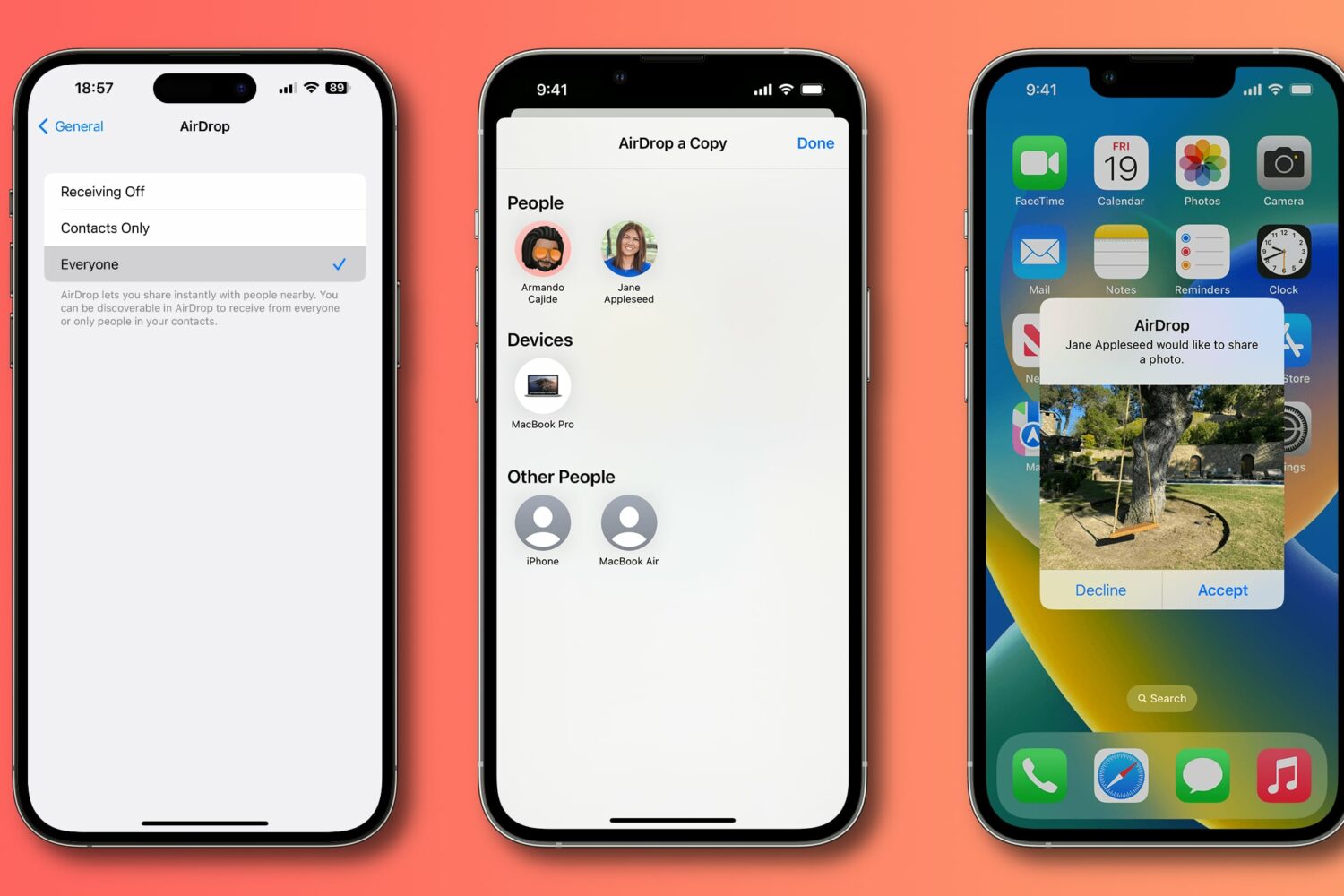
Apple has tweaked AirDrop's “Everyone” option in iOS 16.2 to automatically turn off after 10 minutes for all users globally after debuting it in China with iOS 16.1.1.
Predictably, the FBI demands “lawful access” to encrypted iCloud backups

The FBI has vehemently opposed Advanced Data Protection, a new feature in iOS 16.2 that encrypts your iPhone backups in iCloud with end-to-end encryption.
Apple announces 3 new security features, including WhatsApp-like iMessage Contact Key Verification

Aside from iMessage Contact Key Verification, Apple has announced two other new security features coming in 2023 to protect your Apple ID account and iCloud data.
How to make your WhatsApp profile picture, stories, last seen, and online status private on iPhone
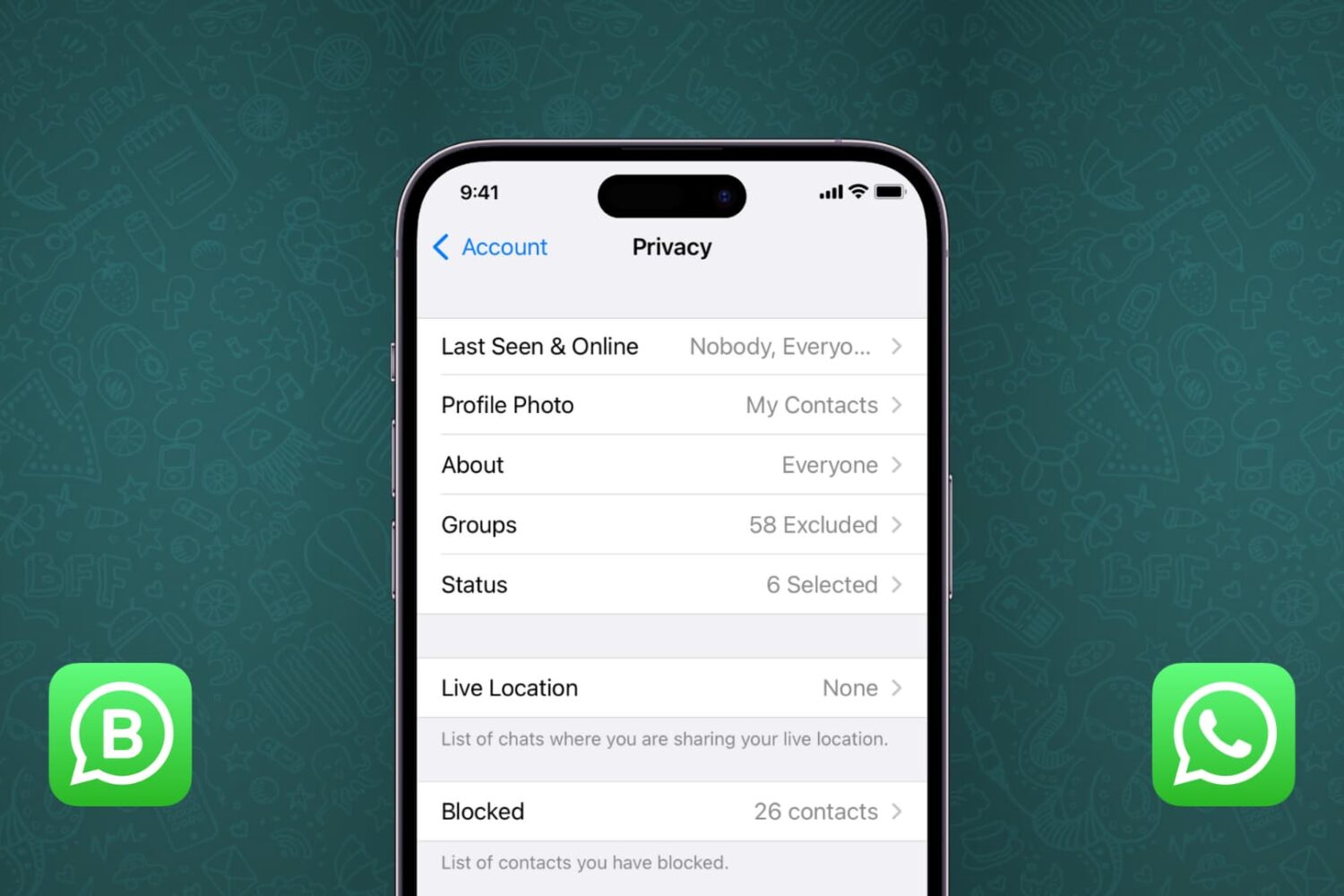
Your iPhone contacts list has phone numbers of numerous random persons a restaurant, a friend's friend, an old acquaintance, ex-partner, distant relatives, etc. You don't have regular conversations with them but may need to once in a blue moon. However, since their phone number is saved to your contacts, by default, they can see your WhatsApp profile picture, status (stories), last seen, and more.
For privacy and safety reasons, you might want to stop your WhatsApp profile picture, stories, and other similar personal data from showing to such contacts. In this tutorial, we'll show you how to do that on your iPhone.
Please note that these tips also apply to WhatsApp on Android as well as the WA Business app.
What the ‘Trust This Computer’ alert on iPhone or iPad means, and how to untrust previously allowed Macs and PCs
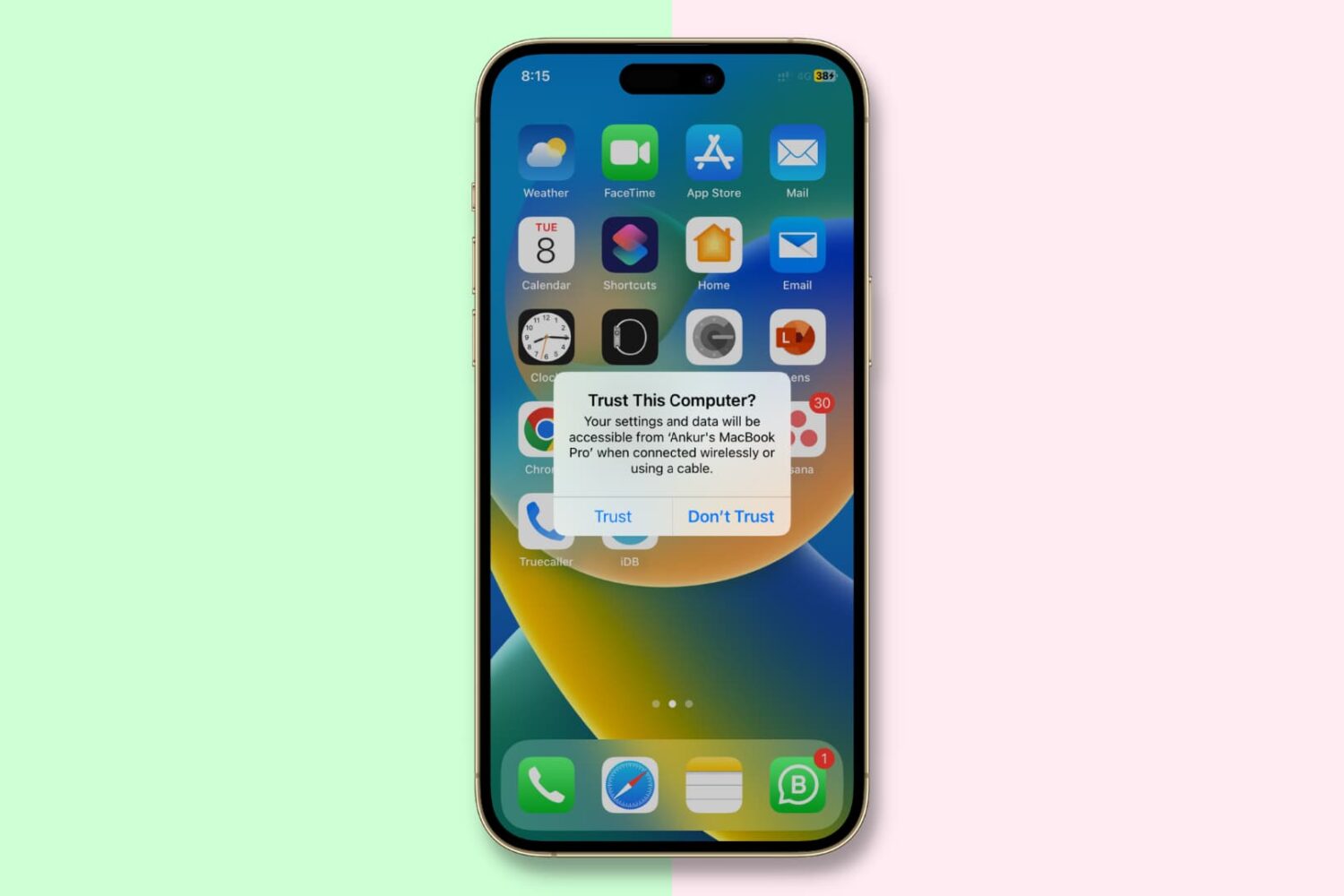
When you connect your iPhone, iPad, or iPod touch via USB cable to a Mac or PC for the first time, a prompt pops up asking you to trust the computer. The same prompt appears when another device is attempting to access the files of your iOS device for the first time or just periodically as a safety measure.
In this tutorial, we're going to cover everything related to the 'Trust This Computer?' popup and show you how to untrust computers & devices you trusted earlier on your iPhone or iPad.
Apple’s 10-minute AirDrop time limit in China will arrive globally in 2023

iOS 16.1.1's time restriction for receiving AirDrop transfers from non-contacts will arrive to all users globally in 2023, Apple has confirmed.
The PayPal website gains support for passkey logins on Apple devices
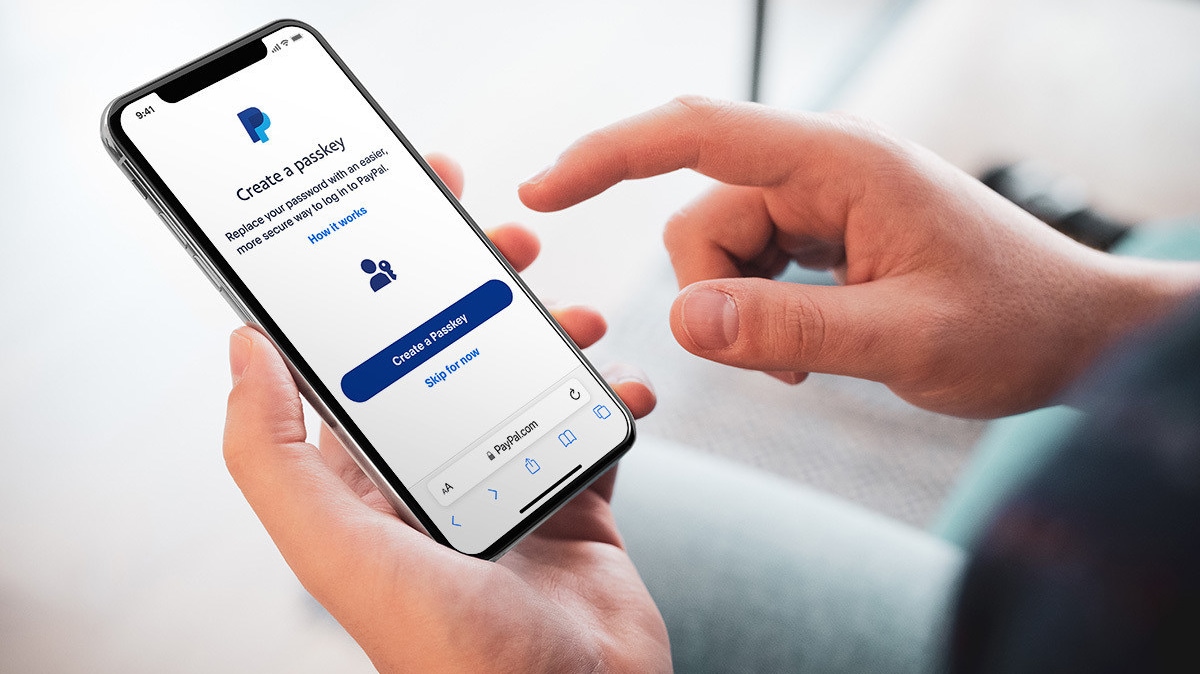
Authenticating yourself with the PayPal website using passkeys technology works on the iPhone, iPad and Mac in the US, with additional countries coming later.