Apple has tweaked AirDrop’s “Everyone” option in iOS 16.2 to automatically turn off after 10 minutes for all users globally after debuting it in China with iOS 16.1.1.
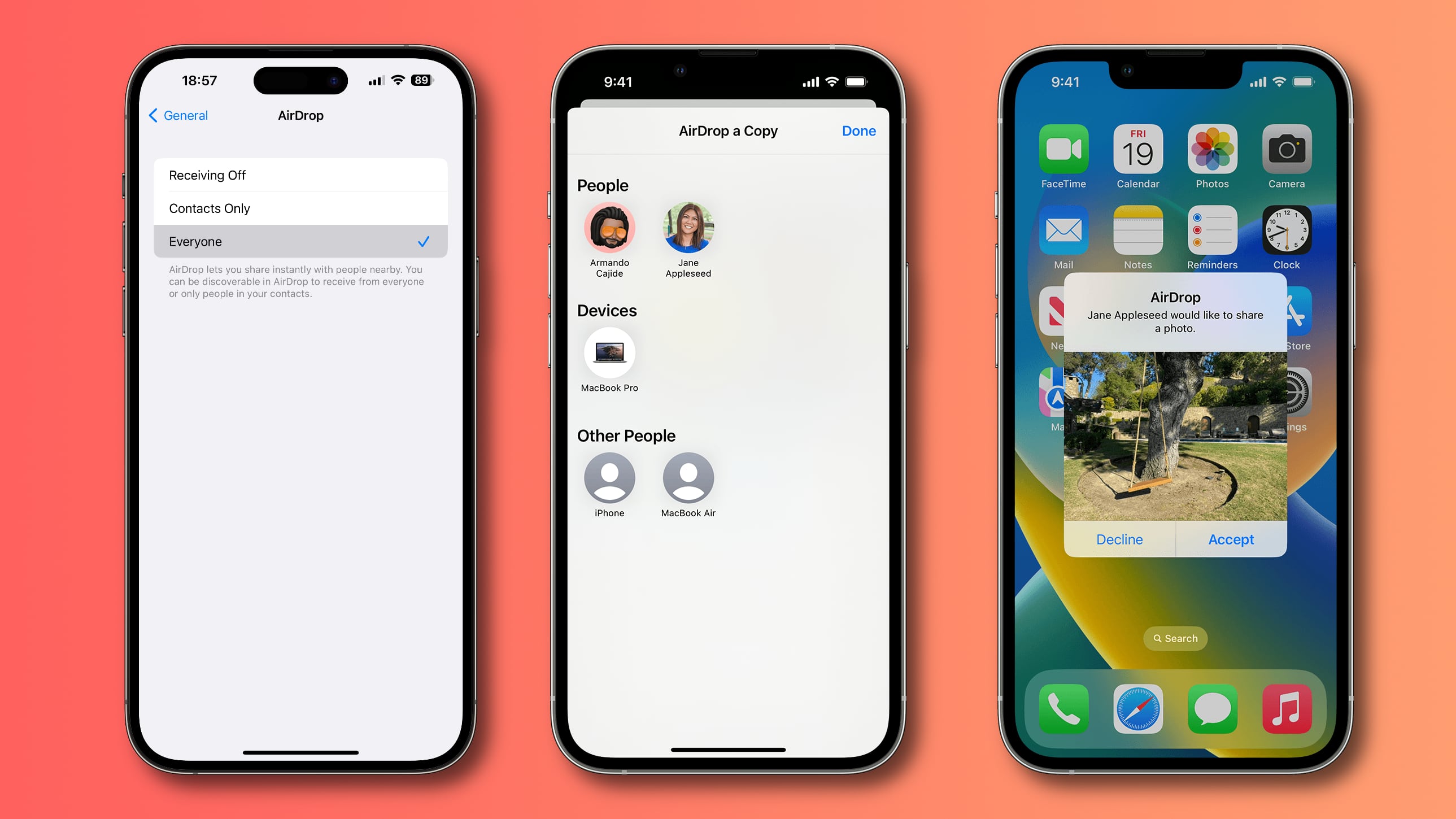
- What’s happening? iOS 16.2 limits AirDrop’s “Everyone” option to ten minutes for all users globally. Apple debuted this change in China with iOS 16.1.1.
- Why care? Because you’ll need to remember to manually revert AirDrop discoverability back to “Everyone” every ten minutes.
- What to do? Avoid updating your devices to iOS 16.2 if you dislike this change. You can also send Apple some negative feedback at apple.com/feedback.
iOS 16.2 restricts AirDrop’s Everyone option to 15 minutes
AirDrop discoverability becomes another thing to worry about when you update your iPhone, iPad and Mac to iOS 16.2, iPadOS 16.2 and macOS Ventura 13.1.
The updates introduce a change to how AirDrop discoverability works, with the “Everyone” option automatically turning off after ten minutes. It automatically reverts to the “Contacts Only” option, which only makes your device discoverable via AirDrop to folks saved in the Contacts app. Read: How to fix AirDrop not working
To continue to be visible on AirDrop to all nearby users, you must make a mental effort (or create a reminder/shortcut) to manually re-enable the “Everyone” option.
9to5Mac has confirmed that the iOS 16.2 Release Candidate includes the latest restriction on the “Everyone” option for AirDrop, now in place globally.
How to quickly adjust AirDrop visibility
You can adjust AirDrop visibility in Settings → General → AirDrop or by pressing and holding the network settings card in the upper-left corner of the Control Center and hitting the AirDrop button. From there, choose between any of the three options: Receiving Off, Contacts Only and Everyone.
Receiving Off prevents other people from sending you files wirelessly and seeing you on AirDrop. Contacts Only restricts AirDrop to devices set up by people whose contact information is found in the Contacts app on your iPhone.
The Everyone option, as we said, makes you visible on AirDrop to all devices within Bluetooth range, whether or not their owners are saved in your contacts.
Why AirDrop is crucial to protesters in China
Apple brought this tweak to iPhones sold in mainland China with iOS 16.1.1, but iOS 16.2 expands it globally. Privacy advocates chastised Apple for bowing to the Chinese government all over again. The effortless file-sharing feature was an important tool in demonstrators’ efforts to circumvent censorship in the country.
AirDrop uses Bluetooth to discover nearby devices and Wi-Fi to transfer data.
In other words, this is a device-to-device feature that doesn’t use the internet to transfer photos, videos, weblinks, files and other items between two nearby devices. As such, AirDrop is out of reach of China’s internet content moderators. Hence the need to compel Apple to make this concession to the Chinese government.