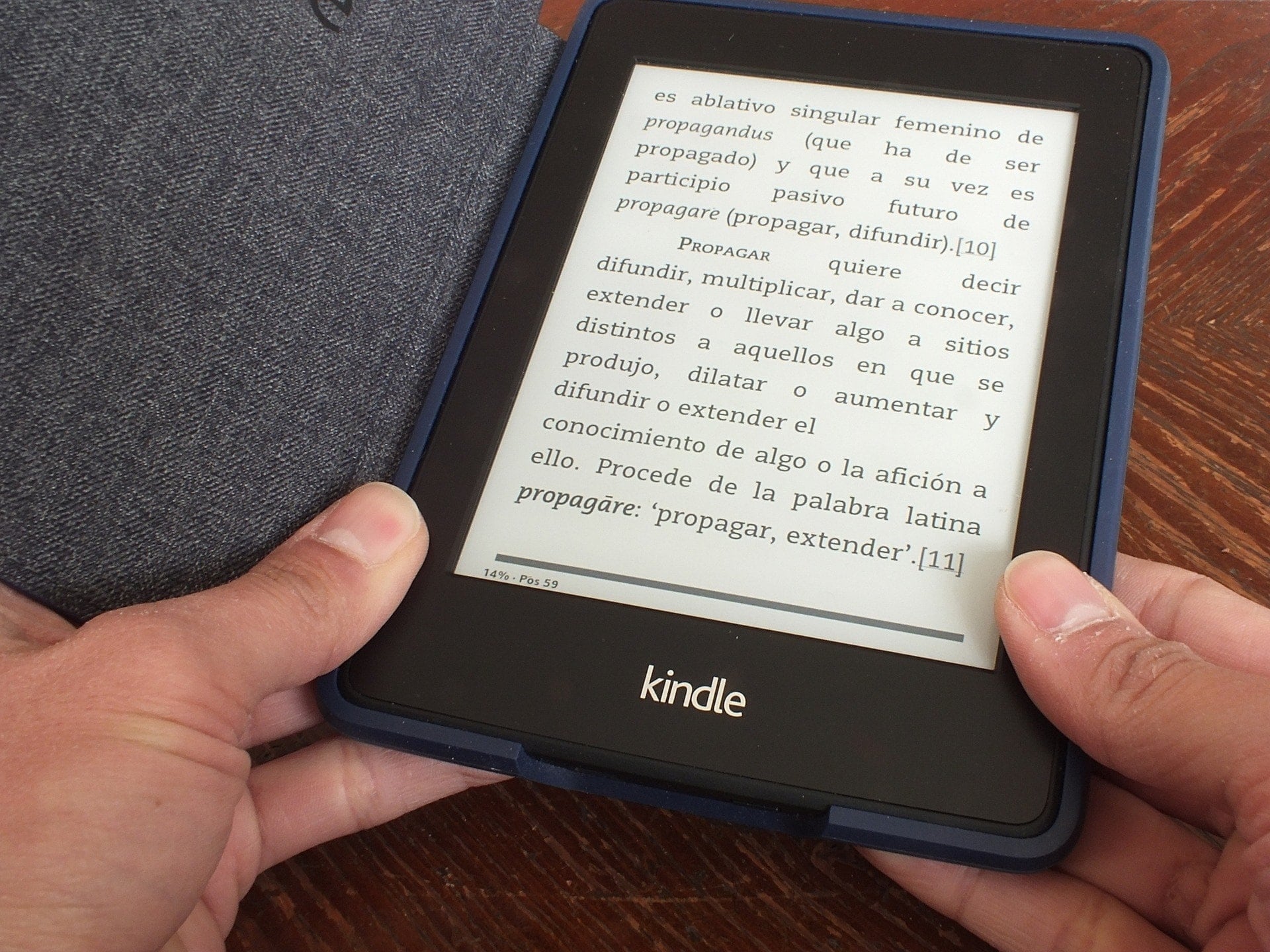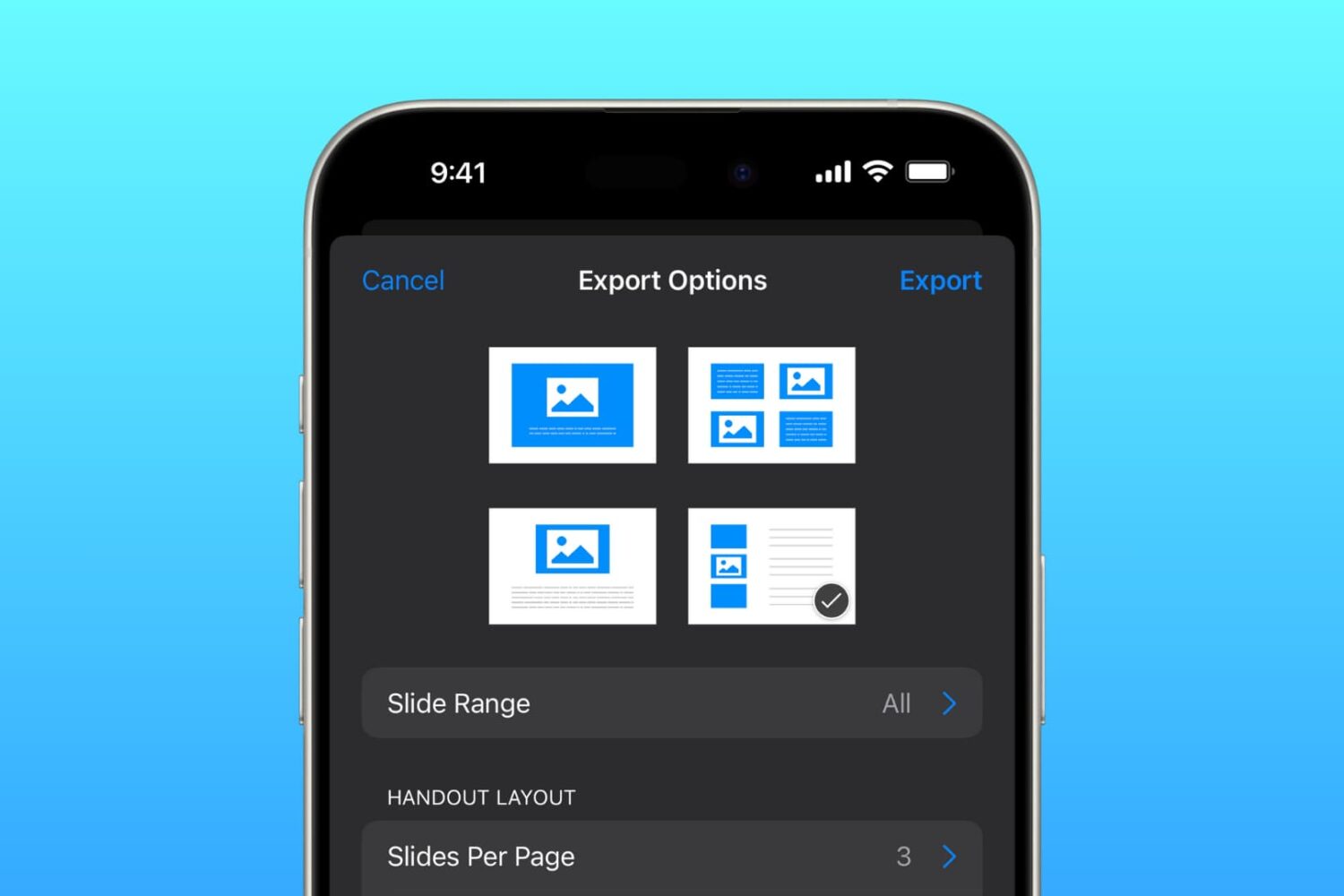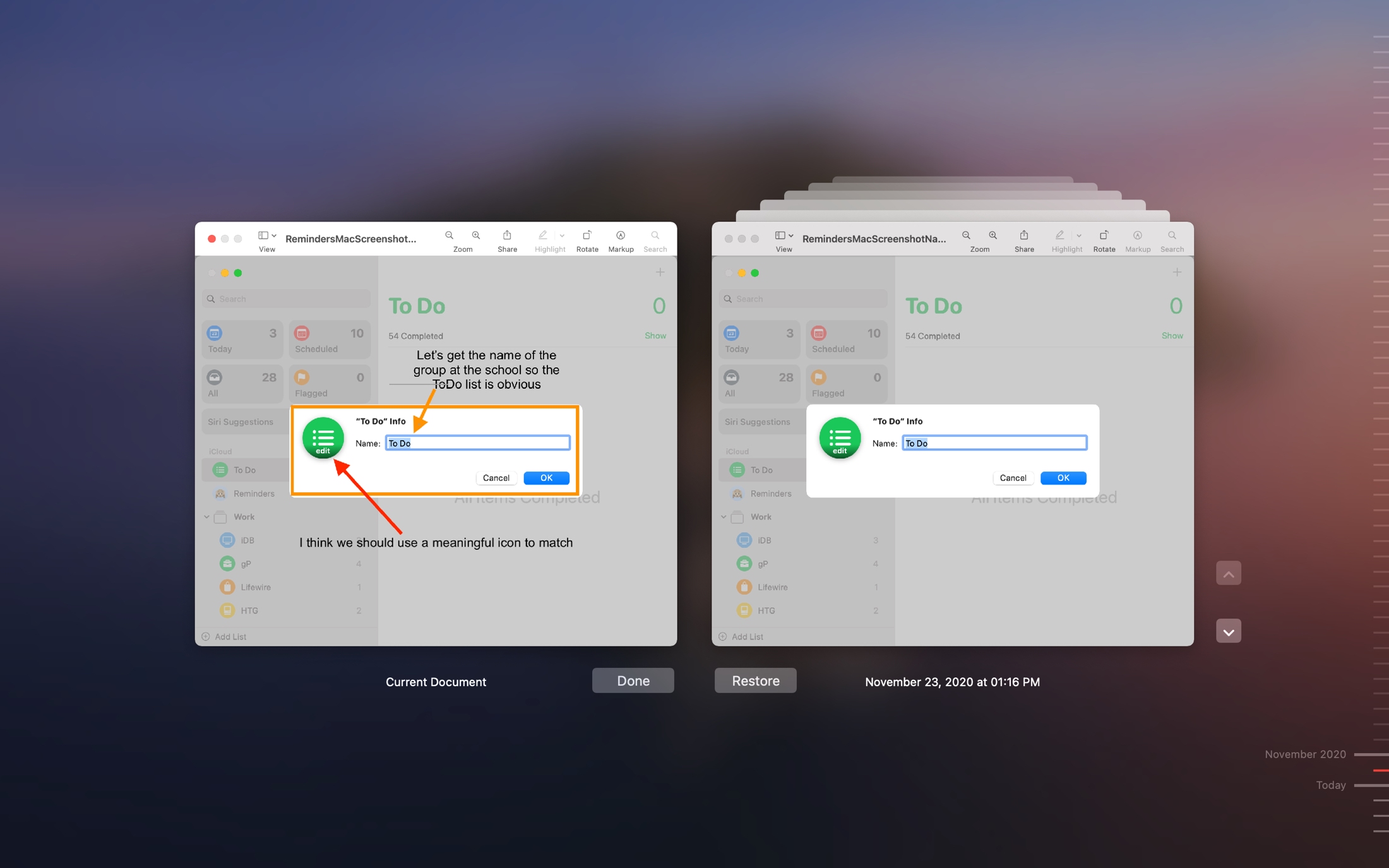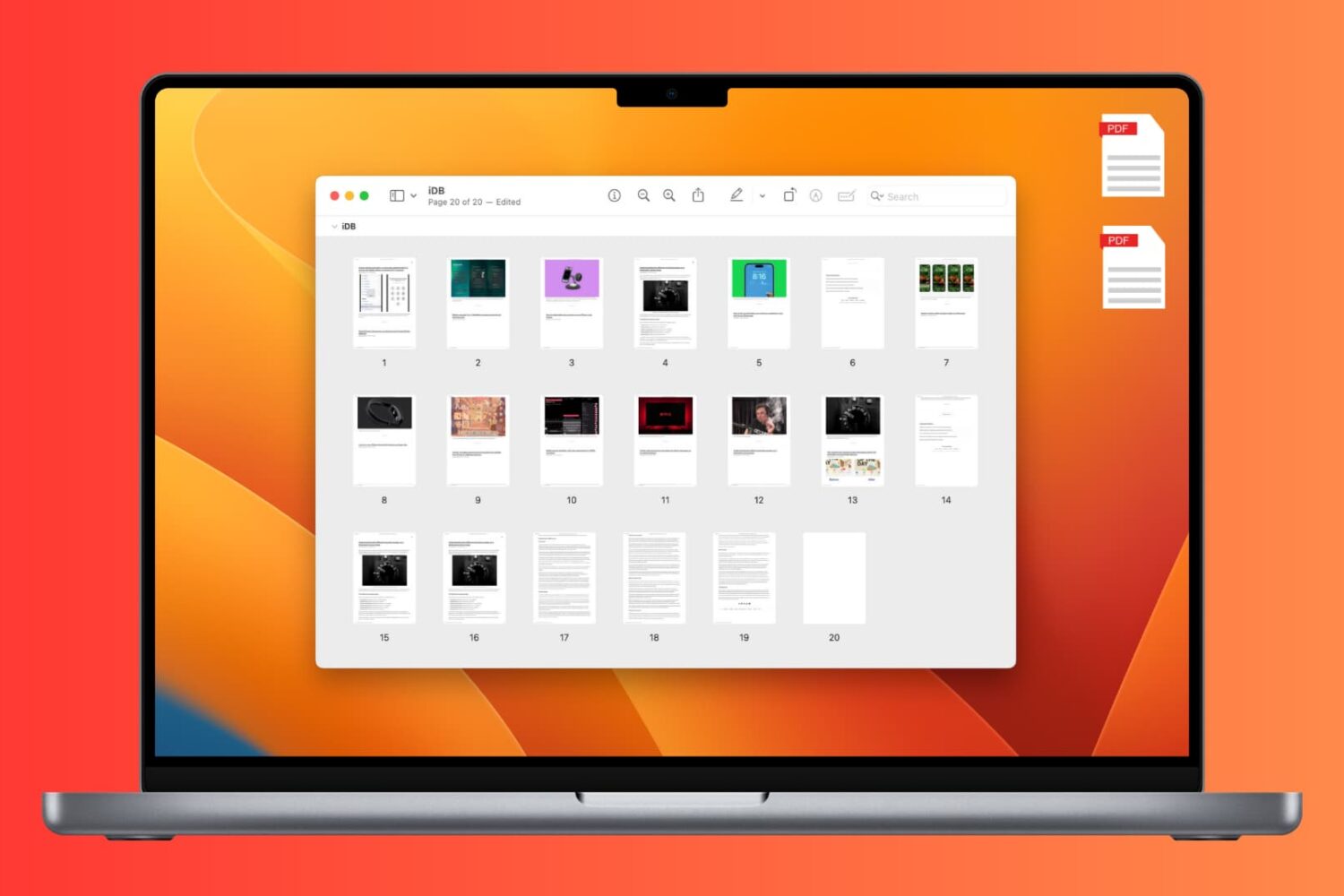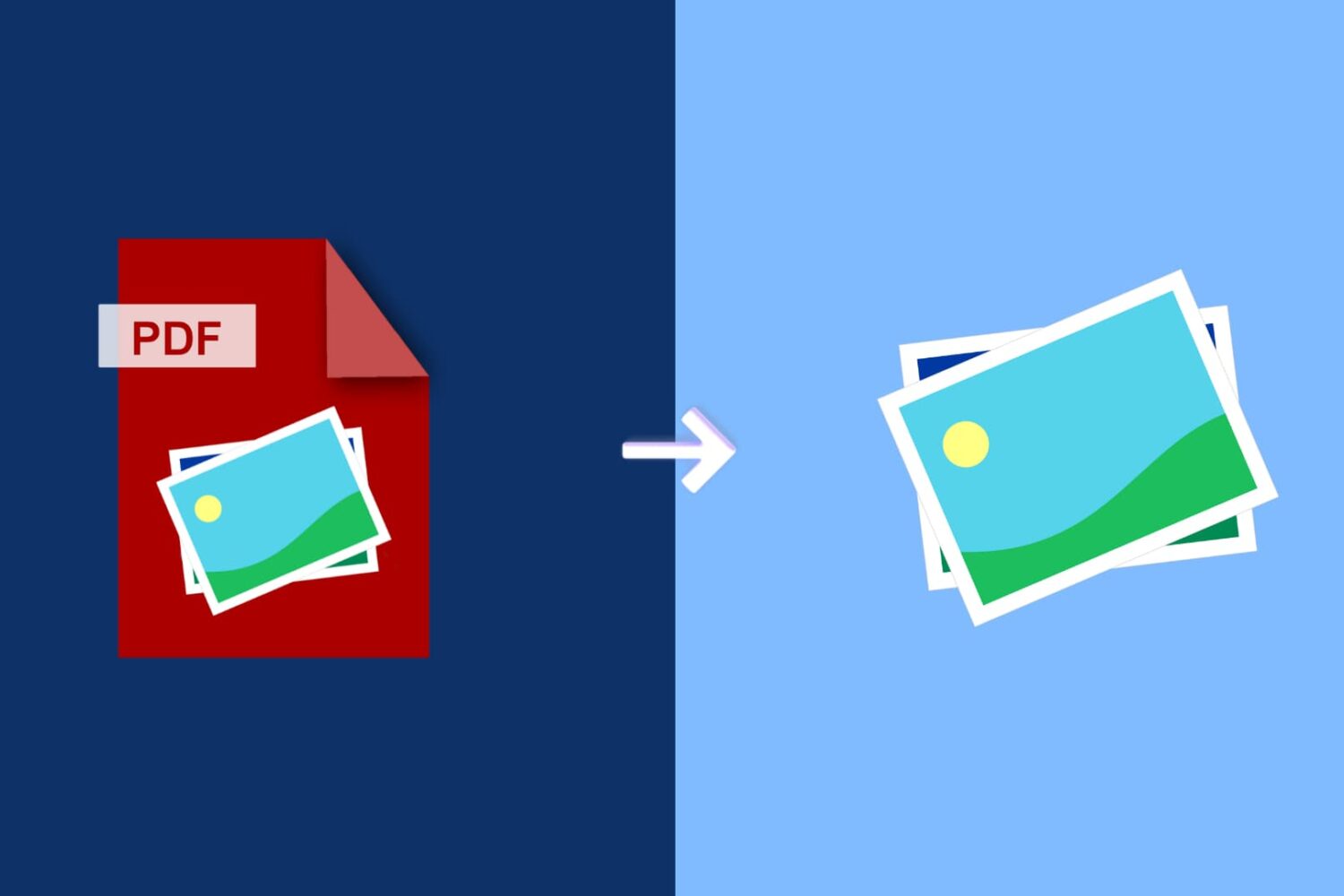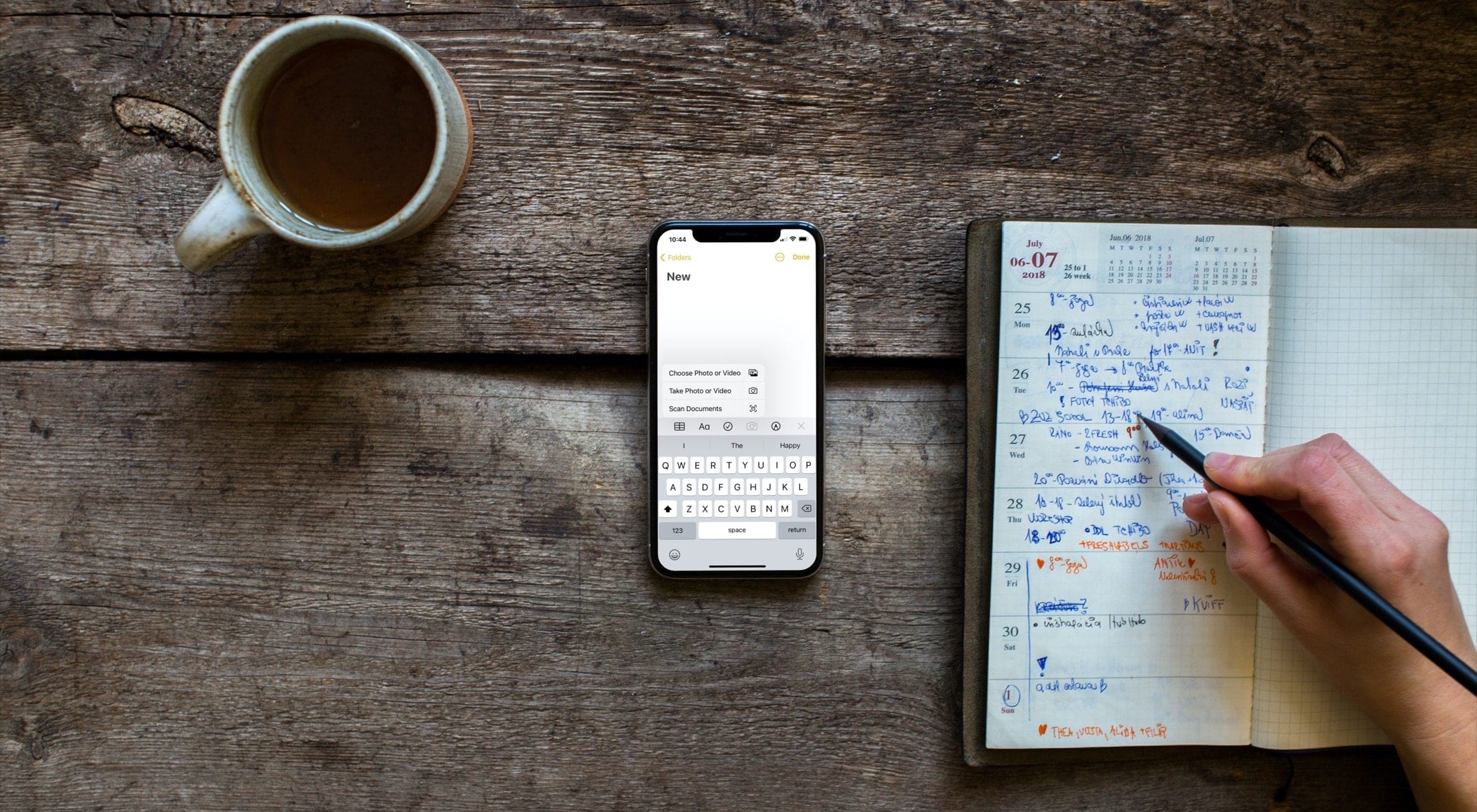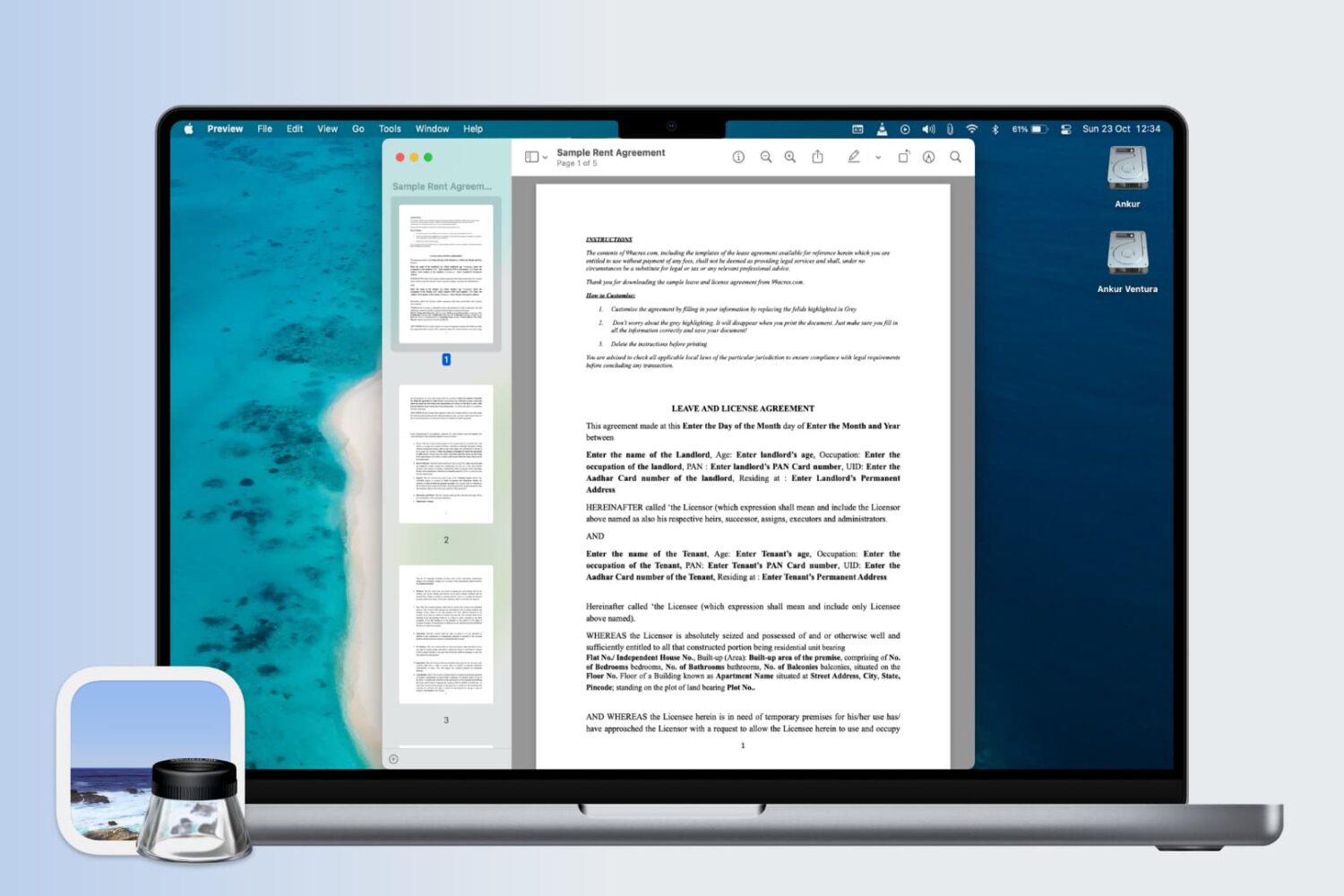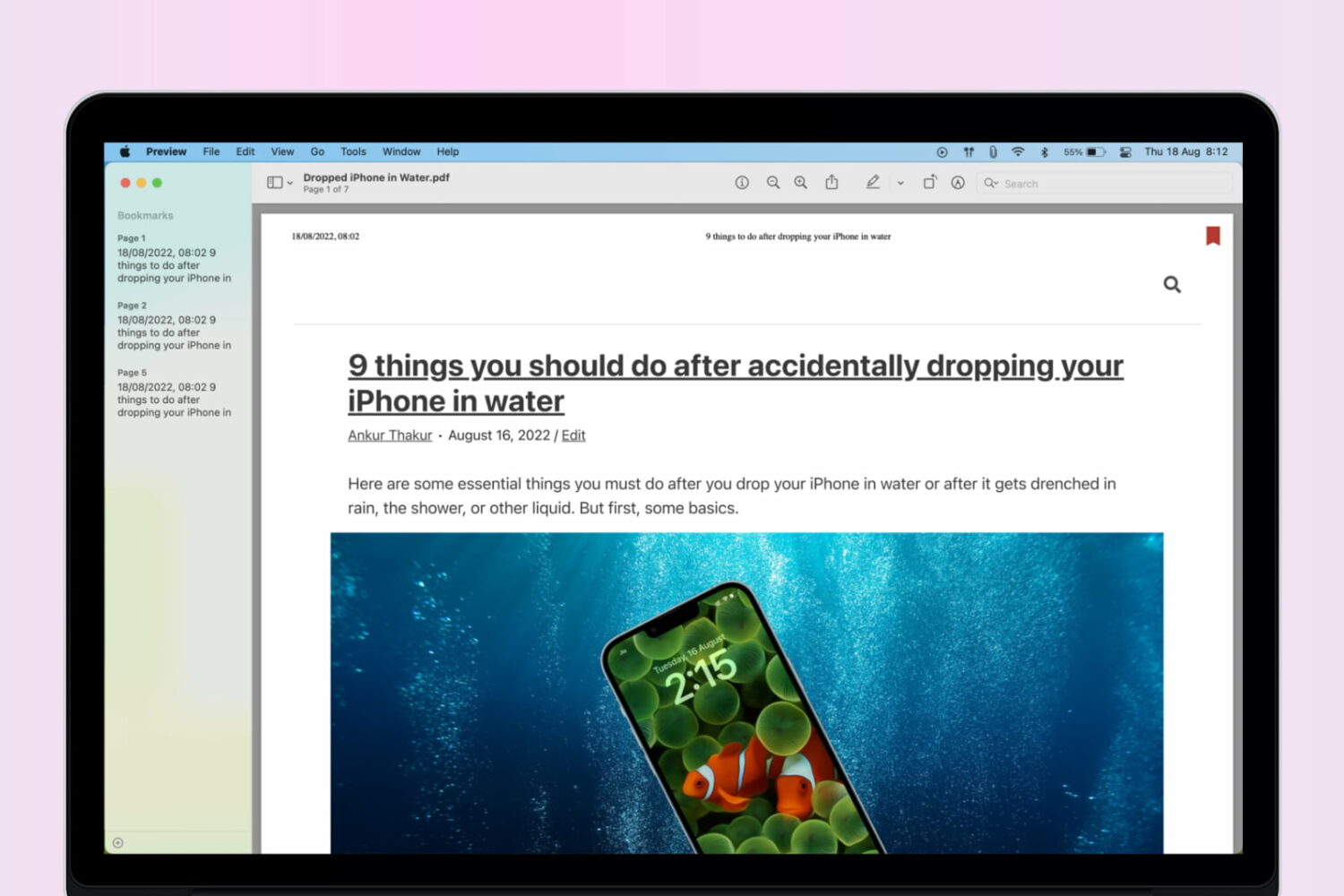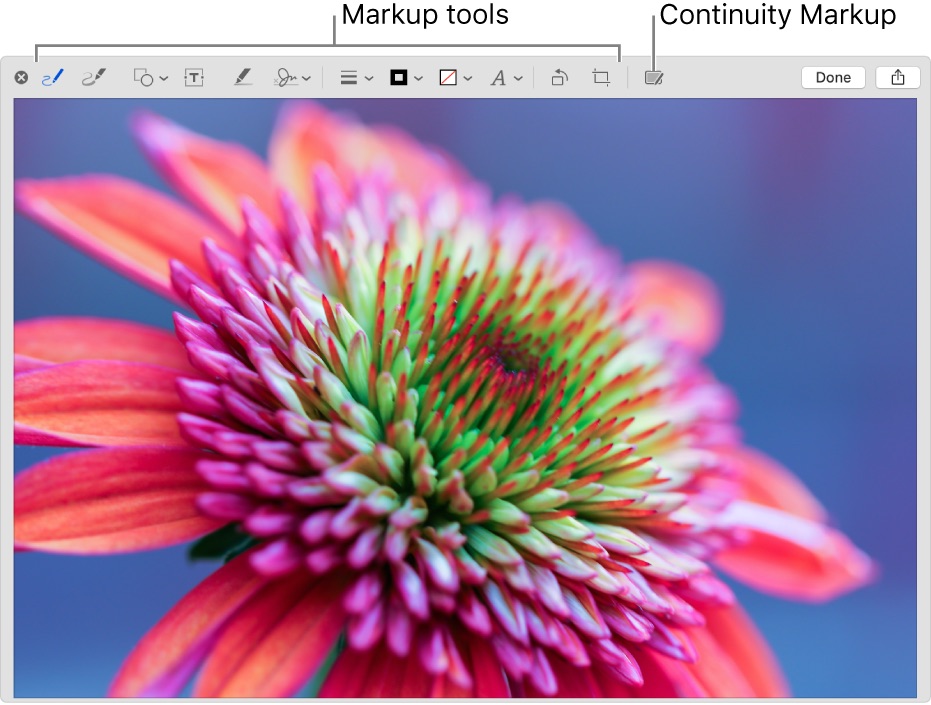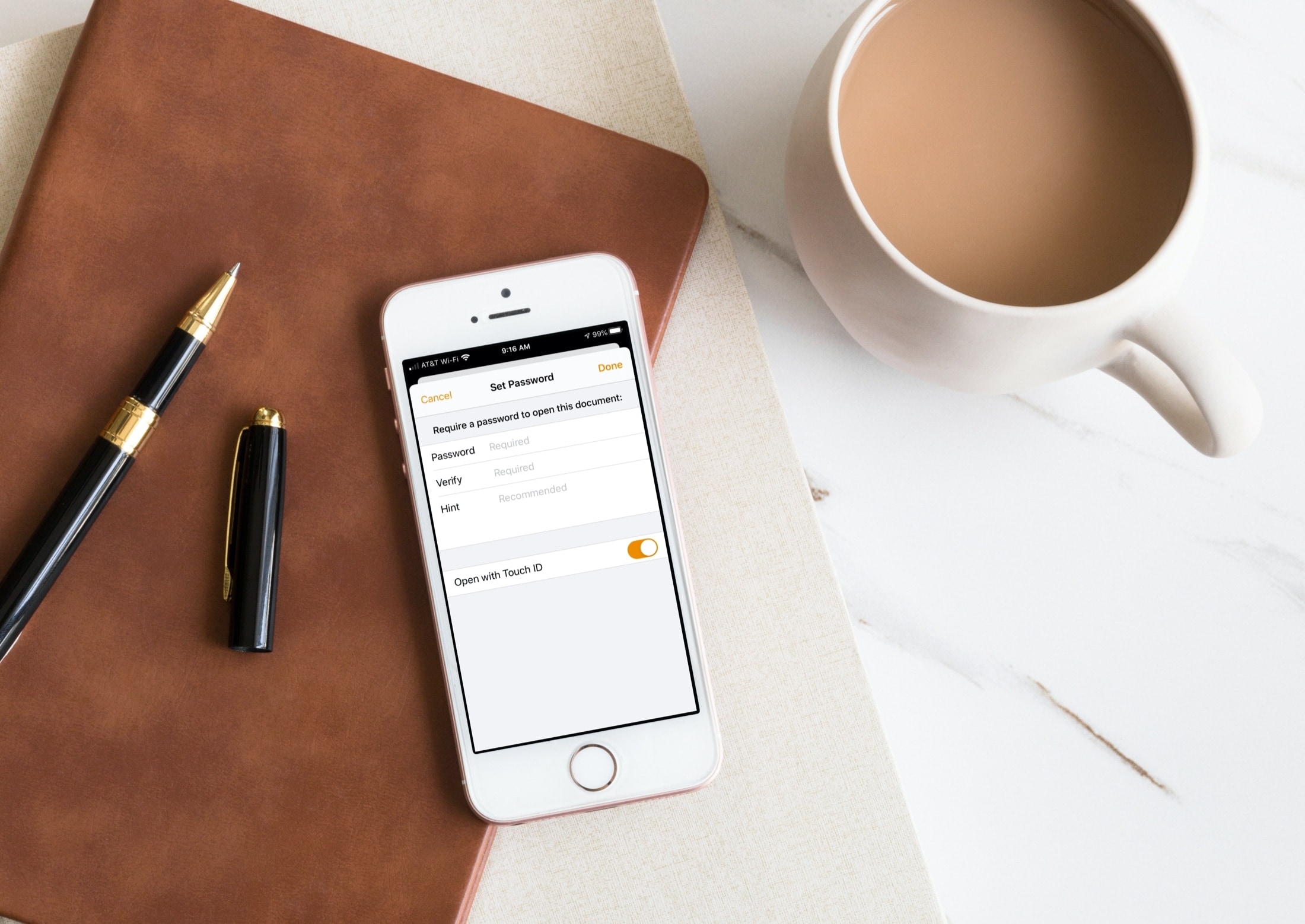Not all books are available in the Amazon Kindle store. You can find many classics in PDF form that are available through public domain. So if you find a book on a site, you can read it in PDF form. But that’s not always convenient, especially if you own a Kindle Paperwhite.
Here, we’ll show you how to convert a PDF into a book and read it on your Kindle.