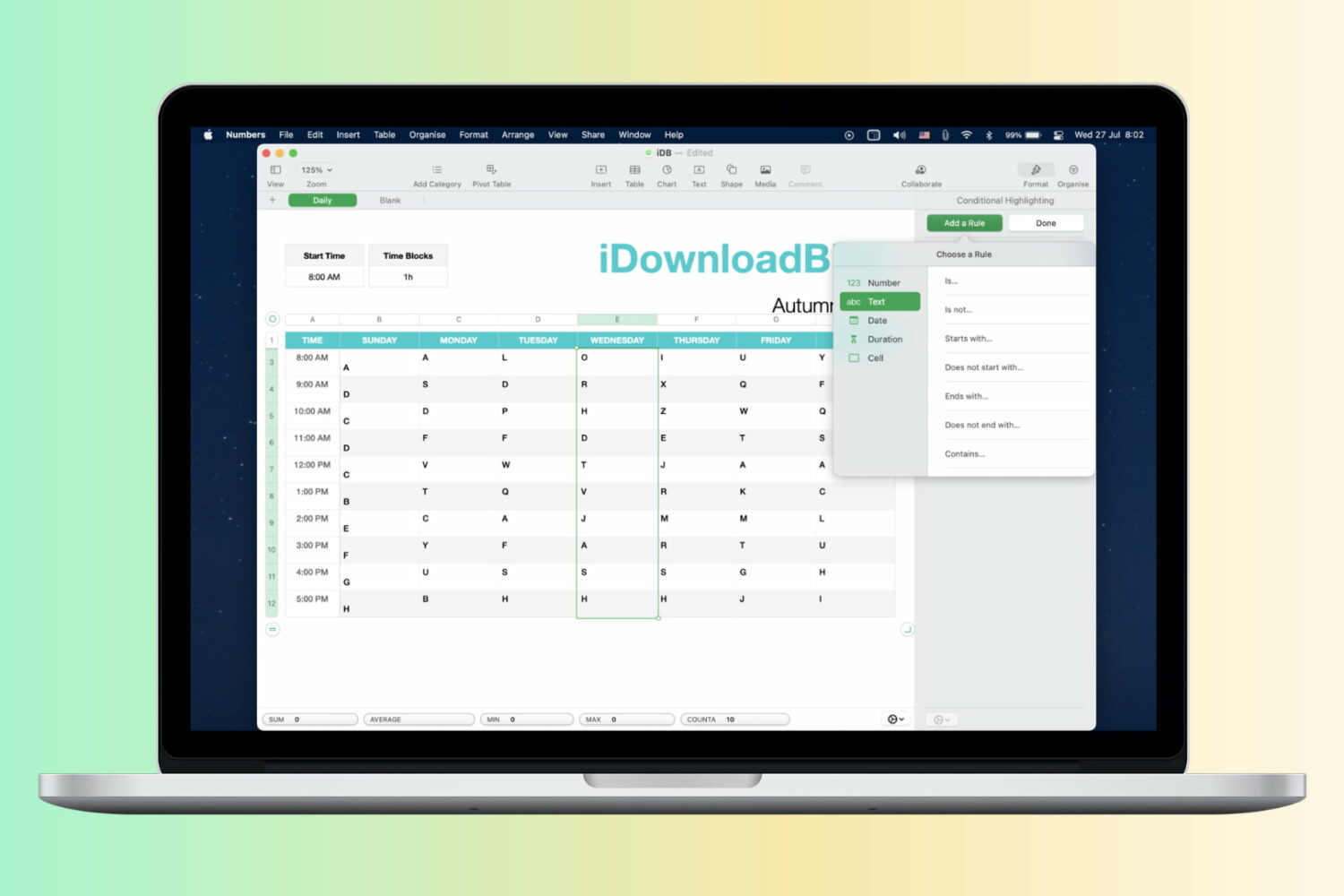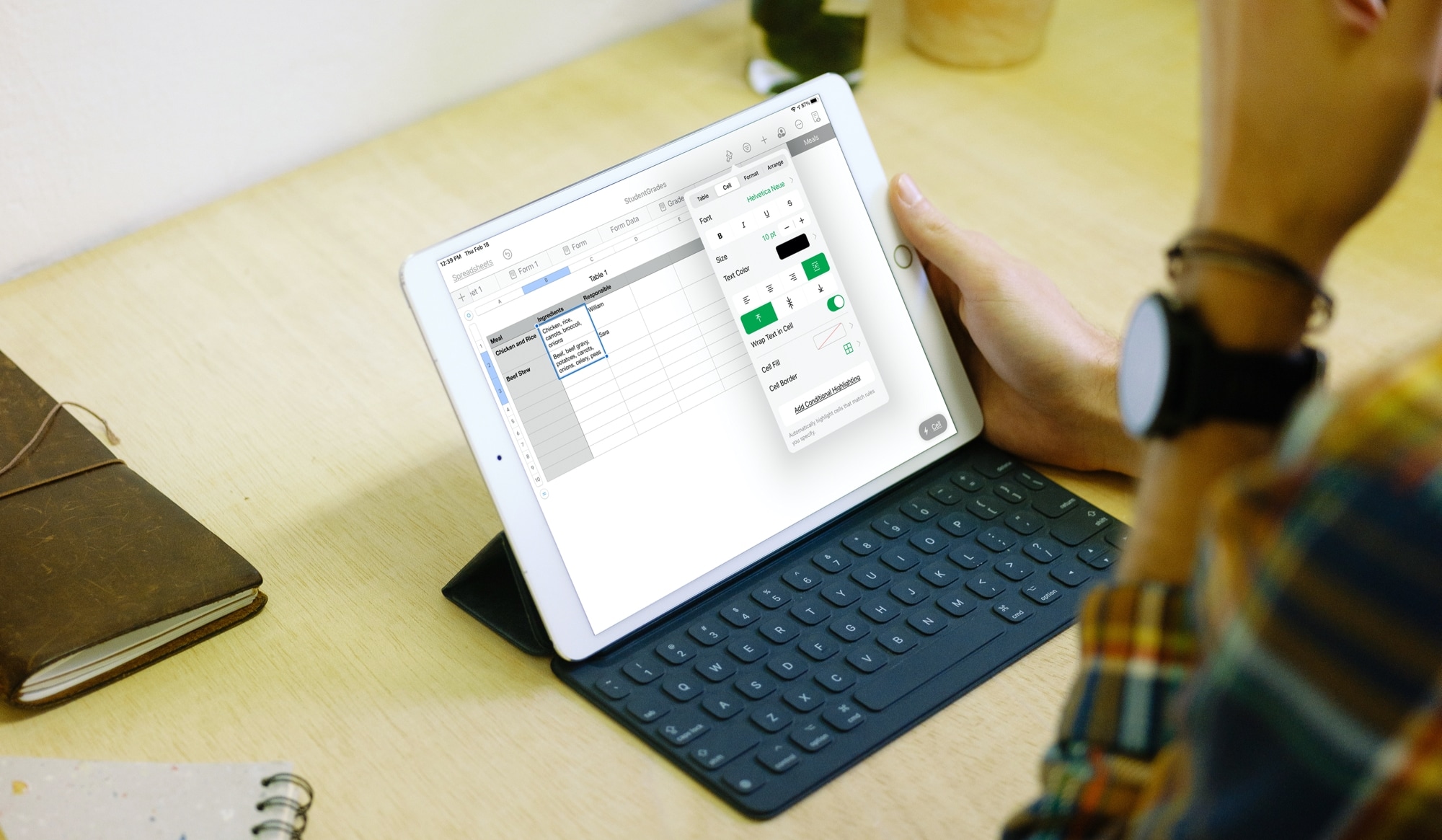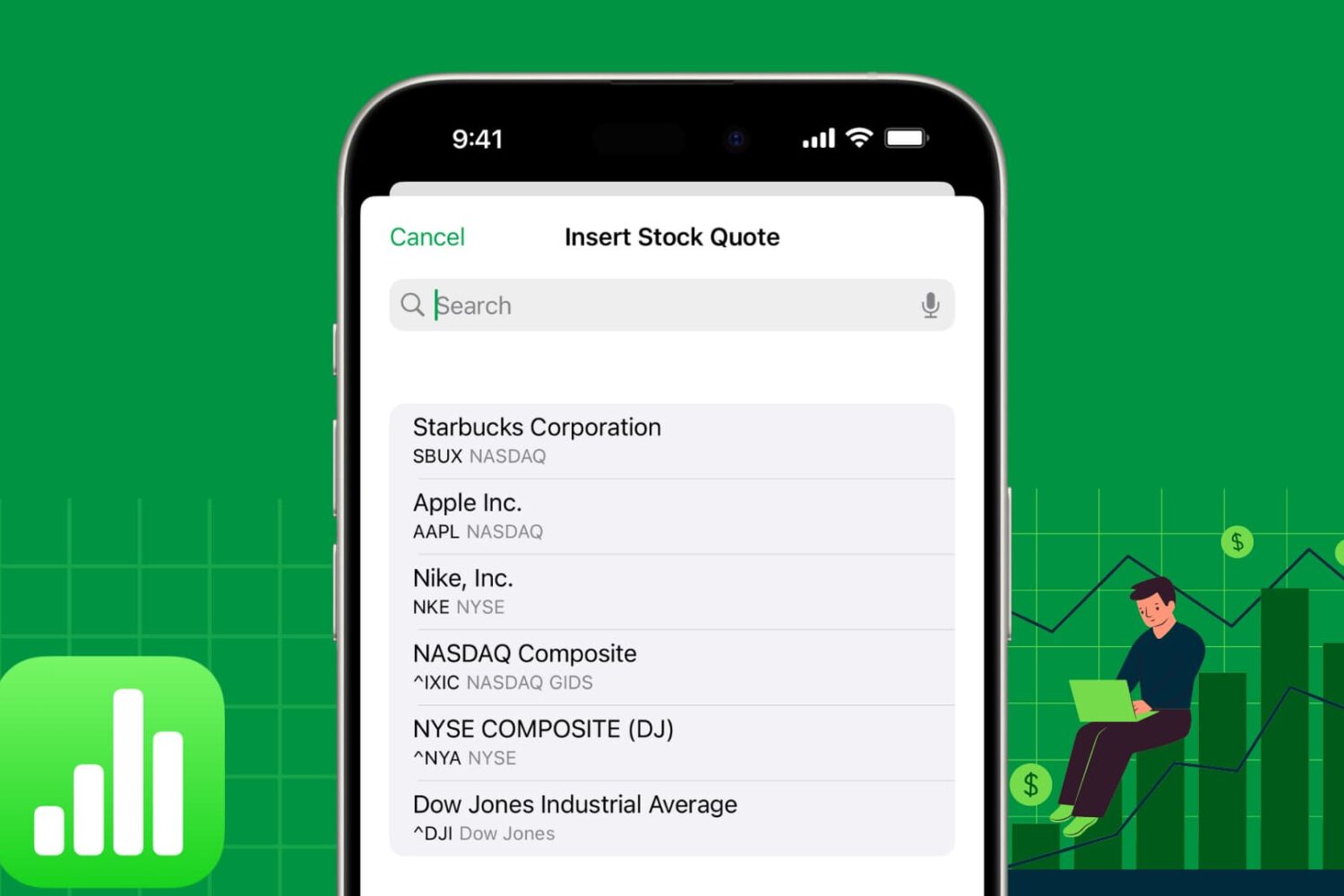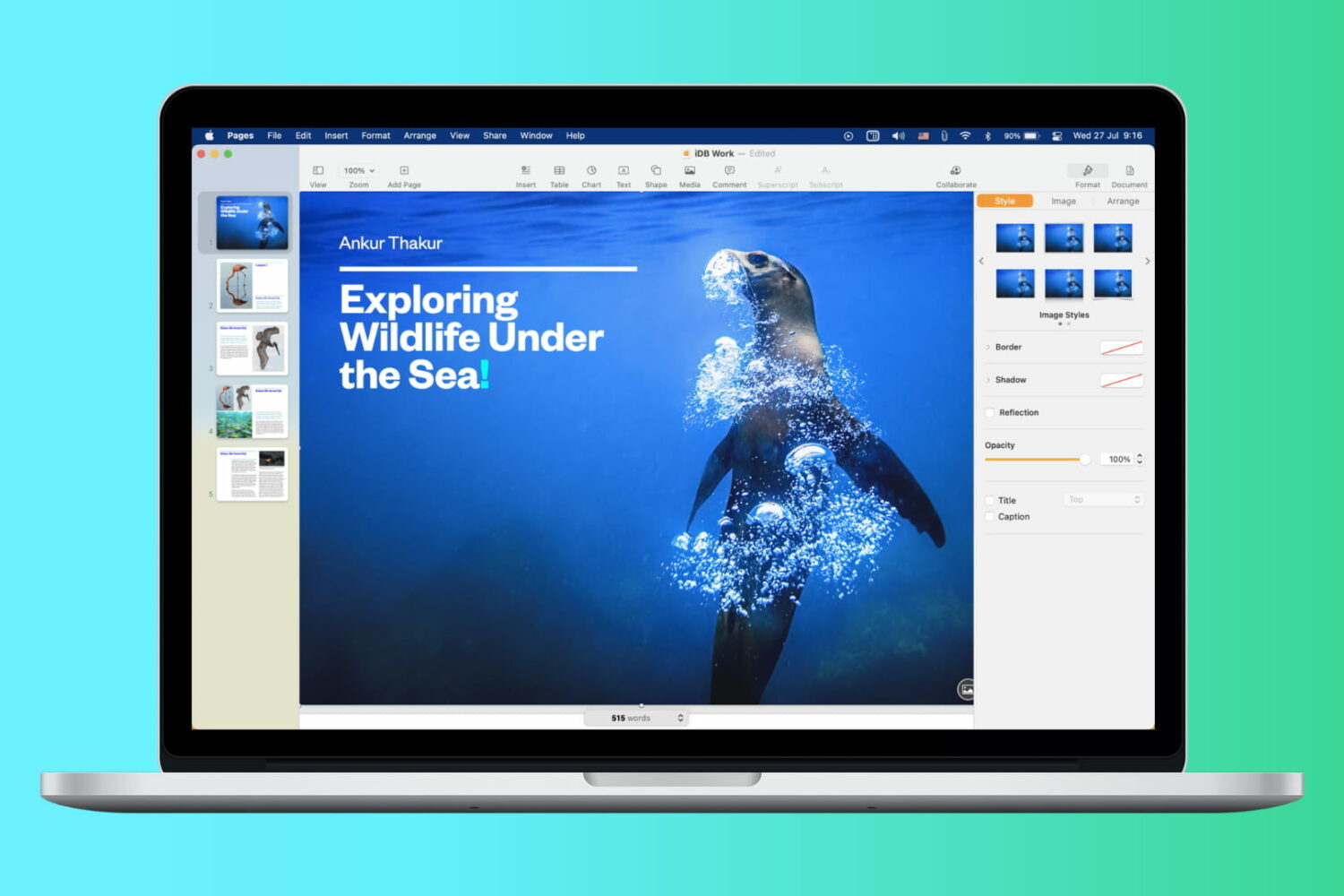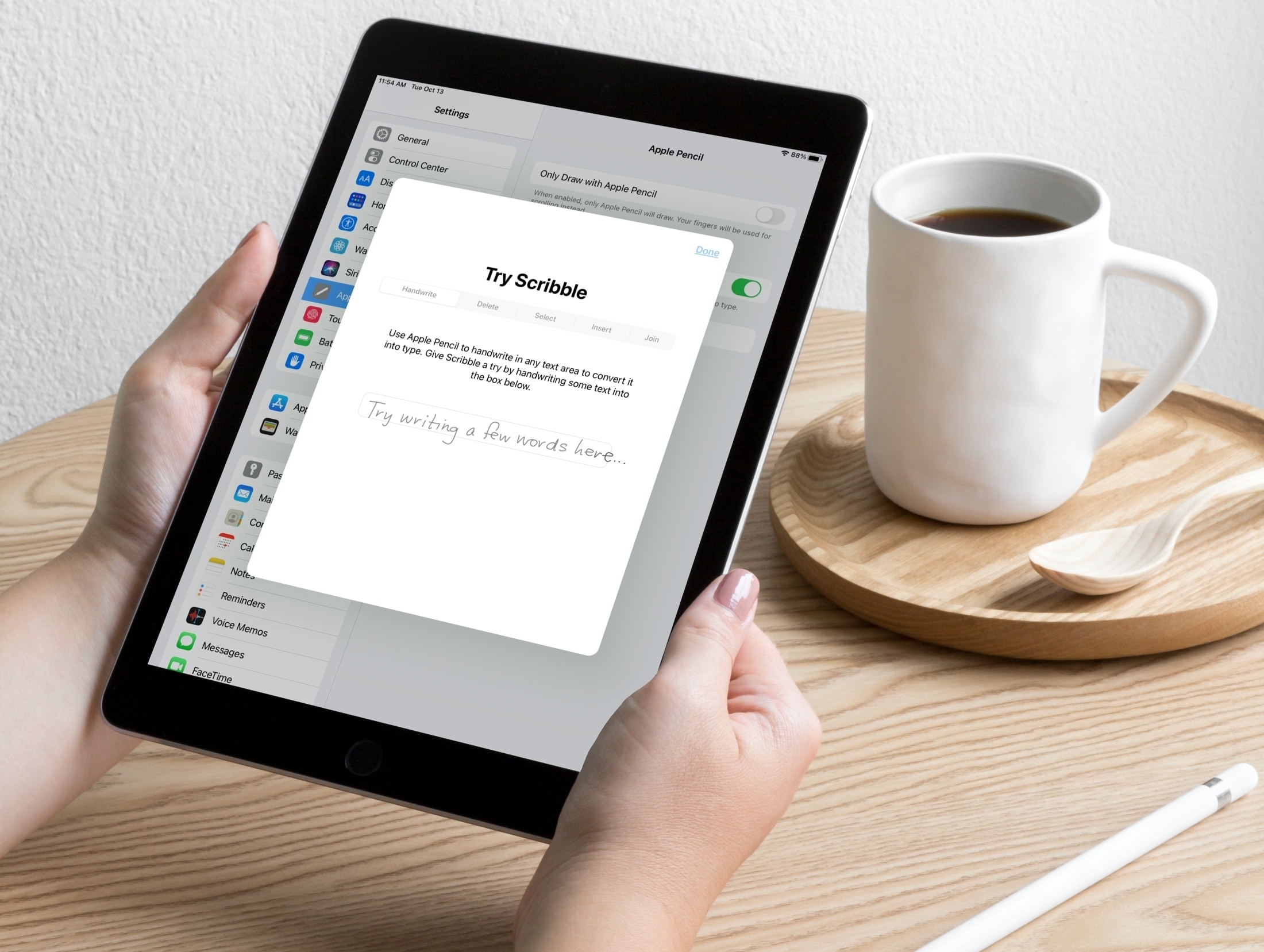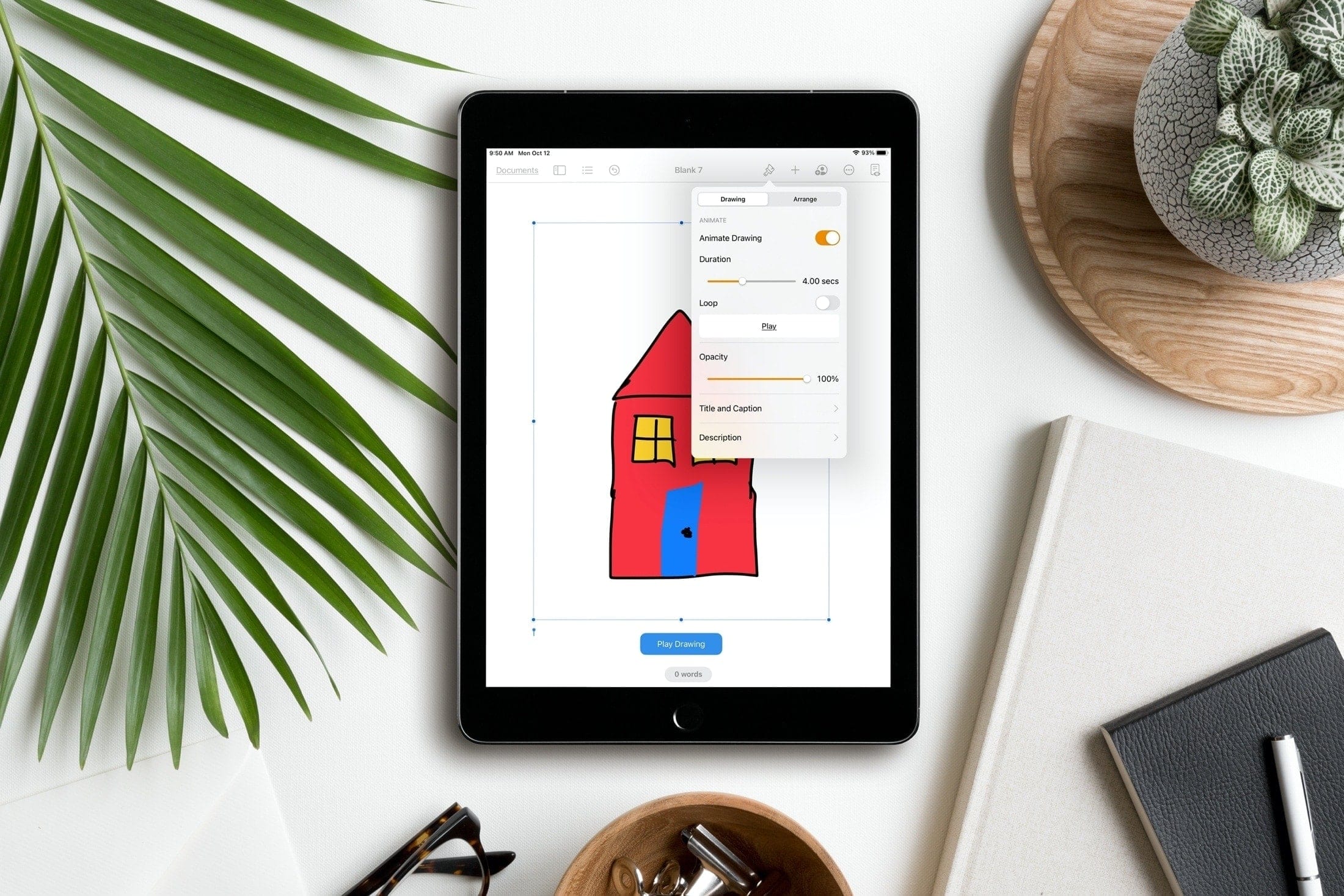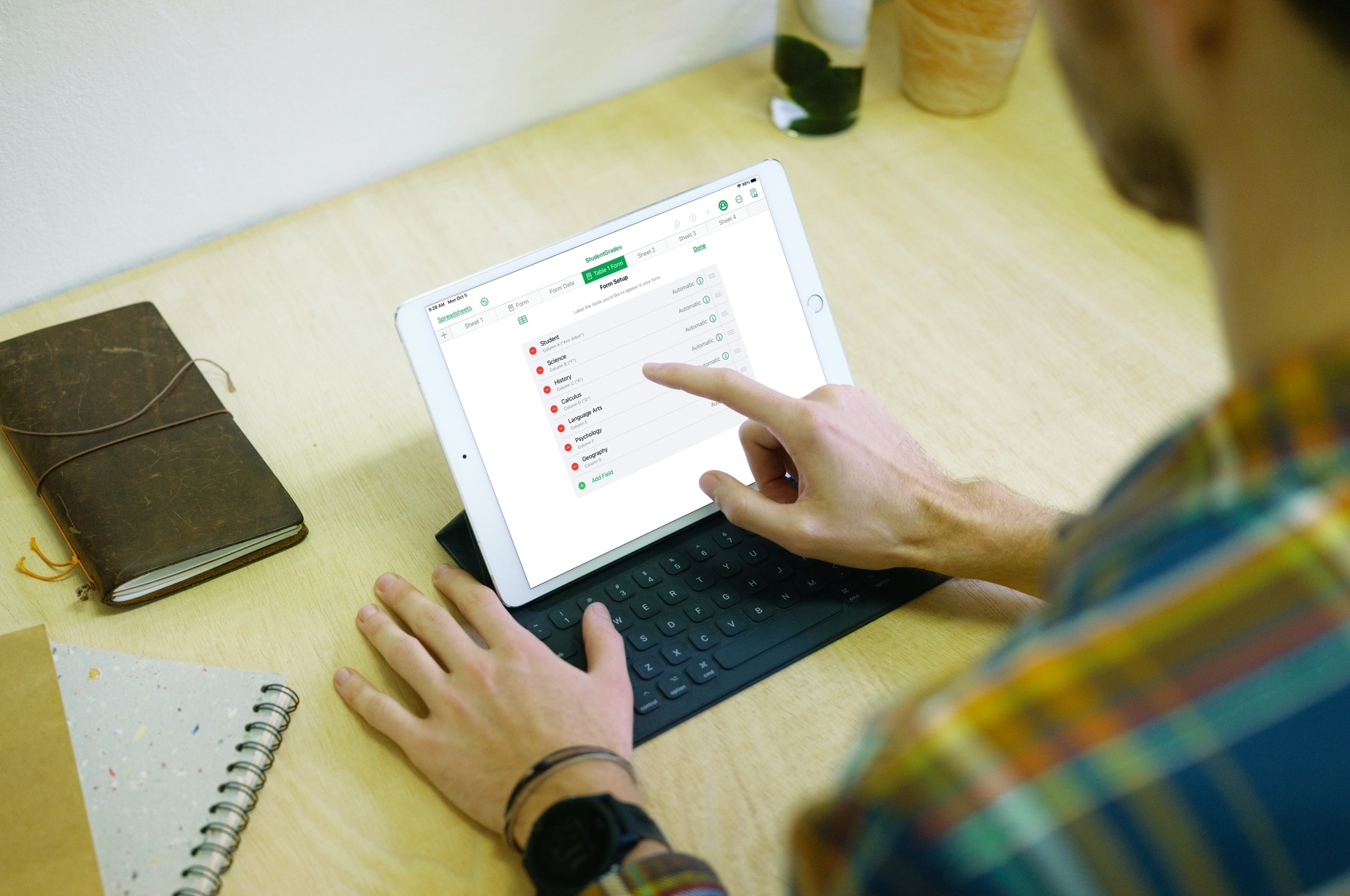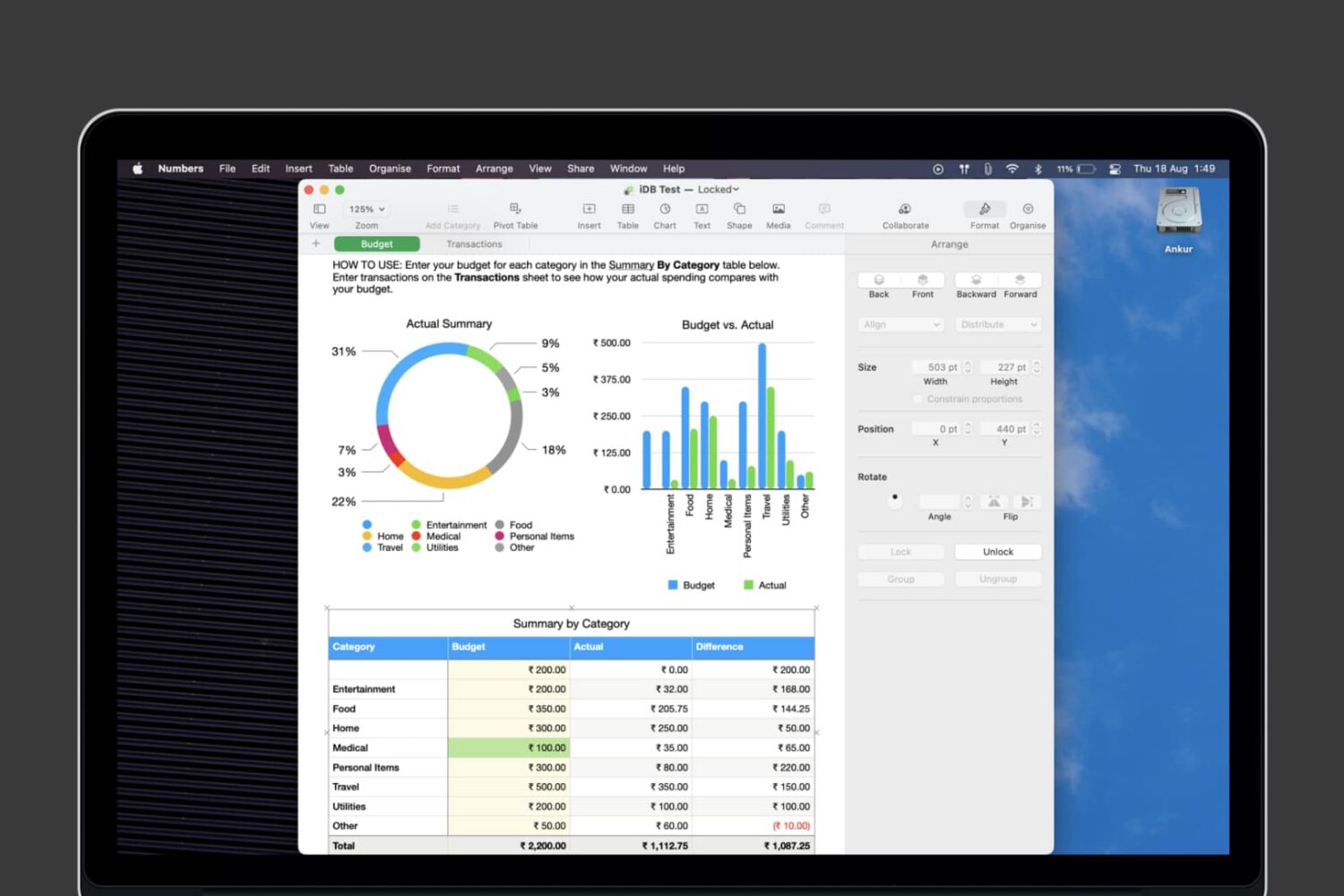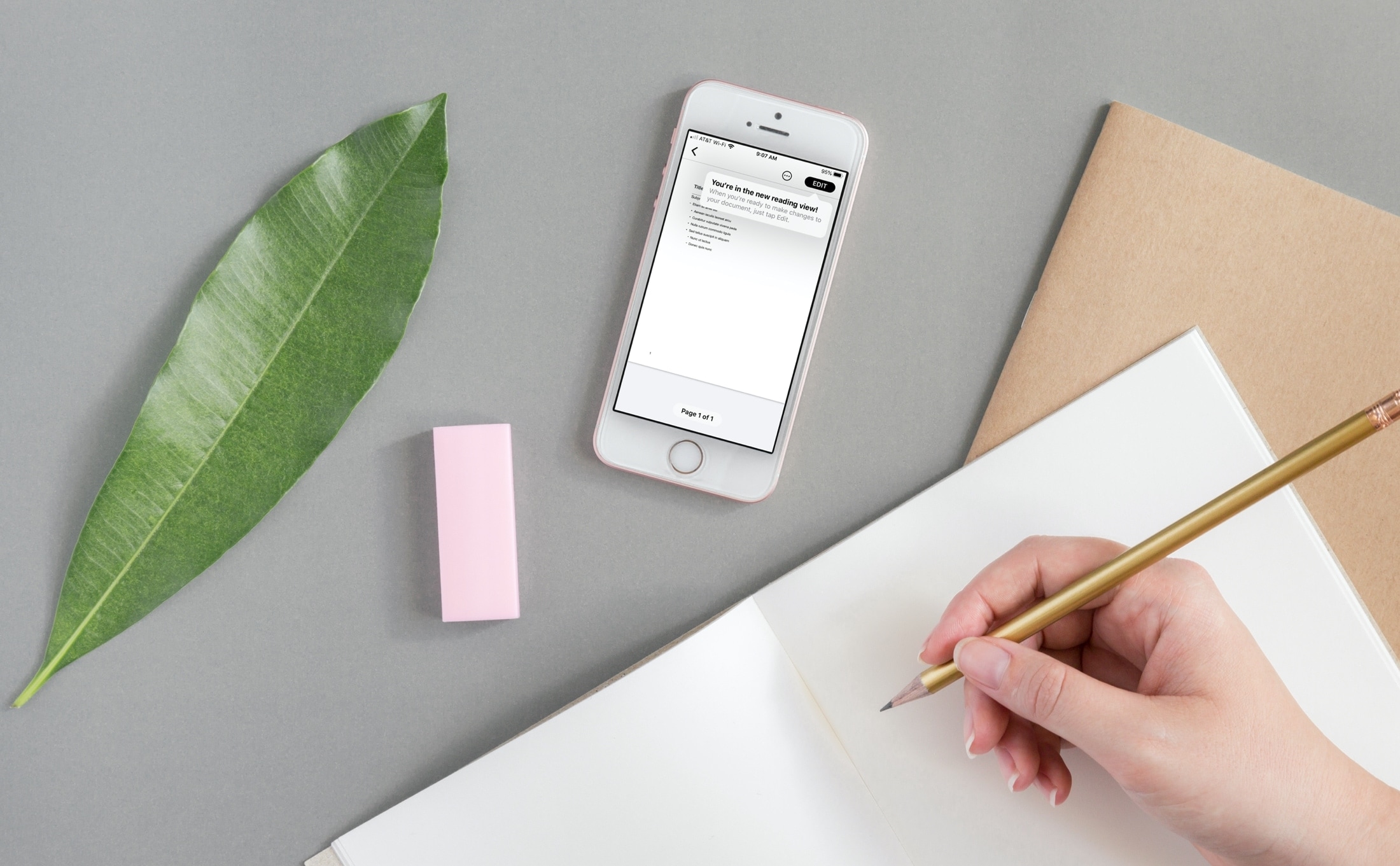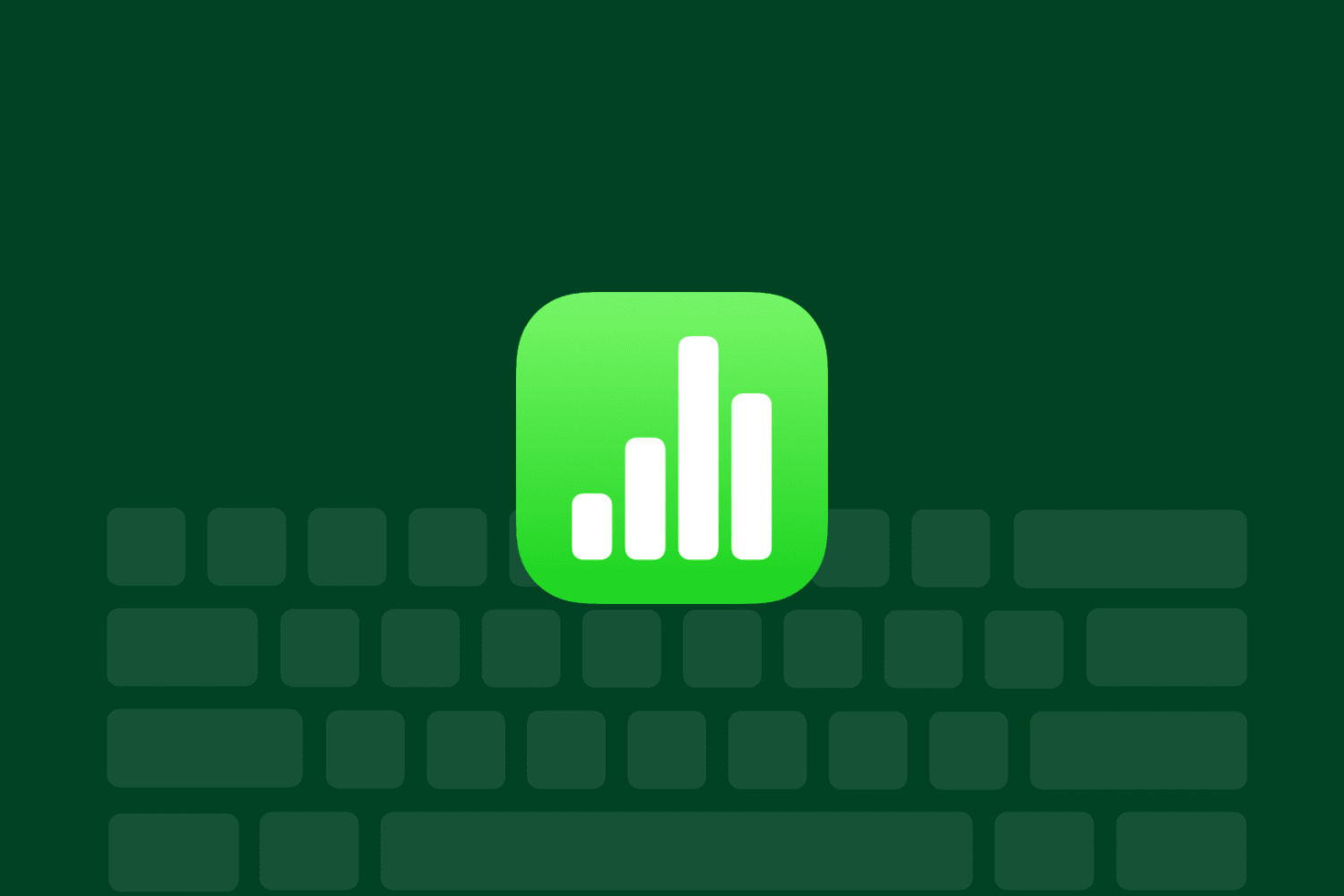If you’ve ever seen or used Conditional Formatting in Microsoft Excel, Apple Numbers offers the same type of feature. While labeled Conditional Highlighting, the feature works the same way. Based on the rules you set up, cells in your sheet will automatically format a certain way.
So if you want all dollar values above a specific amount, dates between a certain range, or cells with missing data to appear highlighted, this is the feature you’ll use. Once you set up the conditions to look for, your sheet takes over to automatically format the data you specify.
This can be an extremely easy way to call out particular data or even locate errors in your spreadsheet. And because of the flexibility, the possibilities are almost endless for what you can automatically highlight. Here, we’ll show you how to apply conditional highlighting in Numbers on Mac, iPhone, and iPad.