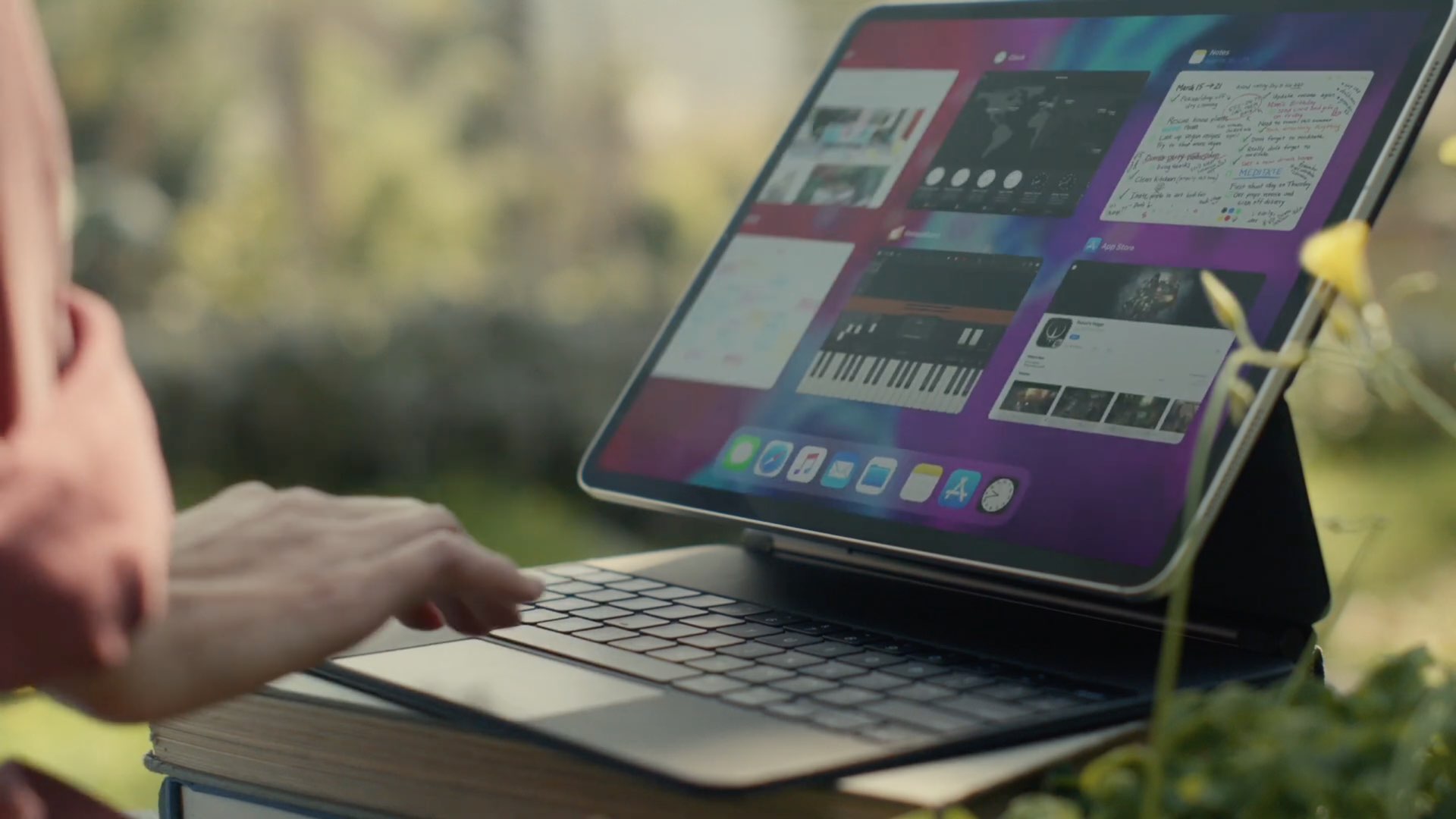iPadOS offers the power of Multi-Touch technology to compatible trackpad and mouse devices. It gives you another way to use your iPad apart from touch and ink (Apple Pencil).
iPadOS supports a few dozen gestures for trackpads and mice, but we've distilled Apple's list down to ten essential gestures for the Magic Keyboard (they work on other trackpads) that all iPad Pro owners should memorize to save time and increase productivity.