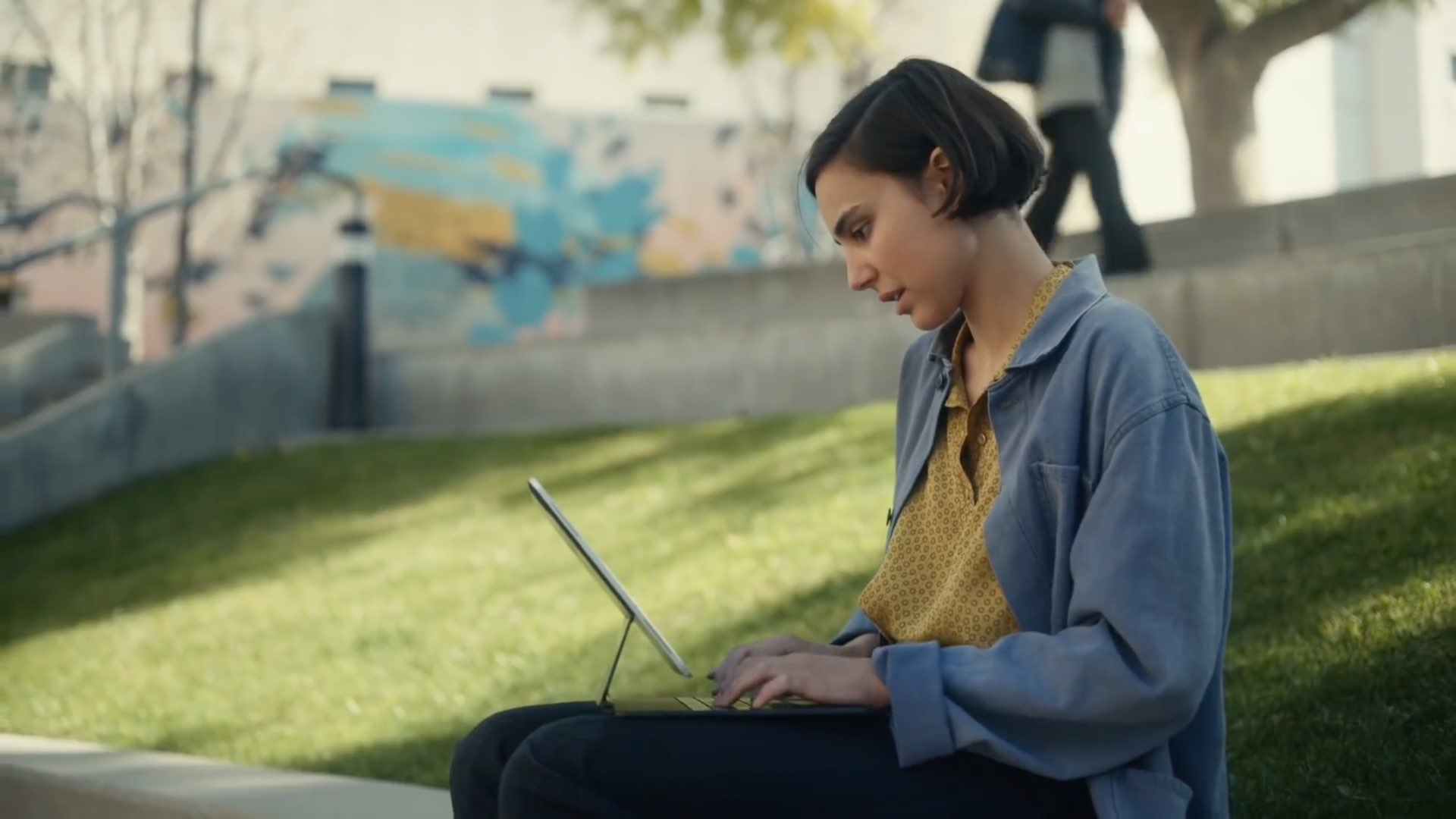
With an external (hardware) keyboard like the Magic Keyboard connected to your iPad, the onscreen (software) keyboard doesn’t appear. Apple in its wisdom does allow you to switch between the hardware and software keyboard, but it could have definitely done a better job surfacing that feature for average users who may be unaware it even exists in the firsts place. Follow along with our step-by-step tutorial to learn how to quickly switch your iPad keyboard between the stock iOS keyboard and your Magic Keyboard or any other physical iPad keyboard.
How to switch between hardware keyboard like Magic Keyboard and iOS’ onscreen keyboard
To quickly switch between the onscreen software keyboard provided by iOS and your Magic Keyboard or other hardware keyboard for your iPhone, iPad or iPod touch, do this:
1) Open an app on your iOS device that accepts text input, then tap its text field.
As an example, you may open Notes or tap an existing chat in the Messages app or launch Safari and tap the Smart Search field at the top. The key thing to remember here is that a valid text field that accepts keyboard entry must be selected for your keyboard to become active.
2) With the text field selected, do the following to switch between the software keyboard and that hardware keyboard connected to your iPhone, iPad or iPod touch:
Use onscreen keyboard
To use iOS’ onscreen software keyboard when a hardware accessory such as the Magic Keyboard for iPad Pro is connected, first tap the down arrow key on the hardware keyboard to bring up controls like cut, copy and paste at the bottom, then touch and hold the chevron in the bottom-right corner until the stock iOS software keyboard appears.
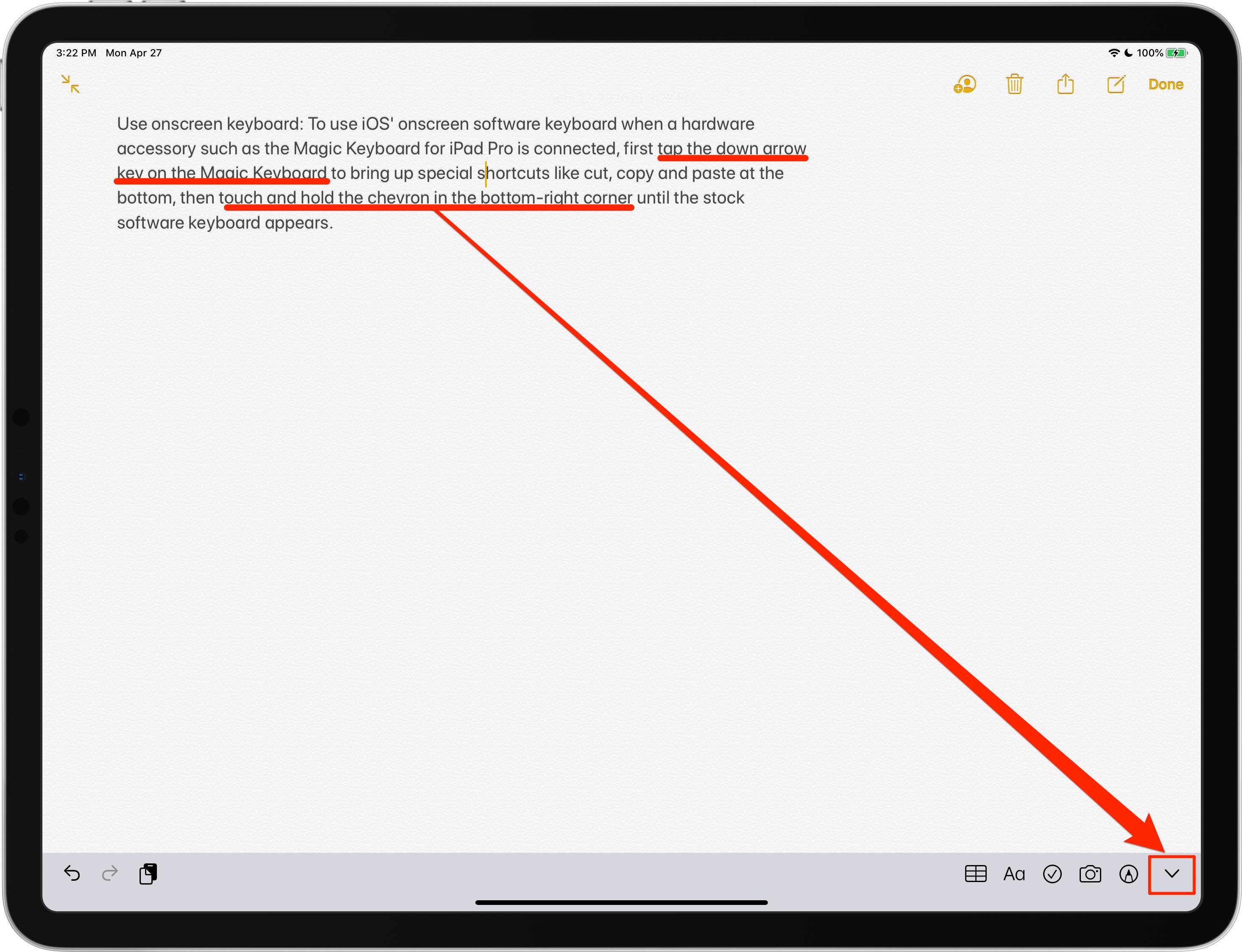
Use Magic Keyboard
To get back to using your connected hardware keyboard when its software counterpart is active, tap the bottom-right icon that looks like a keyboard with a downwardly-pointed arrow. Doing so shall hide the onscreen keyboard and make the hardware keyboard active again.
TIP: Accessing the Emoji picker on iPad hardware keyboards without the Globe key
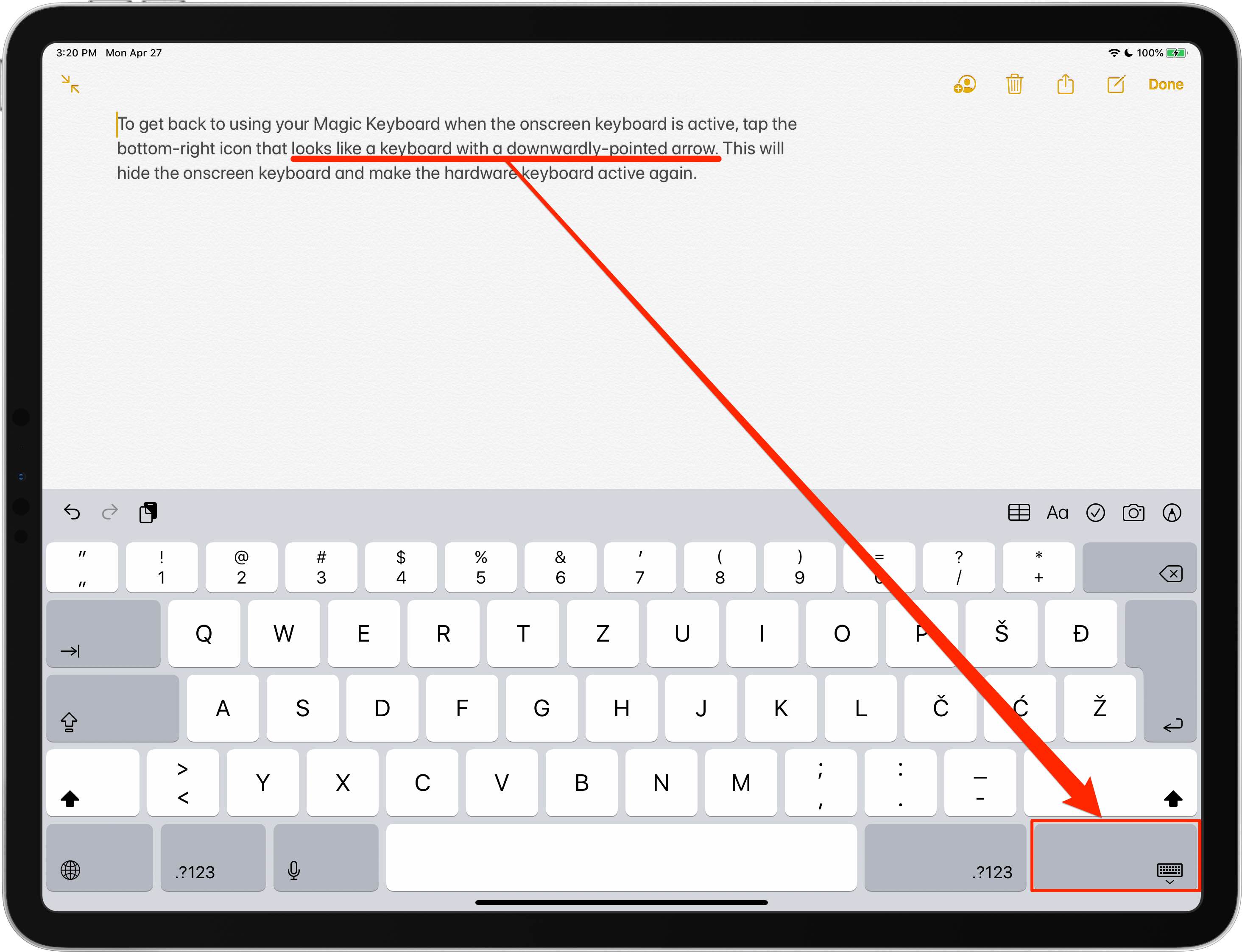
Do you happen to be using Apple’s Magic Keyboard for Mac with your iPad Pro? If so, simply press the Eject (⏏) key on the keyboard to switch to using the software keyboard.
To go back to using your Magic Keyboard, press the Eject key again.

The 11-inch Magic Keyboard is available from Apple in exchange for $299. The 12.9-inch version is $349. The Magic Keyboard is compatible with the 2018-2020 iPad Pro models.
Need help? Ask iDB!
If you like this tutorial, pass it along to your friends and leave a comment below.
Got stuck? Not sure how to do certain things on your Apple device? Let us know via help@idownloadblog.com and a future tutorial might provide a solution.
Submit your own how-to suggestions via tips@idownloadblog.com.