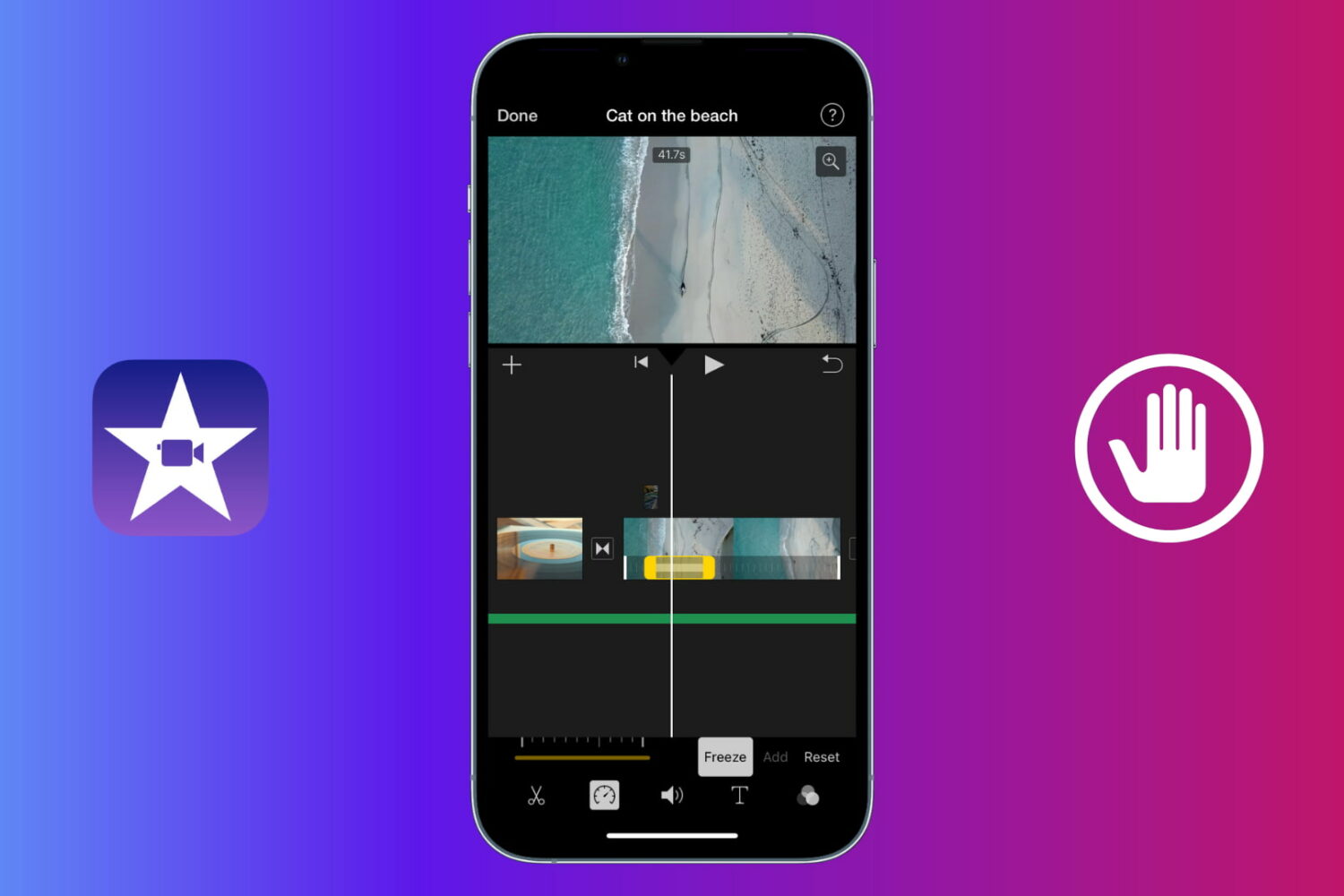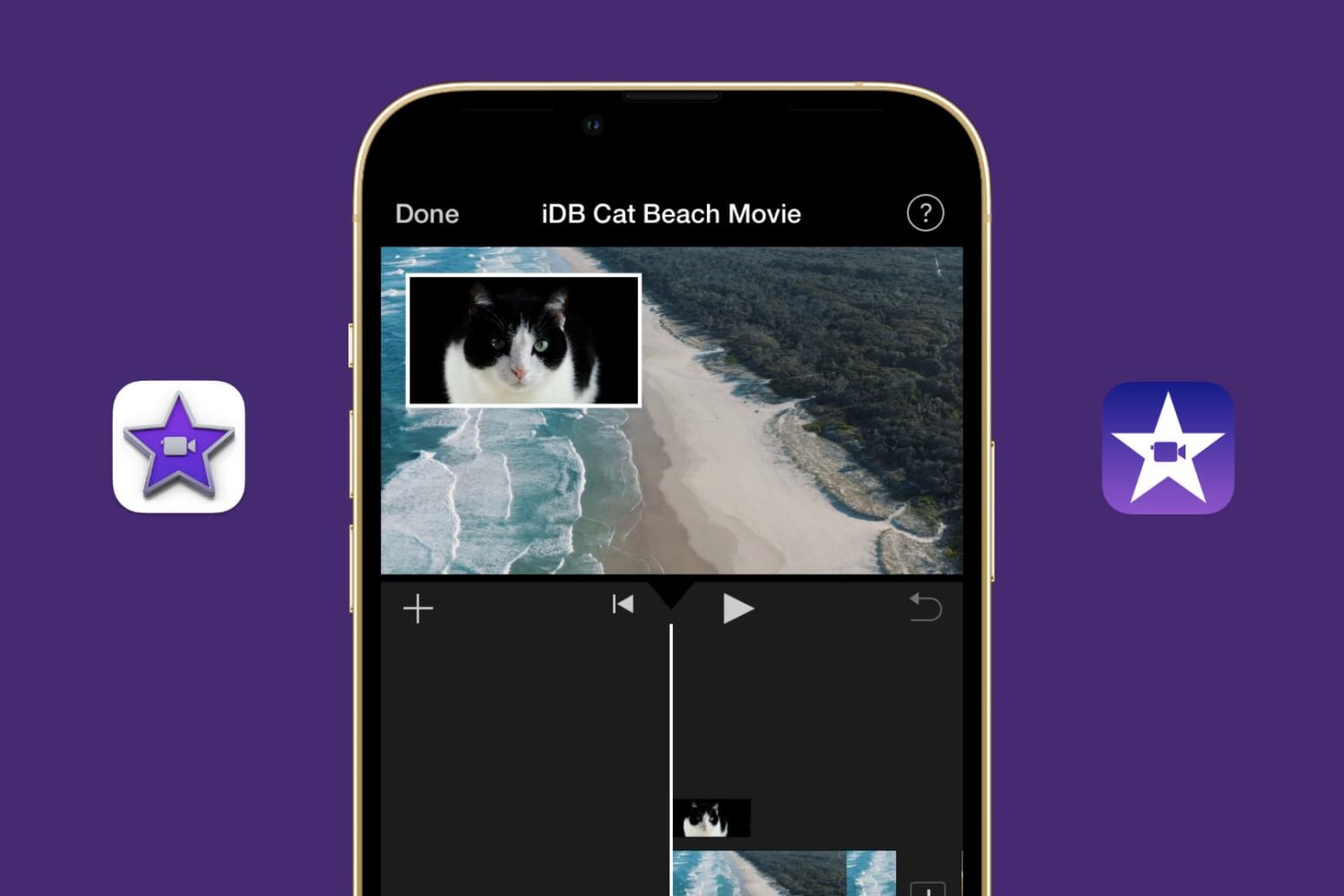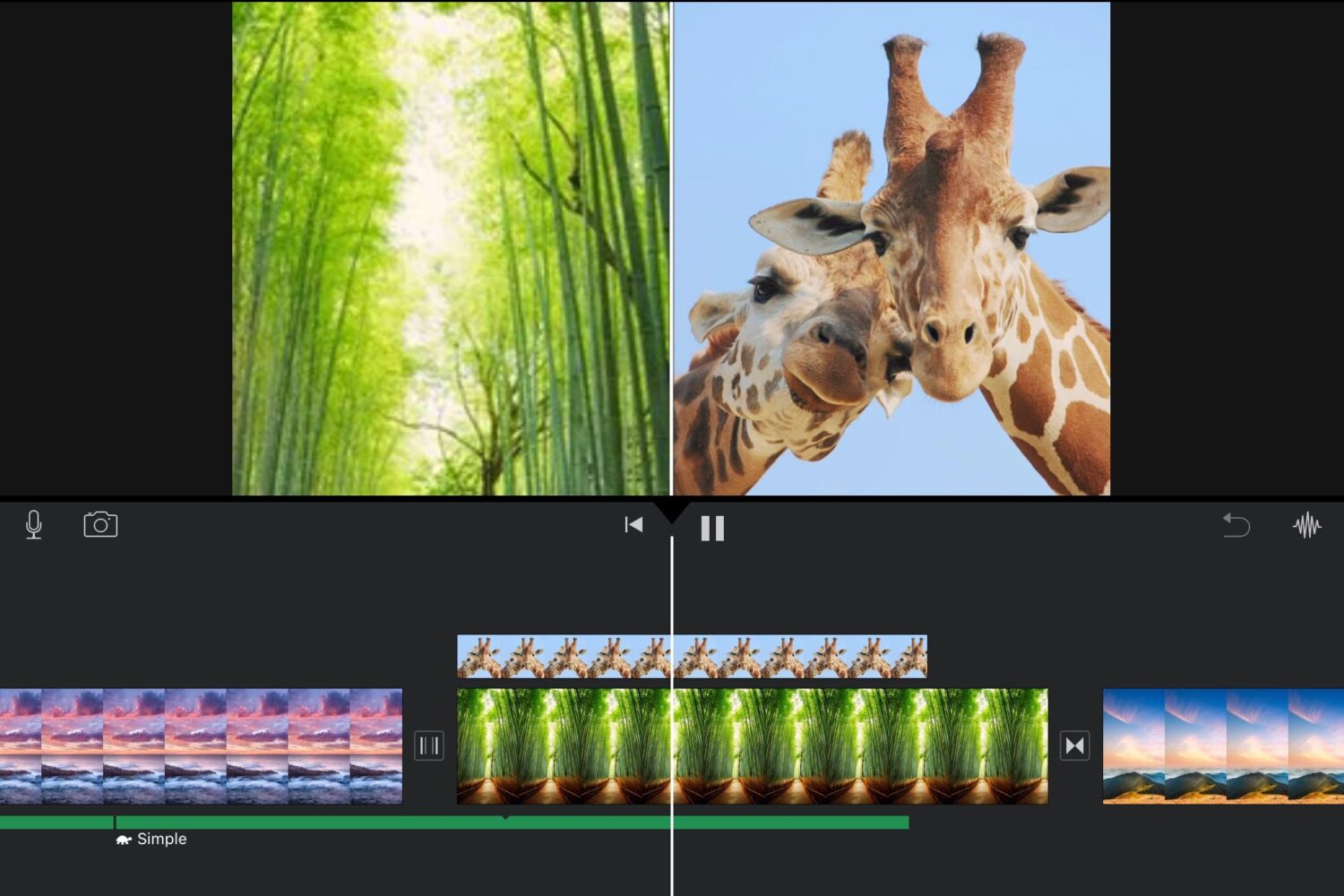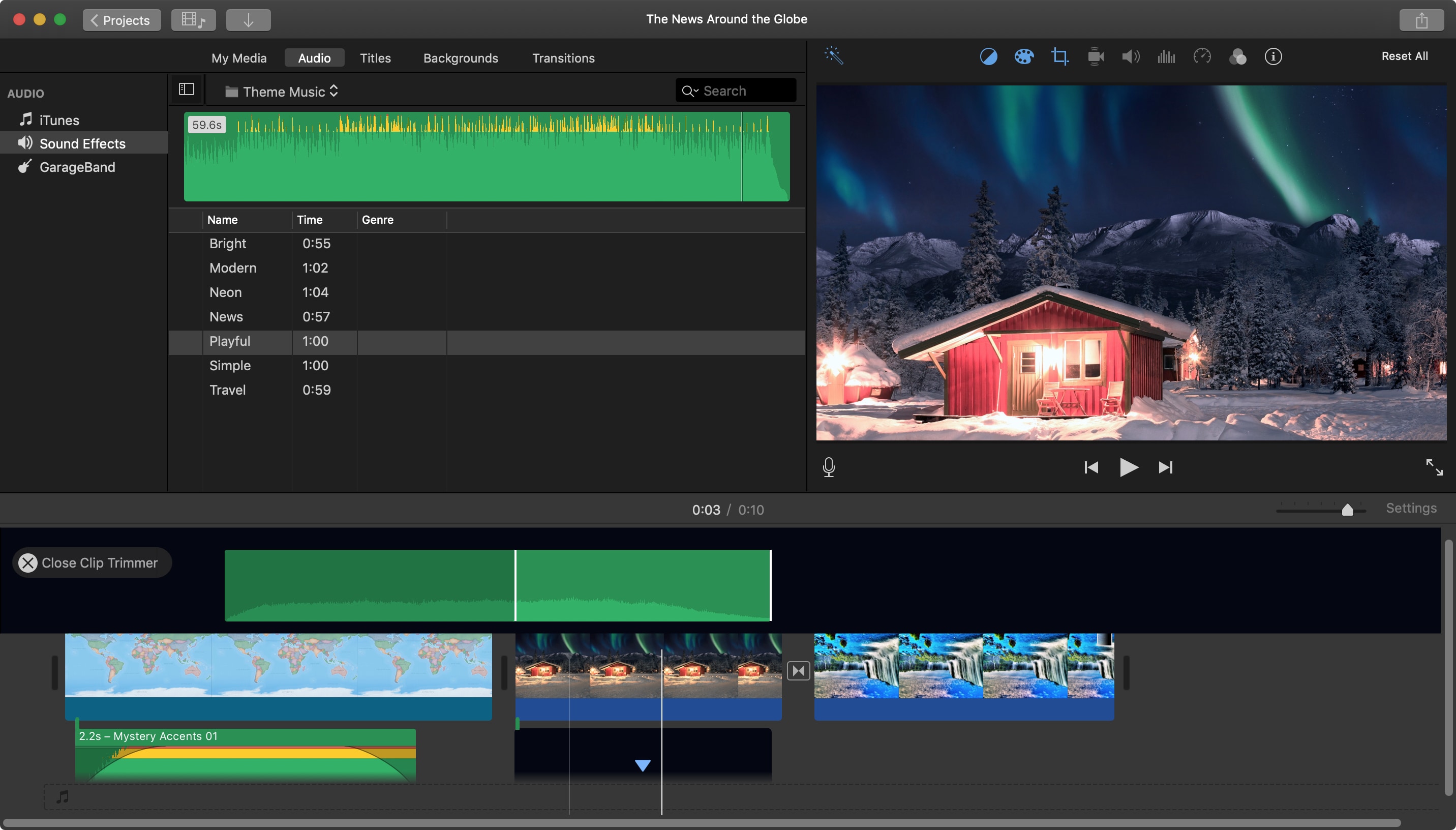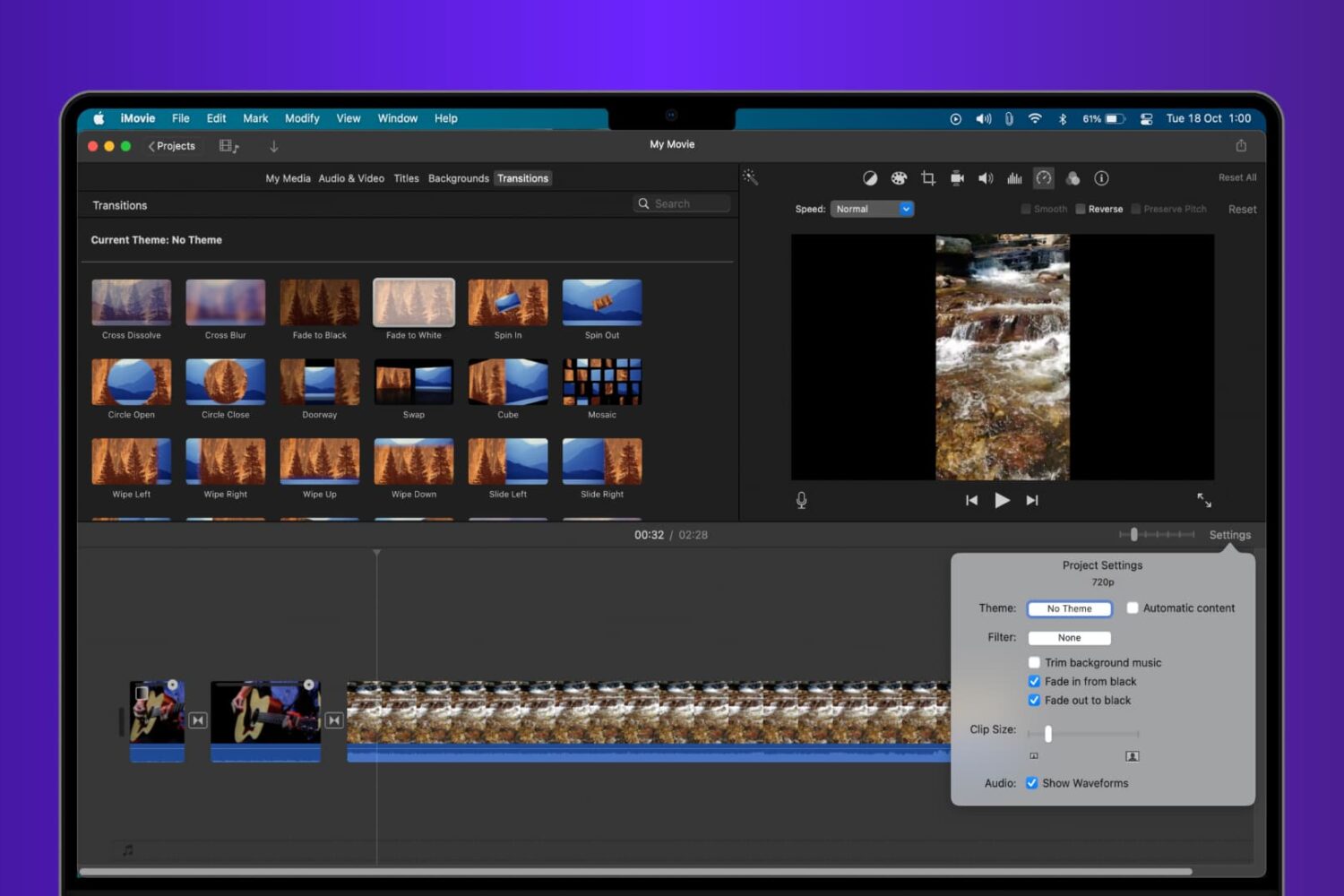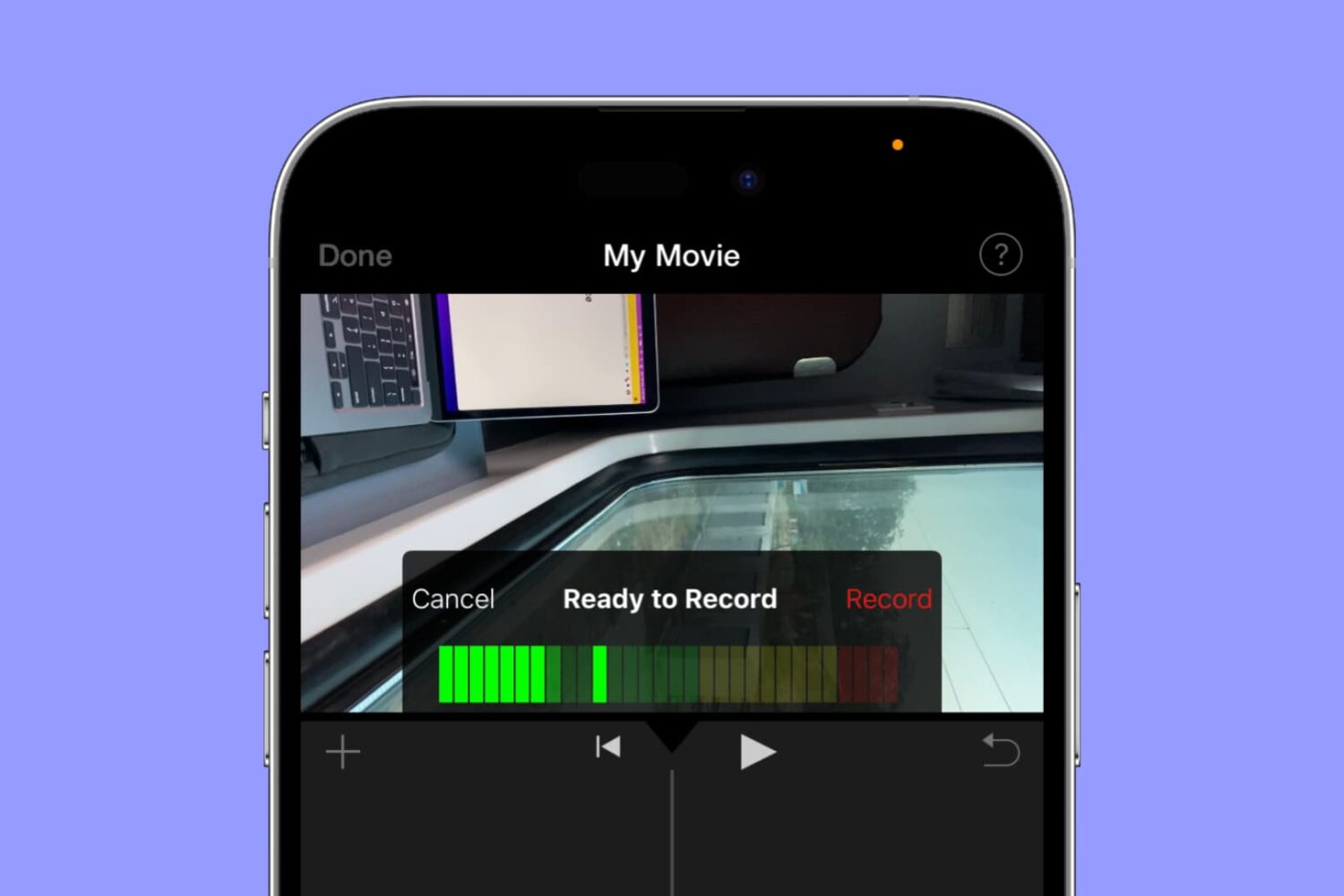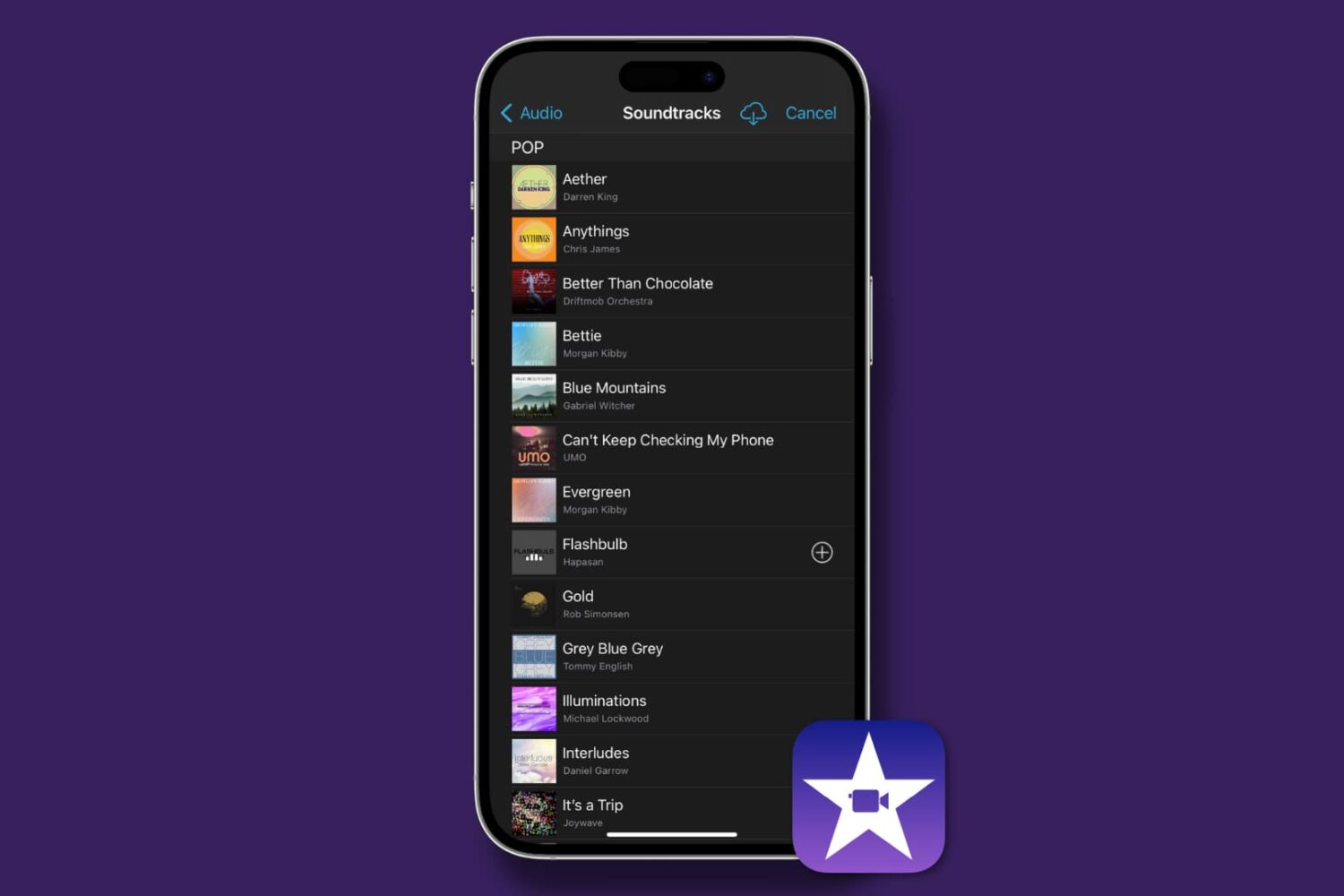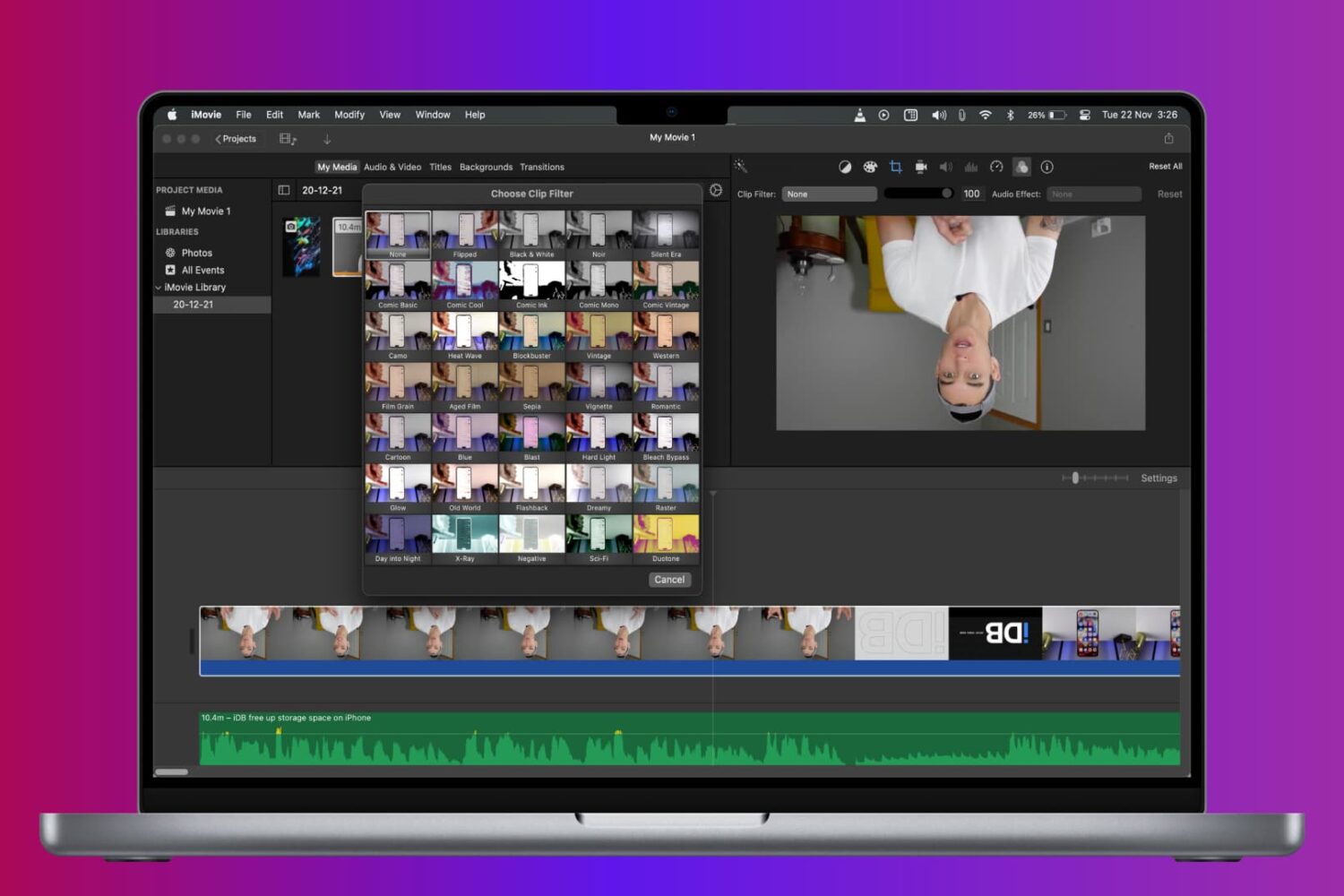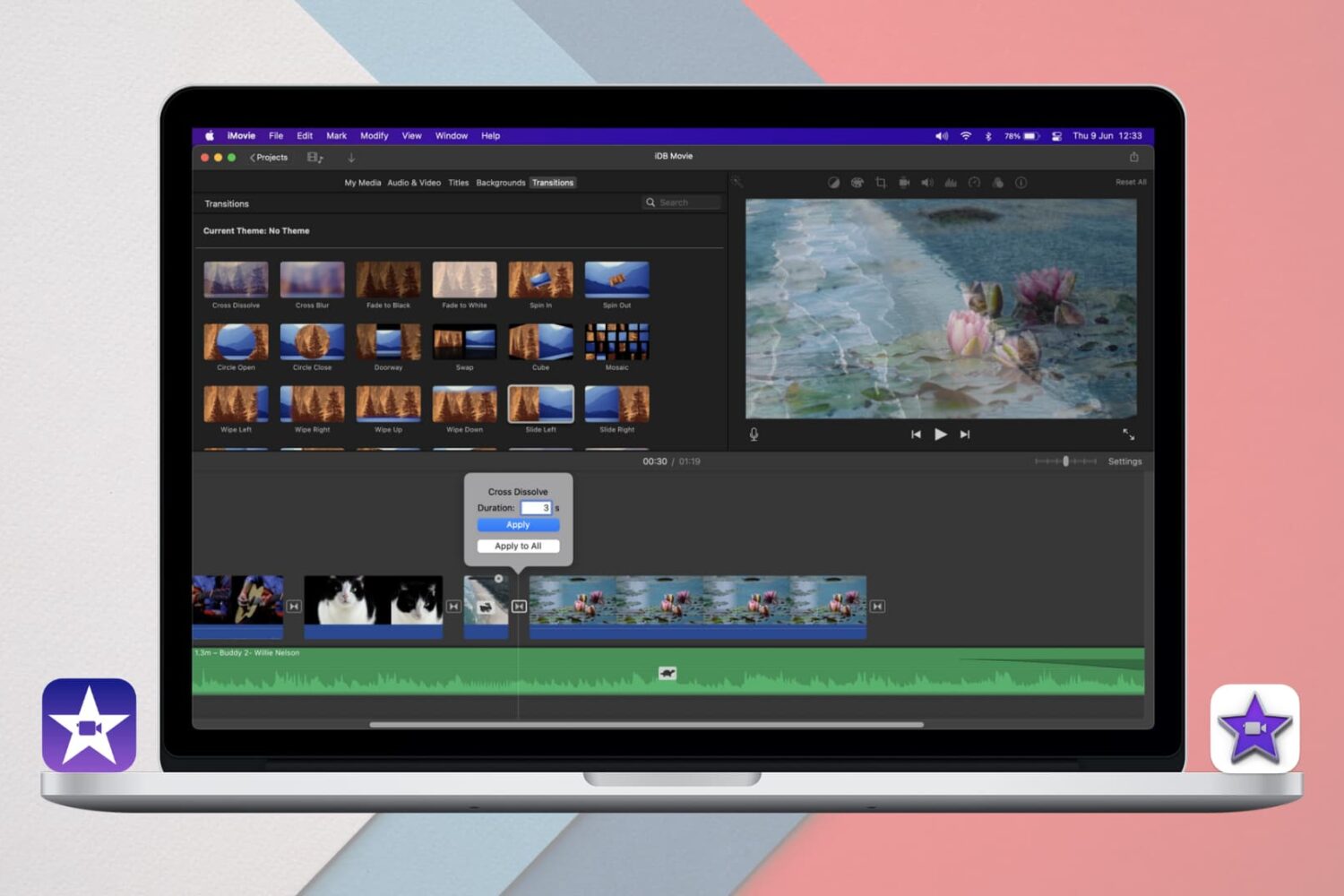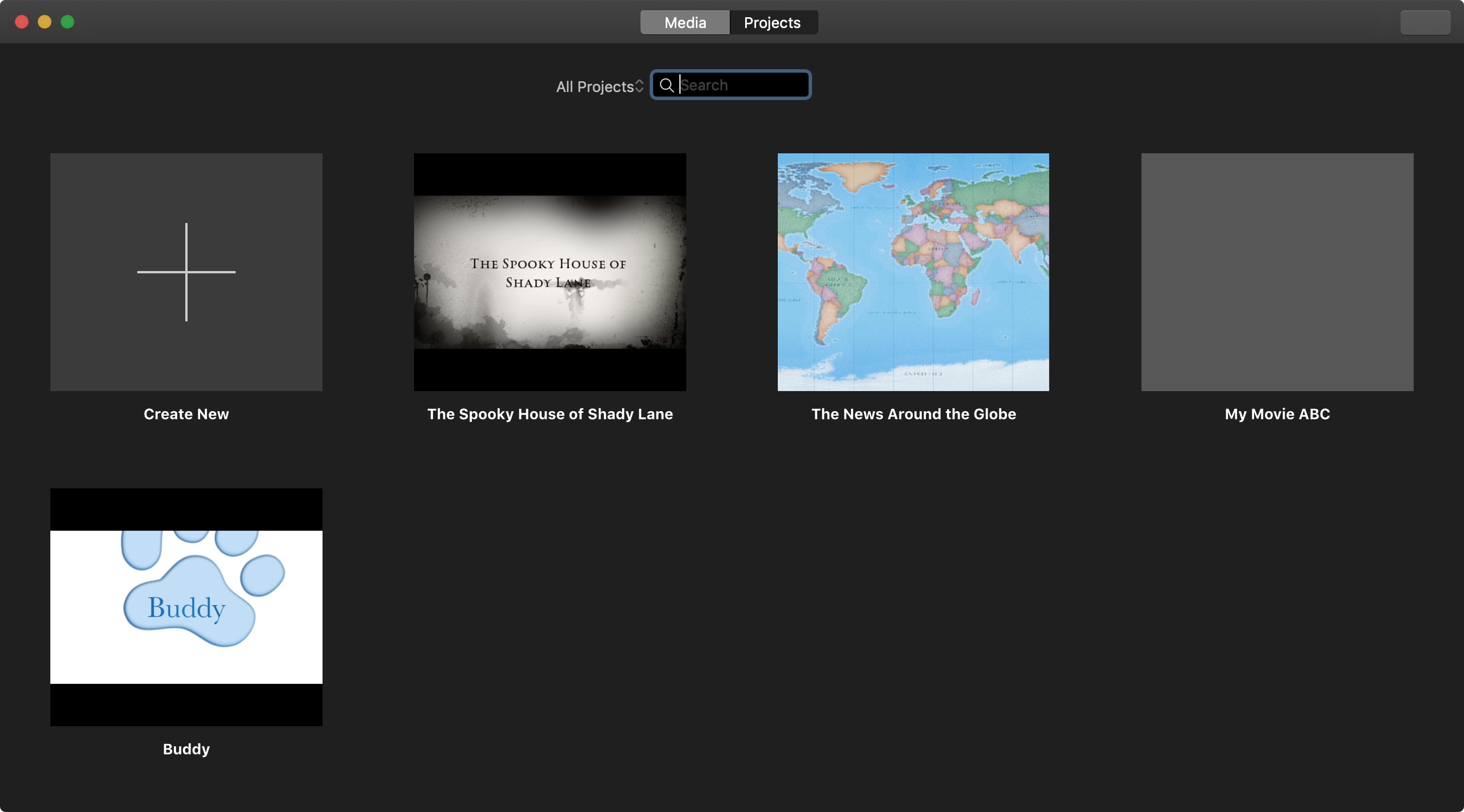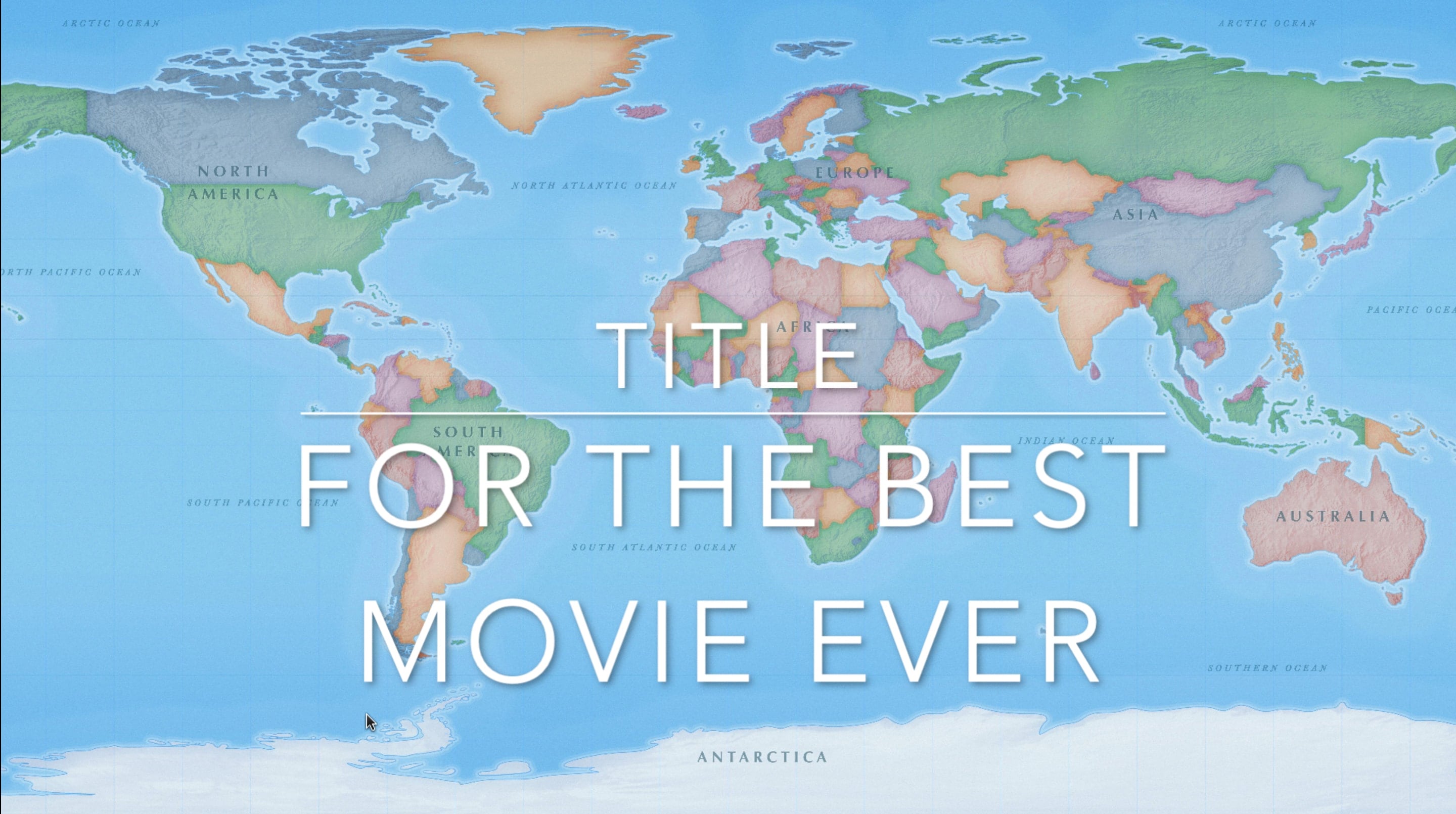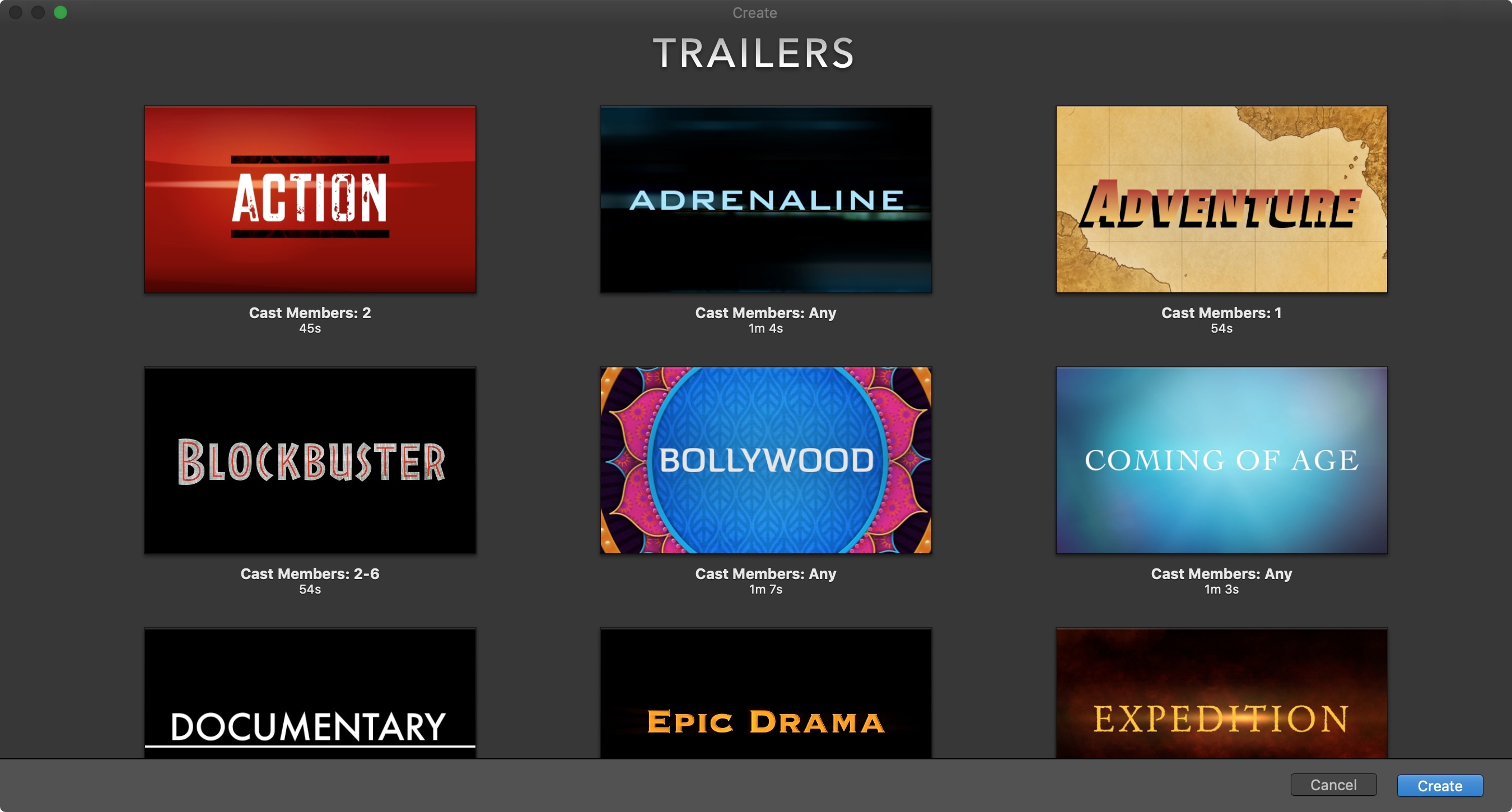Adding a freeze frame effect to your movie is a cool way to stop time to make something stand out. You can add a freeze frame, adjust its length, and then have your movie pick right back up where it was. If this sounds interesting to you, here’s how to add a freeze frame effect in iMovie on Mac, iPad, and iPhone.
How to add a freeze frame effect in iMovie on Mac and iOS