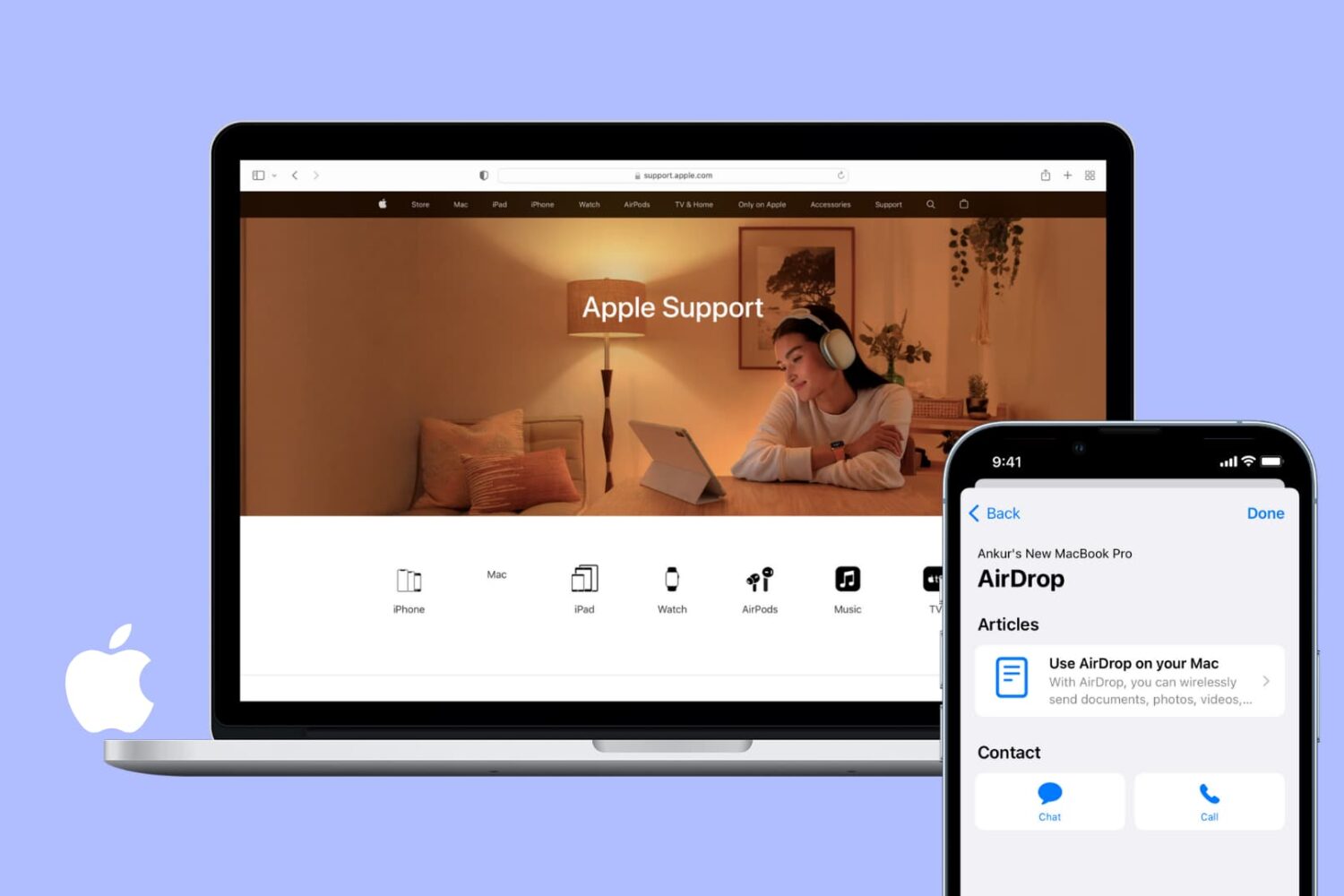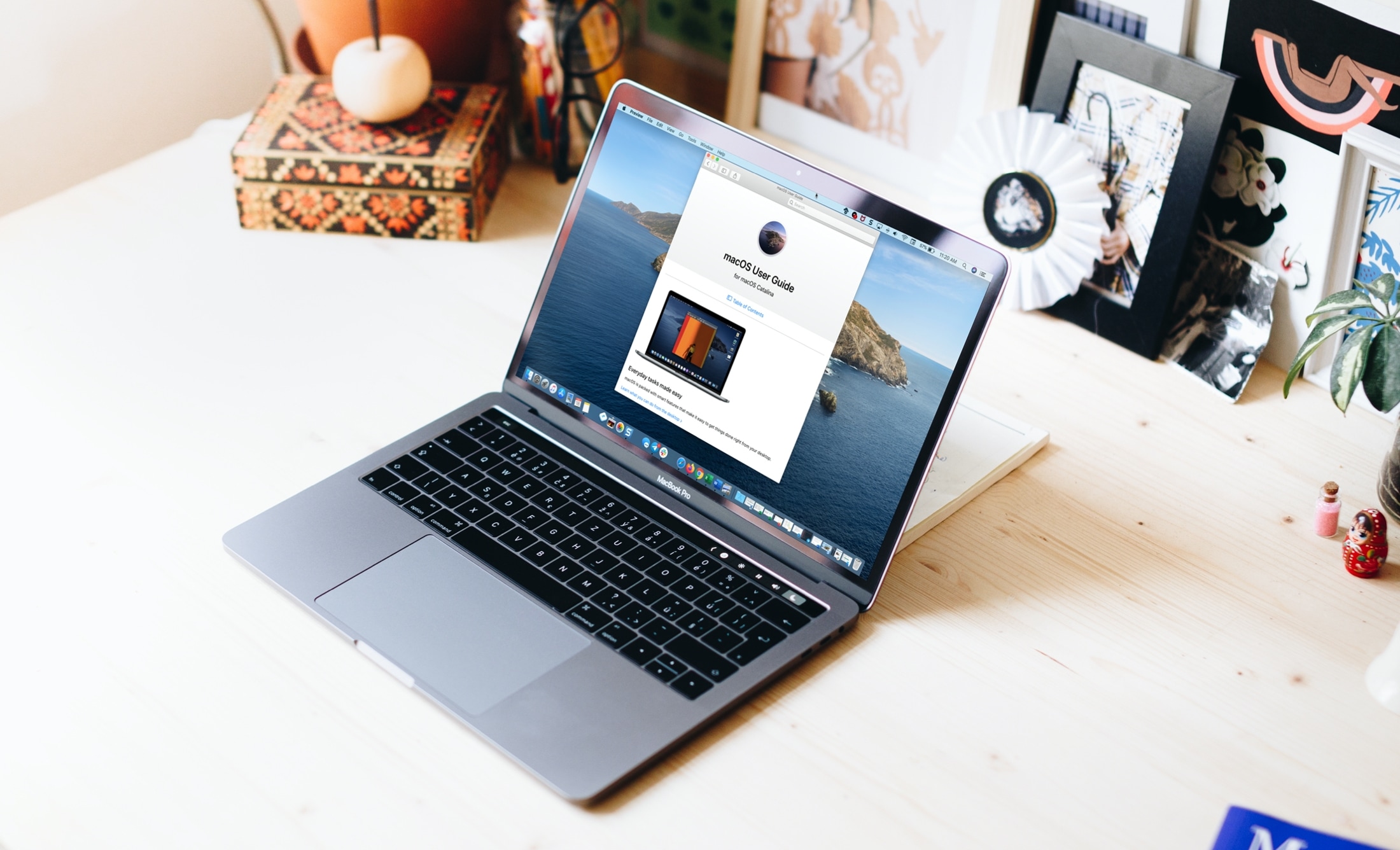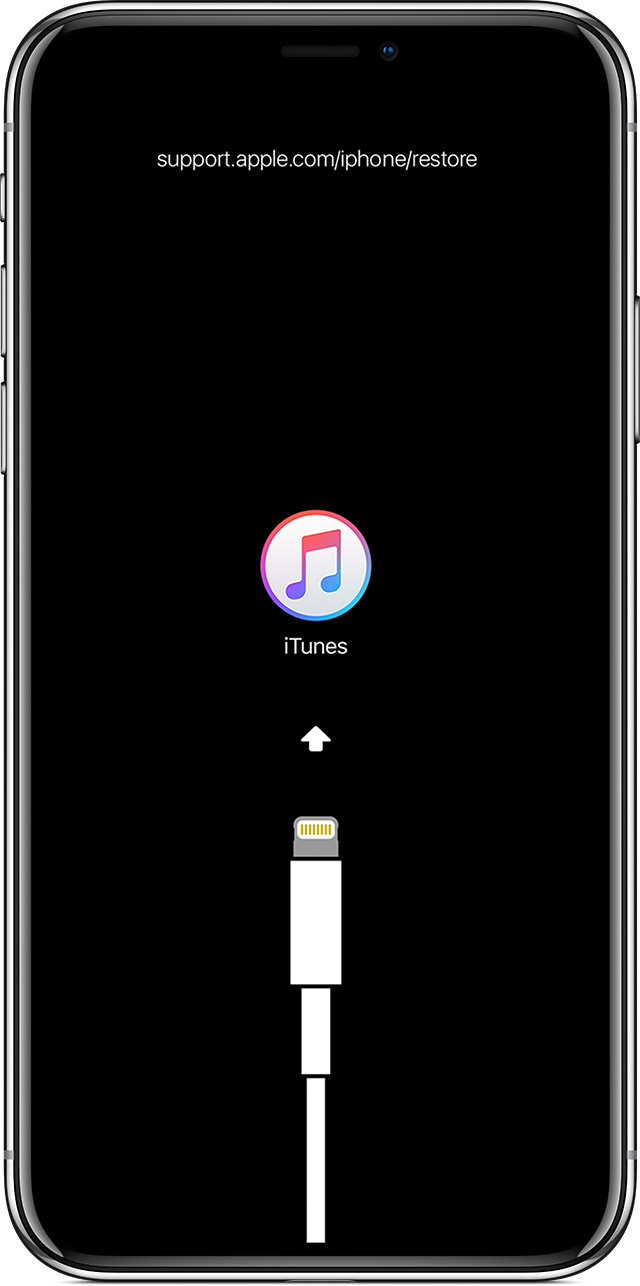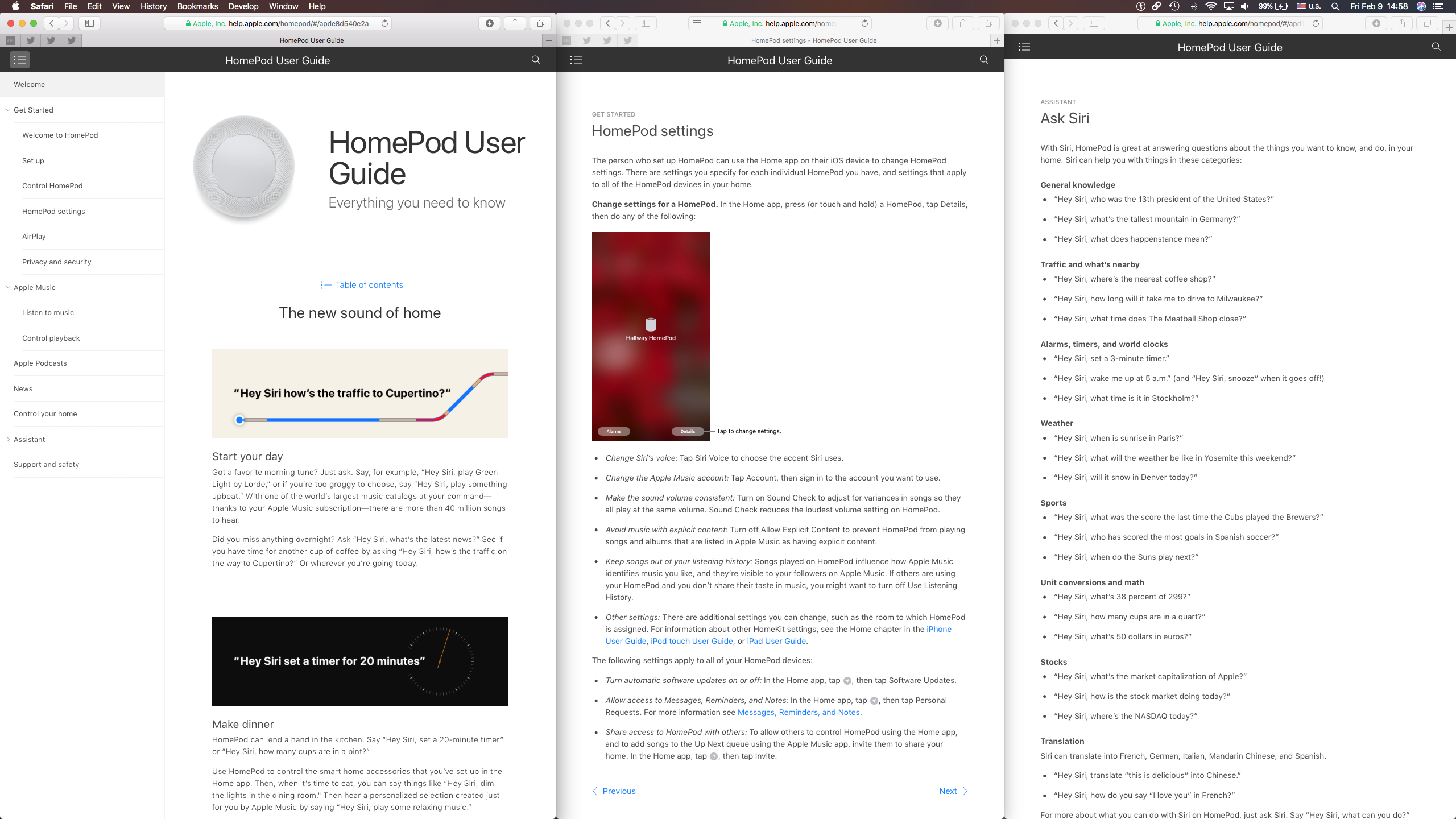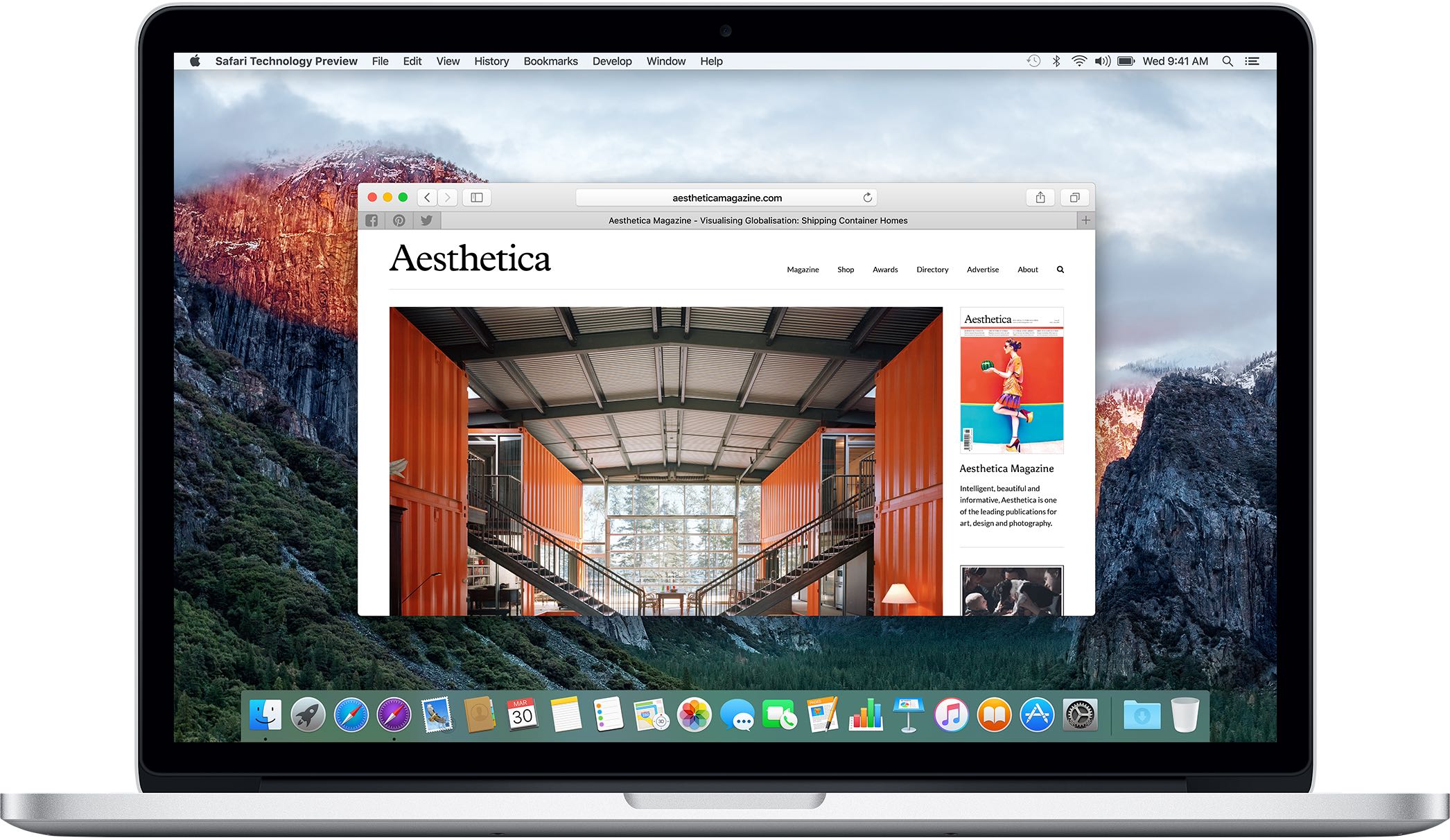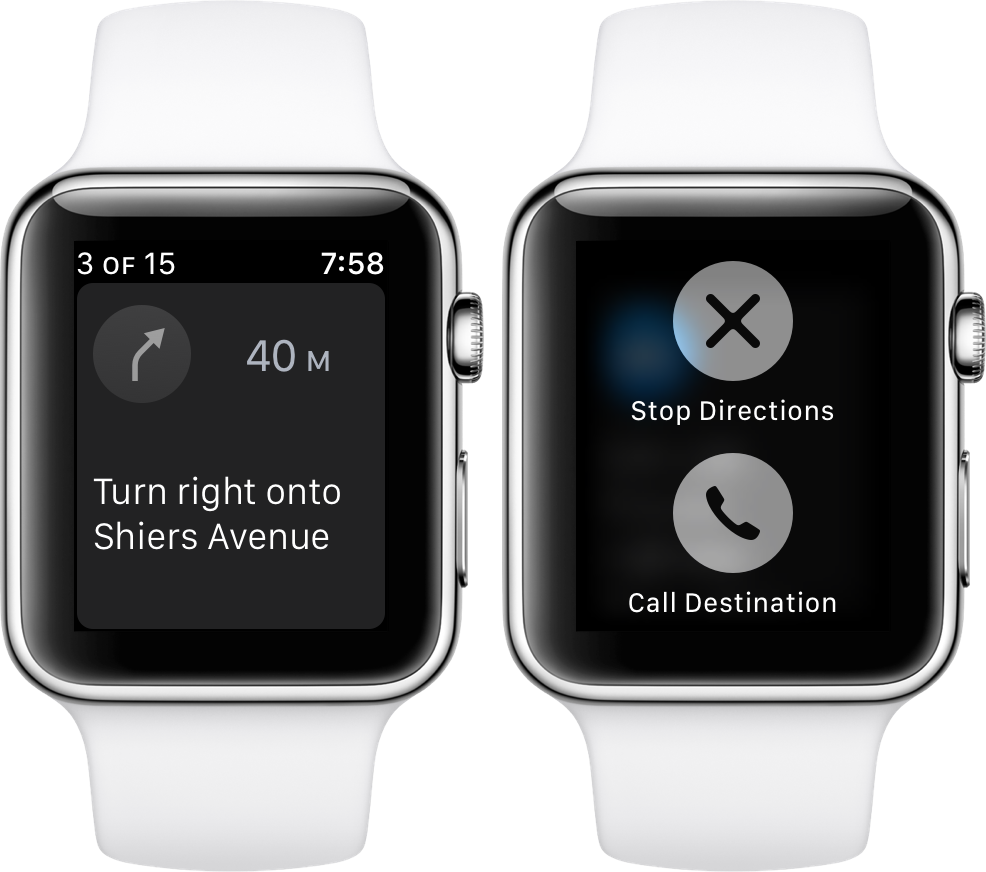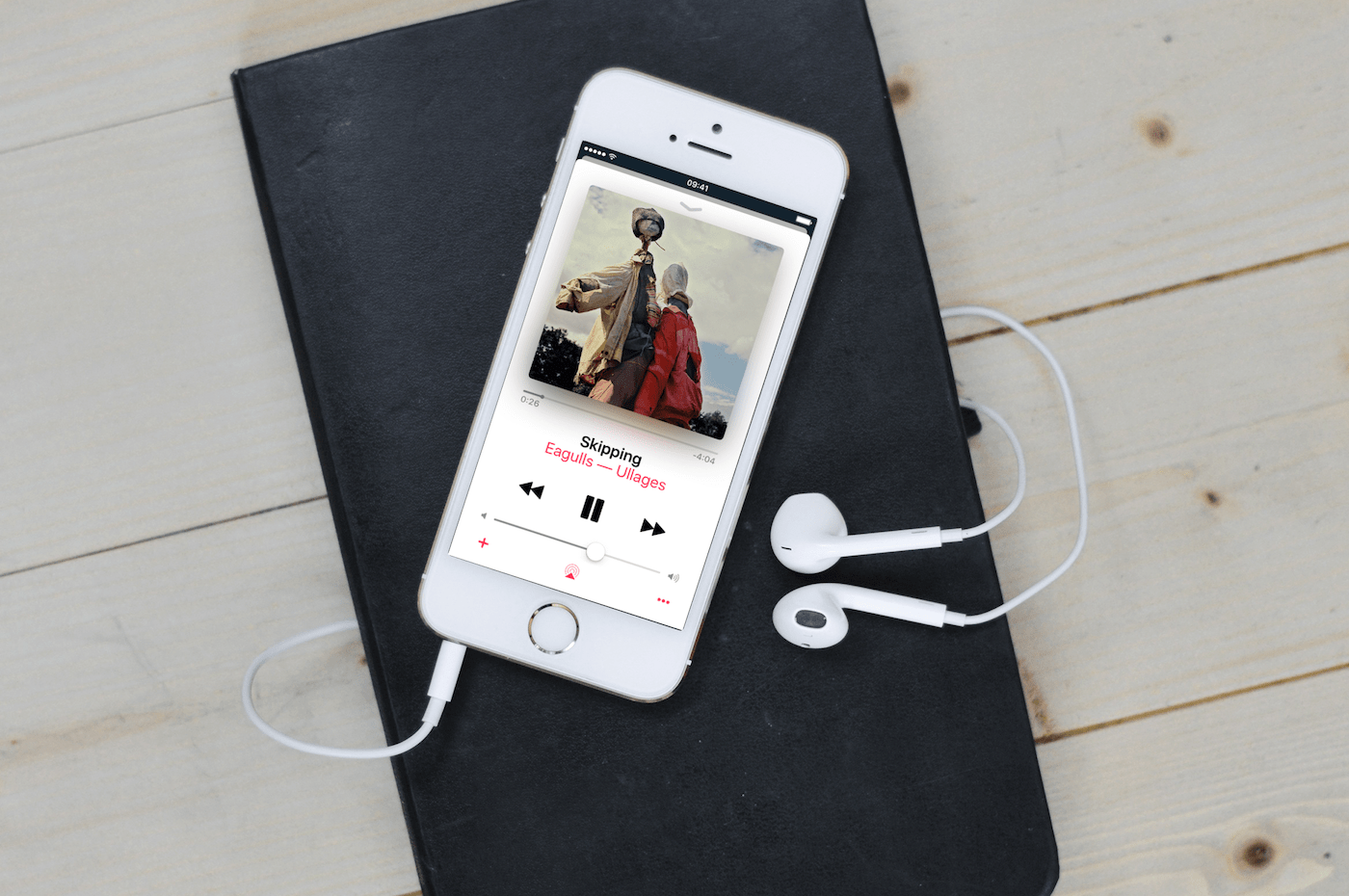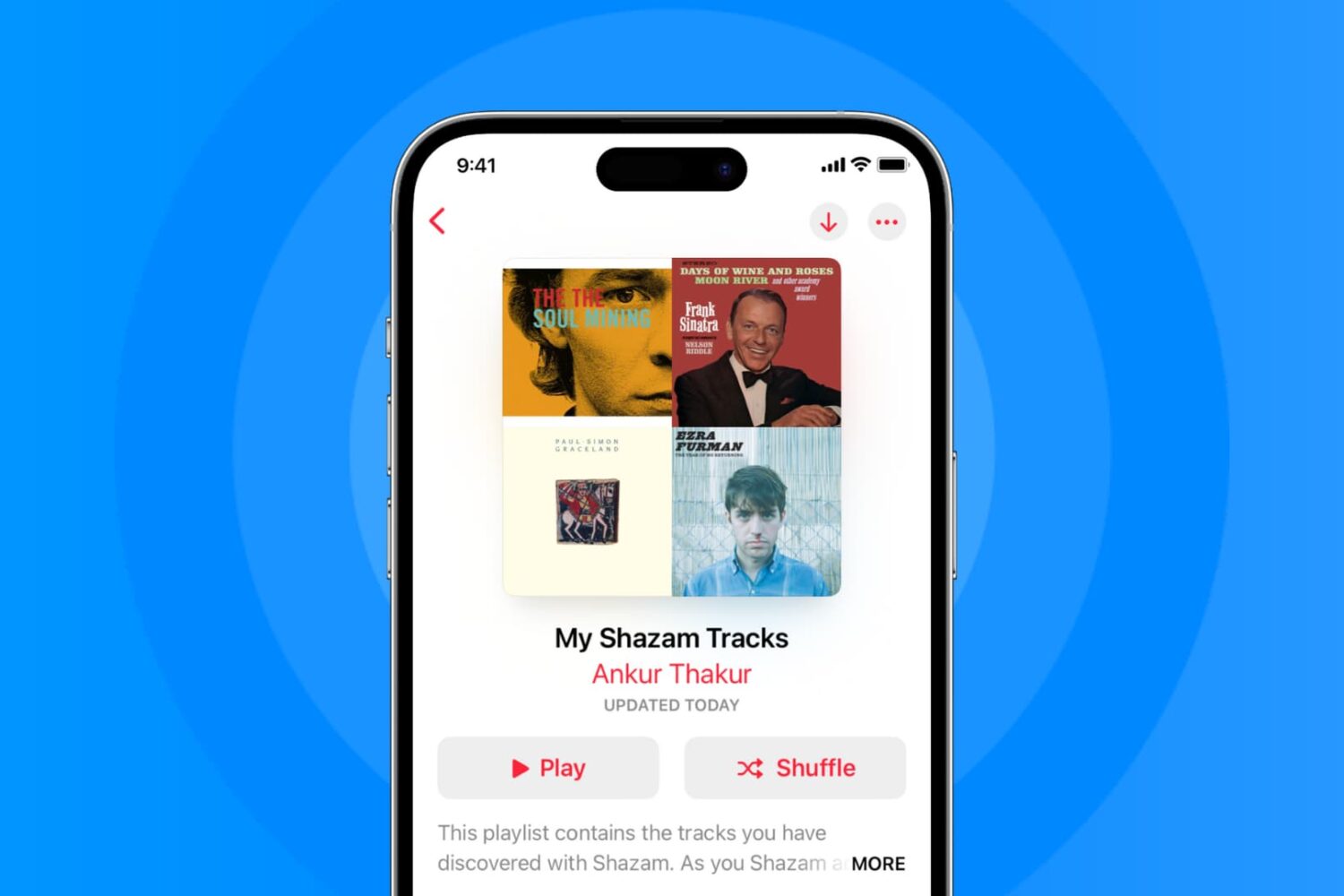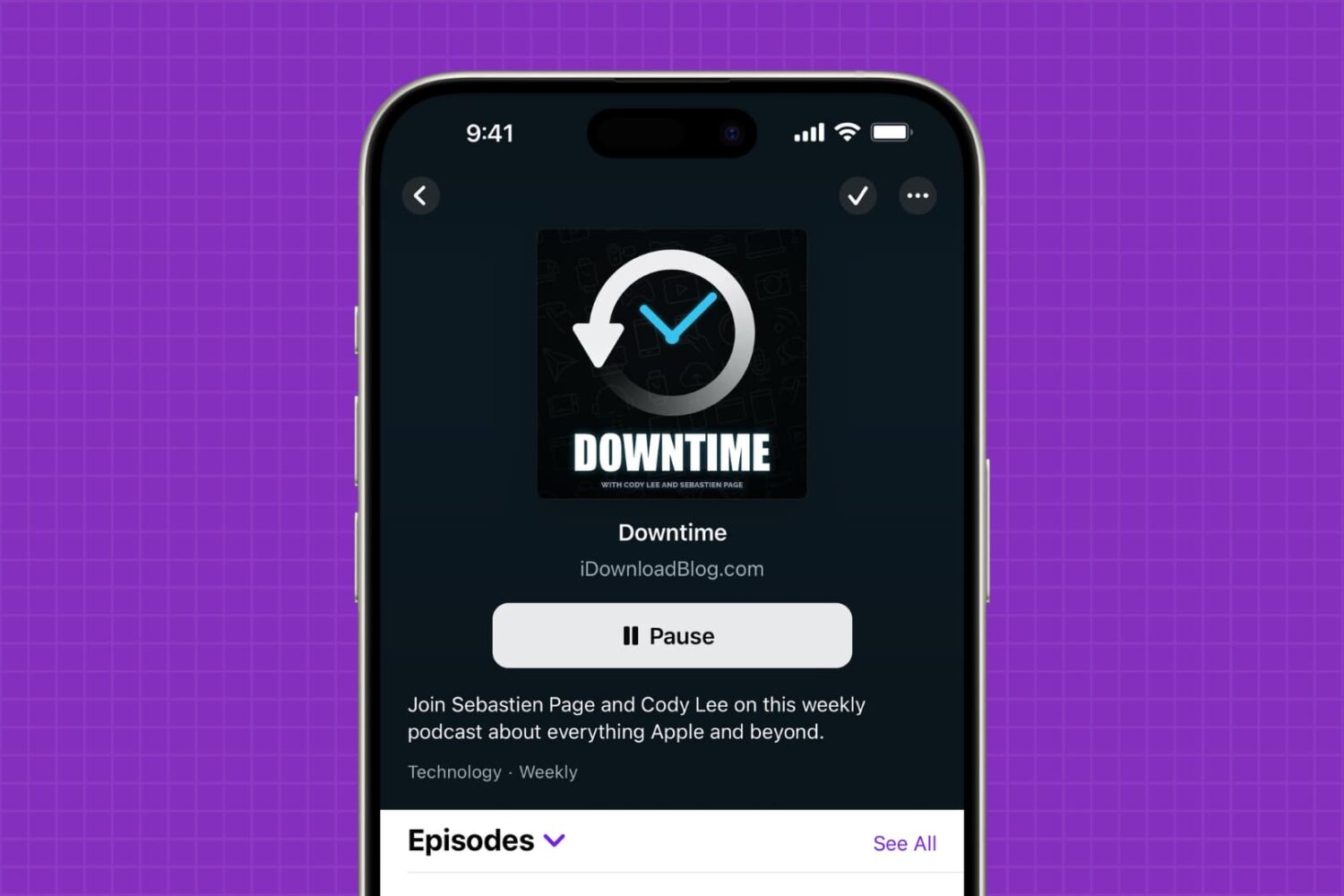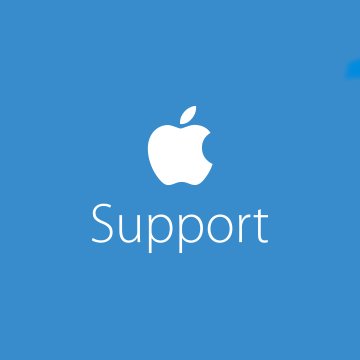In a statement warmly welcomed by us internet folk, Tim Cook recently proclaimed "you will see us do more in the pro area." In our circles, this is unquestionably good news, as we all foster an insatiable appetite for new innovations, be that on a hardware or software level. More pro is great, however I invariably had to spare a thought for the average, not-so techy Apple customer.
I’m talking about the type of customer that after owning their iPhone 6S for more than a year, still has little concept of what 3D Touch does. Or how about the one that loves their new MacBook, but will gaze at you with a stunned expression when you introduce them to Force Touch on their trackpad. This is by no means meant to sound snarky or patronizing, because as a matter of fact, I don’t blame them for not knowing - I blame Apple for failing to take everyone along for the ride due to poor communication.
Shifting up the ‘Pro’ a notch in the future sounds great, that said how do you straddle the line between pleasing us tech-warriors and not entirely overwhelming a large majority of users, a majority already only privity to roughly half of the juicy features on their devices? Apple needs to find some cogent answers to this issue, and rather than creating a two-tier system in their hardware sold (labelling only some products 'Pro'), I contend that software could be the key.