The Smart downloads feature of the YouTube app automatically downloads recommended videos for offline viewing if you have subscribed to YouTube Premium. This tutorial tells you more about it, including how to change its settings or turn it off to save space and bandwidth on your iPhone, iPad, or Android phone.
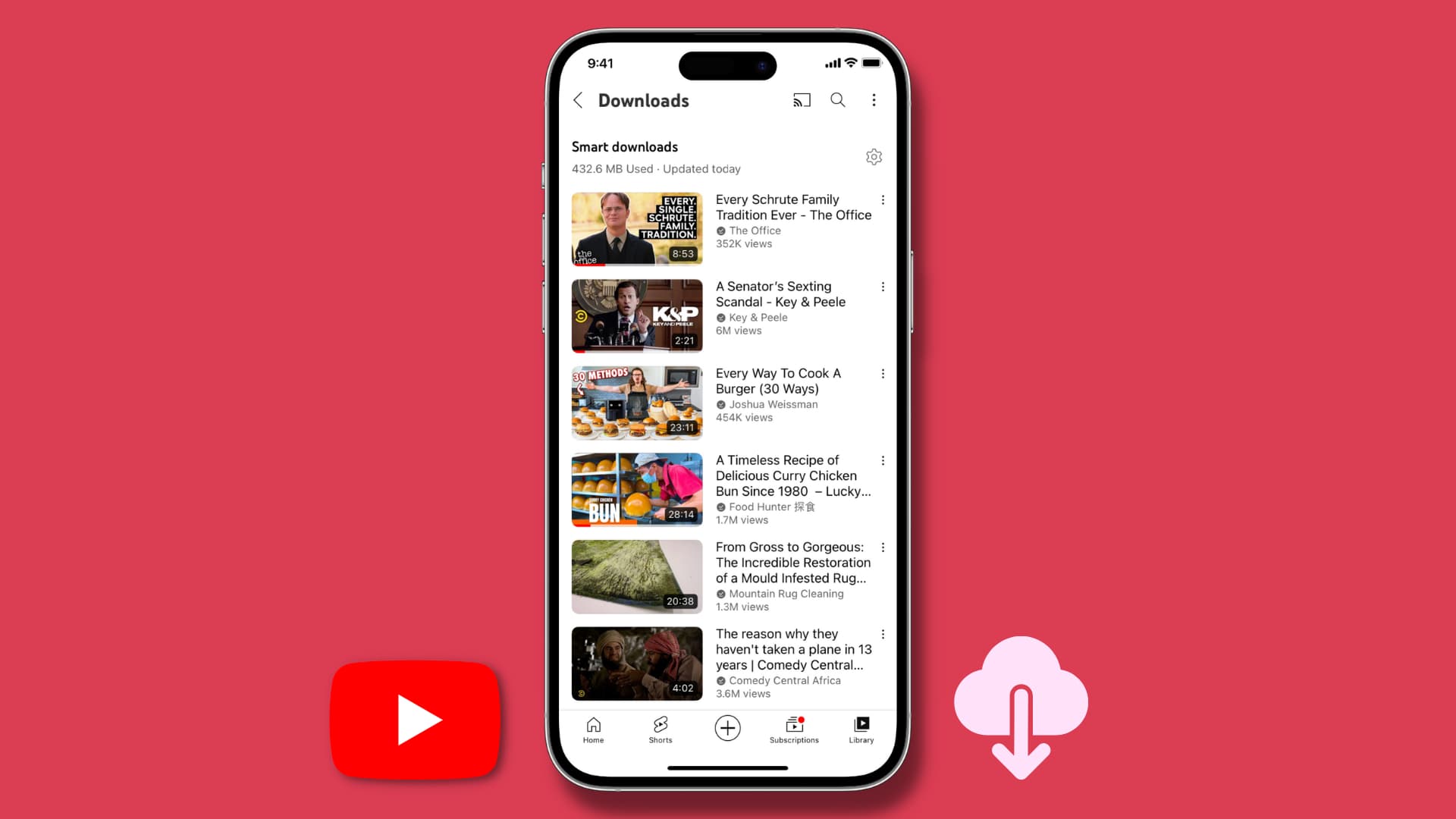
What are Smart downloads on YouTube?
Unless you block YouTube from tracking your activity, the app algorithmically recommends videos for your feed.
When you subscribe to YouTube Premium, the official iOS and Android app takes things further by not only showing recommended or new content on the Home feed, but also downloading some of them for offline viewing. This is called Smart downloads, and it ensures you always have some offline content to watch without manually downloading anything.
I have noticed that the Smart downloads feature automatically saves some recommended, new, and even videos from subscribed channels so the user has sufficient offline content to watch anytime.
Some notes about the feature:
- Videos only download when your phone is connected to Wi-Fi.
- Videos don’t download over cellular data.
- Downloads stop if your device is low on local storage.
Turn on and access Smart downloads in the YouTube app
- Open the YouTube app and tap Library.
- Tap Downloads.
- Here, you can access your Smart downloads if it’s already on. Tap a saved video to play it. Under the Smart downloads heading, you will also see how much space it takes. However, if this feature isn’t activated, tap the Turn On button. If you don’t see the Turn On button, tap the three dots icon > Settings. Finally, turn on Smart downloads.
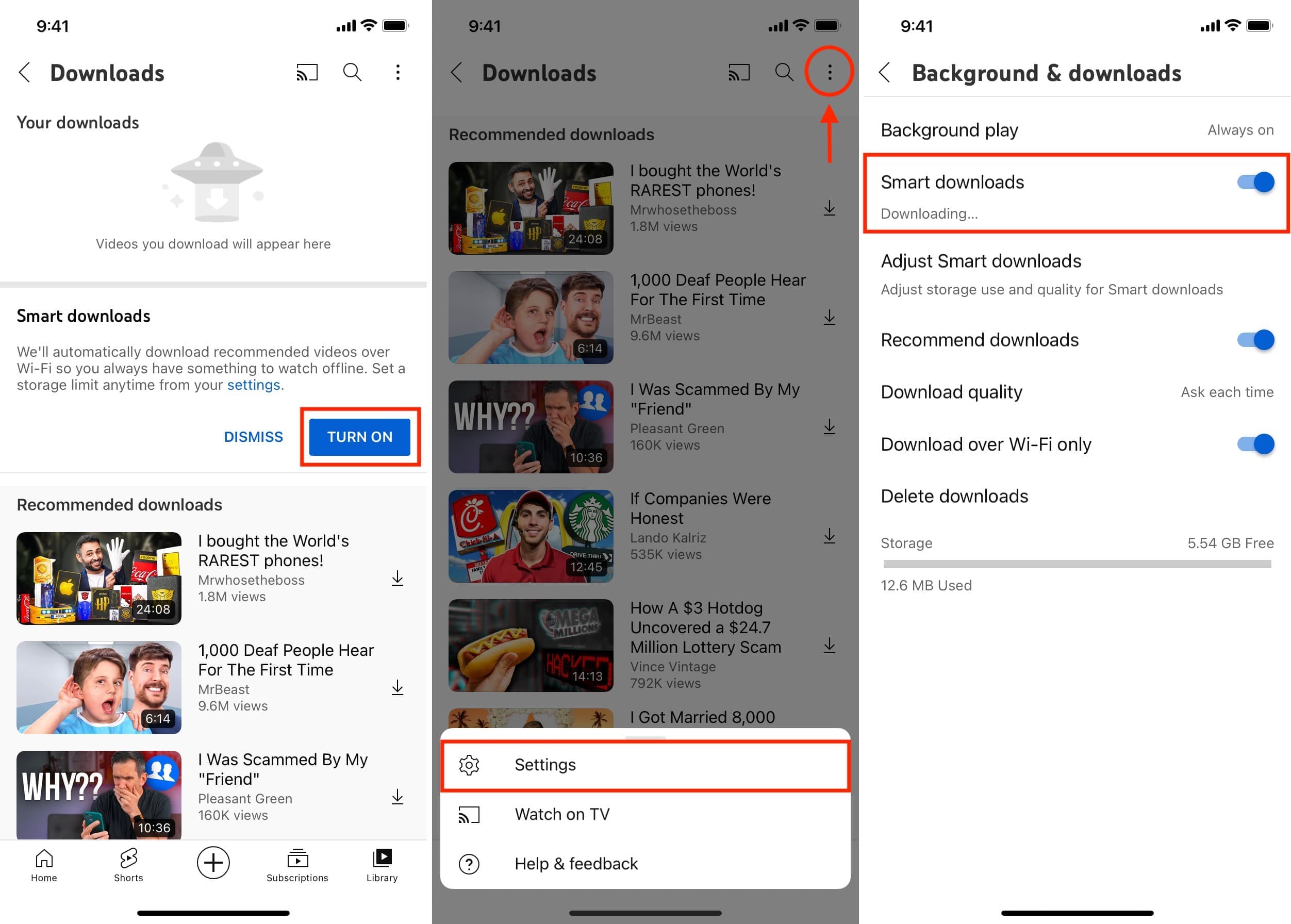
Change Smart downloads video quality
- Open the YouTube app and tap Library > Downloads.
- Tap the gear icon from the top right.
- Now, tap Adjust Smart downloads.
- Tap Smart downloads quality and pick from Low (144p), Medium (360p), High (720p), or Full HD (1080p).
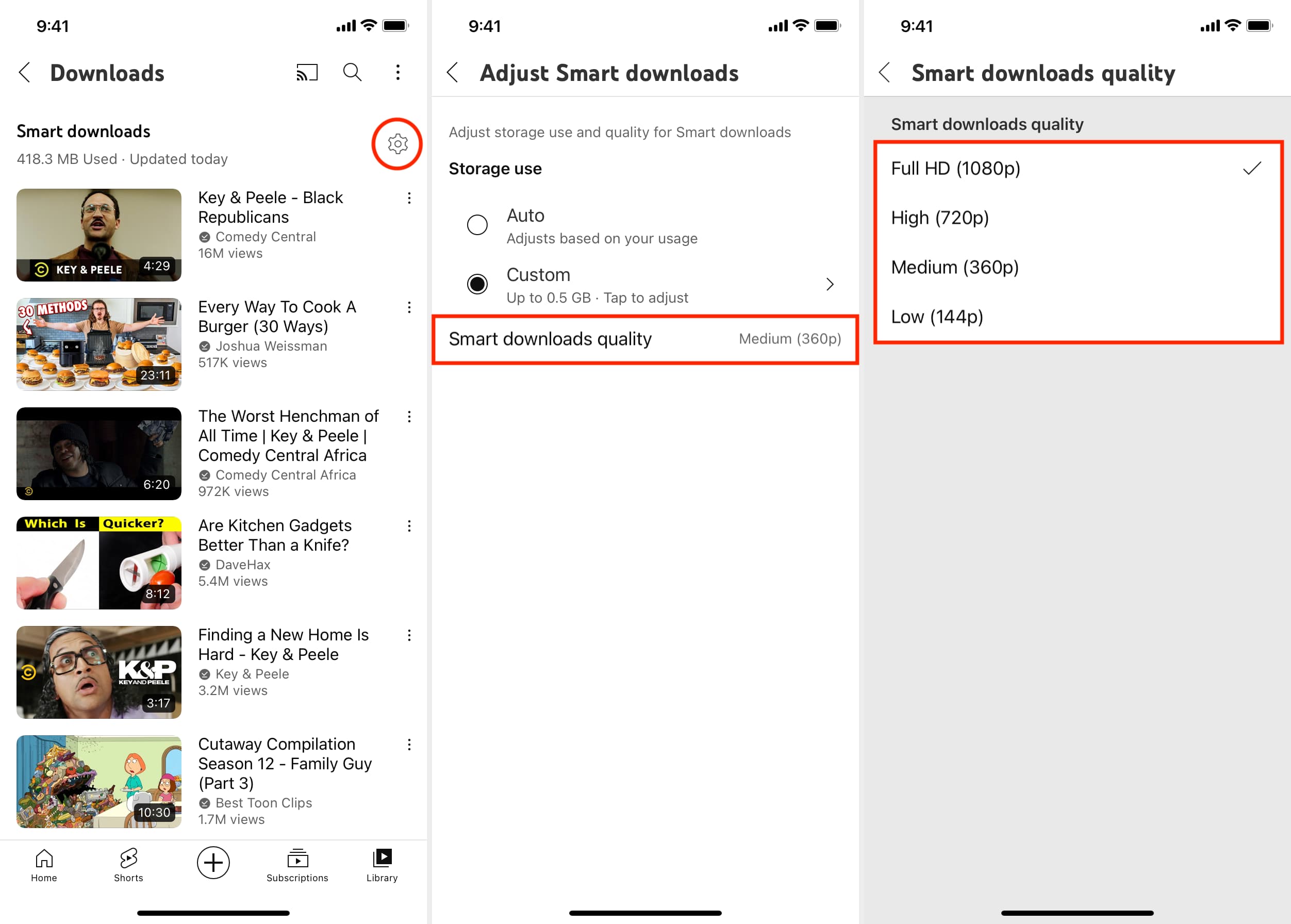
Define how much local space Smart downloads take
As mentioned, this feature automatically stops saving videos if your device is low on storage. But if you want to control how much space it can take, you can do so from the settings:
- Follow the steps under the above heading to go to the Adjust Smart downloads section of the YouTube app.
- Select Custom under Storage use.
- Drag the slider to an appropriate spot. You can set the app to smartly download anywhere between half a gigabyte up to 10 GB of offline recommended content.
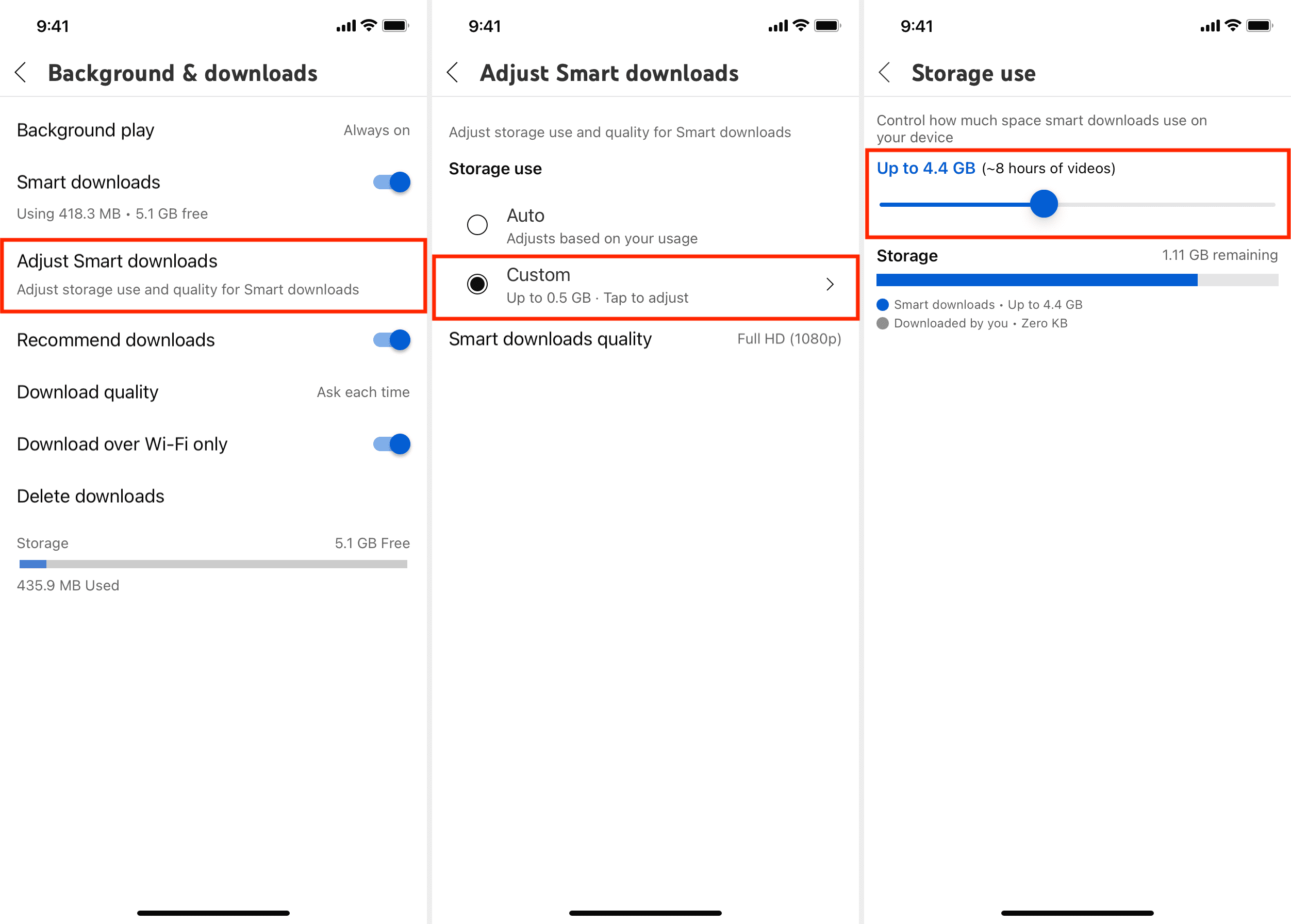
Turn off Smart downloads in the YouTube app
There are some good reasons why you might choose to turn off the Smart Downloads feature on YouTube. The primary reason is if you don’t find it helpful or necessary because you always have a reliable Wi-Fi connection. Another reason could be if you have a limited Wi-Fi plan or want to save phone storage space by avoiding video downloads that can take up hundreds of MBs.
Follow these steps to disable Smart downloads on YouTube:
- Go inside the YouTube app and tap your profile picture from the top.
- Tap Settings.
- From here, tap Background & downloads.
- Turn off the switch next to Smart downloads.
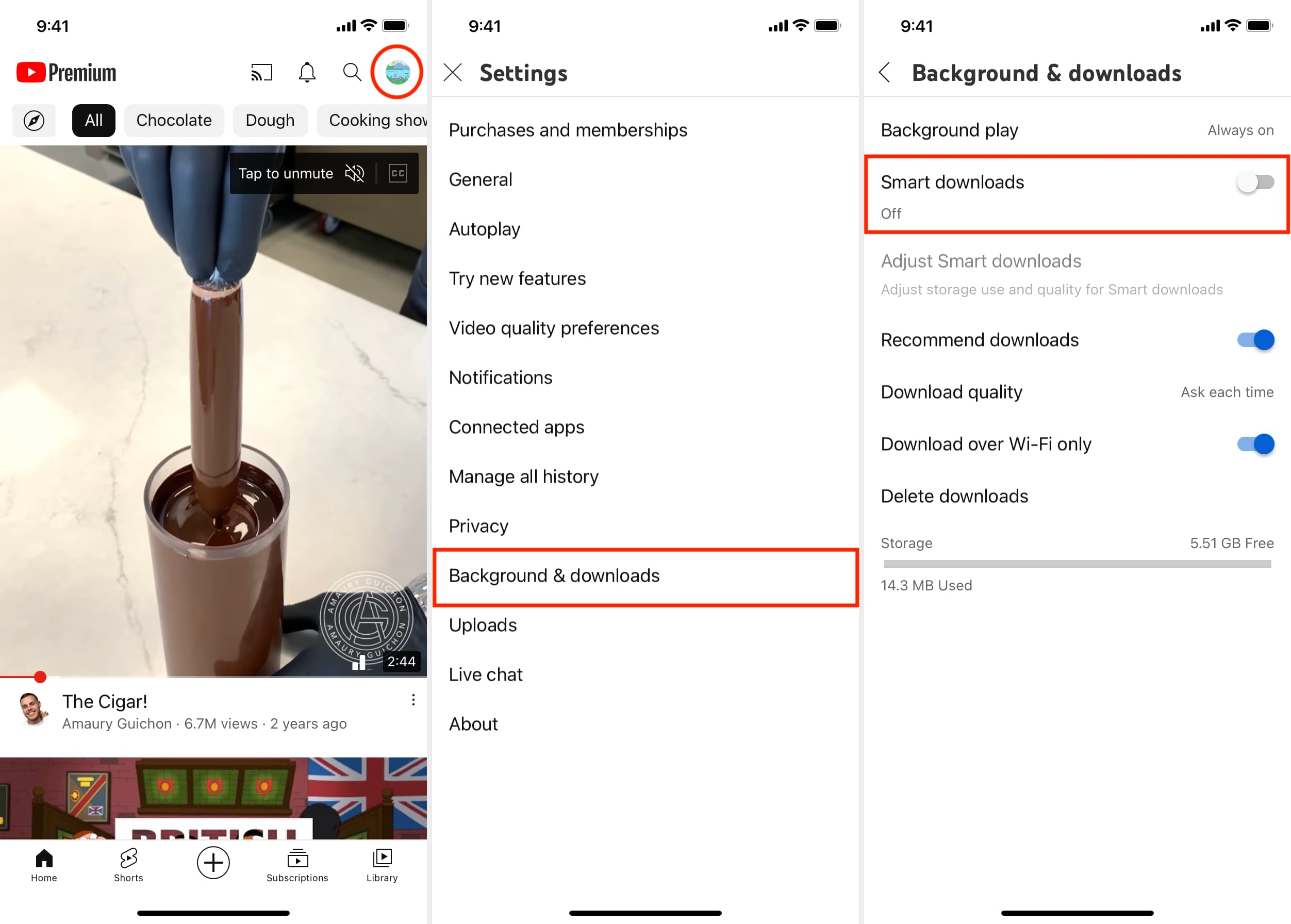
Doing so will immediately delete all smart downloads, thus freeing space. It will also stop future recommendations from auto-saving when your phone is connected to Wi-Fi.
Other YouTube tips: